How to Transfer Music from Old iPod Touch to Mac
If you have an iPod where all of your music tracks are saved, you might want to learn how to transfer music from your iPod to your Mac to enjoy these tracks on your Mac machine as well. There are various ways to do it and this guide covers multiple of those ways for you.
iPod Tips & Tricks
Basic iPod Tips
Apple’s iPod is one of the amazing devices you can ever have for listening to your favorite music tracks. It is an extremely easy-to-use media player that you can use just like how you use your iPhone, but with the main focus being on your entertainment needs. However, the storage space of iPod is limited, so if you still want to download more new music, but find that your iPod’s storage is full, you may sometimes want to sync music from your iPod to your Mac.
Since both iPod and Mac are made by the same company, it is actually pretty easy to do the sync and have your iPod music available on your Mac computer. Although it requires using certain apps to do the task, you can finally get your favorite tracks on your Mac without much hassle. The following are some of the ways to transfer music from an iPod to a Mac.
Further Reading: How to Add Music to iPhone without iTunes >
Transfer Music from iPod to Mac without iTunes
On most modern computers, you are actually going to face issues mounting your iPod as a storage device. It is because newer Macs do not recognize the iPod as a storage device and so they will prevent it from appearing in the Finder sidebar.
One of the ways to tackle the issue is to use a third-party app. There is an app called AnyTrans that allows you to load music on your Mac from an iPod without needing the iTunes app. You do not even have to get your iPod mounted as a storage device as the app will do it all for you. If you are ready to do the transfer, the following is all you need to do to transfer music from an iPod to a Mac (Windows PC is also supported) without iTunes.
AnyTrans – iPod Music Transfer
- Transfer both purchase and non-purchased Music from iPod.
- Put Music on Old iPod/iPod touch without deleting.
- Transfer music between any two iOS devices (iPhone/iPad/iPod).
- No harm to the existing content. No need to erase anything.
Free Download100% Clean & Safe
Free Download100% Clean & Safe
Free Download * 100% Clean & Safe
Step 1. Grab the latest version of the AnyTrans and install it on your computer.
Step 2. Connect your iPod to your Mac using a USB cable. Ensure you use the original cable that came with your device.
Step 3. Launch the app on your Mac. Click on the option that says Device Manager in the left sidebar and then choose Music from the right-hand side pane.
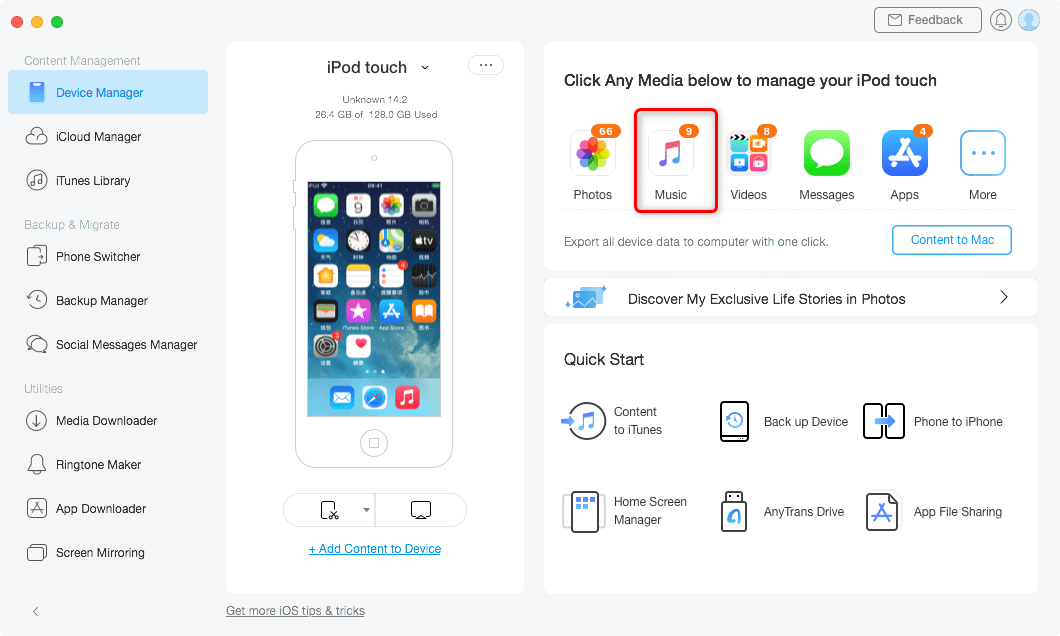
Choose Music in AnyTrans
Step 4. Click on Song in the left sidebar to view all the available songs on your iPod. Then, pick the songs you want to transfer to your Mac on the right-hand side pane. Finally, click on the To Mac button at the top to start transferring your songs.
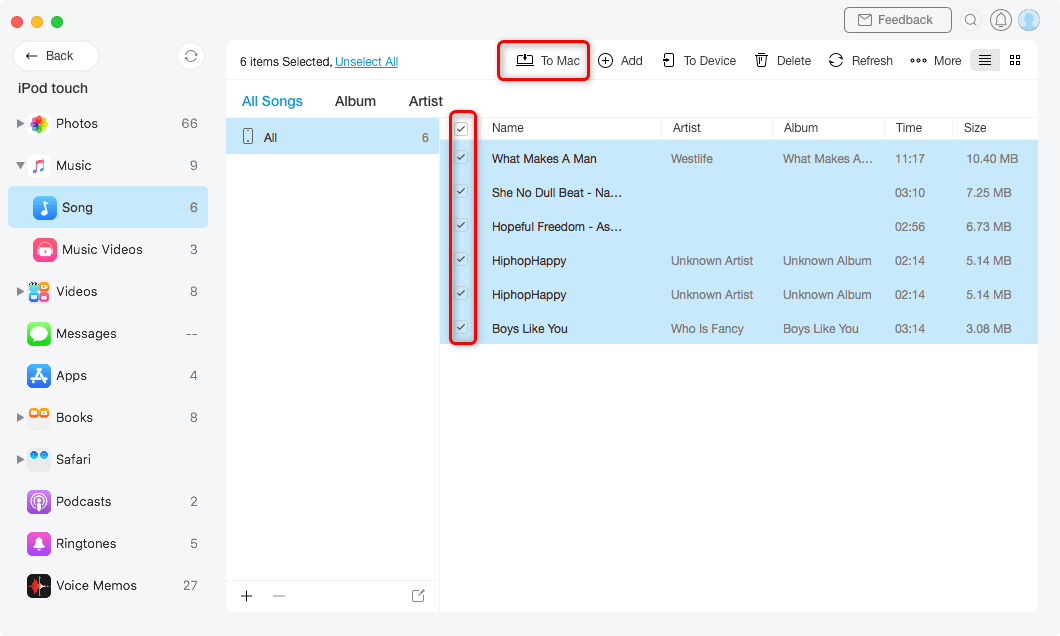
Choose iPod Music to Transfer to Mac
Step 5. Once the music files are transferred, you will see them in the Finder on your Mac.
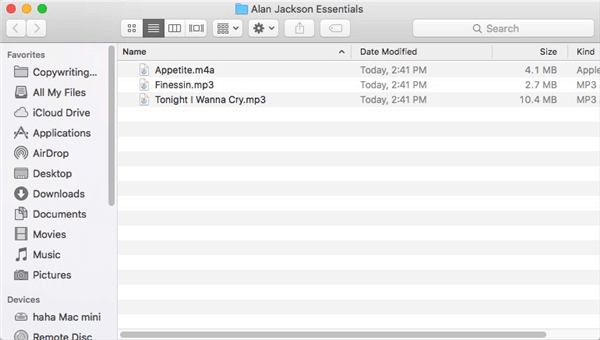
View iPod Music on the Mac
As you can clearly see, all it took was just a few clicks to transfer your chosen music files from your iPod to your Mac. If it was iTunes or something else, it would have required you to transfer a dozen other file types before you could transfer your music files.
How to Transfer Music from iPod to Mac without software – iTunes
How do I transfer music from iPod to Mac for free? Most people who want to do something with their iOS device such as an iPod will use iTunes to do their task. It is because iTunes provides you with all the features you need to be able to get your content from your device to your Mac and vice versa.
While iTunes has its own restrictions as to what you can transfer from your device to your Mac and so on, it can still be used to transfer music from your iPod to your Mac machine. You will not actually be syncing it but you will use the Finder to extract individual music files from your device.
This method only applies to older iPods, including the iPod Classic, Nano, or Shuffle, not the iPod touch or iPhone.
The following are the steps on how to transfer music from iPod to Mac/Macbook pro:
Step 1. Prevent iTunes from auto-syncing your iPod: plug the iPod into your computer > launch iTunes while holding down both Command and Options buttons.
Step 2. Your iPod should now be available as a storage device in the Finder. You should be able to access its files just like how you can access other files on your Mac.
Step 3. You will need to enable hidden files on your Mac to view iPod files. Open the Terminal and run the following command in it to do so.
defaults write com.apple.finder AppleShowAllFiles True; killall Finder;

Show Hidden Files on Mac
Step 4. Open the Finder and click on your iPod name in the sidebar.
Step 5. Access the folder that says iPod_Control and then open the Music folder. You can now copy the files you want from here to your Mac.
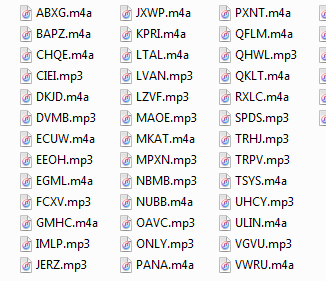
Access the iPod Music Folder
That is all there is to it.
While you can always sync your iPod using iTunes to get your music files to your Mac, it is going to apply various other changes as well to your iPod. The above method only transfers the chosen music files which are exactly what you are looking to do.
How Do I Get Music off my Old iPod?
How do I transfer music from iPod to computer Mac without iTunes? If you want to know how to transfer music from iPod to Mac without iTunes and software. Then please read the following, how to use AirDrop to transfer music from iPod to Mac. But before you start, make sure:
- Both iPod and Mac are connected to the same Wi-Fi.
- Your Mac and iPod are close to each other.
- Your iPod should work with iOS 7 or later.
- Your Mac computer is running OS X Yosemite or later.
Step 1. Enable AirDrop on iPod and Mac computers from the control center> Open Airdrop > Open the “Music” app and find the song you want to transfer.
Step 2. Tap the menu icon in the lower right corner of the screen > Select “Share Song”.
Step 3. Choose to Share Song with AirDrop and choose Mac as the recipient.
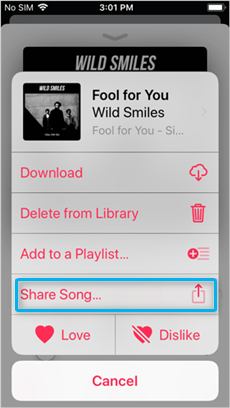
Download Music from iPod to Mac via AirDrop
Step 4. On Mac, click “Accept” to receive the shared song from iPod.
Bonus Tip. Transfer Music from iPod to iTunes
If you followed the second method shown above to transfer music from your iPod to a Mac, you would have noticed that it transfers your files to a folder on your machine. Your music files are kept as standalone files in their individual folders and they are not imported into any apps like iTunes.
However, if you use iTunes to manage your media files, you will want to get these music files added to the app. One of the ways to do that is to manually add the files to your app. But it is going to take really long, especially if you have a number of files to transfer. A better solution would be to use AnyTrans. It helps you transfer files from your iPod directly to the iTunes app on your Mac. The following is how you do it.
Step 1. Download and install the AnyTrans on your Mac.
Free Download * 100% Clean & Safe
Step 2. Plug your iPod into your computer and launch the app.
Step 3. Click on Device Manager in the left sidebar and choose Audio from the right-hand side menu.
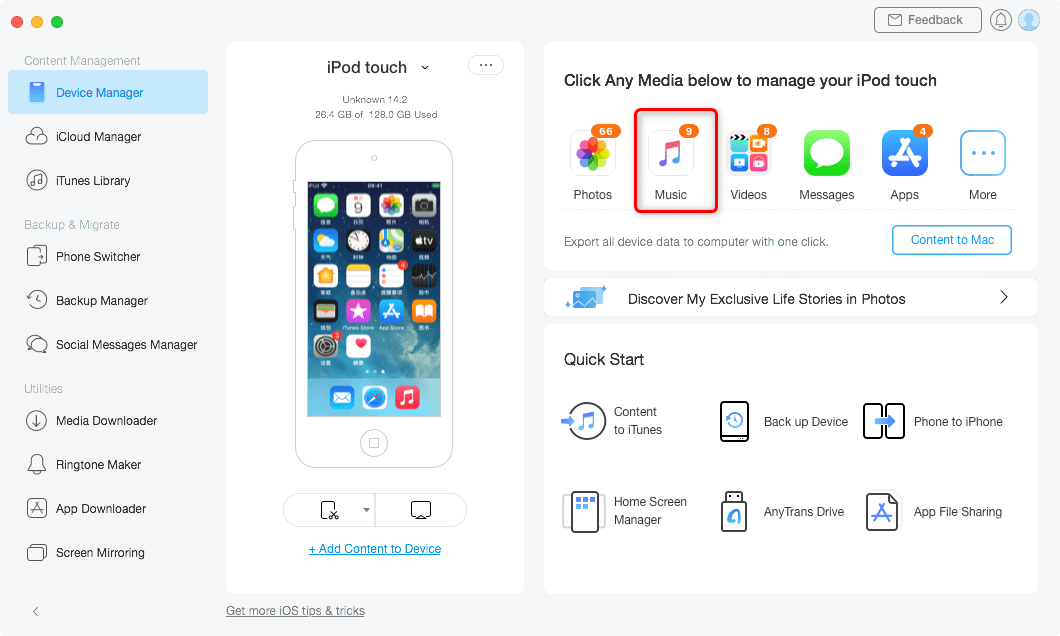
Choose Music in AnyTrans
Step 4. Select the Music option and then choose the music tracks you would like to transfer to iTunes on your Mac. Then, click on the Send to iTunes option at the top to start transferring your chosen files from your iPod to your Mac.
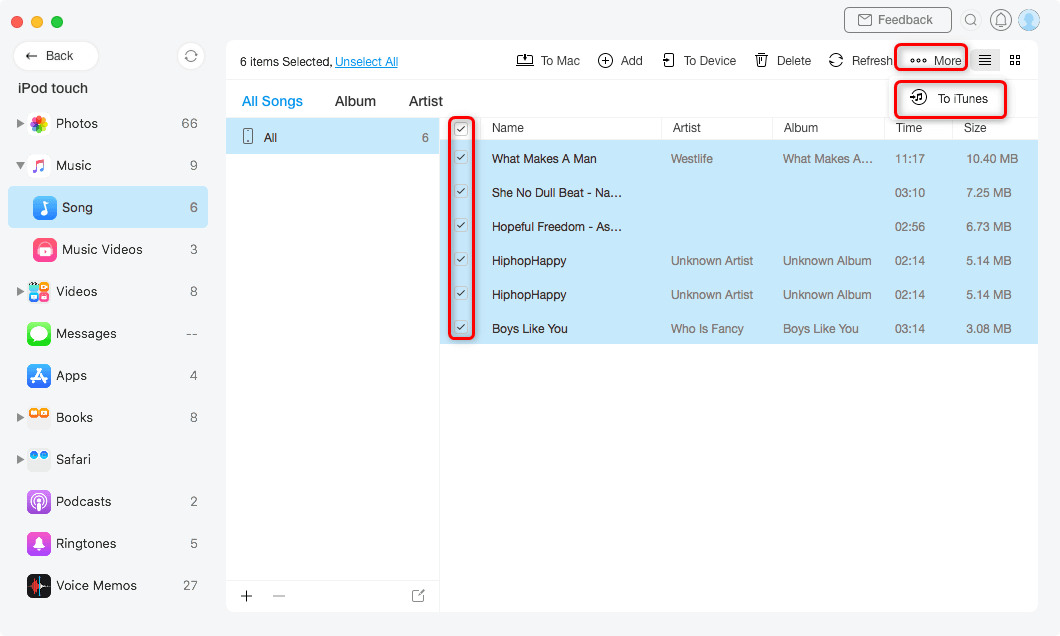
Choose iPod Songs and Transfer to iTunes
Step 5. You should be able to see the live progress of the music transfer on your screen. It will notify you when the files are all transferred to iTunes on your Mac.
With the aforementioned app, all it takes to transfer music from an iPod to iTunes is just a few clicks and you are good to go. The app can also be used to transfer files as normal files as you saw in the earlier method.
The Bottom Line
If you are not sure how to transfer music from an iPod to a Mac but you want to do it, the above guide has several methods showing how to get the task done on your machine. We hope you can find a suitable method for yourself and get your music moved to your Mac computer.
AnyTrans – Full-way Music Transfer
Free download AnyTrans to enrich your Apple life, transferring all music, photos, messages, contacts, etc. from iPod/iPhone/iPad to PC/Mac, and vice versa.
Product-related questions? Contact Our Support Team to Get Quick Solution >

