How to Transfer Music from iPad to iPod
How to transfer music from iPad to iPod? This guide will show you 3 ways to transfer music from iPad to iPod.
iPod Tips & Tricks
Basic iPod Tips
AnyTrans – Transfer Music Between iDevices
Free download AnyTrans to 1-click transfer music files from iPad to iPod.
Listening to the fair-sounding songs is an enjoyable experience on a sunny afternoon. However, it’s not convenient to listen to music with a relatively big iPad, compared with the iPod in size. With the light and easy-to-hold iPod, it would be a nice choice to enjoy the music anywhere you like. If you want to share some of your iPad music with your iPod, you can get 3 methods here in this iMobie guide.
Method 1. Transfer Music from iPad to iPod without iTunes
This is the first method that we’ll use to get music from iPad to iPod. And the tool we’ll use is a comprehensive iPhone/iPad/iPod content transfer & manager – AnyTrans. With this software, you can manage your music files as you wish, eg. you can transfer music to a computer, sync music from one iPhone to another, and move music between iDevices freely.
Besides, AnyTrans can be used to make a backup for your iPhone content and restore the backup when you need it. All in all, it is a comprehensive iOS data manager. Here are the features of this tool.
AnyTrans – iDevice Music Transfer
- Selectively transfer songs from iPad to iPod, and vice versa.
- Transfer music from any iDevice to iCloud/iTunes/computer.
- Unlike iTunes, no data will be erased on the target iPhone.
- Work well with all iPhone models as well as iOS systems.
Free Download100% Clean & Safe
Free Download100% Clean & Safe
Free Download * 100% Clean & Safe
Now, Download AnyTrans and run it on your computer, then follow the steps below to transfer music from iPad to iPod.
Step 1. Connect your iPad and iPod to the computer with USB cables > Choose Device Manager here > Click on the Music category to get the music from your iPad.
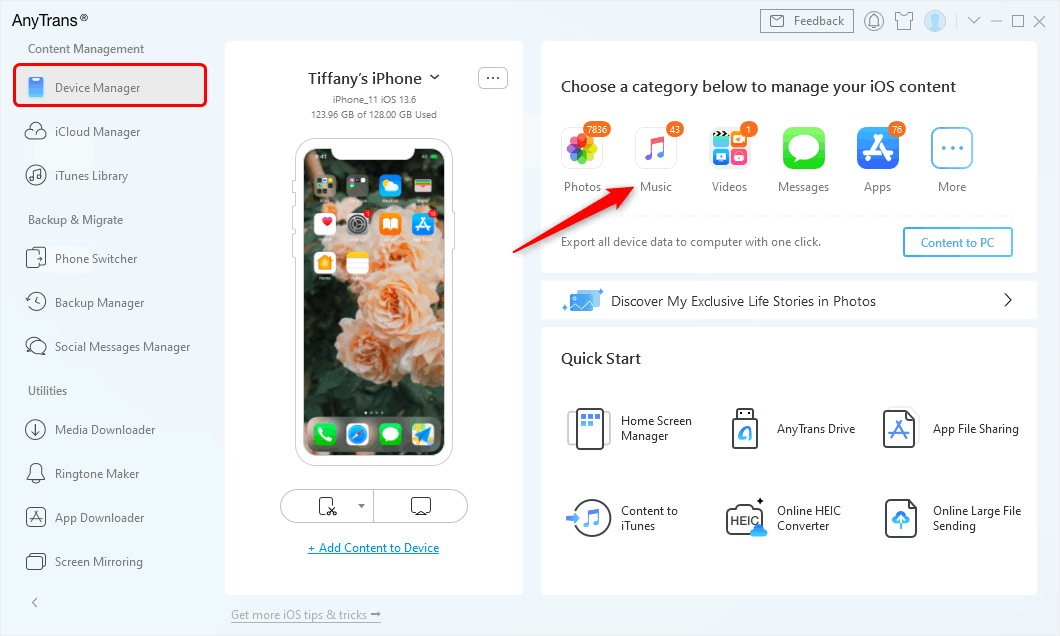
Go to Device Manager and Choose Music Category
Step 2. Choose the songs you want to transfer > Connect your iPod to the computer > Click on the To Device button on the top-right of this window to start transferring.
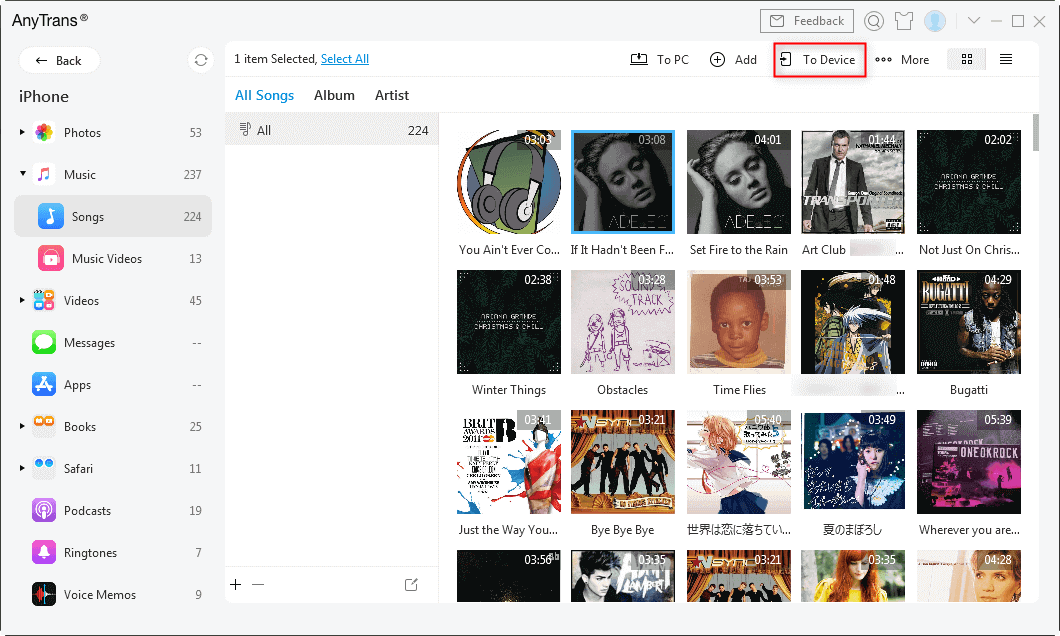
Click the To Device Button
Method 2. Transfer Music from iPad to iPod with iTunes
This method only works for the songs you purchased from the iTunes store.
- Launch iTunes, go to the Store menu.
- Choose “Authorize This Computer”.
- Enter the Apple ID you used to purchase the songs.
- Plug your iPad into the computer, and choose “Files”.
- Choose “Devices”, and then click on “Transfer purchases from iPad”.
- Now you have transferred your iTunes purchases back to the iTunes library.
- Then connect your iPod to the computer.
- Plug your iPod to sync the iTunes purchases to it.
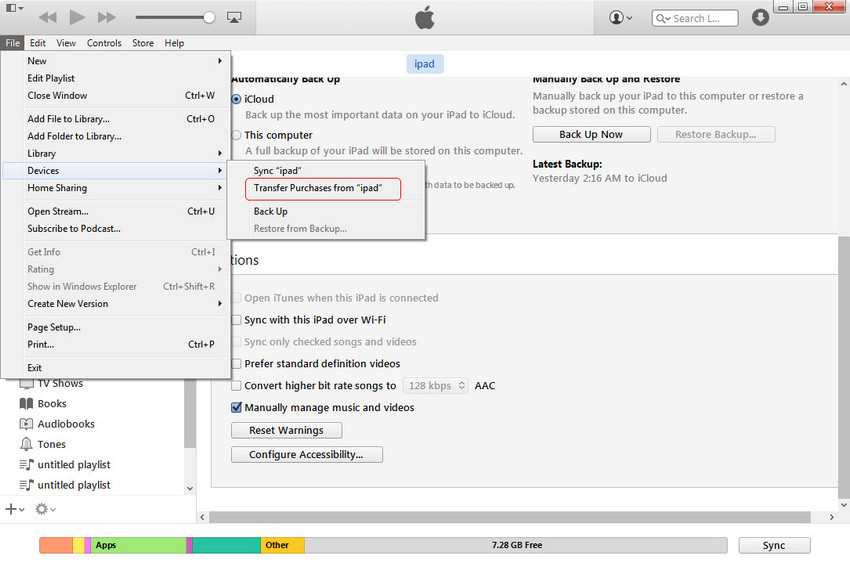
Transfer Purchased Music from iPad on iTunes
You May Like:
How to Transfer Music from iPhone to Computer >
How do I Transfer Music from My Old iPod to My Computer without iTunes >
It is to some extent time-consuming and complex to transfer purchases between two devices with iTunes, and it won’t support directly transferring the non-purchased ones. To freely transfer your purchased and non-purchased songs from iPad to iPod without losing any data, I will show you the second method. And this method is also applied to transfer music from iPod to iPad.
Method 3. Transfer Music from iPad to iPod with PhoneTrans
If you are using iPod touch serial products such as iPod touch 7, iPod touch 6 and iPod touch 5, you can also transfer music or songs from iPad to iPod with PhoneTrans. As a professional data transferring tool for iOS and Android devices, PhoneTrans helps you to transfer music from iPad to iPod with the Quick Transfer mode.
Unlike iTunes, The whole process is extremely easy to learn and follow, and more importantly, PhoneTrans will never erase or overwrite the existing data on your iPod device.
Once you have learned about its supported devices, you are encouraged to download PhoneTrans on your computer and take the following steps to transfer music from iPad to iPod with a few clicks.
Free Download * 100% Clean & Safe
Step 1. Download and install PhoneTrans on your computer > Click on the Quick Transfer mode under the Phone to Phone option.

Choose the Quick Transfer Mode
Step 2. Once you have connected and confirmed both your iPad and iPod devices, click on the Transfer button and you will see the interface as below > Select the Music icon and click on the Transfer Now button to transfer music from your iPad to your iPod device.
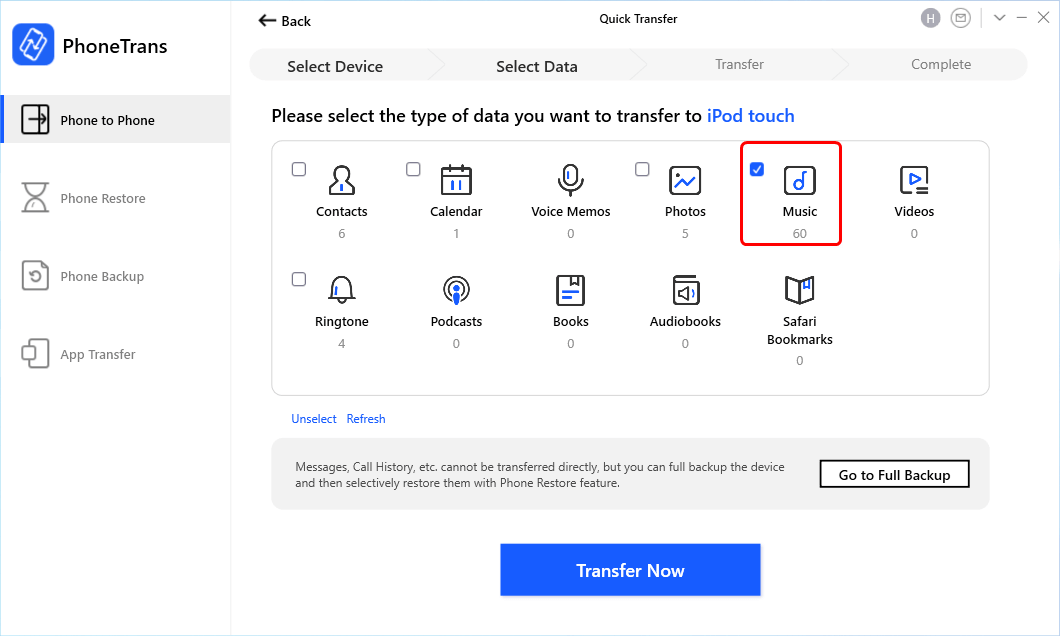
Select Music and Transfer from iPad to iPod
Step 3. Once the transferring process completes, you can see the Successfully transferred page below.
The Bottom Line
That’s all about how to transfer music from iPad to iPod, hope you could solve your problem after reading this post. AnyTrans can not only transfer music from your old iPad to iPod directly, but also transfer movies, photos, videos, and any other types of personal info and media data to your iOS device. Meanwhile, don’t forget to share this guide with your friends.
Free Download * 100% Clean & Safe
More Related Articles
Product-related questions? Contact Our Support Team to Get Quick Solution >

