6 Easy Ways to Factory Reset iPod Touch without Passcode
Want to factory reset iPod touch without password or iTunes but don’t know how? Read on this guide and learn 6 proven methods to factory reset iPod touch without passcode.
iPod Tips & Tricks
Basic iPod Tips
AnyUnlock – Factory Reset iPod Touch without Passcode in Clicks
How to factory reset iPod without password? If you forgot iPod password, just free download AnyUnlock to unlock and reset iPod touch in simple clicks. All locks can be removed, like numeric passcode, Face/Touch ID, PIN, pattern, etc. All iOS versions are supported.

Factory Reset iPod Touch without iTunes
If you forgot iPod password and get a message that says iPod touch disabled connect to iTunes, then you cannot factory reset iPod touch without iTunes to unlock it. Or, you just need to wipe your iPod without iTunes, because there is no available computer, etc.
If that’s the case, our guide below will show you how to factory reset iPod touch without iTunes and password. Before resetting, you need to back up your iPod data if you want to restore it later. And, please make sure Find My is turned off. Now just read on to find out all the possible methods to factory reset iPod touch without passcode.
1. How to Factory Reset iPod without Password in Clicks [100% Work & Safe]
AnyUnlock – iPhone Password Unlocker is a complete iOS password unlocker that allows you to unlock and reset your locked device, no matter whether you forgot iPod password or iPod touch is disabled connected to iTunes. Here we will mainly talk about resetting iPod Touch without Apple ID and password. After resetting, the old password will be removed, and you can create a password and enjoy Apple service freely. Here are some key features of AnyUnlock.
Key Features:
- Remove all screen locks – Numeric passcode, Face ID, fingerprint, PIN, pattern, etc. All iOS screen locks can be unlocked.
- Unlock in clicks – Just click the buttons to unlock your iPhone/iPad/iPod. No skills are needed.
- As quickly as possible – Unlock in 3 minutes. You can regain access to your device immediately.
- Support all devices– AnyUnlock works well with all iPhone/iPad/iPod models and iOS versions. It also supports Windows and Mac.
What’s more, AnyUnlock is an all-around password unlocker, and you can use it to unlock Apple ID, bypass MDM lock, remove screen time passcode, bypass iCloud activation lock, etc.
Just free download AnyUnlock and follow the guide below to see how to reset iPod without password.
Free Download * 100% Clean & Safe
How to Factory Reset iPod without Passcode with AnyUnlock:
Step 1. Open AnyUnlock on your computer and choose Unlock Screen Passcode.

Choose Unlock Screen Passcode
Step 2. Confirm your iPod touch is connected and tap on Start Now.

Click Start Now Button
Step 3. Then tap on the Download button to get the firmware.
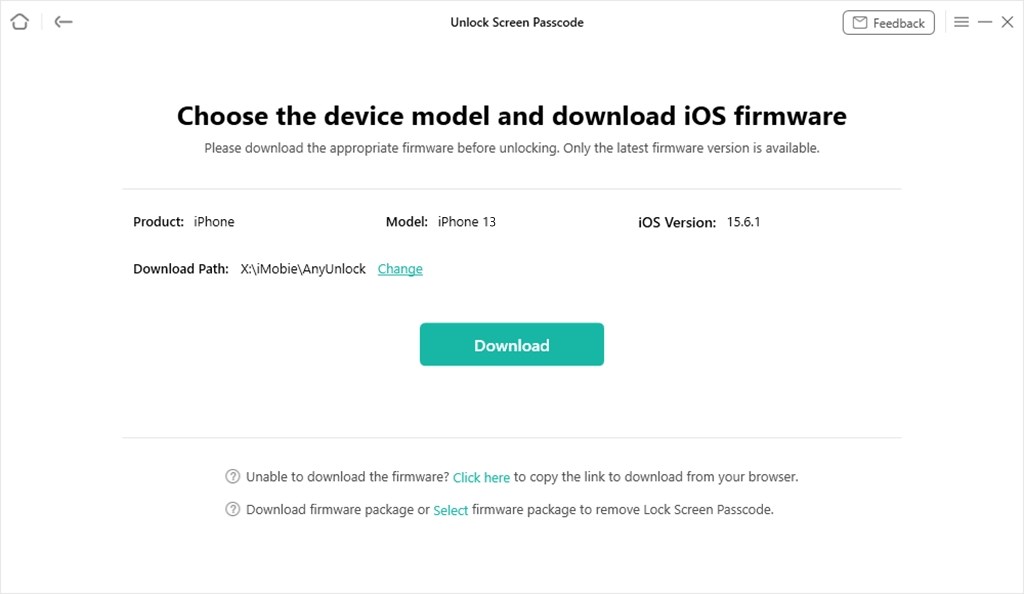
Get Matching Firmware for iPhone 13
Step 4. Click on the Unlock Now button to start the process.

Tap on Unlock Now
Step 5. When it unlocks and factory resets your iPod successfully, you will see the screen below.

Screen Passcode Removed Successfully
2. How to Factory Reset iPod without Password or Computer (2 Common Ways)
If you don’t have an available computer to reset your iPod, you can also follow the two ways below to factory reset iPod touch without passcode.
Way 1. How to Factory Reset iPod without Password or Computer via Buttons
Forgot iPod password how to fix it without a computer? If you forgot the password and want to reset your iPod without a computer, you can first use the key combinations. Simply hold the Sleep/Wake button and the Home button down simultaneously. Release buttons till the Apple icon appears on the screen. Wait for iPod to restart.
Way 2. Factory Reset iPod Touch in Settings Manually
The Settings app on your iPod Touch is where you configure various setting options for your device. One of the options in the app lets you reset your device to the factory settings and the following is how to factory reset iPod touch in Settings.
Step 1. Launch the Settings app on your iPod Touch.
Step 2. Go to General. On the screen that follows, tap on the Reset option to open the reset settings menu.
Step 3. On the reset screen, choose Erase All Content and Settings. Tap on it to start factory resetting your iPod Touch.
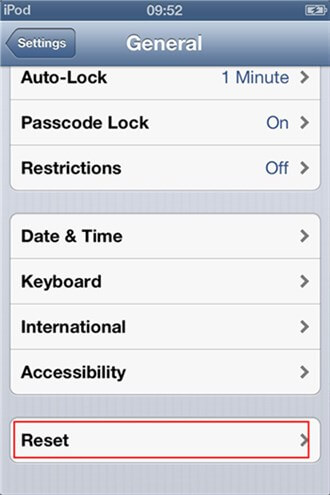
Reset iPod from Settings
Wait while the app resets your device to the factory settings so that you can set it up from scratch.
3. How to Reset iPod without Password via Professional PhoneRescue
If the Settings app does not work or Find My iPhone function has issues finding your iPod Touch, you can use a safe third-party app to factory reset iPod touch without passcode.
Enter PhoneRescue for iOS, an application that allows you to factory reset your iPod Touch without a passcode, no need to use iTunes. After reset, you can enter your locked iPod Touch with the latest firmware updated. The entire procedure to factory reset your iPod Touch with this app is extremely easy and you should be done in no time. The following shows how to do it.
Step 1. Download PhoneRescue and Connect iPod
Free Download PhoneRescue for iOS on your computer > Connect your iPod touch to the computer with a USB cable > Select Repair iOS System mode and click on the Right Arrow at the bottom right corner to continue.
Free Download * 100% Clean & Safe

Choose the Repair iOS System Mode
Step 2. Choose Reset Mode
On the following screen, you will be able to choose a mode to reset your device. Click on the one that says Standard Mode to fully reset your iPod Touch, and it will fix most iOS system issues. After reset, your device will reboot and be updated to the latest iOS version.
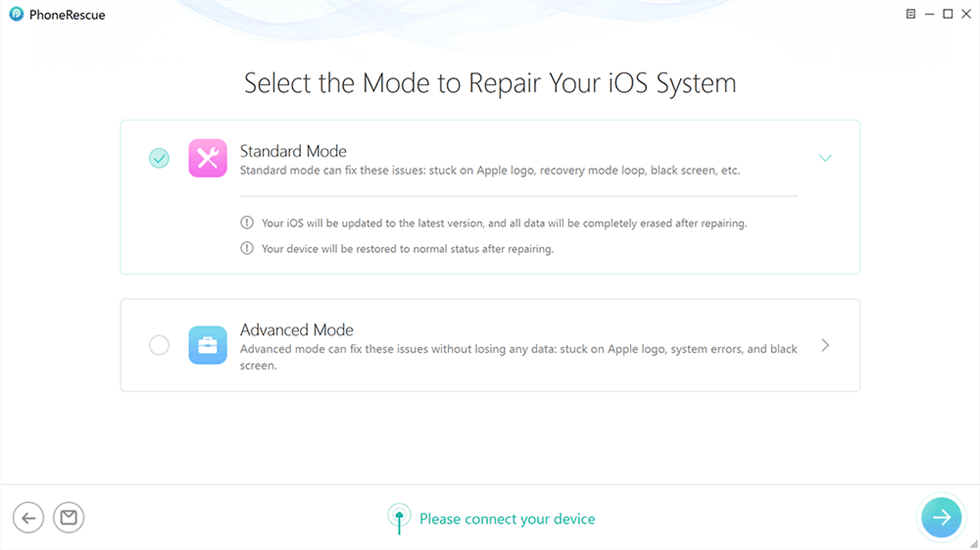
Choose Standard Mode
Step 3. Enter in recovery mode
You will need to reboot your iPod Touch into the iOS recovery mode. The following image shows how you can do it. Once done, go to the next step. The app will pre-populate the firmware dropdown menus for you. Click on the Download button to start downloading firmware for your iPod Touch.
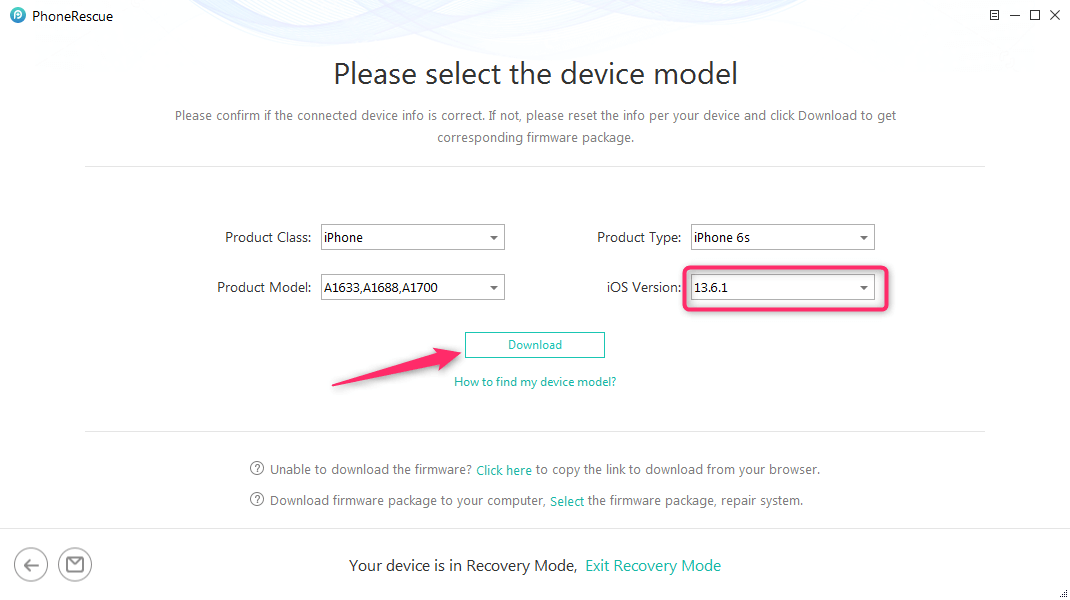
Click Download to Get Firmware
Step 4. Reset iPod Touch Successfully
Once the download completes, it will reset your iPod touch automatically. In a short while, you will get a completed page and your iPod Touch will be reset to the factory settings and you may then set it up afresh.

iOS Repairing Completed
4. How to Factory Reset iPod without Password via Find My iPhone
How do you unlock an iPod touch that is disabled? You can also use the iCloud service to remotely wipe off all the data on your device and reset it to the factory settings.
In order to factory reset iPod touch using iCloud, you are going to need a computer or a device on which you can access the iCloud website. Once you have got something, jump onto the steps below to factory reset iPod touch without passcode.
Step 1. Open a web browser and head over to the iCloud website. Log in to your iCloud account using your login credentials.
Step 2. When you have logged in, you will find various options to choose from on your screen. Click on the option that says Find iPhone on your screen.
Step 3. On the following screen, click on All Devices at the top, choose your iPod Touch, and click on the option that says Erase iPod. It will start resetting your iPod Touch to factory settings and it should be done soon.
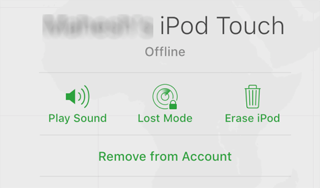
Erase iPod
5. How to Factory Reset iPod without Password Easily
Forgot passcode? iPod is disabled connect to iTunes? Here AnyFix is designed to factory reset a locked iPod touch. It provides you two ways: Hard Reset allows you to erase an iPod touch without knowing the password, 1-Click Reset gives you an option to reset iPod touch with 1 click if you can unlock your device. Check how can AnyFix helps you with that:
AnyFix – How to Factory Reset iPod without Password Simply
You can reset your iPod touch without knowing the password or iTunes with AnyFix, which means you can reset it no matter what reasons caused iPod touch to lock. After that, your device will be updated to the latest iOS version that it supports. Besides, AnyFix can fix 150+ iOS/iPadOS/tvOS problems. You can also choose to enter/exit recovery mode with it.
Free Download100% Clean & Safe
Free Download100% Clean & Safe
Free Download* 100% Clean & Safe
Now follow the steps to factory reset iPod touch without passcode:
Step 1. Install AnyFix and launch it > Click Reset Device from the homepage as below.

AnyFix Main Screen
Step 2. Choose Hard Reset and tap on Reset Now.
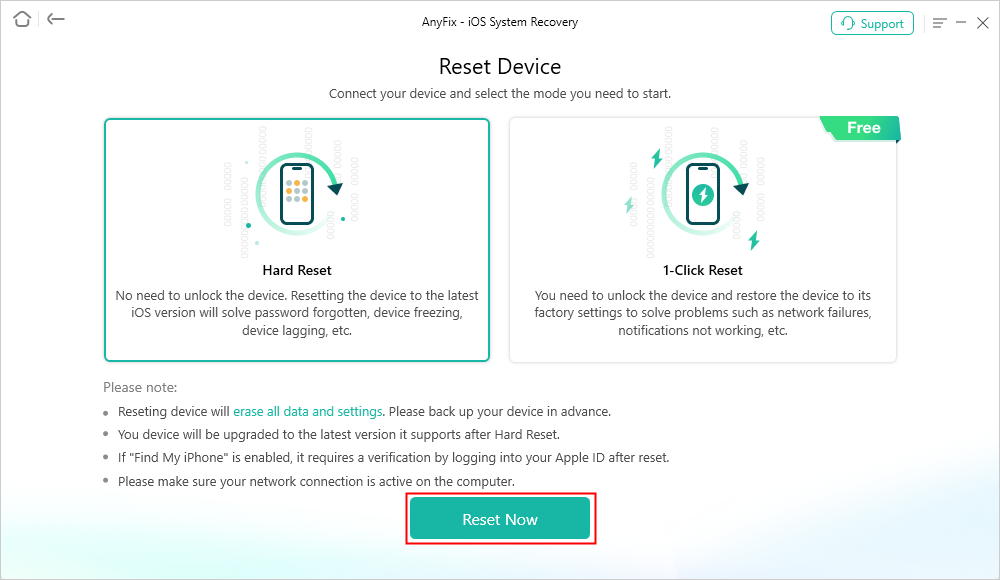
AnyFix Hard Reset Device
Step 3. Click the Download button to get a matching firmware for your iPod. Next, AnyFix will start resetting. Wait for the process completed, and you will get Reset Completed page as below.
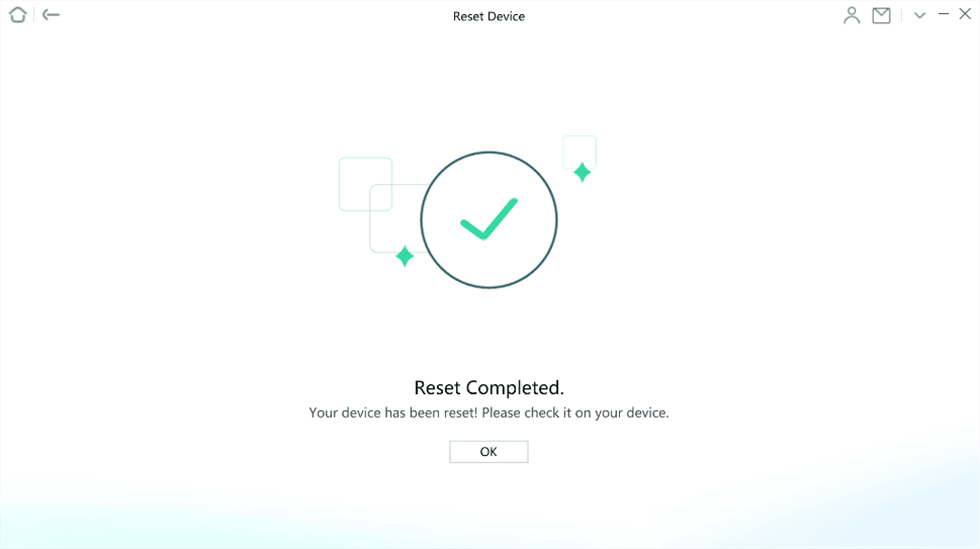
Reset Completed Page
The Bottom Line
With the above methods, you can factory reset iPod touch without passcode easily. Whether you want to use iTunes or computer or not, you can find a way above. And we highly recommend you try AnyUnlock for free to reset iPod touch when you forgot the password first, because it is much easier and quicker than other methods. And it supports all iPod models and guarantees a high success rate.
Free Download * 100% Clean & Safe
More Related Articles
Product-related questions? Contact Our Support Team to Get Quick Solution >

