How to Fix WhatsApp Business Not Working Problems
“My WhatsApp business app is crashing, whenever I try to open the app it comes back to home screen and the app is not getting open. I have tried restarting the phone and reinstalling the app but not working. I am using iPhone 17.” A user posted in Apple Discussion.
WhatsApp Business has proven to be an effective business communication channel. However, users can face errors from time to time. Whether the error is a minor bug or a deeper lying issue, it can render your app non-functional. And this may cause you cannot access the important data in it.
So what to do when you find WhatsApp Business not working? Do I have to convert my WhatsApp account to a business account? Worry less, here are 7 proven ways to fix WhatsApp Business not working on iPhone. Moreover, we provide a quick and easy way to recover lost data on WhatsApp business.
Why WhatsApp Business Not Working on iPhone
Before we jump into the solutions, we must be clear on why your WhatsApp Business app may not work. There are numerous reasons why WhatsApp Business may be giving you an error. Some of the reasons are:
- An unstable internet connection
- Using an older version of WhatsApp Business
- Incorrect phone settings
- Corrupted or missing files
- An overloaded cache
- A temporary outage from WhatsApp
- Account deletion by WhatsApp
- Using an older non-compatible iOS
Your WhatsApp Business app may be acting out on account of any one or more of these reasons. It’s impossible to know the exact cause of WhatsApp Business errors. However, the steps in the next section will help troubleshoot and fix any of these problems.
So without further delay, let’s get straight to the main topic of our concern: “7 ways to fix WhatsApp Business not working.”
7 Solutions to Fix WhatsApp Business Not Working
No matter why your WhatsApp Business app may not be working, following the seven solutions listed below in exact order will help you fix this problem. Each solution includes steps with pictures so you can easily follow along.
1. Restart Your iPhone
This is the first and most vital step in fixing any app errors. Most of the time, users can fix WhatsApp Business errors by restarting their devices. The steps below show you how to restart your iPhone.
Step 1. Hold down the volume-up and power/unlock buttons simultaneously until you see the power options on your screen.
Step 2. Swipe right on the slider at the top that says “slide to power off”. Your device will be powered off.
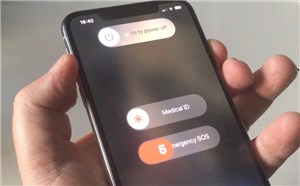
Restart Your iPhone
Step 3. Once powered off, press and hold the power button for 3 seconds or until the Apple logo appears, then release it.
Step 4. Wait for your phone to power on.
When your phone restarts, launch WhatsApp Business and check if it’s working.
2. Ensure Stable Network Connection
Many times WhatsApp Business may give you an error due to your unstable internet connection. Try reconnecting your Wi-Fi/cellular data or connecting to a different network to fix this. Follow the steps below to reconnect to your Wi-Fi on your iPhone.
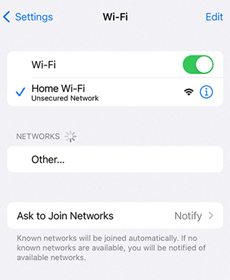
Check WiFi Connection
Step 1. Open Settings on your iPhone > Scroll down to find and click the Wi-Fi option.
Step 2. Tap the green switch to turn off your Wi-Fi. Wait for 5 seconds before turning it on again. Make sure you’re connected to a working network.
3. Reinstall WhatsApp Business
If you have no luck with the two solutions listed above, the next step is to Reinstall WhatsApp Business. This will replace any corrupted or missing files and hopefully solve your issue. Follow the steps below to reinstall WhatsApp Business on your iPhone.
Step 1. Tap and hold the WhatsApp Business icon on the home screen until the app options appear. Tap on Delete App.
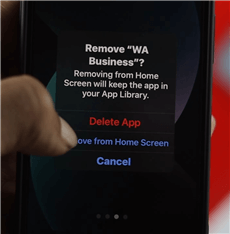
Tap on Delete App
Step 2. Tap Delete on the confirmation pop-up.
Step 3. Open the App Store and search for WhatsApp Business. Tap on Get to reinstall the app.
Step 4. Continue to set up the app as normal.
4. Clear WhatsApp Business App Cache
If you still can’t fix the problem, the next step is to clear WhatsApp Business’s app cache. Many times, the error may be due to an overfilled app cache. Follow the steps below to Clear WhatsApp Business’s cache on your iPhone.
Step 1. Go to Setting > General > iPhone Storage. Swipe down and tap on WhatsApp Business.
Step 2. Tap on Offload App on the next screen. Tap again on the confirmation pop-up. Once the app is offloaded, tap on Reinstall.
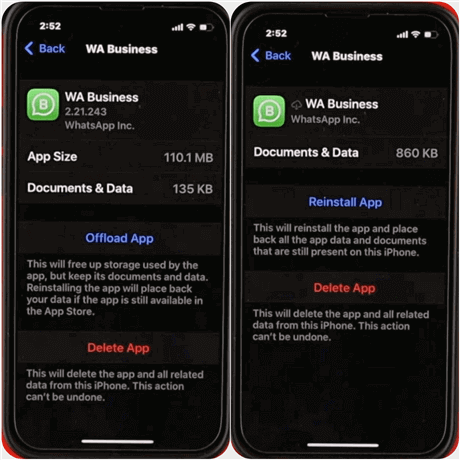
Tap on Offload App and Then Reinstall App
Can’t Miss: You can also clear Cache on your device with this tip – How to Clear Cache on Android Phone to Get More Space >
5. Update WhatsApp Business
Your WhatsApp Business may be giving you an error because you’re using an outdated version. Ensure you’re using the latest version of WhatsApp Business to avoid such errors. Follow the steps below to update WhatsApp Business. (This is only applicable if an update is available.)
- Open the App Store and search for WhatsApp Business.
- Tap on Update, located on the right of the WhatsApp Business logo.
Some people also fix WhatsApp Business not working issue by downgrading the WhatsApp version. You can have a try.
6. Update iOS
If you still can’t fix the problem, the issue is probably with your iOS. Ensure the latest version of iOS is installed on your device. With time WhatsApp ceases support for older iOS versions. If you have an old device that can’t be upgraded to an iOS version currently supported by WhatsApp, your only option is to change your device.
The following steps cover how to update your iPhone to the latest iOS.
- Go to Setting > General > Software Update.
- Tap on Download and Install.
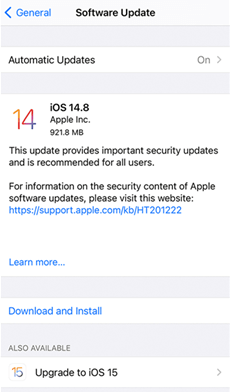
Tap on Download and Install
If you encounter problems when you update iOS, please check Why Won’t My iPhone Update to iOS 26/18 >
7. Reset iPhone Settings
If none of the solutions above work, the only option left is to reset your iPhone’s settings. This will get rid of any underlying bug that may be affecting WhatsApp Business.
Follow the steps below to reset your iPhone’s settings.
Step 1. Go to Settings > General. Swipe down to the bottom. Tap on Transfer or Reset iPhone. On the next screen, tap on Reset.
Step 2. Tap on Reset All Settings in the next menu. Tap on Rest All Settings to confirm.
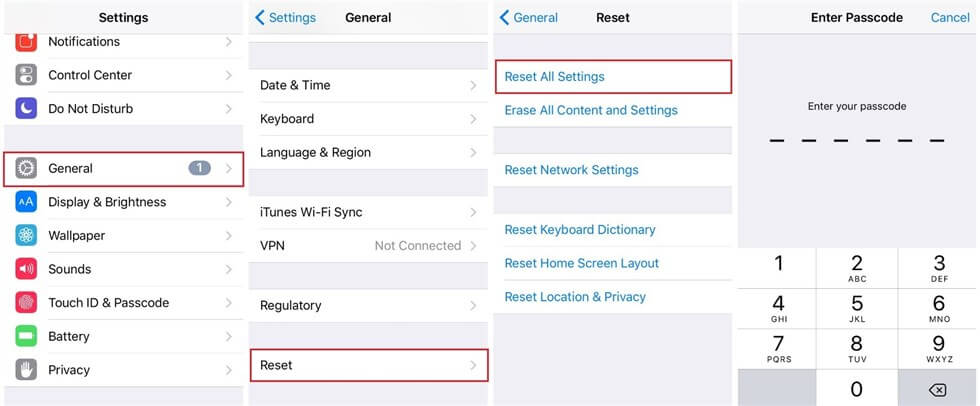
Tap on Reset All Settings
Hopefully, the guide above has solved your issue. However, it is crucial to read the next section to ensure you don’t lose any data while carrying out the solutions.
Bonus Tip. Back up and Restore WhatsApp Data on iPhone
The most important part of your WhatsApp business app is the data within. Your app contains all of your confidential chats with your clients/customers. Most of the solutions mentioned above include deleting your WhatsApp Business App, its data, or the device’s data, all of which lead to you losing your chats, which can be devastating to your business. Therefore, it is crucial to back up WhatsApp data.
How to do that? The best way to salvage data from a WhatsApp Business app is to use a professional tool like AnyTrans – iPhone Data Manager. It is a professional tool for you to back up and restore WhatsApp data with simple clicks. Here are its features.
Free Download * 100% Clean & Safe
- Supports all WhatsApp data – Including conversations, photos, videos, and other attachments. Covers every precious WhatsApp file.
- One-click backup and restore – No complex operations. No advanced technical knowledge requirement. You only need to tap on buttons to complete WhatsApp backup and restore with ease.
- Complete in minutes – Have a lot of WhatsApp data? Always waiting a long time? AnyTrans makes it possible to back up and restore WhatsApp in minutes.
- Excellent Compatibility – AnyTrans covers all iPhone/iPad models and works well on all iOS systems.
As a full-way iOS data manager, AnyTrans can also transfer your WhatsApp data, text messages, photos, phone numbers, etc. to your new iPhone/iPad or computer easily and quickly.
Just get the latest version of AnyTrans for free and follow the steps below to back up and restore your WhatsApp data now!
Back up WhatsApp Data in 1 Click
The steps below will elaborate on how to back up your WhatsApp data on your computer using AnyTrans.
Step 1. Launch AnyTrans > Connect your phone > Select the Social Messages Manager option on the left panel.
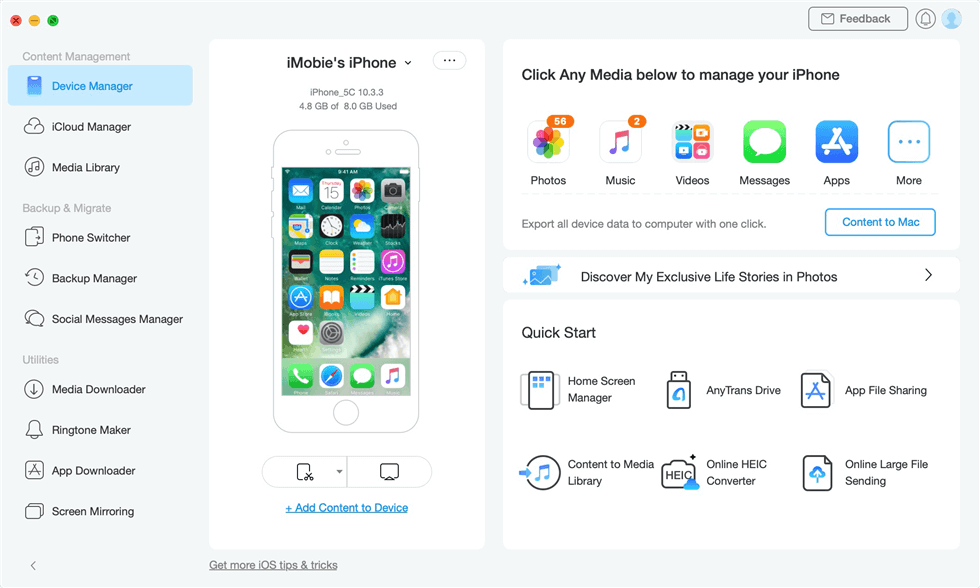
Select Social Messages Manager
Step 2. Choose WhatsApp. You will see three blocks. Just tap on the Back Up Now button in the first block.
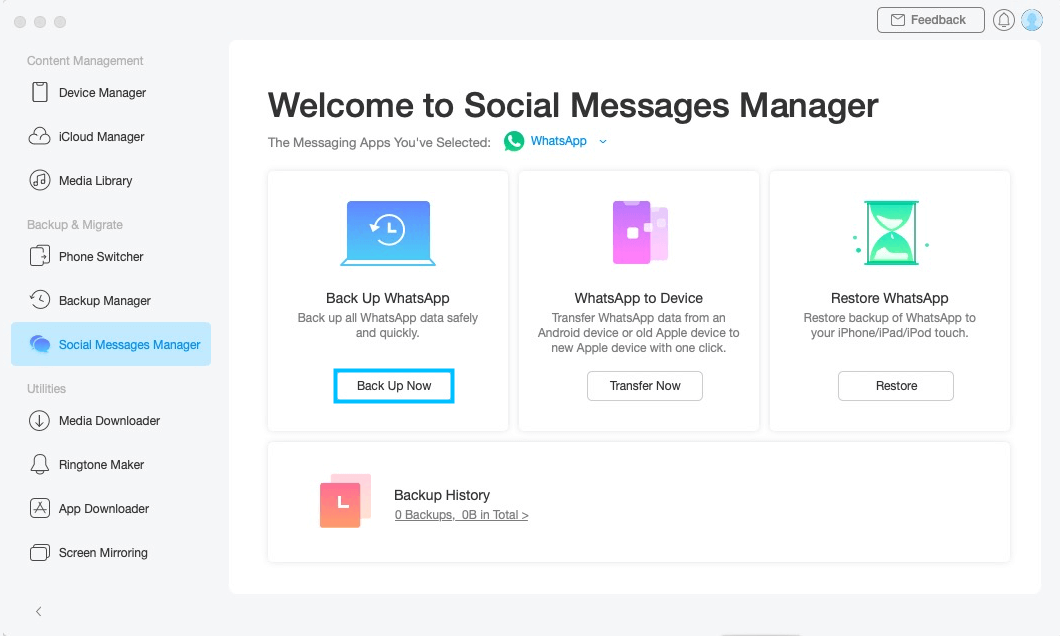
Click on Back Up Now
Step 3. You can enable password protection and set a password yourself. Click Next and then wait while AnyTrans backs up your data.
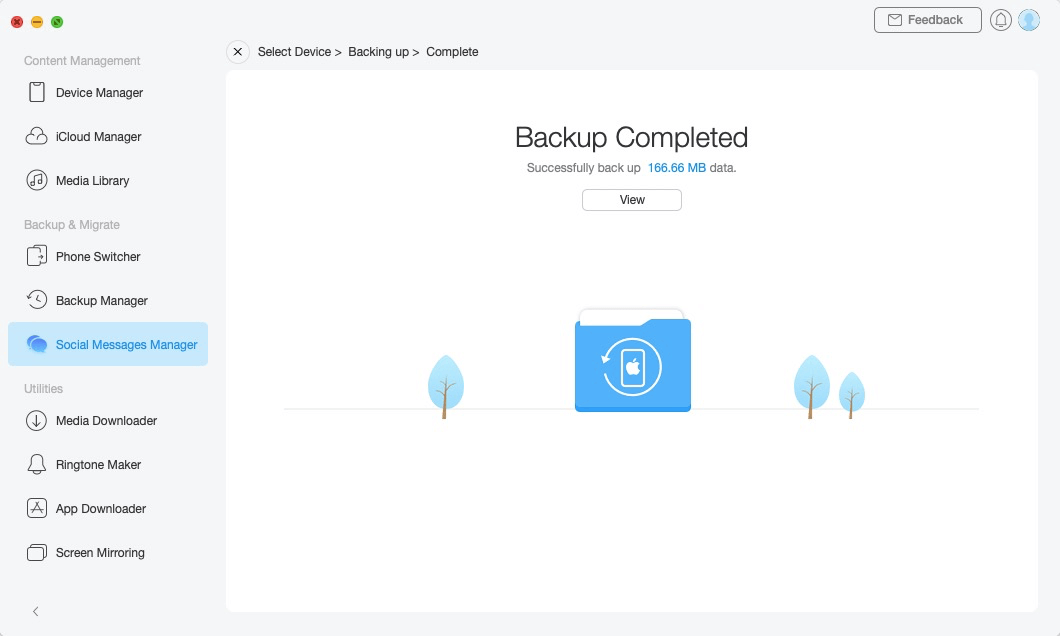
WhatsApp Backup Completed
Restore WhatsApp Data with Ease
You can restore WhatsApp from local backup or from Google Drive. Justollow the steps below to restore your WhatsApp data from a computer to your iPhone using AnyTrans. Here we will take restoring from Google Drive as the example.
Step 1. Download and open AnyTrans > Choose Social Messages Manager > Select WhatsApp > Click on From Google Drive Backup.
Free Download * 100% Clean & Safe
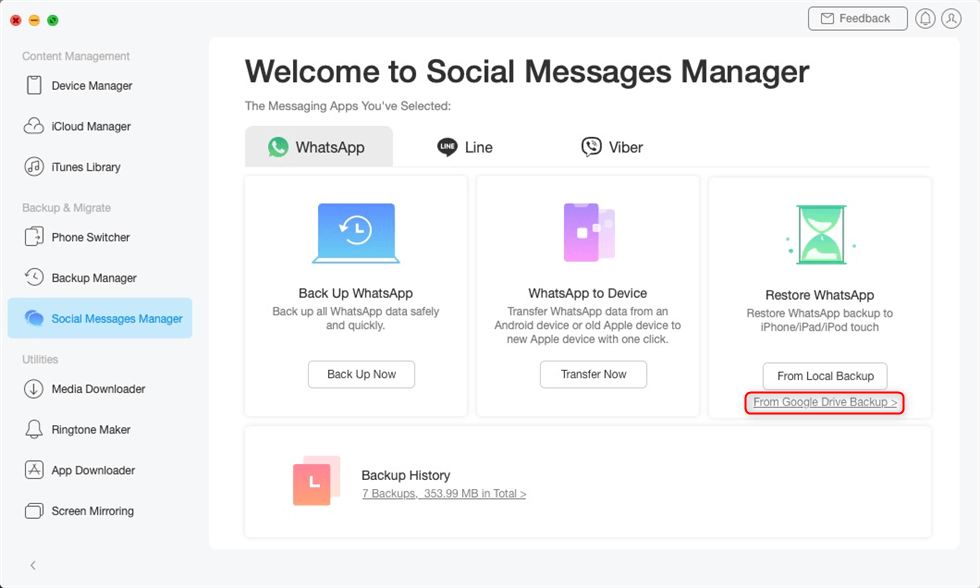
Choose From Google Drive Backup in the Restore Backup Mode
Step 2. Sign in to your Google account. AnyTrans will display all Backup files on your computer. Select the relevant/latest file > Click on View.
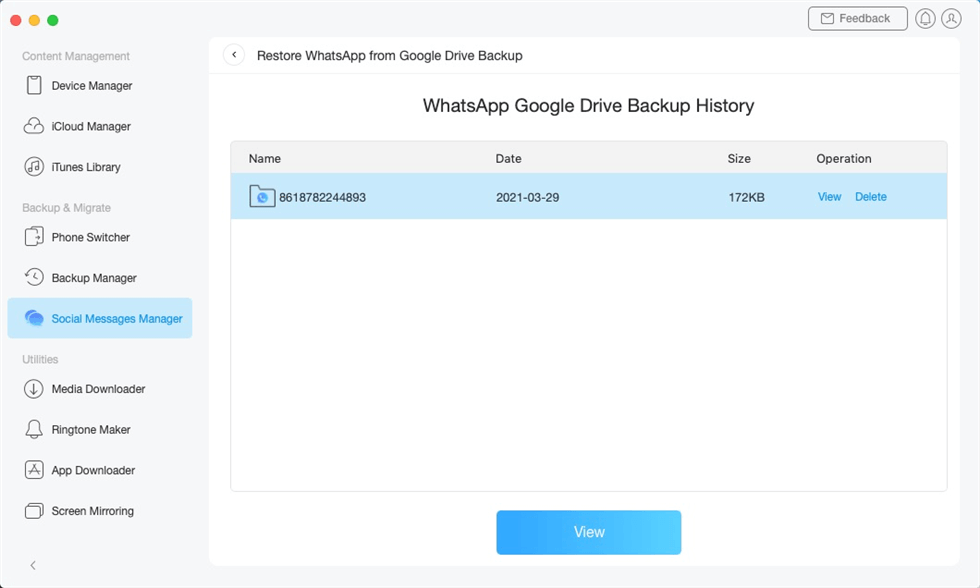
Select a WhatsApp Google Drive Backup
Step 3. To restore WhatsApp attachments, just select the Attachments option to preview. To restore messages and calls, you need to click on the corresponding button and decrypt the Google Drive backup first. The steps to decrypt will be shown on the screen.
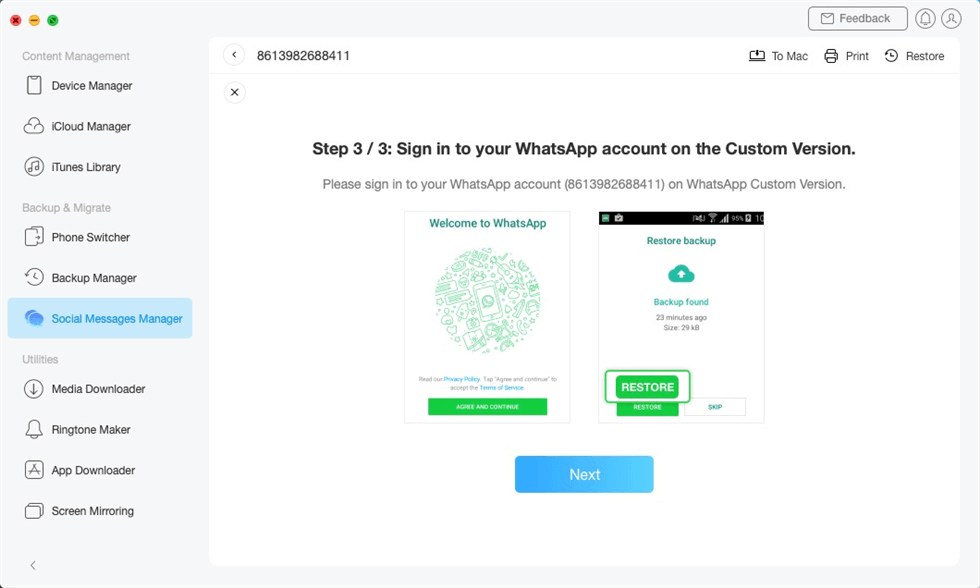
Decrypt WhatsApp Data on Google Drive Backup
Step 4. Then you can preview and choose the WhatsApp data you need. And click on Restore to get them back to your device.
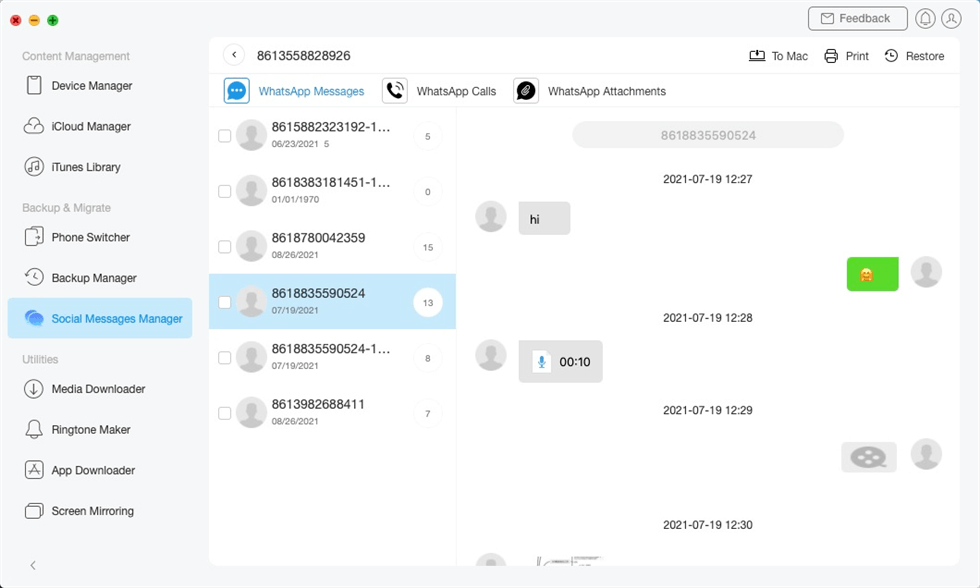
Restore WhatsApp Messages from Google Drive to iPhone
The Bottom Line
Hopefully, you’ve learned that fixing a non-functioning WhatsApp Business app is relatively easy. The article above has provided you with the most common causes of WhatsApp Business not working on your iPhone and seven foolproof solutions. And if you need a tool to ensure you keep your precious data while trying to solve your issue, just free download AnyTrans to back up and restore WhatsApp in minutes. Share this article with your friends and family who are facing the same trouble. Comment down below on which of the solution listed in this article worked for you.
Free Download * 100% Clean & Safe
Product-related questions? Contact Our Support Team to Get Quick Solution >

