3 Easy Ways to Downgrade WhatsApp [iOS & Android]
Unsatisfied with WhatsApp’s update? Want to download the old version back to your iPhone but don’t know how? Here in this article, we are going to introduce some tips about how to downgrade WhatsApp iPhone.
WhatsApp Tips & Tricks
WhatsApp Recovery Tips
- Recover Deleted WhatsApp Texts
- Restore WhatsApp on New iPhone
- Recover WhatsApp Without Backup
- Retrieve WhatsApp from Lost Phone
- Recover WhatsApp Videos on Android
- Recover WhatsApp Texts on Android
- Recover Deleted Texts on Samsung
- Couldn’t Restore WhatsApp Chat
- Restore WhatsApp from iCloud
- Restore WhatsApp from Google Drive
WhatsApp Transferring Tips
Other WhatsApp Tricks
App update happens from time to time, but sometimes the update will not come up to the expectation of users. As one of the most used software, WhatsApp’s updates will obviously bring more influence. After updating WhatsApp, some people complain that they have problems with chats, such as being unable to read text messages and not being able to send voice messages. Others think that WhatsApp’s new feature, Status, is similar to Snapchat and Instagram and breaks with the simplicity that WhatsApp is known for.
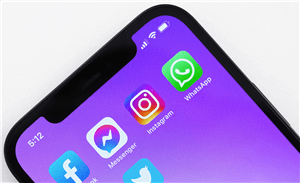
How to Downgrade WhatsApp
The issues brought about by WhatsApp updates have troubled many people. And in order to solve these troubles, some users begin to seek a more realistic method, which is to downgrade WhatsApp and re-use WhatsApp old version. However, downgrading WhatsApp is not an easy task. So here in this post, we are going to focus on how to downgrade WhatsApp, just keep reading.
Also Read: Smart Tips of How to Install Old Version of App >
Can I Use Old WhatsApp Version?
Yes, of course! You can completely choose to use WhatsApp old version, if you are not satisfied with the update of WhatsApp. But you need to note that if you want to downgrade WhatsApp to use WhatsApp old version again, you first need to uninstall the existing updated WhatsApp. Then you might ask: how do I go back to the old WhatsApp? It’s very simple. You just need to re-download WhatsApp APK old version or old WhatsApp iOS. To download WhatsApp old version, please read on. Here are several ways how to downgrade WhatsApp.
How to Downgrade WhatsApp with iPhone Data Manager?
If you don’t know how to downgrade WhatsApp, don’t worry. AnyTrans – iPhone Data Manager is here for you. As a professional iPhone data management tool, AnyTrans knows the importance of various Apps to people. Whether it’s the App update, downgrade, or download, or even the Apps transfer from iPhone to iPhone, AnyTrans can do it all. Let’s take a look at its specific features!
Free Download * 100% Clean & Safe
- Downgrade WhatsApp in just a few clicks. AnyTrans fully considers the user’s experience, so that even a software novice can easily download and install the old WhatsApp iOS with a few clicks.
- 100% safety. AnyTrans guarantees that your software and data are only known to you. No data leakage risk.
- Not only for WhatsApp downgrade. Besides WhatsApp, AnyTrans also supports the download, upgrade, and downgrade of many other software, such as Line and Facebook.
- All iPhone models and systems are supported. AnyTrans can work well even on the latest iPhone 17 and iOS 26.
Now just free download AnyTrans and learn how to downgrade WhatsApp on iPhone.
Step 1. Install and run AnyTrans on your computer, and connect your iPhone to it. Choose Device Manager, and click Apps on the right side.
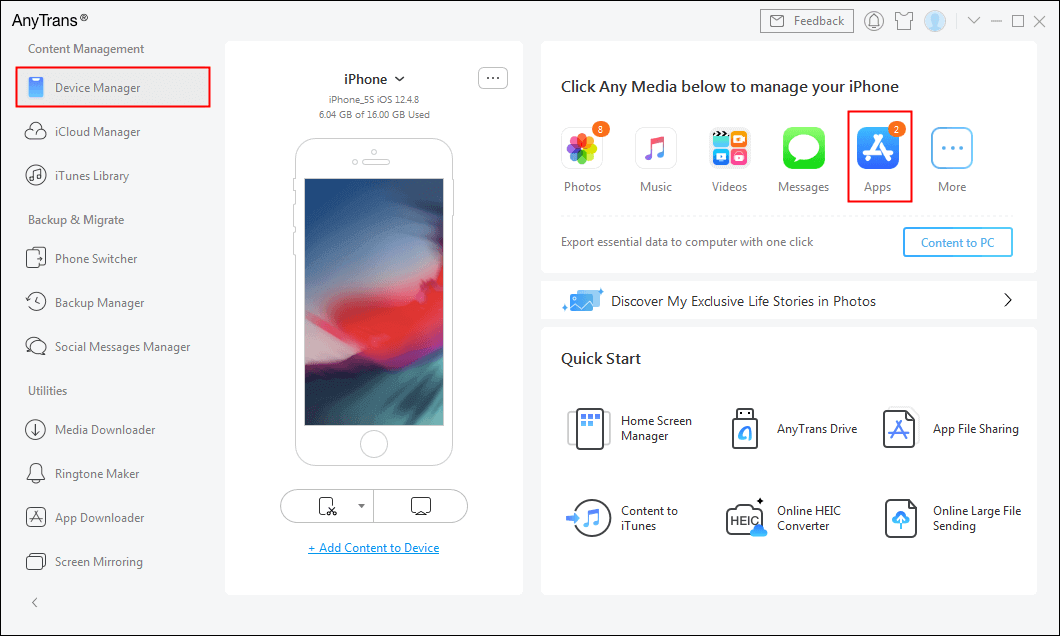
Click on Device Manager
Step 2. Find WhatsApp, click download at the upper right corner of the interface, then sign in your Apple ID to proceed to download.
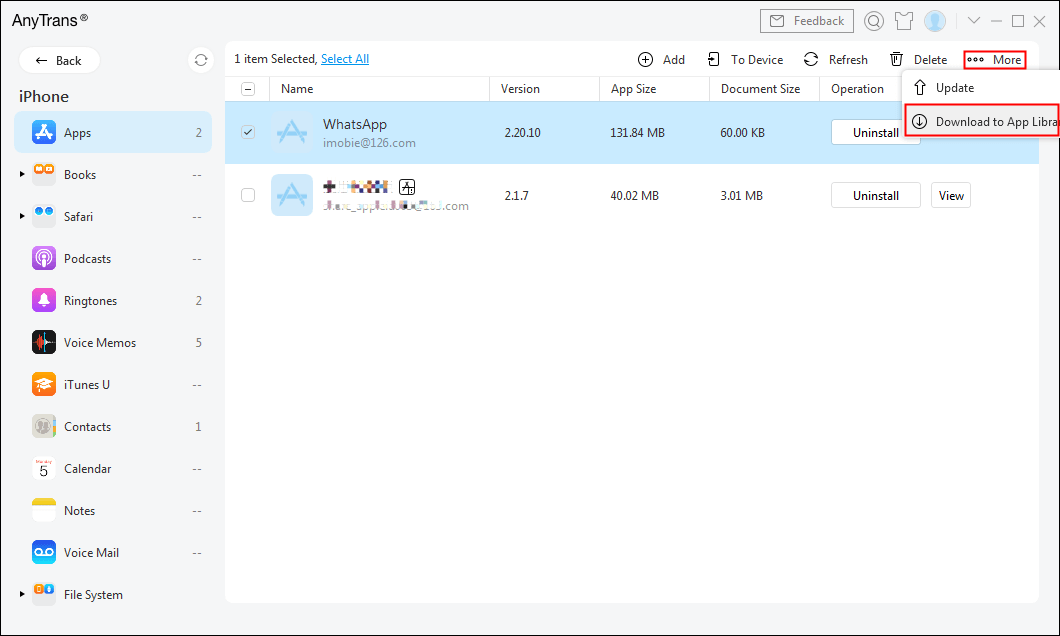
Save WhatsApp to Your App Library
Step 3. Back to the front page, choose the App Downloader. And then fill search WhatsApp.
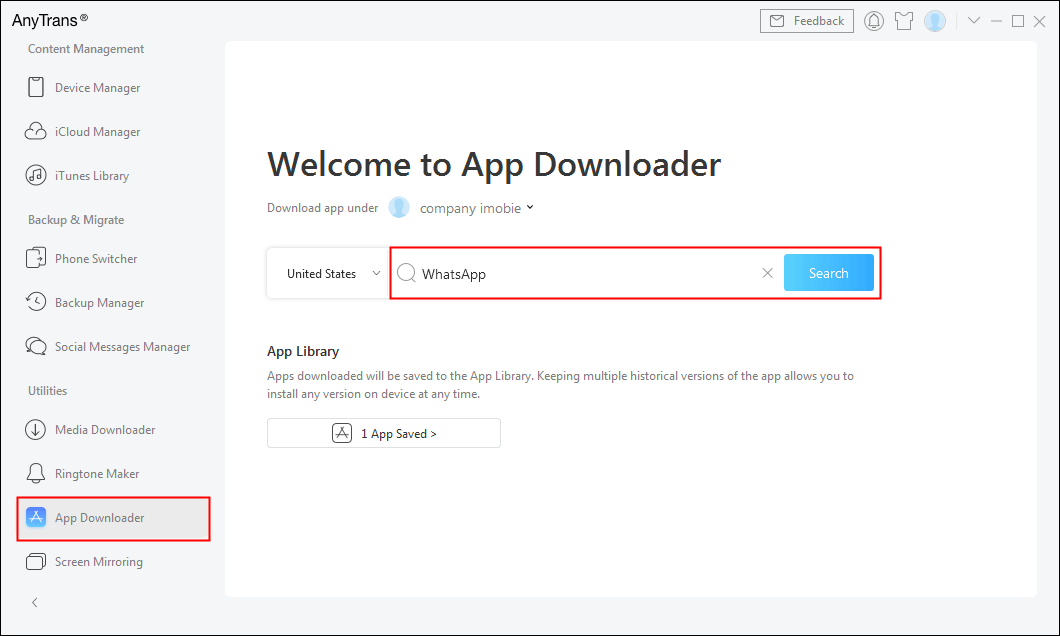
Search for WhatsApp
Step 4. In the App Library, all your downloaded apps will be stored. The version number of each app is shown in the middle. When you want to downgrade WhatsApp, go to App Library in AnyTrans, find WhatsApp, and click Install to Device. Then WhatsApp old version will be downloaded to your iPhone.
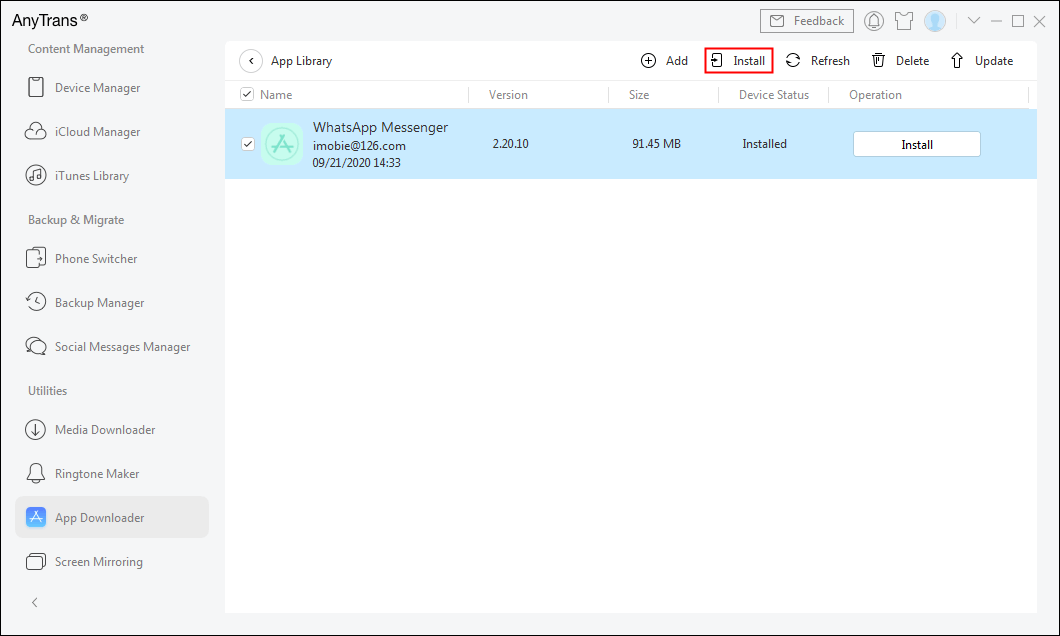
Install to Your Device
How to Downgrade WhatsApp with iTunes?
If you have regularly backed up your iPhone with iTunes, it is very easy for you to downgrade WhatsApp with iTunes. But before start introducing this method, we have to make it clear that for the iTunes version before 12.7, users could manage apps directly in iTunes, so this method requires your iTunes to be iTunes 12.6 or older and have a backup containing an old version of WhatsApp. Now please follow this step-by-step guide to see how to downgrade WhatsApp iPhone with iTunes.
Step 1. Delete updated WhatsApp on your iPhone first. Connect your iPhone to your computer and open iTunes.
Step 2. Do not sync your iPhone with iTunes, click your iPhone device on the left side of iTunes and find Apps.
Step 3. Under “Apps” you will find all the apps you have downloaded before. Find WhatsApp, and make sure it is an un-updated one. Click Apply, then WhatsApp old version will be applied on your iPhone.
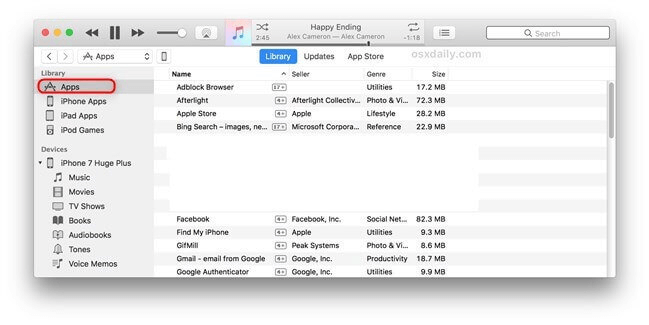
Downgrade WhatsApp with iTunes
Now you have achieved your goal to downgrade WhatsApp iOS and WhatsApp old version download. Just enjoy your old WhatsApp iOS freely now!
If your iTunes version is 12.7 and above, you can downgrade WhatsApp with a data manager. You can directly go to Part 2 of this article.
How to Downgrade WhatsApp with Android WhatsApp Old APK?
Apart from iPhone users, some Android users are also troubled by how to downgrade WhatsApp. It is also simple to implement the WhatsApp old version download on Android phones. All you need to do is download WhatsApp APK old version and complete the WhatsApp downgrade. Follow the steps below to see how to downgrade WhatsApp on Android with WhatsApp old APK!
Step 1. Go to Settings on your Android phone > Choose Security > Enable Unknown Sources > Click on OK.
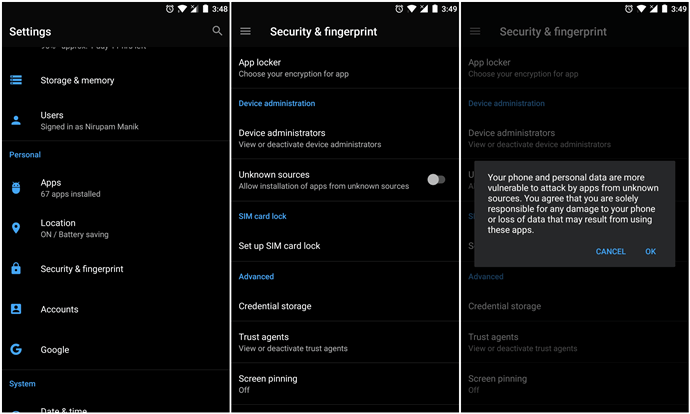
Enable Unknown Sources
Step 2. Before downgrading WhatsApp, you need to back up chats in it first. Launch your WhatsApp > Settings > Chat Backup > Backup. After backup, just uninstall WhatsApp.
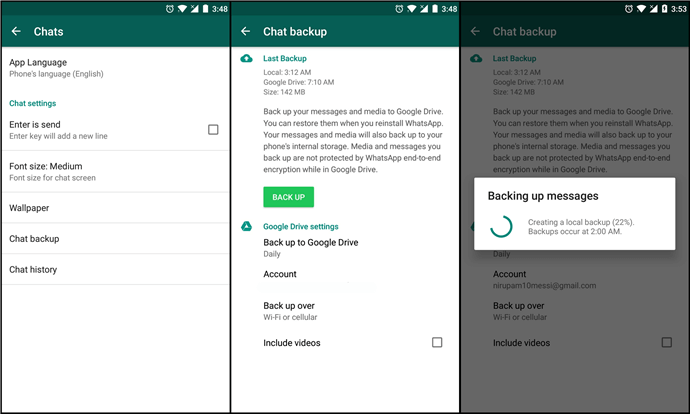
Back up WhatsApp Chats
Step 3. Go to website: en.uptodown.com/android > search WhatsApp > Tap on the Old Version button, and select a WhatsApp old version compatible with your phone > Download and install WhatsApp old version.
Bonus Tip. How to Transfer WhatsApp Data from Android to iPhone?
Regularly backing up data for your device would avoid so many data missing or loss issues. After you downgraded your WhatsApp successfully, we do suggest you back up your WhatsApp data right away. AnyTrans – iPhone Data Manger, as a professional data manager, commits to providing a fair professional way to manage your mobile devices which can back up and manage your data easily. All data on your phone like videos, WhatsApp chats, and photos can be backed up and transferred with a few easy clicks. And the entire transfer process will only take you a few minutes, which greatly saves your precious time. Here are the steps to transfer WhatsApp data from Android to iPhone:
Step 1. Download AnyTrans and open it on your computer > Connect your Android and iPhone to the computer > Click on the Social Messages Manager on the left side.
Free Download * 100% Clean & Safe
Step 2. Click on WhatsApp to Device option > Click on Transfer Now.

Choose WhatsApp to Device
Besides AnyTrans, AppTrans – App Transfer & Backup is also a good choice. You can download AppTrans which is made to transfer, back up, and restore iPhone apps as well as the data of the apps. AppTrans can easily transfer WhatsApp data between iOS and Android devices. Also, if you want to install WhatsApp on the iPhone, you can use AppTrans too.
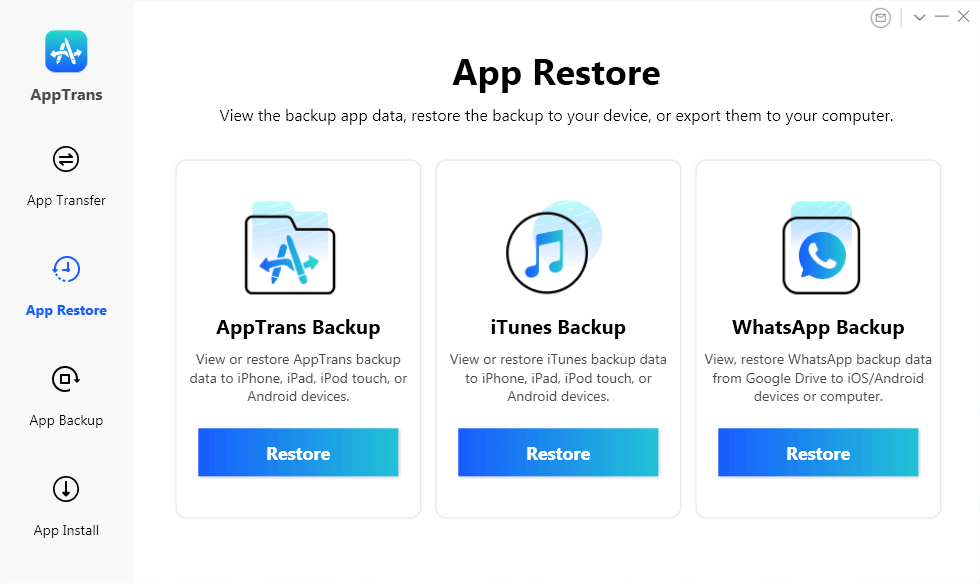
AppTrans Overview
The Bottom Line
WhatsApp updates are unavoidable, and it is not easy for users to downgrade this social software. But with AnyTrans, you could back up different versions of WhatsApp regularly and download them back once you need an old version. Why not download AnyTrans for free now to downgrade WhatsApp?
Free Download * 100% Clean & Safe
Product-related questions? Contact Our Support Team to Get Quick Solution >

