iPhone Force Restart Not Working? 5 Fixes Here!
When your iPhone won’t force restart and even iPhone hard reset not working, how can you fix this issue. Here in this post, some solutions will be introduced to fix iPhone force restart not working in minutes.
iPhone System Issues
iPhone Screen of Death
iPhone Stuck Issues
- iPhone Stuck On Charging Screen
- iPhone Stuck On Searching Screen
- iPhone Stuck in Boot Loop
- Stuck On Update Requested iPhone
- iPhone Stuck On Loading Screen
- iPhone Stuck On Preparing Update
- iPhone Keeps Flashing Apple Logo
- iPhone Stuck On Emergency SOS Mode
- iPhone Stuck in Headphone Mode
- iPhone Stuck On Mute
- iPhone Screen Zoomed in Stuck
- Verifying Restore Stuck iPhone
Restart iPhone, which means a soft restart. Restarting iPhone is at the software level to reboot some iPhone network settings and close all app processes. And turn iPhone off then on. It won’t delete any data on your iPhone. This way can fix some basic issues, like iPhone acting sluggish, network errors, home screen layout, or location & privacy problems.
AnyFix – Fix iPhone Force Restart Not Working Easily
Free download AnyFix to 1-click fix the iPhone won’t force restart or iPhone won’t hard reset problem. Only 3 minutes are needed. All iPhone models are supported.
Usually, when your iPhone is launching sluggishly and become so unresponsive, you may need to turn it off and force restart iPhone. While sometimes, iPhone wont restart or iPhone won’t turn off even with hard reset. Then what to do when you face this issue? Just check some methods in this post to fix iPhone force restart not working.
Why Is iPhone Force Restart Not Working
This can be caused by software bugs, corrupted applications, or battery issues.. A bug in the restart program can cause havoc, and if the battery is low, iOS will not enable you to restart. It also depends on the specifics of your phone. However, we have provided detailed solutions to the majority of the concerns, including iPhone force restart not working issue. Continue reading to learn more!
5 Ways to Fix iPhone Force Restart Not Working
1. Fix iPhone Force Restart Not Working in Clicks [Safe & Easy]
No matter iPhone won’t force restart or iPhone hard reset not working, there is a one-stop solution that can help you out with the dilemmas. This solution is named as AnyFix – iOS System Recovery. It’s software designed to help users fix all iPhone/iPad/iPod Touch issues with ease. All you need to do is click the buttons to fix issues in minutes. It offers 3 repair modes and even allows you to fix without any data loss.
With AnyFix, you may fix 130+ kinds of iOS issues with ease, including iPhone won’t turn on, iPhone won’t restart, stuck in Apple logo, etc. You can check its main features below to get what you need:
AnyFix – Fix iPhone Won’t Restart
- Fix iPhone won’t restart or force restart not working in clicks.
- Fix 130+ iPhone/iPad/iPod touch problems with a high success rate.
- Will not erase/leak any personal data.
- Repair 200+ iTunes errors, like iTunes won’t recognize iPhone, etc.
Free Download100% Clean & Safe
Free Download100% Clean & Safe
Free Download * 100% Clean & Safe
Now, free download AnyFix and follow the steps to fix iPhone force restart not working issue:
Step 1. Download AnyFix and connect your iPhone to the computer with USB cable > Choose System Repair mode.

AnyFix System Repair Option
Step 2. Choose Device Bug and the click the Start Now button.

AnyFix System Repair Device Bug
Step 3. Then choose the repair mode. You can try Standard Repair first.

AnyFix Standard Repair
Step 4. Click the Download button to download the firmware for your iPhone.

AnyFix System Repair Firmware Download
Step 5. Then click Start Standard Repair to start repairing. Minutes later, you’ll see iOS repairing completed page.

Repair Is Completed
2. Reset iPhone with iTunes
iTunes is also a useful tool to help you fix force restart iPhone not working. And if iPhone won’t hard reset, you can also use this tool to reset your device. Here are the steps.
Open iTunes > Tap the phone icon > Choose Restore iPhone > Then follow the steps to continue.
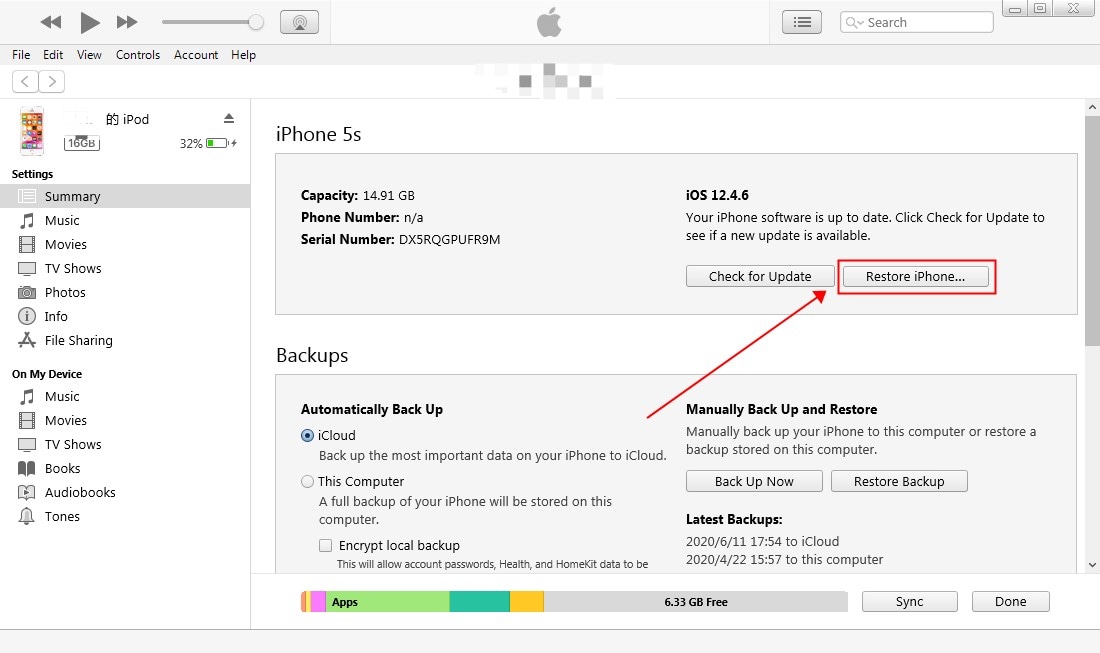
Restore iPhone to Fix iPhone Won’t Restart
3. Reset iPhone in Recovery Mode
Next way you can try if iPhone force restart not working. That is put your iPhone into recovery mode and reset it with iTunes. This method will reset your iPhone and all the data will be erased after reset. You can follow the steps below to reset your device when iPhone won’t force restart.
- First, check if there is an available update on iTunes. If yes, just download and install it on your computer.
- Put your iPhone into recovery mode and connect it to the computer.
- iTunes will detect that your iPhone is in recovery mode. Just tap the Restore button.
- After restoring to factory settings, your device will restart and you can proceed to set it up as new.
4. Update the iPhone’s iOS
iPhone force restart not working could be due to an iPhone software glitch. If such problems arise with the software, Apple regularly monitors and releases updates to address them, so you should check for software upgrades. Furthermore, older versions of IOS may create small complications, therefore it’s preferable to update to the most recent version. Learn how to update your iPhone’s iOS with these detailed steps below:
- On your iPhone, open the Settings app > Go to the General Settings section.
- Select the Software Update option and check for updates.
- If updates are available, click on Download and Install to begin the process.
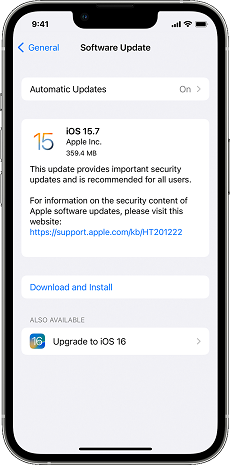
Check the Software Updates
5. Contact Apple Customer Support
If none of the above techniques resolve the iPhone force restart not working problem, you should contact Apple Customer Service. Your phone’s problem is most likely caused by a hardware malfunction. We cannot repair hardware unless you are an expert professional. Contact Apple and explain your problem, and they will repair your iPhone.

Contact Apple Customer Suppor
How to Force Restart iPhone
After learning the fixes to iPhone force restart not working, you may also want to know how to force restart iPhone. So just follow the step-by-step guide below to learn how to restart iPhone.
For data safety, back up your iPhone before any operating.
For iPhone 8/SE 2, iPhone X to iPhone 17 models:
- Quickly press and release the Volume Up button.
- And press and release the Volume Down button.
- Then press and hold the Side button. Release the Side button when the Apple logo appears.
For iPhone 7 series:
- Press and hold the Volume Up/Down button and the Sleep/Wake button at the same time.
- Release the buttons when the Apple logo appears.
For iPhone 6 and earlier models:
- Press and hold the Sleep/Wake button and the Home button at the same time.
- Release the buttons when the Apple logo appears.
Frequently Asked Questions
Q1. What to do if iPhone won’t turn off even with hard reset?
Is it common that iPhone won’t turn off even with hard reset? Yes, if this problem occurs it means that there is a problem with the software or hardware of the phone. If your phone is still working, you can try to restore it to factory settings. But if it is a hardware problem, you may need to contact Apple to fix it for you.
Q2. How to restart iPhone 15?
To restart your iPhone 15, you can press and hold down the Power and Volume buttons until a slider appears on-screen.
The Bottom Line
All these methods can fix iPhone force restart not working. If you want to fix this issue immediately with simple clicks, just try AnyFix first. Also restoring iPhone is another way when you already created an iPhone backup or you don’t worry about data loss. Now, download AnyFix and start fixing your problem!
Free Download * 100% Clean & Safe
More Related Articles
Product-related questions? Contact Our Support Team to Get Quick Solution >


