[4 Fixes] WhatsApp Media Not Downloading
Recently, many WhatsApp users have reported that they have received a pop-up message saying “The download was unable to complete. Please try again later.” when WhatsApp media not downloading. If you happen to meet this problem, read the post since you can figure out 4 effective methods to download media from WhatsApp again.
As a practical mobile app, WhatsApp is used by millions of people worldwide to communicate and exchange media files. Most of us have installed WhatsApp on our phones and use it regularly. Therefore, any recurring problems – WhatsApp won’t send pictures on iPhone or WhatsApp not sending voice messages can affect users’ experience or result in a huge impact.
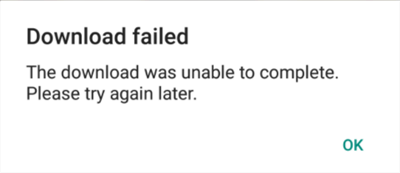
WhatsApp Failed to Download Media
However, another problem is that download was unable to complete in WhatsApp, which can frequently occurred when you are trying to download or send photos, videos, or voice messages. And this seemingly minor bug can completely spoil the user’s experience. WhatsApp users don’t want to receive the “The download was unable to complete. Please try again later.” notification but if you did it’s crucial to fix it at once. In this way, you can resolve the issue and access WhatsApp once again.
Why WhatsApp Download Failed?
During its normal operation, WhatsApp constantly exchanges data with central servers and this might hit a speed bump at various points. There are various different reasons why does WhatsApp says download failed. Before you can remedy the problem, you would need to know what exactly is causing the download failed in WhatsApp in the first place. Since often you have no idea why this happens, you’d better try several different troubleshooting techniques and see which one of them works. The trick is to cover all the possibilities with a few potential solutions as you can, so you should start the diagnostics process from the most common causes of failed Whatsapp media downloads and eliminate the options one by one.
Method 1. Check Whether Your Cache Is Full
One of the frequent reasons for the download was unable to complete in WhatsApp is that its cache is cluttered on your mobile phone. This could confuse the software and prevent it from managing online media properly. You can refresh your cache very easily.
1. Open the Settings menu on your home screen.
2. Choose “Apps” and “Storage” on the prompt screens.
3. Tick the “CLEAR CACHE” option at the bottom, which will delete accumulated app data from your phone.
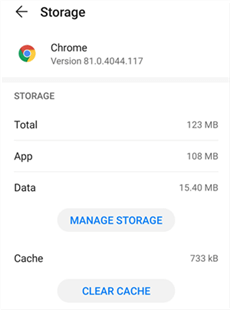
Check and Clear Data of Chrome
Method 2. Check Your Internet Connection
You would be surprised by how frequently it can be caused by a simple loss of connectivity. Wireless internet connection is not always stable, especially if you are using Whatsapp through a public mobile network rather than your own Wi-Fi. When you see that the latest Whatsapp download failed, the first thing you should do is go to the Settings menu and check whether your phone is currently online.
Even if the connection is active, sometimes it makes sense to test the broadband speed since the failure could be caused by an unexpected slowdown of the transfer rates. This reason for failed downloads is the easiest to fix – just make sure that the internet connection is working at full speed and try accessing the file again.
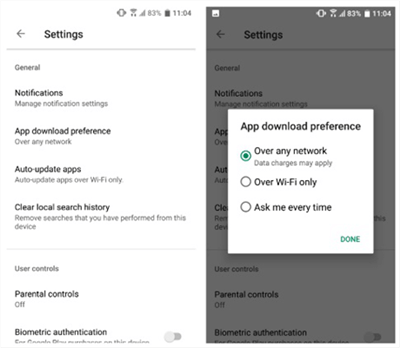
Check the Internet Connection
Method 3. Restart and Update the App
In some cases, a minor software bug might prevent you from accessing the desired content. This can occur in many different ways, most commonly when WhatsApp is not in the latest version. To verify what type of problem you have, first try to restart Whatsapp and access the file that failed to download again. If the problem is still there, you should head online and look for the newest update from the App store and hope that the bug will disappear after installation.
While this procedure doesn’t reveal the true source of the issue even if successful, it is very simple and it works more often than not. As an added benefit, having fresh updates at all times will help you have the best Whatsapp user experience possible and fix other potential bugs or malfunctions.
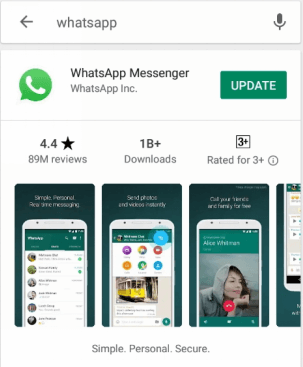
Restart and Update the App
Method 4. Check Your SD Card
The memory card in your phone could be the culprit in situations where Whatsapp failed to download media. If the SD card is full and there is no space for the large media file, your transfer will have to be aborted. Clearing space is very easy. Once you notice your SD card is full of files, you can see and clear it by opening the Storage menu in Settings. On this screen, you can clearly see the percentage of space used and have an option to delete old files or applications to instantly create more room.
Another problem with your SD card that could cause the aforementioned fail is the way it is configured. When the card is set to read-only, the phone might be unable to import any data and consequently, Whatsapp won’t be able to function normally. Reformatting the card will fix this issue, but you need to be careful and backup all the stored data before you execute this operation.
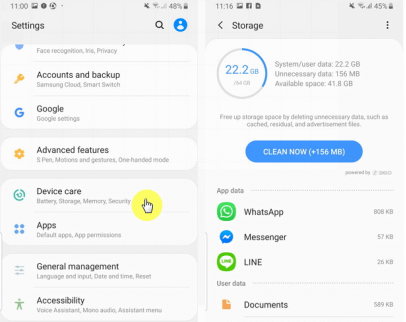
Check Your SD Card
Bonus Tip. How to Download Whatsapp Media?
To better manage your WhatsApp photos, video, or other WhatsApp attachments, you are encouraged to download WhatsApp media from your mobile phone to the computer. The newest version of DroidKit – Andriod Phone Toolkit enables you to view and download WhatsApp with simple clicks. Whatsmore, DroidKit is a comprehensive Android management tool that comes with a lot of very useful features that can solve many situations, here are some of the features:
- Without backing up or rooting your device in advance. Keep your information safe. No data leakage
- It is highly recommended among Android users and it can support all Android phones in all Android versions.
- Super fast transfer speed. You can download WhatsApp media in a few minutes. Save your precious time.
- In addition to data backup and recovery, DroidKit has more comprehensive functions such as unlocking and repairing the system.
It is easy to work on your phone and all you need to do is to connect your Android to the computer, install DroidKit on your phone and take the following steps to view and download WhatsApp media according to your demands.
Free Download * 100% Clean & Safe
Step 1. Download and install DroidKit on your computer > Tap on Data Recovery > Choose the WhatsApp Recovery option.

Select WhatsApp Recovery Mode
Step 2. Connect your Android device to the computer via the instructions on the screen. When DroidKit detected your device, please click the Start button.

Connect Your Android Phone And Click the Start button
Step 3. Follow the on-screen instructions to decrypt WhatsApp data on your Android phone. And the tap on the Next button.

Prepare Settings for Recovery
Step 4. When WhatsApp data is decrypted, you can view WhatsApp media and other attachments. Select and click on the To Mac button to download WhatsApp media to your computer.

Preview the Data of WhatsApp
The Bottom Line
Sure, it’s really annoying when mobile apps don’t work as expected and you can’t complete some action that you intended. However, there is no reason to lose nerves when you encounter ‘the download was unable to complete’ error. There are several logical steps you can make to alleviate the problem and all of the techniques listed here are simple and fast. So even if you have no clue what’s causing WhatsApp download failed you can still quickly find an effective solution.
By the way, you can try DroidKit to view and download WhatsApp to your computer, as in this way, you can better manage your WhatsApp data and attachments.
Free Download * 100% Clean & Safe
Product-related questions? Contact Our Support Team to Get Quick Solution >

