How to Fix WhatsApp Not Sending Voice Messages Issue
Are you encountering “WhatsApp not sending voice messages” issue? If yes, then you have come to the right page. Here, you will get to learn several methods that you can use to come out of WhatsApp voice message problem with ease.
Social Apps Backup & Restore
WhatsApp Tips & Issues
Kik Backup & Restore
Viber Backup & Restore
Line Chat Backup & Restore
WhatsApp is one of the most widely-used messaging applications to connect with friends and loved ones. It let you send and receive media attachments along with the messages. This feature of the app makes it even better. However, it does not mean that WhatsApp doesn’t show any problem. Recently, many users have reported WhatsApp issues and the most common issue faced by many is WhatsApp not sending voice messages.
Considering this issue, we have come up with numerous methods to help users to fix the problem without any hassle.
Further Reading: Top 4 WhatsApp Transfer, Backup & Restore Software >
How to Fix WhatsApp Not Sending Voice Messages Issue
Here, we are going to mention 5 different methods to fix the “WhatsApp not sending voice messages” issue. So, let’s give a look at them:
Method 1. Check Network Connection
The first method you can try to fix the WhatsApp voice message problem is checking the internet connection. In order to send and receive voice messages in WhatsApp, you need a stable and reliable internet connection. Without it, you will not be able to send voice messages or even normal messages to others. Before sending voice messages, make sure you have a good network connection. You can try to change your network if it is possible. If you see there is no problem with the internet connection, then move forward towards the below solution to fix the problem you are facing.
Method 2. Try WhatsApp Official Version
Are you using WhatsApp’s official version? If no, then it can be the reason why you are going through this annoying issue. If you are using an unofficial version of WhatsApp, then you won’t be able to use some feature of WhatsApp, or worse, you won’t be able to transfer messages to your new device. That’s why it is recommended that you should install the official version of WhatsApp on your device. Now, wondering where to get WhatsApp official version? Then, below is the list where you can find it:
- Google Play Store for Android devices.
- App Store for iOS devices.
- WhatsApp official website.
- The official store of the operating system you are using.
Method 3. Check Application Permission and Turn on the Microphone
Are you not able to use or record a voice message on WhatsApp? It is one of the most common WhatsApp issues that users experience while using WhatsApp. In this case, all you can do is to enable microphone permission to come out of this problem:
For iOS Devices:
Step 1: To begin the process, move to “Settings” on your iDevice. Next, scroll down to find the “WhatsApp” settings.
Step 2: Next, click on “WhatsApp” and then, here enable Microphone.
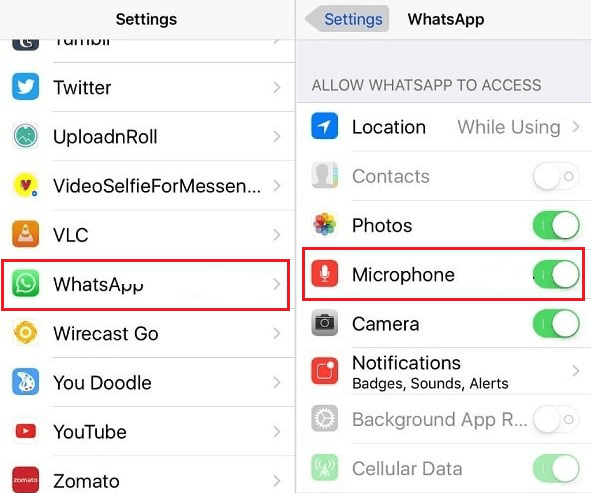
Check Application Permission
For Android Devices:
Step 1: To commence the process, navigate to “Settings” on your Android phone. Next, go to “Applications” > “Application Manager”.
Step 2: Here, click on “WhatsApp” and turn of “Microphone” at Permissions.
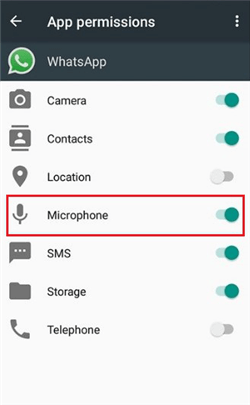
Turn on the Microphone
Method 4. Close Other Applications
There are many apps that can keep your device microphone busy, for instance, Google Assistant on Android devices, and Siri on iOS devices. In addition to it, Instagram can also lead to a voice recording problem on the WhatsApp app. In this case, the best thing you can do to avoid the WhatsApp voice message problem is to close the other applications when you are using WhatsApp to send voice messages to others on your phone.
Method 5. Reinstall WhatsApp
If all the above methods fail to solve the problem for you, then it is time to reinstall WhatsApp application on your device. Maybe the problem you are facing is due to broken files that can be solved easily by simply reinstalling the app.
Bonus Tip: Transfer WhatsApp Messages from Android to iPhone
Have you ever wanted to transfer WhatsApp Messages from Android to iPhone but end up with failure? Now you don’t need to worry about it any longer. We would like to recommend a third-party tool – AnyTrans for you to send Android WhatsApp to iOS devices. With this tool, you can not only restore WhatsApp backup to your iPhone but also manage all iPhone content with ease.
To transfer Android WhatsApp messages to iPhone with AnyTrans very easily. Download and launch this tool on your computer, choose Social Messages Manager, and head to the WhatsApp to Device.
Free Download * 100% Clean & Safe

Choose WhatsApp to Device
Here you will see the option that you select the source phone (choose Android device) and the target phone (choose iPhone), click on Next, and then your Android WhatsApp messages will be transferred to your iPhone.
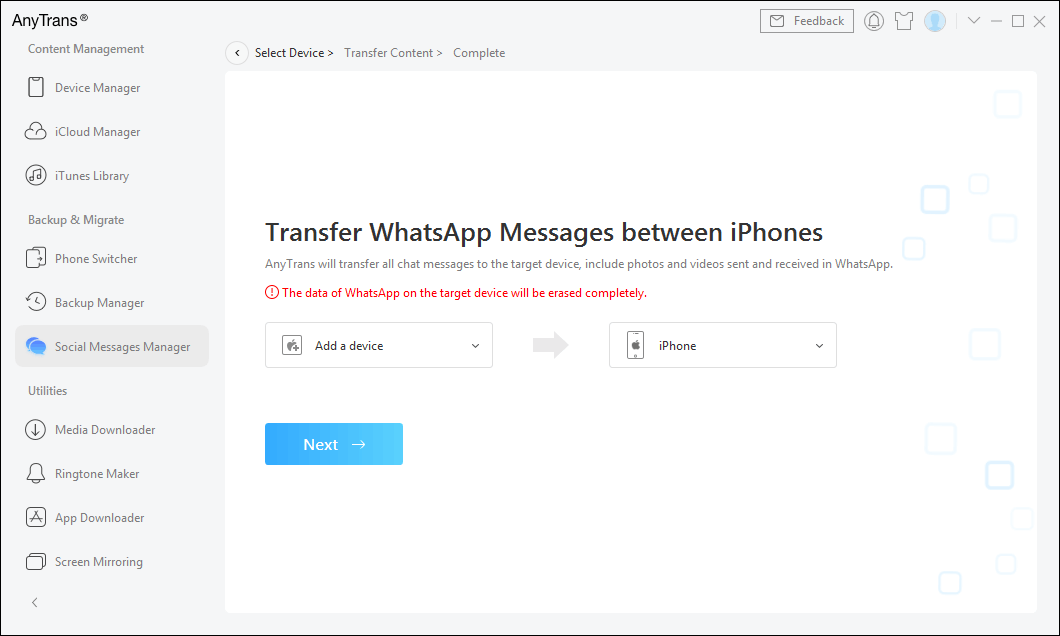
Select the Source and Target Phone
The Bottom Line
That’s all on how to resolve the WhatsApp voice message problem. You can try out above mentioned methods that can certainly help you to solve the problem without much trouble. If you have any more doubts about this WhatsApp voice message problem, feel free to ask your query in the below comment section.
Product-related questions? Contact Our Support Team to Get Quick Solution >

