How to Fix Samsung Black Screen Issue [6 Easy Methods]
How do you fix a Samsung when its screen is black? Check this tutorial and fix the Samsung black screen issue in minutes.
Samsung Tips & Issue Fixes
- Copy Samsung Videos to iPhone
- Copy Samsung Messages to Computer
- Copy Samsung Photos to Mac/PC
- Copy Samsung Photos to Flash Drive
- Backup Samsung to Computer
- Move iPhone Photos to Samsung
- Samsung Smart Switch Alternative
- Unlock Samsung without Password
- Fix Samsung Tablet Frozen
- Fix Samsung Not Charging
- Fix Samsung Black Screen
- Fix Samsung Won’t Turn On
- Common Samsung Phone Issues
DroidKit – One-stop to Fix Samsung Black Screen
Why is my phone working but the screen is black Samsung? No worries! Free download DroidKit to fix all Android system problems like Samsung black screen. No need to root your device and no technical skills are required!
I just purchased a Galaxy phone. My phone works, but my screen won’t show anything. It is blank or black. What can I do to fix it?
In the Android kingdom, Samsung Galaxy phones must be the most popular devices, and the recent Samsung Galaxy S21 is already available with more functional features and beautiful interfaces. However, you could also have some unexpected bugs or problems when using Galaxy phones including Galaxy S21/S9/S8/S7/S6/S5. The Android black screen issue also frequently occurs among Samsung Galaxy phones and Samsung tablets, including:
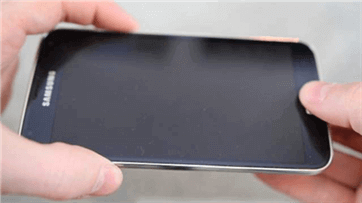
Samsung Galaxy Black Screen Issue
- The Samsung Galaxy screen is black while the phone works still.
- The Samsung Galaxy black screen is vibrating.
- The Samsung Galaxy black screen with red light.
- The Samsung Galaxy black screen with green light.
- Why is my Samsung phone working but the screen is black
So what do you do when your Samsung screen starts turning back? In this guide, our team has collected 6 practical methods to fix the Samsung black screen issue.
What Are the Causes of Samsung Galaxy Black Screen?
When you’re facing a Samsung phone black screen, you may first want to know “why has my Samsung phone screen gone black?”:
- A crashed Android system when updating or after an Android update fails to install.
- Insufficient Android internal storage may lead to a system failure or a black screen.
- Suffers from physical damage such as dropping.
However, if your phone is working but the screen goes black, you need to check the battery first, since your Android battery drains too fast perhaps. If its battery works well, you are encouraged to restart the Samsung phone by long-pressing a combination of buttons.
If the trials mentioned above fail to get you out of trouble, you can check what do you do when your phone screen goes black using the following 6 solutions.
Method 1. Remove SD Card from Samsung Phone to Fix Black Screen
SD cards sometimes have compatibility issues with Samsung Galaxy phones. Therefore, removing the SD card could be a reasonable method worth trying, and then reboot your device to check if the issue still exists.

Fix Samsung Black Screen by Removing SD Card
Method 2. Soft Reset Your Phone to Fix Samsung Black Screen
A soft reset means restarting your Samsung Galaxy phone after cutting off all power to the handset. The procedure involves turning your phone off, removing the battery for 30 seconds, and then restarting the phone after replacing the battery.
If your Samsung Galaxy is encountering a black screen issue, you can go right ahead and remove the back panel of the phone and take the battery out for 30 – 60 seconds. Then, put back the battery and turn on your Samsung phone.

Fix Samsung Black Screen by Soft Removing
Method 3. Fix Samsung Black Screen 1-Click with Professional Tool [Safe & Easy]
If you cannot fix Samsung black screen with the above methods, then you can try an Android solution before going to the retailer. This tool is DroidKit – Android Phone Toolkit.
DroidKit can help you solve all kinds of Android phone problems with ease like your Samsung phone is on but the screen is black, Android recovery mode not working, crashes, freezes, and boot loops, etc. What’s more, with the powerful functions of DroidKit, it can also offer you a complete solution for Android, including Screen Unlocker, System Reinstall, Data Transfer & Backup, etc.
DroidKit: Full-Way Android System Recovery
- Fix various Android OS problems with simple clicks.
- The only Samsung repair solution works on both Windows and Mac.
- All models of Samsung phones and tablets are supported.
- No need to root your device and no technical skills are required.
Free Download100% Clean & Safe
Free Download100% Clean & Safe
Free Download * 100% Clean & Safe
Now, follow the steps below to revive your dead device in a few simple steps:
Step 1. Get the latest version of DroidKit on your computer > Connect your Android device and tap on the System Fix.

Click System Fix Function
Step 2. Once DroidKit detected your device, click the Start button to continue.

Start to Repair Samsung Phone
Step 3. DroidKit will match the PDA code of your Samsung Device Automatically > Then click Download Now to download the firmware.

PDA Code Matched
NOTE: If there is no matching PAD code, you need to put your device into recovery mode and get PDA code.
Step 4. After the firmware is downloaded, click the Fix Now button and put your device into download mode.

Put Samsung into Download Mode
Step 5. Once finished, it will automatically start repairing your Android system. After completing the repair process, you will get the system fixed successfully page as below. All the system issues are fixed and your Android device will be restarted.

Completing the Repair Process
Free Download * 100% Clean & Safe
Method 4. Wait until Its Battery Is Draining
Some users from forums said that when the battery runs out, charging the device again would fix the black screen issue, too. And you can have a try with this simple method.
Method 5. Enter into the Recovery Mode
Using Android recovery mode and wiping the cache partition could also help you to fix the Samsung Galaxy black screen issue. And here are the detailed steps:
- Press and hold the Volume Up, Home, and Power buttons at the same time
- After the phone vibrates, let go of the Power button, while still holding the other two buttons until the Android System Recovery screen appears.
- Using the Volume Down button, highlight the wipe cache partition and press the Power button to select it.
After the cache partition is cleared, the Galaxy phone will reboot automatically.
Method 6. Find a Technical Support
If you have done everything above, and your Samsung Galaxy is still encountering the Black Screen issue, your handset might have a hardware issue and the best thing to do is to go to your retailer, carrier, or Samsung to have your phone checked.
Bonus Tip. How to Back Up Samsung Phone Much More Easily
Users can apply Samsung Galaxy in many ways in their daily lives, taking lovely photos, listening to favorite songs, and more. But with so much data saved on your Samsung phone, it would seem a headache for how to manage them very well. In this bonus part, we sincerely recommend to you the most powerful Android manager – AnyDroid, to make your Android life much easier.
AnyDroid will organize and show all of Galaxy data in data types, so you can easily access them. Also, you can transfer these files, like contacts, messages, photos, songs, or more, from Samsung Galaxy to your PC/Mac or vice versa, or from Galaxy to another Android device, or even from iPhone/iPad/iPod touch to your Galaxy S21/S9/8/7/6/5. Why not give it a try now and find more funny features?
Free Download * 100% Clean & Safe
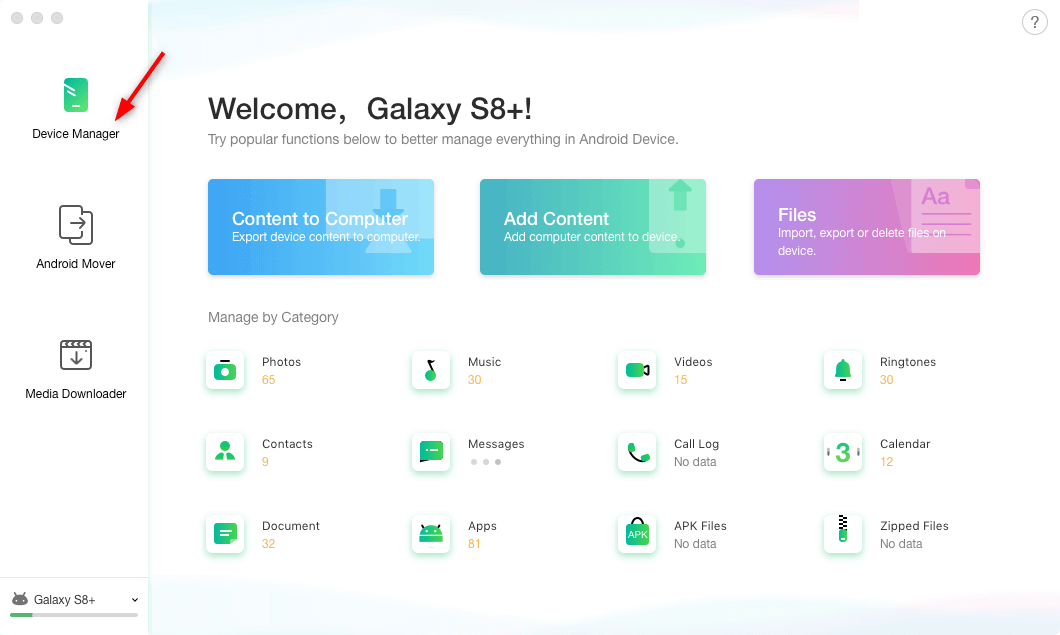
Connect Your Android and Choose Device Manager
The Bottom Line
You can now try these 6 methods above one by one to easily fix Samsung black screen issue. If the common ways don’t solve your problem, DroidKit is a good choice for you to fix the Samsung black screen issue. It can solve almost all Android-related issues without much trouble. Free get DroidKit to have a try!
Surely, if you find that this post is truly helpful, please share it with others; and if you have another method for this question, you can also share it in the comments below.
Free Download * 100% Clean & Safe
Product-related questions? Contact Our Support Team to Get Quick Solution >


