How to Fix Samsung Tablet Black Screen [Solved]
Samsung tablet screen is black but it is still on or has sound? If you are in the same situation, this post is exactly what you need. In this article, you will know the causes of this problem and also get some easy methods to fix Samsung tablet black screen issue.
Samsung Phone & Tablet Issues
DroidKit – Fix Samsung Tablet Black Screen Without Data Loss
Free download DroidKit to fix Samsung Tablet black screen issue in easy steps. This tool can solve the black screen issue without root. No techniques requirement, no security risk.
Have you ever encountered such a situation that your Samsung tablet black screen but still on or won’t turn on after accidentally dropping the tablet, downloading an application, or updating Samsung manually? You must want to find out what causes a Samsung tablet’s black screen with sound or just shows a black screen and the Samsung tablet won’t turn on. Here in this post, we will show you the possible reasons and 5 easy solutions for the Samsung tablet black screen issue.
What Causes Samsung Black Screen of Death?
What causes the black screen of death on Samsung/Samsung Tablet? In many cases, the problem of Samsung tablets black screens occurs due to improper operations, we list a few common reasons:
- Dropping the tablet from a very high height or even a few inches, your device may be system broken or screen broken.
- This happens because one or a group of incompatible applications are installed, apps may keep crashing then the screen goes black.
- Samsung’s battery might be dead and cause a black screen.
- The tablet may suddenly be black and keep going to the black screen later because of software bugs.
- In addition, some people said that they encounter this situation when using boxes or lids with magnets.
The above is the answer to the question “Samsung tablet won’t turn on black screen” and “tablet black screen but still on”. Now that we have successfully identified the causes, can a black screen on a Samsung be fixed? Yes, no problem of course. Since many users may encounter this problem, there have been various solutions to it. For your convenience, we have tested them in detail and finally summarized the following useful ways for you to choose. Let’s take a look together!
1. Try to Charge Your Tablet to Fix Samsung Tablet Black Screen
How do you fix a black screen on a Samsung tablet? If you make sure that there is no problem with the hardware of your Samsung tablet, you can try the following steps to check if there are problems with the tablet’s battery or charging issue. When your tablet battery is not enough, you may suddenly encounter a Samsung tablet black screen.
- First, wait for the battery to run out of full power, and you can’t see any indicator lights or hear any sound.
- Then, plug the charger back into the tablet start charging, and wait for 5 to 10 minutes.
- Finally, try to boot. Determine whether it is still a black screen.

Try to Charge The Samsung Tablet
2. 1-Click to Fix Samsung Tablet Black Screen Safely [100% Work]
You should consider system errors, if you can’t get rid of black screen issues like “Samsung tablet black screen but still on,” or “Samsung tablet won’t turn on black screen” by simply restarting the device. In this case, DroidKit would be a lifesaver. As a professional Android system repair tool, DroidKit can fix the Samsung tablet black screen issue with a high success rate. With no technical skills required, you only need to click on the buttons according to the instructions to solve the black screen issue. DroidKit can also quickly fix multiple Samsung device issues involving Samsung boot loop, won’t charge, etc.
DroidKit – Fix Samsung Tablet Issue Effortlessly
- Fix the Samsung tablet black screen issue without data loss.
- Supports all Samsung tablets updated to Android 6-15.
- No need to root your Samsung and no technical skills are required.
- 100% secure and stable. Official ROM will be downloaded when fixing.
Free Download100% Clean & Safe
Free Download100% Clean & Safe
Free Download * 100% Clean & Safe
Now, it’s time to follow the instructions to solve the Samsung tablet black screen problem with DroidKit:
Fix Samsung Tablet Black Screen with Simple Clicks:
Step 1. Free download DroidKit on your PC or Mac computer > Launch the program > Go to the welcome page and tap on the System Fix mode.

Choose System Fix Mode
Step 2. Plug your Samsung tablet into the computer and click the Start button to initiate the fixing procedure.

Start to Repair Samsung Phone
Step 3. Put your Android phone into the “Download Mode” by taking the on-screen instructions, after which DroidKit will start to fix the issue.

Put Samsung into Download Mode
Step 4. Wait for a few minutes and then you will see the System Fixed Successfully as below.

Completing the Repair Process
3. Restart the Samsung Tablet to Fix Samsung Tablet Black Screen
Restart is usually the most common and effective solution, which can solve simple system problems encountered by any mobile phone and tablet. The principle of this method is to use the restart to clean up the tablet’s operating system so that it can resume normal operation.
Therefore, if you are stuck on the black screen on a Samsung tablet, you are recommended to restart it:
- Press and hold the Power button and the Volume Down Up/Down for more than 7 seconds to restart the device.
- Some devices long-press the Power button only for 8-10 seconds to restart.
- If it is invalid, please send the machine to the Samsung Service Center for inspection.
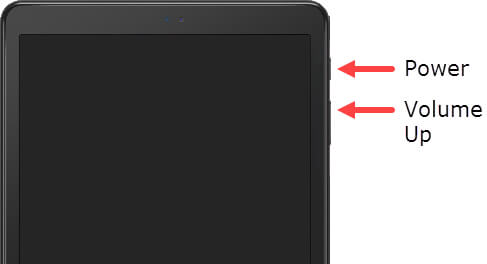
Restart Samsung Tablet
If the machine can be used normally after restarting, but this happens occasionally or frequently, it is recommended that you try the following methods:
Step 1. Update the system to the latest version: Please enter Settings > About Phone (about Device).
Step 2. Software Update (System Update) > Update (please back up the data in the device before upgrading).
Step 3. If it is the latest version, please back up the data (contacts, information, pictures, etc.) on the phone and try to restore the factory settings.
If the problem persists after the above operations, then there may be some system issues with your tablet. To fix them, you can go to the next solution.
4. Check and Uninstall Third-Party Apps You Recently Download Under Safe Mode
We have mentioned above that the Samsung tablet has a black screen, but it still works so that you can hear sounds or see the indicator light flashing. This may be caused by downloading one or a group of inappropriate apps.

Uninstall Apps on Samsung Tablet
Usually, these applications are from third-party developers or application stores other than the Google Store. These applications are usually not tested for security, and there may be some bugs or problems. The best solution is to check whether there are problems with these applications in safe mode. Follow the steps below to check and get out of the Samsung tablet’s black screen:
Step 1. Turn off the tablet and turn it on again, while turning on, press and hold the Power button.
Step 2. Then, when you see the logo appearing on the screen, release the power button.
Step 3. Next, immediately press and hold down the volume key. When you see “Safe Mode” appear on the screen, release the volume key.
Step 4. In safe mode, you can see which applications are not working properly, and then you can uninstall these problematic applications.
Step 5. After that, press and hold the Power button. Then a menu will appear on the screen, choose to restart the tablet to see if it works normally.
5. Fix Samsung Tablet Black Screen not Working by Checking the Hardware
Confirm that your tablet’s charger and USB cable are not physically damaged. If necessary, you also need to clean the buttons and charging port of the tablet.
- Check if the USB connection is corroded or bent.
- Check whether the flat keys are stuck in the dirt.
- You can gently blow the charging port to remove any dust that may exist inside.
- Inspect the Liquid Damage Indicator (LDI). The LDI should be solid white, or white with pink or purple.

Check and Clean the Charging Port
The Bottom Line
It is not that terrible when you are stuck on the Samsung tablet black screen. This article covers 5 easy methods to help you solve the Samsung tablet won’t turn on black screen issue. Among these solutions, DroidKit stands out for its easy steps and higher success rate in fixing Android system issues. Get DroidKit for free to solve Samsung tablet system issues without hassle!
Free Download * 100% Clean & Safe
Product-related questions? Contact Our Support Team to Get Quick Solution >


