How to Put Music on iPod Classic/Touch/Shuffle/Nano without iTunes
Looking for ways to add music to iPod? In this guide, we will show you how to put music on iPod with/without iTunes.
iPod Tips & Tricks
Basic iPod Tips
Please help! I bought an iPod yesterday and I have my music saved on multiple computers. Problem is, I don’t know how to put music on iPod from my computer. Does anybody know the steps? Thanks!
For iPod users, if you have collected lots of sweet songs on your computer, you might want to add these songs to your iPod to enjoy. However, just like the user above, you may do not know the concrete steps to do the task. Since lots of iPod users are stuck on this issue, in the following guide, we will share with you some quick ways to put music on iPod/iPod Nano/iPod Touch/iPod Shuffle from a computer.
How to Put Music on iPod without iTunes?
When it comes to adding music to iPod or other iOS devices, iTunes should be the most common way to complete the job. However, using iTunes can be a real pain when adding music with iTunes, since all the existing data will be erased then. So, how to put music on iPod Classic/Touch/Shuffle/Nano without iTunes?
Way 1. Transfer Music from Computer to iPod in 1 Click
If you don’t want to erase anything, or just prefer a simpler and quicker way to download music to iPod, you should try a professional iOS data management tool – AnyTrans. It is welcomed as the best iTunes alternative to transfer & manage music on an iPod. And below are its features on adding and managing music on iPod.
Free Download* 100% Clean & Safe
- Awesome Data Manager. With AnyTrans, you can easily manage your iOS device/iCloud/iTunes data in your daily life.
- Multiple-Direction Transfer. It allows you to transfer music from computer to iPod, iDevices to iPod, and vice versa.
- No Need to Erase Anything. Different from iTunes, it won’t erase anything. all data on your iPod will be kept 100% secure.
- Convert Formats. Automatically detect the incompatible formats of the music files and convert them to iPod compatible formats.
Now, here are the steps that you can sync music from computer to iPod using this iTunes alternative:
Step 1. First Download and install AnyTrans on your computer. Launch it and connect your iPod to the computer via a USB cable > Click on Device Manager and tap + on iPod screen to continue.
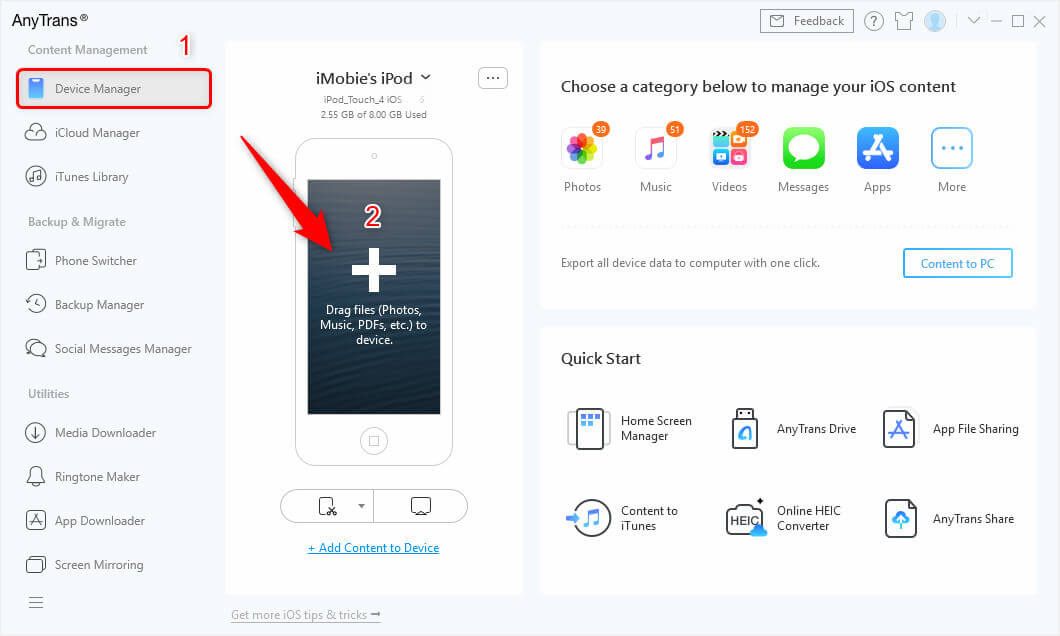
Drag Files from Computer to iPod on the Main Interface
Step 2. Select the songs you want to add to your iPod > Click on the Open button to starting downloading music to your iPod.
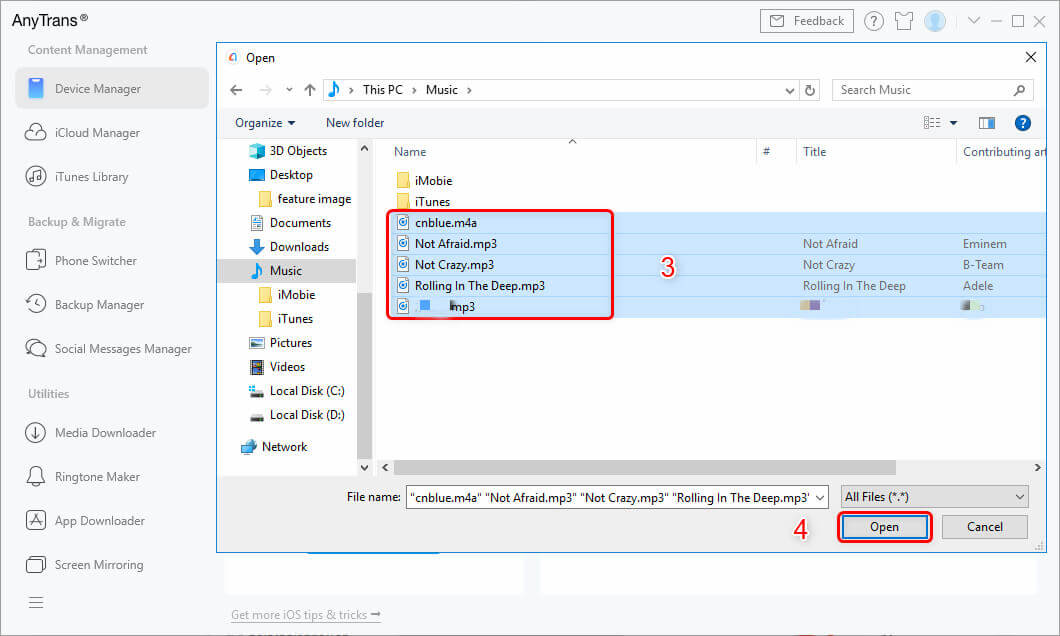
Select Music to Transfer
What’s more, AnyTrans allows you to manage your iPod music. After you plug in iPod or sync music from the computer, you can view and check the music: Tap Device Manager and Music from the main panel, and you will see the interface like below. Here you can refresh your iPod music, add music, delete any one of them, send music to computer/device/iTunes.
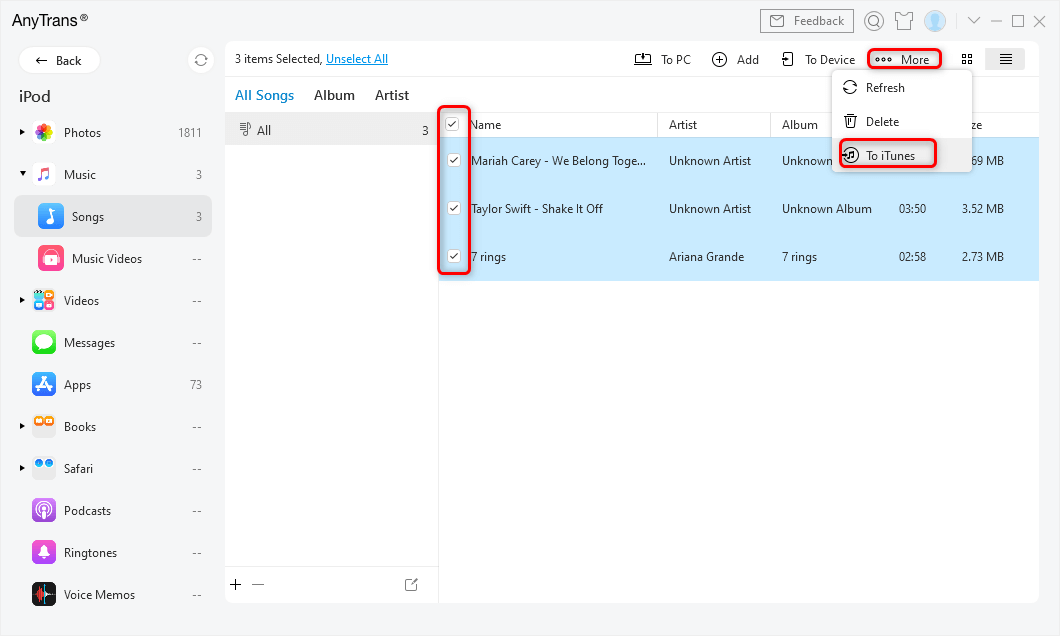
Select Songs to Transfer to iTunes
Way 2. Transfer Music from Computer to iPod with Cloud Service
If you don’t have a USB cable now, you can make use of Cloud services to transfer music from computer to iPod without iTunes. In this section, we will take Dropbox for an example.
- Install and launch Dropbox on both your iPod and computer.
- Log in to the same Dropbox account on both iPod and computer.
- Transfer Music from Computer to iPod with Dropbox.
How to Put Music on iPod with iTunes?
If you have stored nothing on your iPod, then try iTunes to insert music into your iPod touch/nova/classic/shuffle.
Step 1. Open iTunes on your computer > Connect your iPod to the computer > Click the device icon. Make sure that you have the latest version of iTunes.
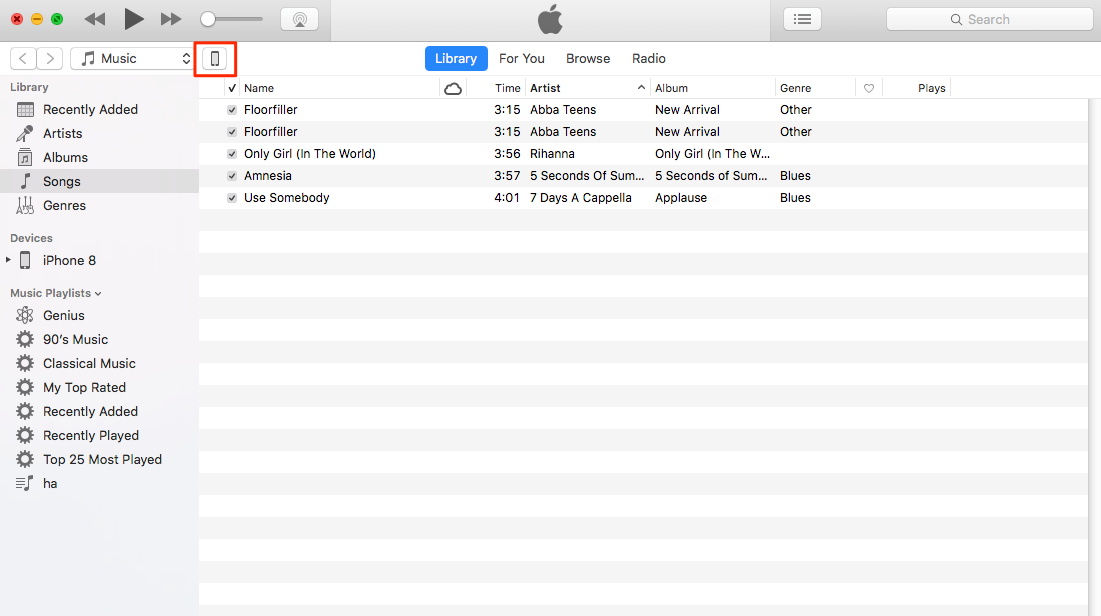
How to Put Music on iPod with iTunes – Step 1
Step 2. Choose Music > Check Sync Music > Choose the Entire music library or only selected songs you want > Click on the Sync button to start syncing to iPod.
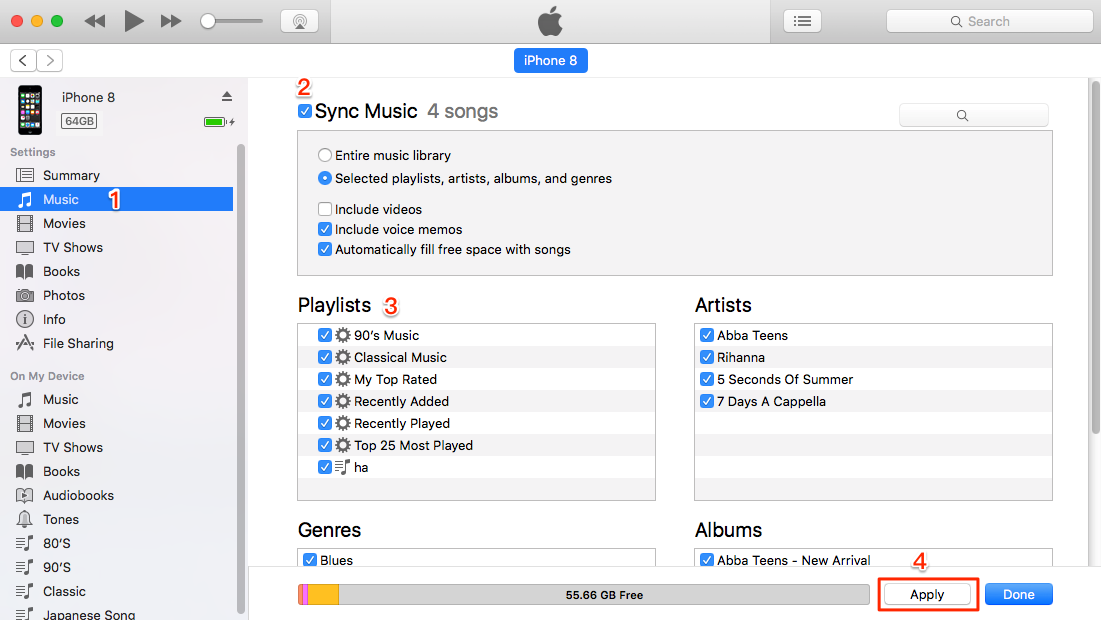
How to Put Music on iPod with iTunes – Step 2
Bonus Tip. Transfer Music from iPhone to iPod without iTunes
If you try to add your iPhone music to your iPod, PhoneTrans can be a good choice. As a reliable phone to phone data transfer tool, PhoneTrans provides 3 efficient transfer options to adjust every different phone switching scenario: Quick Transfer, Phone Clone, and Phone Merge. Here’s what it can do for you:
- Transfer Photos, Contacts, Message, music, and more between iOS devices in 1-click.
- You can choose the Quick Trans to transfer data you want from iPhone to iPod very quickly, which quite saves your time.
- Support transfer data from iPhone to iPhone, Android to iPhone, and backup your Android or iPhone to the computer.
Step 1. Free download PhoneTrans and install the app on your PC/Mac. Launch it and choose the Phone to Phone function at the left panel > Click on the Quick Transfer option.

Choose the Quick Transfer Mode
Step 2. Connect both your iPhone and iPod to your computer and follow the instructions on the screen to start transferring data > Then, select Music and tap on Transfer Now.
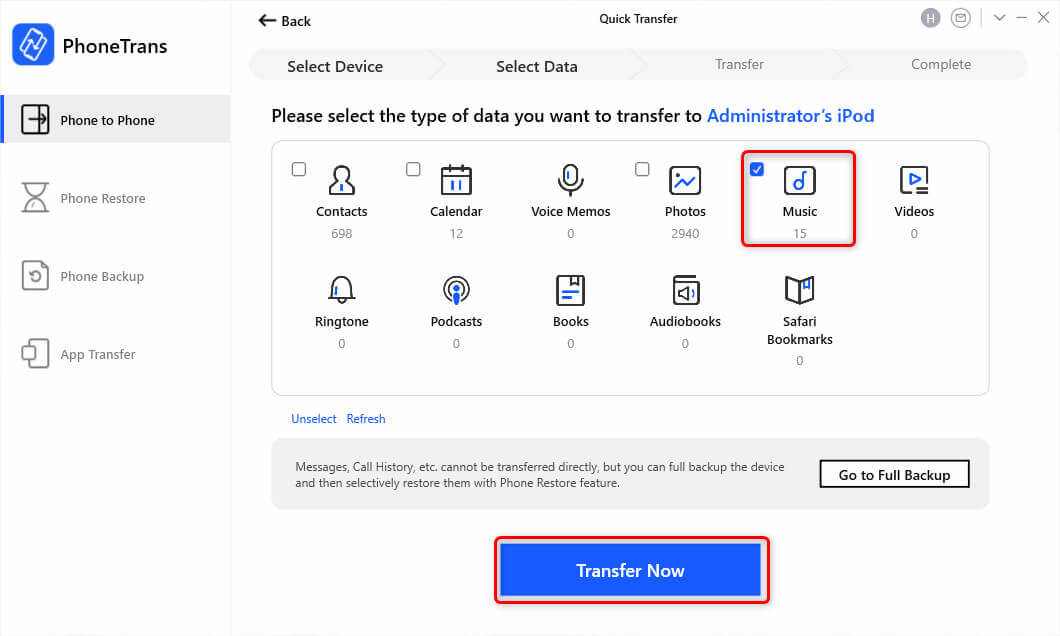
Select Data to Transfer
Just wait for a few minutes, PhoneTrans would complete music transfer from iPhone to iPod. As PhoneTrans is a professional phone switcher, you can use it to transfer whatever you want while changing phones, like photos, contacts, apps, and documents, etc.
The Bottom Line
And here are the ways how to transfer music from computer to iPod nova, iPod classic, and iPod touch without iTunes/with iTunes. AnyTrans can help you put music on the iPod, which is only one of its brilliant features. Also, this iTunes alternative allows you to manage iPod music, export iPod music to a Mac/Windows PC/other iDevices, even provides you a way how to download music to iPod. So you can try to take a tour with AnyTrans.
AnyTrans – Put Music on iPod without iTunes
- Transfer both purchased and non-purchased music to your iPod device.
- Add music to the iPhone/iPod from the computer without wiping data.
- No harm to transferred music files and other iPhone/iPod content.
- Transfer photos, contacts, messages, notes, and more.
Free Download100% Clean & Safe
Free Download100% Clean & Safe
Free Download * 100% Clean & Safe
More Related Articles
Product-related questions? Contact Our Support Team to Get Quick Solution >

