How to Transfer Music from iPhone to iPod with or without iTunes
Finding an easy method to transfer music from your iPhone to iPod Touch? This article can be a lifesaver! It covers 3 useful solutions for how to transfer music from iPhone to iPod.
iPhone Music Tips
iPhone Music Transfer Tips
AnyTrans – Transfer Music in 1 Click
Free download AnyTrans to transfer music from iPhone to iPod Touch effortlessly. A fast music transfer process is available without data omission. The latest iOS 26 is supported.
Many users from Apple Support Communities are looking for a simple solution for how to transfer music from iPhone to iPod. Generally, songs you purchased from iTunes can be re-downloaded to your iPod at no cost, as long as the same Apple ID is used on the two devices. However, how about the songs you get from other sources? In this article, we offer you 3 effective methods to get music from iPhone to iPod Touch with or without iTunes. Let’s start!
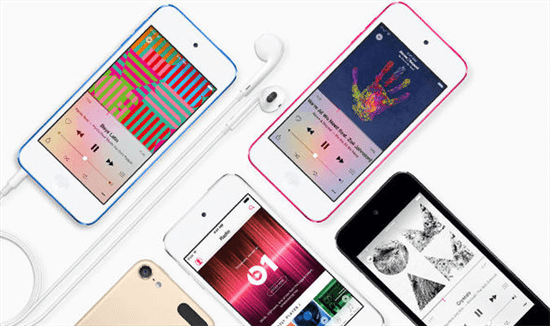
Transfer Music to iPod
How to Transfer Music from iPhone to iPod with iTunes
iTunes keeps your media files like music, movies, TV shows, podcasts, and audiobooks, and it is the default program to manage your music on the iPhone/iPad/iPod. You can export your purchases on iTunes to your computer, and then add them to your iPod. You can also sync your purchased music from iTunes to your iPod directly. However, Music from third-party sources can only be transferred with iTunes if it is added to iTunes Library in the correct format, like MP3, AAC, etc. Additionally, Syncing with iTunes can overwrite or delete existing music on the iPod if the “Automatically Sync” option is enabled.
So here are the steps that you can follow to add some purchased music from your iPhone to your iPod:
Step 1: Connect iPhone with computer and open iTunes > Tap on File > Find Devices and choose Transfer Purchases from [your iPhone’s name].
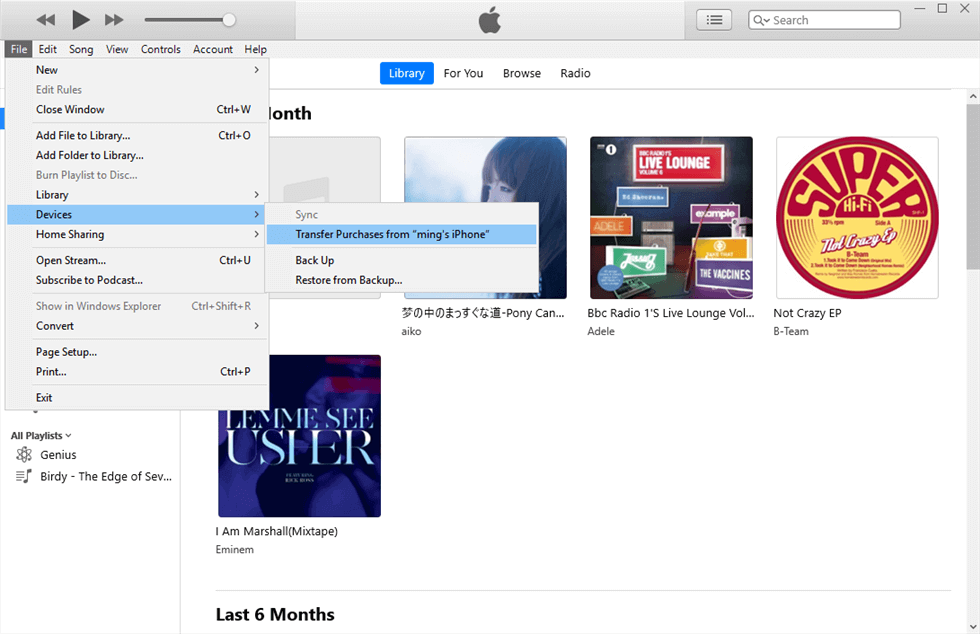
Transfer Music from iPhone to iPod with iTunes
Step 2: Connect iPod with computer > Click the iPod icon in the upper-left corner of the iTunes window > Click Music.
Step 3: In the Music tab, check Sync Music. Then, you can choose some of the available options:
- Entire Music Library — syncs all the music in your iTunes library to iPod. If the size of your iTunes library is bigger than your iPod’s capacity, only some of music will be synced.
- Selected playlists, artists, albums, and genres— you can choose to sync which playlists, genres, or artists you want to your iPod.
- Include music videos— syncs videos if you have any.
- Include voice memos— syncs voice memos.
- Automatically fill free space with songs — keeps your nano full.
Step 4: Click Apply at the bottom of the screen to save your choices and sync the music to your iPod.
iTunes can only help you sync purchased music. To transfer all the music from iPhone to iPod, we recommend two iTunes alternatives to transfer iPhone music to iPod with ease.
How to Transfer Music from iPhone to iPod Without iTunes
If you want to transfer music from iPhone to iPod without iTunes, you can try PhoneTrans. It is a professional phone-to-phone transfer solution. With wide complicity, PhoneTrans can transfer data between both iOS devices and Android phones. With its help, you can transfer music from iPhone to iPod in easy steps. Except for music, PhoneTrans can also help users transfer other files, including apps, WhatsApp data, etc. Merging two iPhones would also not be a difficulty.
Main Features of PhoneTrans:
- Transfer music from iPhone to iPod quickly, and vice versa.
- No data will be erased when transferring music from your iPhone to iPod.
- Transfer music and more between any two devices, supporting both iOS and Android.
- Backup iPhone/iPad/iPod data to a computer, and restore selectively without losing data.
Here are steps to transfer music from iPhone to iPod:
Step 1. Download PhoneTrans on your computer and run it > Connect both your iPhone and iPod nano/classic/shuffle/iPod touch.
Step 2. Choose Phone to Phone > Quick Transfer.

Phone to Phone – Quick Transfer
Step 3. Click the Switch button to confirm the device you want to transfer from or to.
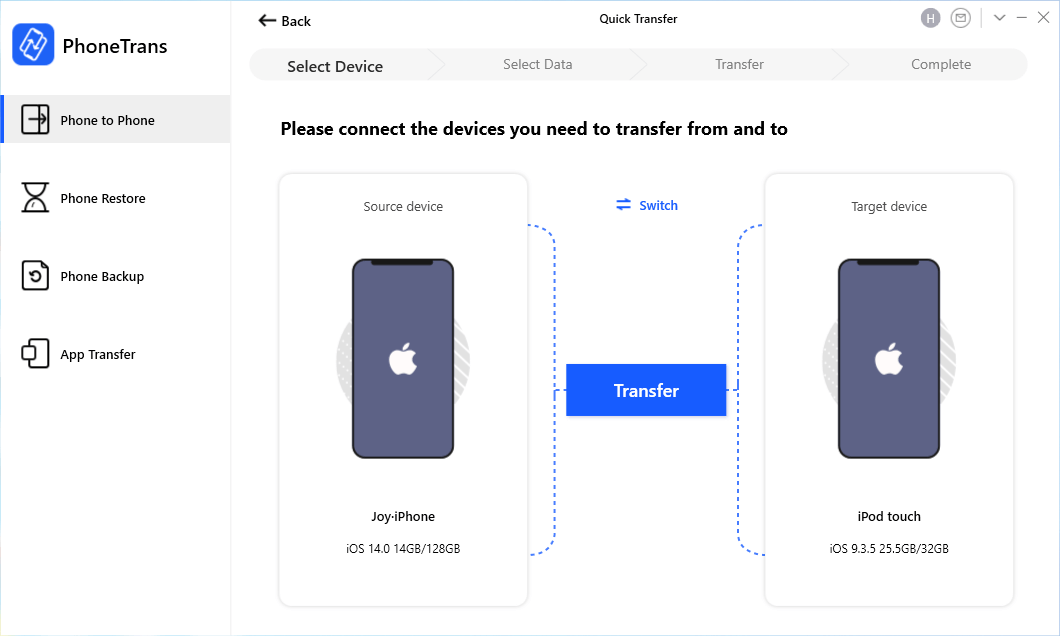
Connect the iPhone and iPod
Step 4. Choose Music and click Transfer Now.

Choose Music and Click Transfer Now
Transfer Music from iPhone to iPod with AnyTrans [Quick & Safe]
If you are looking for an easier solution for how to transfer music from iPhone to iPod, AnyTrans would be your best choice. Compatible with both Windows and Mac, the software contains regular updates to the latest iOS 26. As a powerful data manager, AnyTrans can help users transfer music from iPhone to iPod with a few clicks. With its advanced technology, AnyTrans can provide a fast and seamless experience for users during transfering without data omission. Except for that, this reliable tool can also transfer iCloud data to another iCloud account.
Main Benefits of AnyTrans:
- Support selectively transferring songs from iPhone to iPod, and vice versa.
- Different from iTunes, it will not erase data on the target iPhone.
- Easy steps and fast process to transfer music from iPhone to Pod without hassle.
- Support transferring various data types, including music, videos, photos, etc.
Free Download * 100% Clean & Safe
Here is guidance on how to transfer music from iPhone to iPod:
Step 1. Download and install AnyTrans on your computer, and connect both your iPhone and iPod to the computer. Run it, and you will see the main interface. Check the source device and target device.
Step 2. Go to the managing page of your iPhone, then click on “Music”.
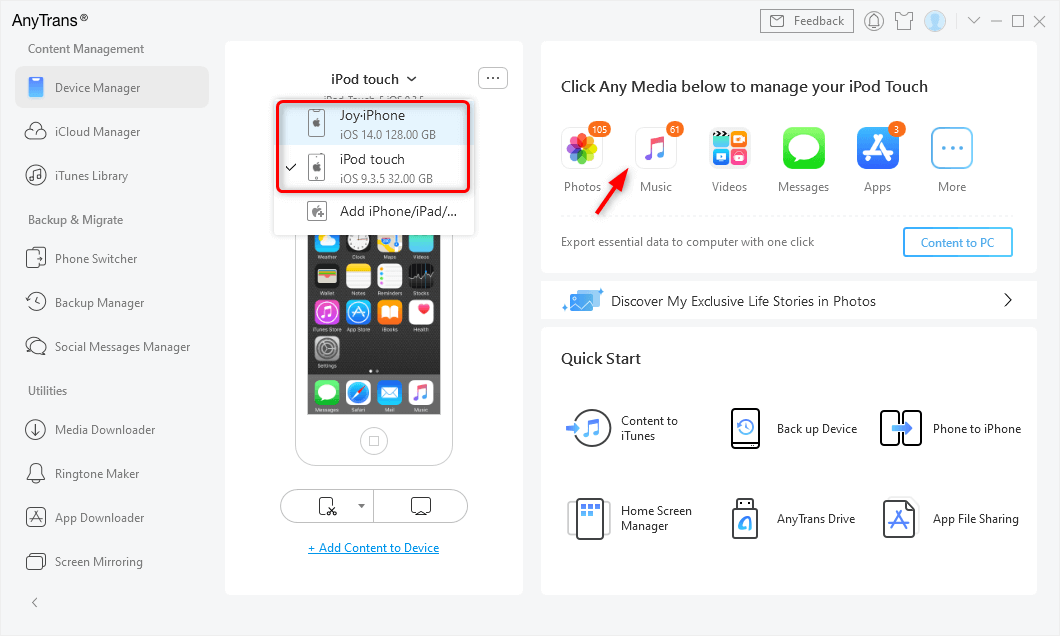
Connect the iPhone and iPod
Step 3. Select the songs you want to transfer from your iPhone to iPod, then click “To Device” to start transferring songs from iPhone to iPod.
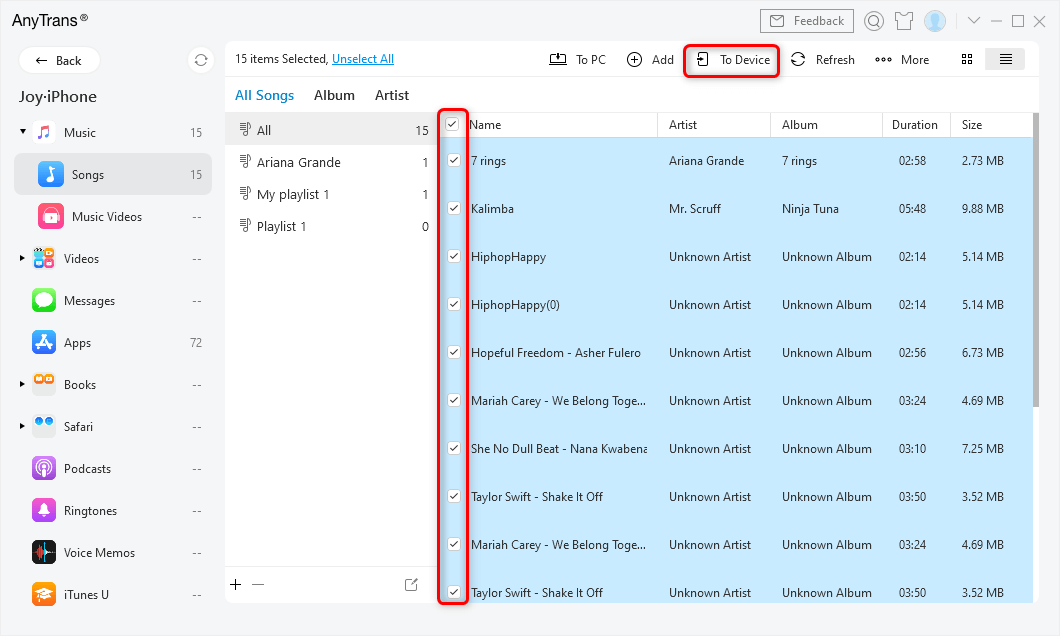
Choose Music and Click To Device
The Bottom Line
In this post, we introduce you to 3 effective tools to transfer music from iPhone to iPod: iTunes, PhoneTrans, and AnyTrans. If you want to make your music transfer process easier, we recommend you choose AnyTrans. As a professional data manager, AnyTrans can provide you with a fast and smooth music-transferring experience without data loss. Download AnyTrans to enjoy the 3-day free trial now!
Free Download * 100% Clean & Safe
More Related Articles
Product-related questions? Contact Our Support Team to Get Quick Solution >

