How to Transfer Photos from Samsung to Huawei
People have their feelings attached to their phones, and when they switch phones, they will want to carry their photos along with them. Our guide here focuses on how you can transfer photos from a Samsung to Huawei so your beloved photos are always with you.
Android Transfer Tips
Android Data Transfer
Android Photos Transfer
Android Contacts Transfer
Huawei makes some of the really great Android-based phones and people are moving away from their Samsung to buy these Huawei devices. If you have got yourself such a device, you might want to migrate your data from your old phone over to the new one. While many other items can be synced over to your new Huawei phone, photos will require you to do certain things for them to be transferred to your new phone.
The good thing is there are various ways you can use to transfer photos from your Samsung to Huawei. Each of these methods helps you copy photos from your old Samsung phone over to your Huawei device, and they all come with their own benefits.
You may want to check out the following methods and then use the one that works for you.
Method 1. Transfer Photos from Samsung to Huawei with Phone Clone
Lately, phone companies have been making their own data transfer apps to help people switch to new phones easily and efficiently. Huawei is no exception and they have come up with an app called Phone Clone to help you migrate your data.
It consists of many features to help you selectively move data from your old device to the new one. You get to choose what content you would like to have on your new phone and only the selected files will be copied over. It works over a secure peer to peer WiFi connection so that your data can be transmitted securely and faster.
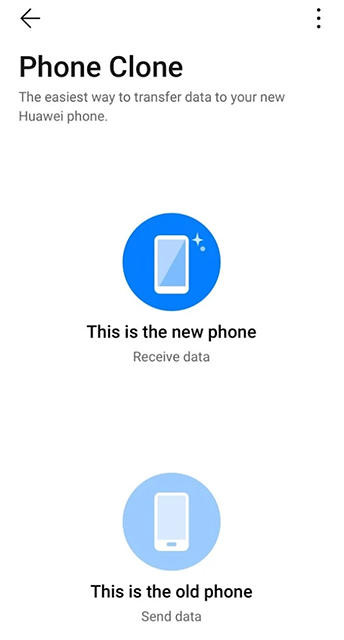
Use Phone Clone App
The following shows how to transfer photos from Samsung to Huawei using Phone Clone.
Step 1. The first thing you need to do is install the app on both your devices. Fire-up Google Play Store, search for the Phone Clone app, and get it installed on your phones.
Step 2. Launch the app on both of your phones. On your Huawei phone, tap on This is the new phone in the app as that is where the photos are to be sent to.
Step 3. Tap on the option that says This is the old phone on your Samsung device. This will make your Samsung device as the source device.
Step 4. The app will display a QR code on your Huawei phone. Use the scanner on your Samsung phone to scan the code and allow both phones to communicate with each other.
Step 5. The following screen allows you to select the content that is to be transferred to your Huawei phone. Enable the option that says Photos as you want to transfer your photos and tap on Transfer at the bottom of your screen.
Step 6. Your photos will begin to transfer and you will be able to see the live progress on your screen.
When the transfer is complete, open the gallery app on your Huawei phone and you will see all of your photos in there.
Method 2. Transfer Photos from Samsung to Huawei with USB
When it comes to transferring files including photos, the traditional way has been to use a USB connection and mount your phone as storage on your computer. You can then copy files from one device and paste them on another. It is just like how you locally copy files on your computers.
The same can be done with your Samsung and Huawei phones as well. You can connect both of these to your computer and copy files from one device to another. However, the drawback is that you need to manually find and copy your files.
You cannot simply select photos and have them all transferred to your new device. If you do not mind the drawback, the following is how you transfer photos from Samsung to Huawei with a USB cable.
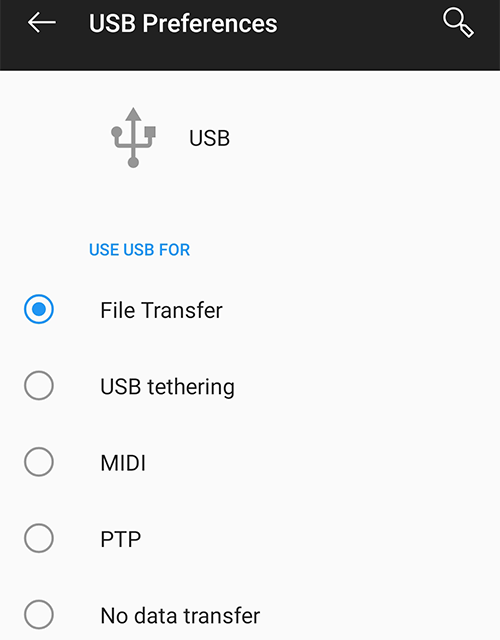
Choose File Transfer
Step 1. Use a USB cable to connect both your Samsung and Huawei phones to your computer.
Step 2. You will get a prompt on both of your phones asking what you would like to use the USB connection for. You need to select the option that says File Transfer as you will transfer your files (photos) from one device to another.
Choose File Transfer to mount your phone as a storage device
Step 3. Launch a File Explorer window on your computer and you should see both your devices mounted as storage. First, open the Samsung one and copy all the photos from it.
Step 4. Navigate to your Huawei phone’s storage and paste the photos there. Wait for the photos to get fully copied.
That is all there is to using a USB connection to transfer photos from Samsung to Huawei.
Method 3. Transfer Photos from Samsung to Huawei with AnyTrans for Android
The days of using USB connections and manually copying files are actually gone. There are now modern apps and tools available to help you with your photo transfer tasks. It is highly recommended that you use these apps to both make it easier to transfer your files and make the processes more efficient.
One of the modern and efficient apps you can use is AnyTrans for Android. Equipped with all the latest features, the app allows you to seamlessly and easily copy over your photos from your Samsung to Huawei. All you need to do is tell the app what you want to transfer and it takes care of the rest for you.
Since it supports all Android phones, both your Samsung and Huawei are supported and you can use the app as follows to transfer your photos.
Step 1. Download AnyTrans for Android and run it on your computer > Connect phones to your computer > Choose Android Mover
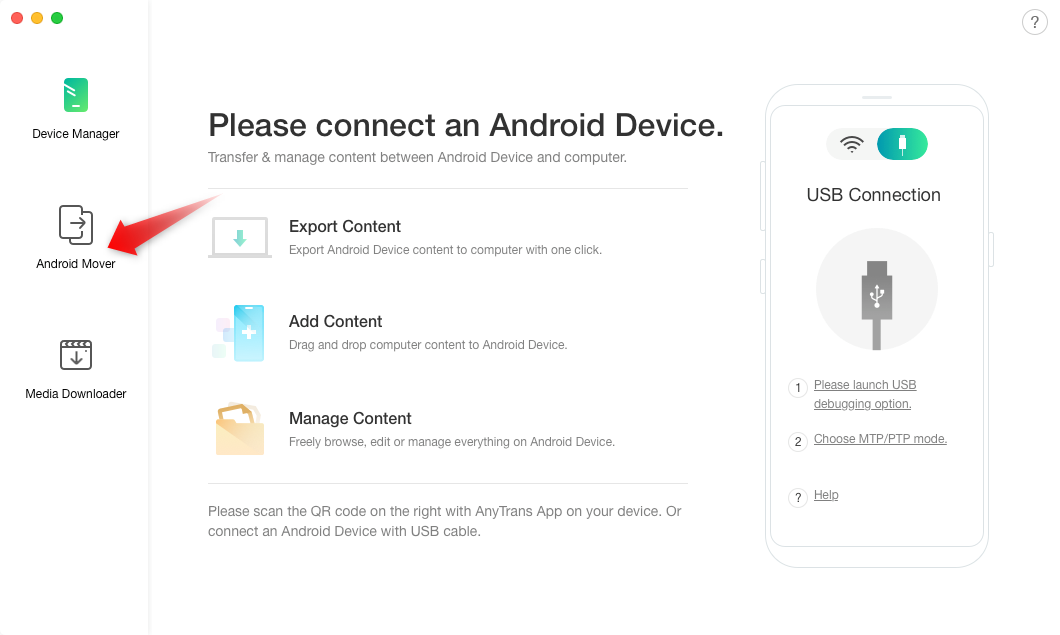
Connect both Devices to Your Computer
Step 2. Select Android to Android > Tap Photos on the category screen and click on Next.
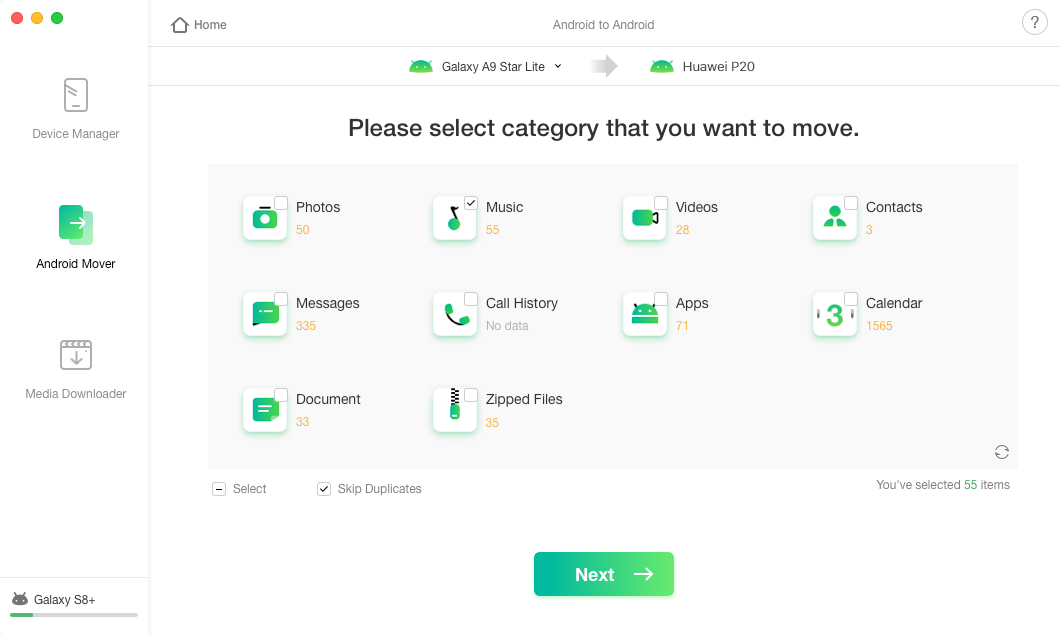
Transfer Photos from Samsung to Huawei via Anytrans for Android
Step 3. Wait for a while and when the photos are transferred, you will see the following on your screen.
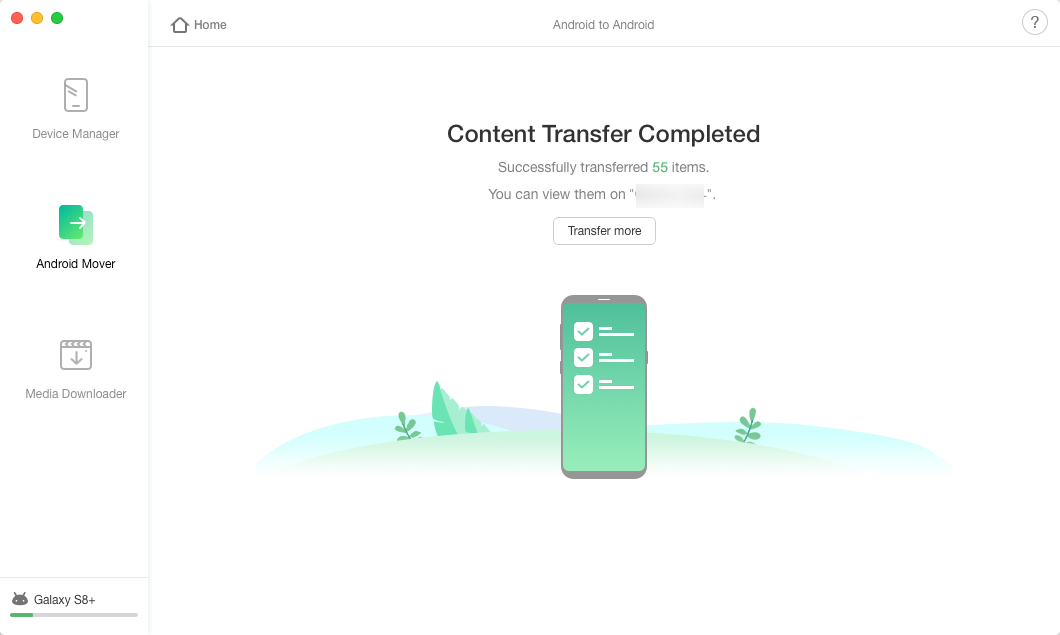
Photo Transfer Completed via Anytrans for Android
You can now launch the gallery app on your Huawei phone and see your transferred photos for yourself.
Method 4. Transfer Photos from Samsung to Huawei with Google Photos
Google Photos is an app that allows you to upload and keep your files on the cloud. Unless you choose to keep your photos in their original quality, you actually get unlimited space with your high-quality photos in the app. You can use the app to sync your photos as well and that is what allows you to transfer photos from Samsung to Huawei.
You are going to need a fast and stable Internet connection as the app will first upload your photos to the cloud and then fetch them on your Huawei phone. If you have a stable Internet, the following is how to transfer photos from Samsung to Huawei with Google Photos.
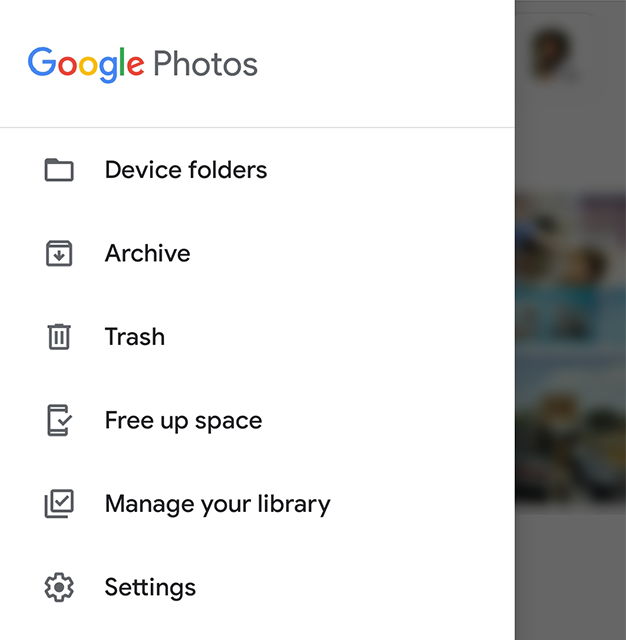
Transfer Photos from Samsung to Huawei via Google Photo
Step 1. Install the Google Photos app from the Google Play Store on both your phones.
Step 2. Launch the app on your Samsung device.
Step 3. When the app opens, tap on the three horizontal lines at the top-left corner and choose the option that says Settings.
Step 4. On the following screen, tap on the option that says Back up & sync.
Step 5. Turn the Backup & sync toggle to the on position and the feature will be enabled.
Step 6. Wait for your photos to be uploaded to your Google Photos account.
Step 7. Open the app on your Huawei phone and sign-in with the same Google account you used on your Samsung phone.
Your Samsung photos should sync to your Huawei, and you will have all your photos available on your new phone.
Method 5. Transfer Photos from Samsung to Huawei Using Bluetooth or Wi-Fi
If you do not want to use the wired connection for some reason, you can use wireless technologies like Bluetooth and WiFi Direct to transfer photos from your Samsung to Huawei. There is hardly any phone that does not have these features, and you can use it on both your phones to share files and data with each other.
If you choose to go for Bluetooth, keep in mind that it is only good for small-sized files. If you are transferring dozens of photos, then it is going to take a while to do the task. WiFi Direct is significantly faster than Bluetooth and it lets you connect and share files between two WiFi Direct compatible devices.
The following shows how you can use both of these to share your photos from Samsung to Huawei.
Step 1. Open the notification center from the top of your screen on both your devices and enable the Bluetooth option.
Turn Bluetooth on both your devices
Step 2. Head into Settings > Wi-Fi & internet > Wi-Fi > Wi-Fi preferences > Wi-Fi Direct and connect both your devices to each other.
Enable WiFi Direct on both devices
Step 3. Launch the Gallery app on your Samsung device and choose the photos you want to transfer to your Huawei.
Step 4. Tap on the Share option at the bottom and then choose either Bluetooth or WiFi Direct to send your files.
Share photos via Bluetooth or WiFi Direct
The photos will be transferred using your chosen method.
Conclusion
Transferring photos from Samsung to Huawei should not be a difficult job, and with several methods available to do it, you are only a few clicks away from getting your photos onto your new Huawei phone. We hope our guide helps you out with your photo transfer task.
More Related Articles
Product-related questions? Contact Our Support Team to Get Quick Solution >

