How to Transfer Text Messages from Android to Android
Are you switching from one Android device to another and need to transfer your text messages over to the new device? Here we will talk about some easy ways to help you transfer messages from Android to Android. All Android devices are supported.
Android to Android Transfer Tips
Get a new Samsung Galaxy or other Android phone, and want to transfer messages from Android to Android? For many users, text messages are where the most important data related to your personal or professional life is located. When you switch your phones, you first want to transfer your SMS and MMS from your old Android device to the new one.
So, how do you transfer text messages from Android to Android? We have put together a guide to show you multiple methods to transfer text messages between two Android devices. All the methods described here are easy to follow and get the job done for you within a few minutes. Keep reading and get your favorite way.
Also Read: You may also like this guide How to Backup Messages from Android to Computer >
Transfer Messages from Android to Android in 1 Click
How do I transfer old text messages to my new phone? You are highly recommended to use DroidKit – Android Phone Toolkit to transfer messages if you want to eliminate the hassle of going through any requirements and transferring your messages as quickly as possible. It is a professional Android toolkit that allows you to transfer text messages from Android to Android only in 1 click. It supports all message types, whether it is SMS or MMS. In addition to text messages, this tool can also help you transfer other data, like photos, videos, call logs, contacts, etc. Most importantly, all Android devices are supported by DroidKit, including Samsung, Huawei, Motorola, Xiaomi, and more.
The following are some of the many reasons why users prefer using DroidKit to transfer SMS from Android to Android:
Free Download * 100% Clean & Safe
- Support all message types – It supports SMS, MMS, and attachments. Other data on Android devices, such as music, photos, etc. can also be transferred by it.
- Transfer as you like – You can freely preview and select what to transfer. And you can transfer them in parts or in bulk, just as you like.
- 1 click, 3 minutes – You only need to click the button to transfer data. No difficulty in using this tool. And you can complete the transfer just in 3 minutes, even if you have 1000 messages.
- Security guarantee – Your text messages and other data will never be leaked. 100% privacy and data security guarantee.
You can also transfer data from iPhone to Android, Android to computer, and computer to Android by using DroidKit. What’s more, DroidKit is a complete Android solution, which can also help bypass the Google account after factory reset, unlock Android screen locks, recover your lost photos or other data, etc.
Just free download DroidKit and follow the steps below to transfer messages from Android to Android in 1 click now.
Step 1. Launch DroidKit on your Windows or Mac, and on the main interface, choose Data Manager and then click Android Mover.
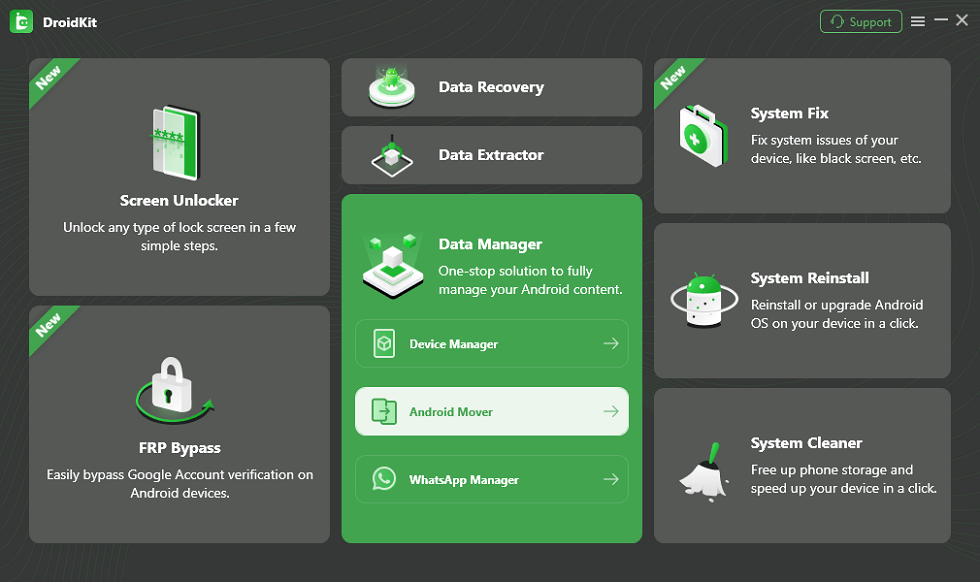
Choose Android Mover
Step 2. You will see two modes. Just select the Android to Android mode and click Migrate Now.
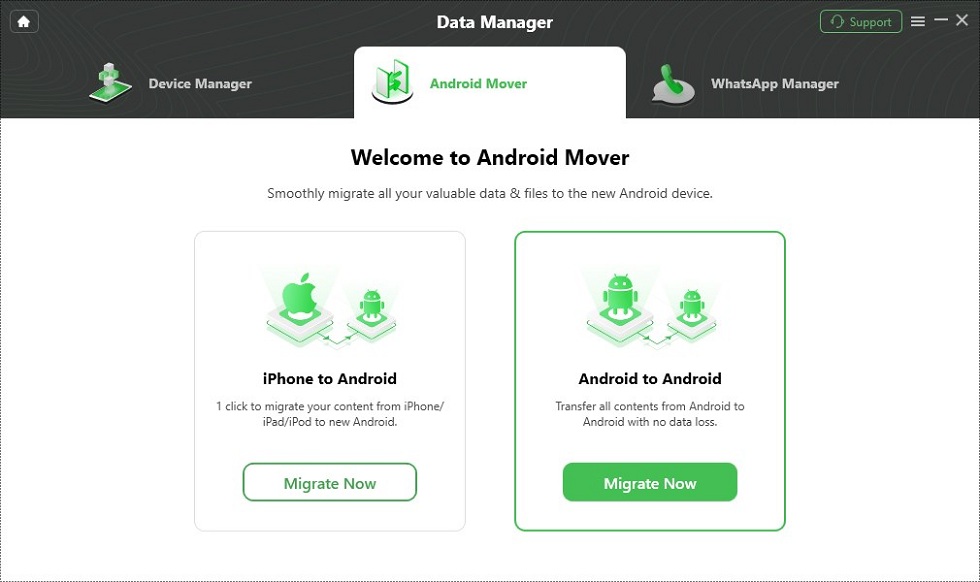
Choose Android to Android
Step 3. Then you need to connect your two Android devices to the computer and tap Migrate Now again.
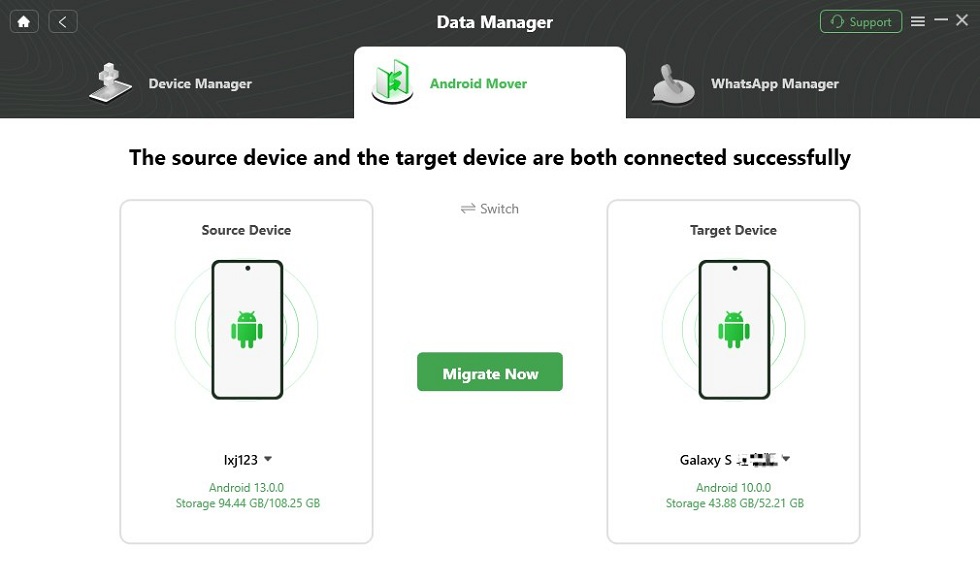
Click on Migrate Now
Step 4. Here you need to choose the data types you want to transfer. You can select Messages.

Select Data You Want to Transfer
Step 5. It will start to transfer your data. Please wait for a while.
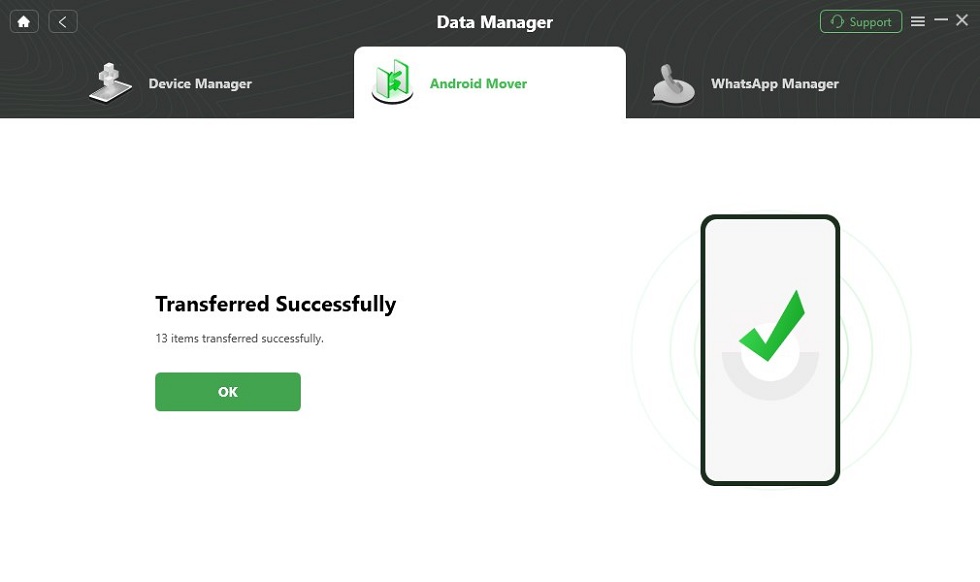
Data Transferred Successfully
You May Also Like: If you need to transfer messages to iPhone, you can read How to Transfer Messages from Android to iPhone >
Transfer Messages from Android to Android with Phone to Phone Tool
Another must-try tool to transfer texts from Android to Android is PhoneTrans. As a professional phone-to-phone transfer tool, it offers you 3 modes to transfer text messages. Whether you want to transfer and clone data on your Android device or merge text messages on two phones, it can completely meet your needs. And it requires no skills to transfer data, so everyone can use it easily. Check its main features below:
PhoneTrans – Move SMS Android to Android
- Transfer all text messages and MMS from Android to Android.
- Quick Transfer makes it faster to sync. Clone and Merge are selective.
- Besides, it allows you to transfer from Android to iPhone or computer.
- Also, it supports photos, contacts, videos, etc. 100% clean & safe.
Free Download100% Clean & Safe
Free Download100% Clean & Safe
Free Download * 100% Clean & Safe
Now you can get PhonTrans for free. Here is how to transfer text messages from Android to Android with it.
Step 1. Get PhoneTrans for free on your computer. Launch it and you will see the four features from the left column. Choose Phone to Phone, and there are three transfer modes for you to choose. Take Quick Transfer as an example, which allows you to transfer quickly between phones.

Choose Phone to Phone – Quick Transfer
Step 2. Connect your old phone and new phone. Confirm the source device and the target device.
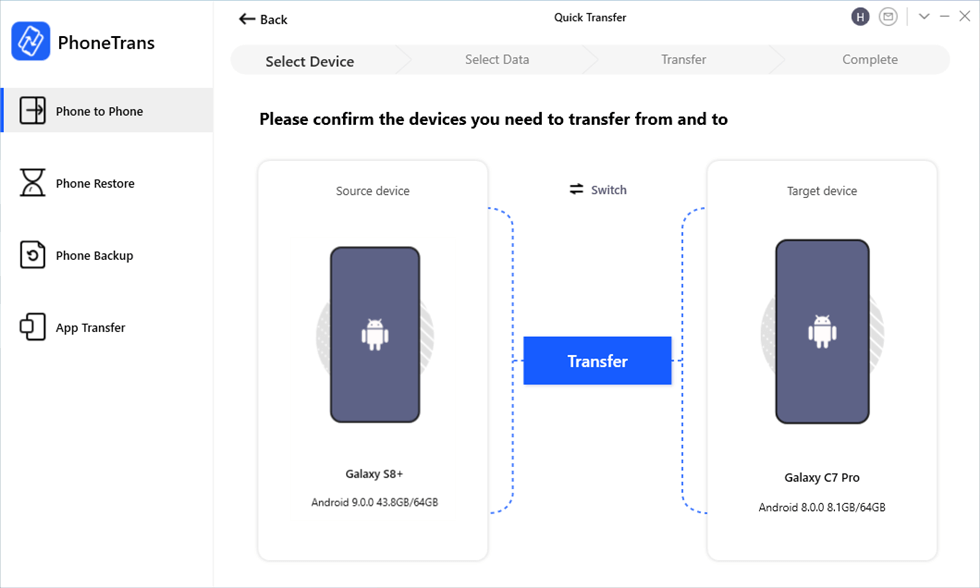
Connect Both Your Android Devices
Step 3. Then all the supported data types will be listed. To retrieve text messages from old phone to new phone, choose Messages and click Transfer Now button. Wait a minute and old messages will be moved successfully.
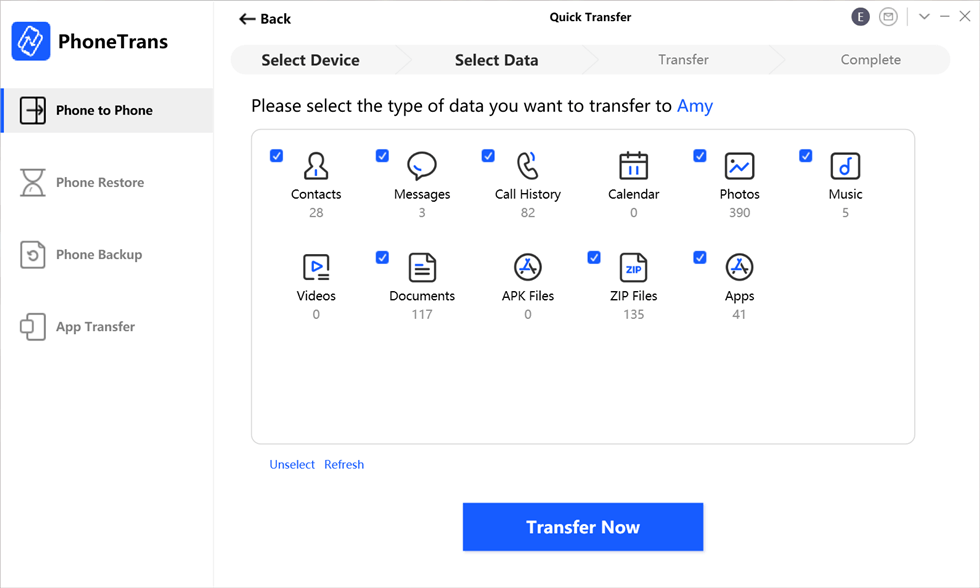
Transfer Files From Android to Android
Video Tutorial to Transfer Text Messages between Android Phones:
Transfer Messages from Android to Android Using Google Backup
How to transfer text messages from Android to Android for free? Then you try Google Backup. You can create a backup of your phone using your Google account and then restore the backup on any of the devices that use the same Google account. Therefore, it is also a good choice to solve how to transfer SMS from one phone to another.
But you should note that it requires a stable Internet connection as all the messages are uploaded to Google servers from your source device and then downloaded to your target device. And it may take a long time if you have too many messages or the network is poor. Then, the following is how to transfer messages from Android to Android in this way.
- On your source Android device, open the Settings app and tap on System followed by Backup. Turn on the option that says Back up to Google Drive to back up your messages to Google.
- On your target device, head to Settings > Accounts > Add account and select Google from the list. Add the Google account you use on your source device.
- Head to Settings > System > Backup on your target device and enable Automatic Restore. It will restore all the text messages on your device.
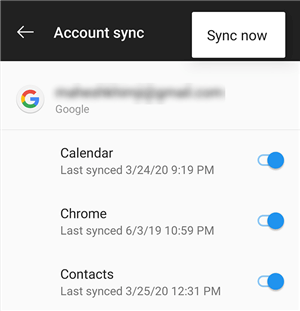
Backup Android Phone with Google Account
That is how you transfer text messages from Android to Android using the Google Backup service.
Transfer Messages from Android to Android Wirelessly
If you don’t want to use USB cable, how to transfer messages from one phone to another? SMS Backup and Restore is an application available on the Google Play Store that allows you to transfer SMS from Android to Android wirelessly. Once again, it uses your Internet connection and may not always work on your device as the app has been found to throw errors on certain versions of Android.
Regardless, the following is how you use the app to transfer messages from Android to Android.
Step 1. Download and install the SMS Backup & Restore app on both of your devices. Launch the app on both devices.
Step 2. Tap on Transfer in the app on both devices. On the source device, tap on Send from this phone and tap Receive on this phone on the target device.
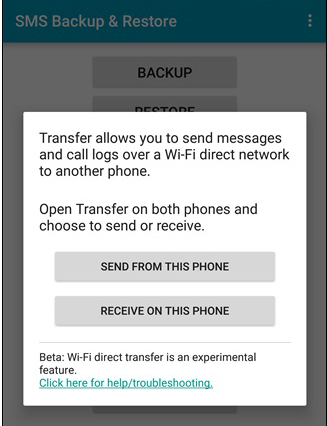
Transfer text messages between two Android devices
Step 3. Select the target device on your source device and the app will start transferring your messages.
Using the application to transfer your messages is pretty easy. However, if you have your confidential information stored in your messages, you may not want to use just any app available on the Play Store to read your messages.
Transfer Messages from Android to Android with Smart Switch [Samsung]
How do I transfer messages from Samsung to Samsung? If you changed to a new Samsung Galaxy device, you have a great app at your disposal to help you transfer your text messages. The app is called Smart Switch and it allows you to transfer messages amongst many other data types on your Samsung devices. And it also supports you to transfer messages from iPhone to Samsung. And here is how to transfer text messages from Android to Android.
- Simply install the Smart Switch app on both of your devices.
- Launch the app and tap on Wireless followed by Messages.
- Send on the source device, and tap on Receive on the target device.
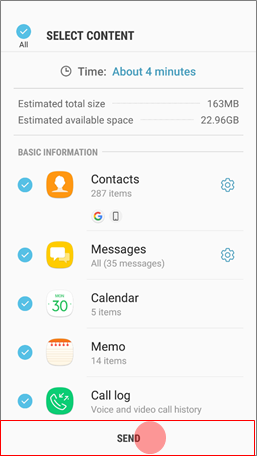
Use Smart Switch to transfer text messages
Your text messages will soon be transferred from your old phone to your new device. The limitation of this method is that wireless transfer only supports from a compatible Android device to a Galaxy device. Besides, there are many more limitations for other Android phones and iPhone.
Transfer Messages from Android to Android Using Bluetooth
Can you Bluetooth text messages to another phone? Yes, of course. If there are not many messages to be transferred, you may use Bluetooth to get the task done. The only requirement to do this method is both the devices should have Bluetooth functionality and you are good to go. Just follow the steps below to transfer messages from Android to Android via Bluetooth.
- Turn on Bluetooth on both of your devices.
- Launch the Messages app on your source device, tap and hold on the message you want to transfer, and then select Share.
- Finally, tap on Bluetooth. You should then be able to select the target device for message transfer.
Be advised though the method is only convenient if you wish to share a few messages.
The Bottom Line
Here are 6 efficient ways for you to transfer messages from Android to Android. Both SMS and MMS are supported. And if you want the fastest and easiest way to transfer your messages, DroidKit must be your best choice. It can also help you transfer other data types and has no limitations on Android brands and devices. So just free download DroidKit to have a try. Feel free to leave your comments below and share your ideas with us.
Free Download * 100% Clean & Safe
More Related Articles
Product-related questions? Contact Our Support Team to Get Quick Solution >

