How to Transfer Call Logs from Android to Android
Still find solutions on how to transfer call history from Android to Android? Here in this post, you can get the most suitable method to transfer call logs from Android to Android.
Android Transfer Tips
Android Data Transfer
Android Photos Transfer
Android Contacts Transfer
PhoneTrans – Transfer Call Logs from Android to Android
Designed for phone-to-phone transfer, PhoneTrans allows you to move call logs or other data between Androd devices in only one click. Just free download PhoneTrans to transfer call logs from Android to Android.
In pursuit of a better user experience and services, many Android users may change their phones frequently. In addition, some other reasons, such as white screen and boot loop, will also prompt users to switch phones. Then, the transfer of important data, like call history, between devices has become a major problem for many people.
How do I transfer my call logs to another phone? Since there is no function on Android to transfer between devices, to transfer call history to new phone is impossible without other tools that can backup and restore your call logs. So in this article, we will show you several proven ways on how to transfer call logs from Android to Android. Just keep reading.
Must Know Before Transferring Call Logs from Android to Android
What is call log? Call log, also known as call history, is a record of all the calls you have made, received or missed. It contains some important information, such as call duration and contacts, which can help you when necessary. If you want to check recent phone calls, you can also view call history.
Then, how to transfer call history from one phone to another? Currently, all of the available Android smartphone models lack the feature that would enable their users to turn their call logs into a file that can be shared or sent via WiFi or NFC connections. Thus, to transfer call logs from Android to Android, Android transfer assistant is necessary. And below, we will show a detailed guide on how to transfer call logs from Android to Android. Please read ahead.
Transfer Call Logs from Android to Android in Minutes
Since you may have a great number of call logs to move, here in this part, we would love to recommend a third-party data transfer tool, PhoneTrans – Phone to Phone Transfer.
PhoneTrans is a capable phone switcher that provides professional data migration services from one to another. With this software, you can transfer call logs and messages from Android to Android, and other data like photos, videos, songs, etc. are also supported. Most importantly, all the data can be transferred in one click within minutes. Check its main features:
PhoneTrans – Transfer Call History Android/iOS
- Transfer call logs from Android to Android with only 2 steps.
- Freely preview and select important call logs to transfer.
- Transfer data without data loss or leakage. 100% data secure.
- Supports 20,000+ Android devices. Just transfer with confidence.
Free Download100% Clean & Safe
Free Download100% Clean & Safe
Free Download * 100% Clean & Safe
What’s more, if you want to know how to transfer call logs from Android to iPhone, PhoneTrans can also help you. Now download and install PhoneTrans on the computer, and let’s take a look at how to transfer call logs from Android to Android with it step by step.
Step 1. Launch PhonTrans on your computer. Connect both of your Android devices to the computer with USB cables. You need to back up your old Android phone first to secure the data. Tap on Phone Backup and choose Selective Backup. Then tap on the Start Backup button to go on.
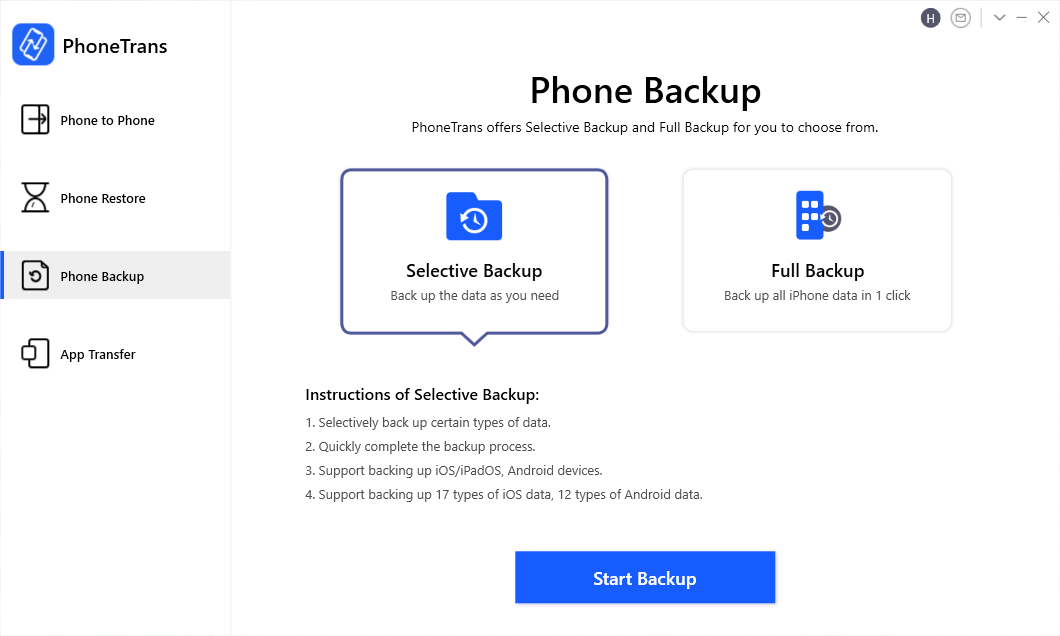
PhoneTrans Phone Backup Overview
Step 2. After you complete data backup on the old Android phone. And now you should restore the call history from the backup to the new Android phone. Tap on Phone Restore and then tap on restore from PhoneTrans Backup on the right. Then click on the Start Restore to go on. Wait for a while, and you can see call logs on your new Android phone.
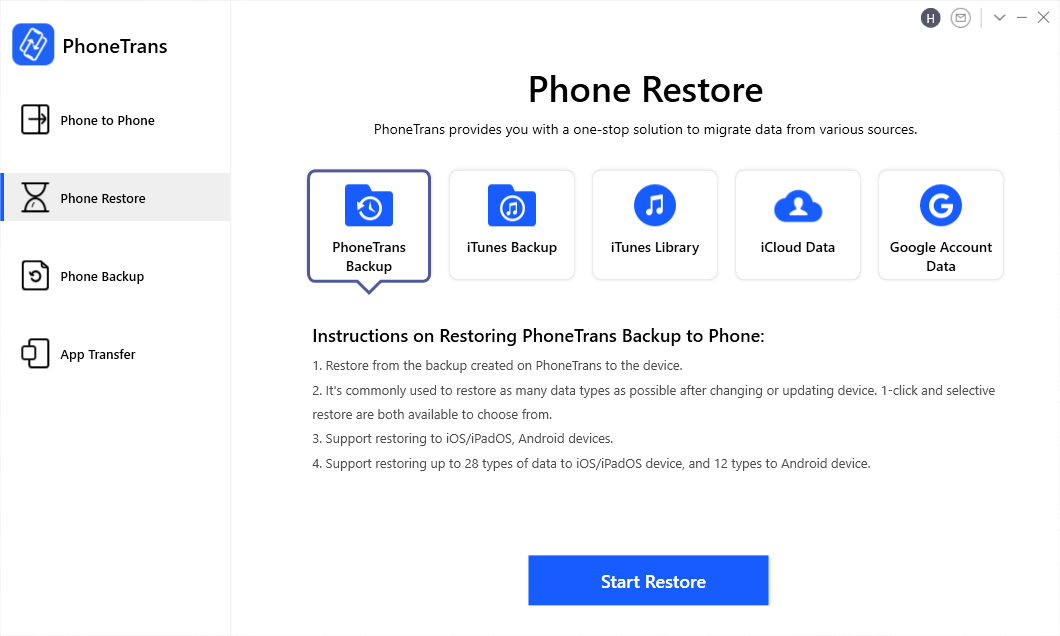
Extract Android Backups to the New Phone
Transfer Call Logs from Android to Android with Google Drive
As cloud storage service comes preinstalled on most Android phones, Google Drive is also a good choice for you to solve how to transfer call history from android to android. The only thing you have to do is give your phone permission to create call log backups on Google Drive, and then all calls either missed or made will be safely stored on your Google account. And this is a good solution on how to restore call history on Android as well.
But please remember, you need to make sure the internet connection is stable and your phone was charged before, because it may take a long time to transfer if you have too many call logs. Now if you don’t know how to transfer call logs from android to android via Google Drive, just follow the steps below:
Step 1. Launch the Google Drive app > tap on the Menu button.
Step 2. Expand the Settings menu > choose the Backup option.
Step 3. Sign in to your Google account.
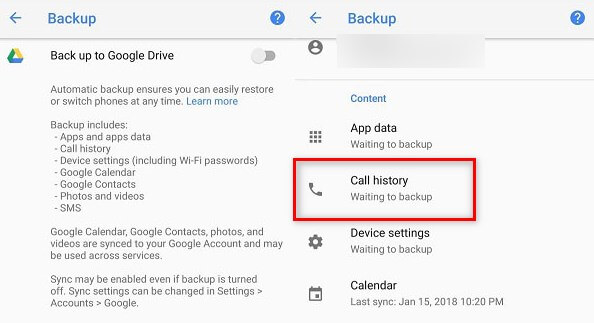
Backup Call Logs to Google Drive on Android
You will find the Call History option within the Content menu in the Backup window. Make sure this feature is enabled and proceed to sign in to your Google account from the device to which you want to transfer the call log.
Step 4. Launch Google Drive on your new Android phone > go to the Backups menu. Then you can find the backup of the call log from your previous Android phone.
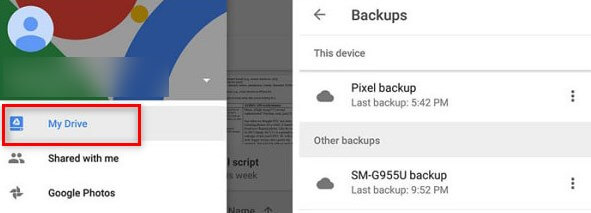
View Google Backup
You should keep in mind that your device isn’t going to back up your call logs by default as you have to make sure to enable this feature. You can do this from the Settings app, but the location of the Backup feature depends on the model of the Android phone you have.
Some devices may have the Backup & Reset menu within the Settings app, while on others you will have to expand the System submenu in order to create backups for your call logs on Google Drive.
So, if you back up your data on Google Drive regularly you will be able to access it by simply using the same email address to sign in to your Google account. Most importantly it will enable you to download the latest call log backup to your new Android phone and grant you access to the details of each call on the list.
Transfer Call Logs from Android to Android with Android Assistant
In addition to the above two commonly used methods, SMS Backup & Restore, an Android assistant, can also help you solve how to transfer call history to new phone. In addition to the call logs, this software can also allow you to transfer messages from Android to Android. Below are the detailed steps on how to transfer call logs from Android to Android.
Step 1. Download the SMS Backup & Restore app on both Android phones.
Step 2. Open the app on your old phone > Click the SET UP A BACKUP button > Open Phone calls > Select your backup location. Here take Google Drive as an example > Press the BACK UP NOW button.
Step 3. Open the app on your new phone > Click the Menu icon in the upper left corner > Select the Restore option > Choose Google Drive Location > Finally press the Restore button.
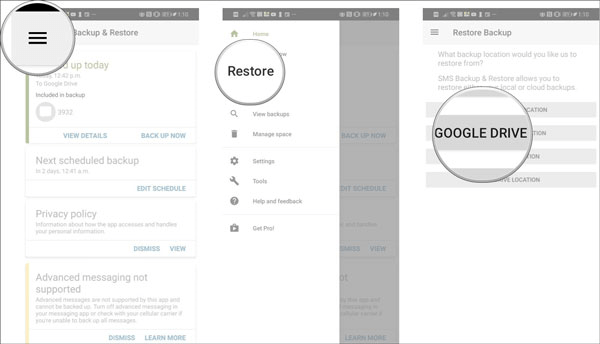
Choose Google Drive Location
Transfer Call Logs from Android to Android with Bluetooth
How to share call log on Android? Bluetooth is also an easy way. But please note that not all Android phones support Bluetooth transfer of call logs. And since you can only transfer call logs one by one via Bluetooth, this method is only suitable for people who only have a few call history. If you have a lot of call logs to transfer, this is undoubtedly a very time-consuming way. Now let’s take a look at how to transfer call logs from android to android via Bluetooth!
Step 1. Open Settings on both Android phones. Then find and enable the Bluetooth function to pair the Bluetooth of the two devices.
Step 2. Find and click the call log you want to transfer on your old phone. Click on Share, and then select Bluetooth.
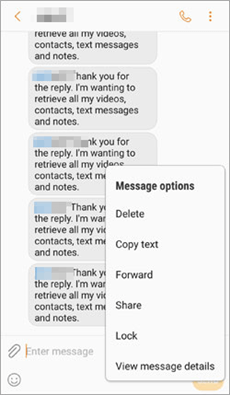
Click on Share button
Step 3. Click Accept on your new phone. Then you can receive the call log from the old device.
Frequently Asked Questions
Below we have listed and answered some other frequently asked questions related to call history. Please read on.
How to check call history of a number?
Open the Phone app on your Android > Choose Recents Option at the bottom. Now you can view your call history. If you want to know more information of these call logs, just click on Details button.
How do I export my call log?
Both PhoneTrans and Google Drive can help you export your call logs to your new phone. For a detailed guide, please go to Method 1 and Method 2.
How can I see my full call history?
All Android devices limit the maximum number of call log entries to just 500, and you won’t be able to see the details of your calls if the call list on your phone is longer than this. But if you have backed up your call logs before, then you can view full call history in your backups.
The Bottom Line
The above are the practical ways to solve how to transfer call logs from Android to Android. Considering that most people have a lot of call logs, in order to save your time and ensure that the important call logs are transferred, there is no doubt that PhoneTrans is the most recommended of these methods. Just download PhoneTrans for free and transfer call logs now! Was this article helpful? Leave a comment and let us know.
Free Download * 100% Clean & Safe
More Related Articles
Product-related questions? Contact Our Support Team to Get Quick Solution >

