How to Transfer Apps from Android to Android
If you have an app installed on one of your Android devices, you do not need to download it again on your other devices. You can actually transfer apps from Android to Android and the same app can be installed on multiple devices without re-downloading it.
Android Transfer Tips
Android Data Transfer
Android Photos Transfer
Android Contacts Transfer
One of the great things about Android is the level of customization it offers. From being able to design your home screens to install apps from outside the Play Store, there are tons of things you can do to make your device truly yours. One of these is to transfer apps to a new Android phone from your old phone.
If you have switched to a new device and you wish to carry forward your apps from your old device, you can actually do it pretty easily. So, how to share an app on android? Don’t worry, there are multiple ways to transfer an app from one Android device to another, and you can use these methods to move apps and do not have to re-download them on your devices.
The following are some of the methods you can use to do the task.
Method 1. How to Transfer Apps from Android to Android with Bluetooth
One of the common ways to transfer files between devices has been Bluetooth for many years. Also, there are no issues with regard to compatibility as almost all the devices come equipped with this feature.
You can use Bluetooth on your devices to transfer apps from one Android device to another. In order to do that, though, you are first going to need to make APK backups of your apps. It is because when you share an app, you want to share the actual APK file of the app that can be installed on your other device.
The following is a full procedure on how to generate an APK out of your existing apps and how to transfer apps from Android to Android using Bluetooth.
Step 1. Head over to the ES File Explorer website and download and install the app on your device.
Step 2. Launch the app on your device and tap on the option that says App. It will let you view all the apps installed on your device.
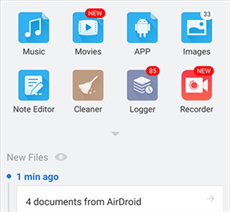
Access Your Installed Apps
Step 3. On the screen that follows, tap and hold on the app that you want to transfer to another device. You will see various options at the bottom of your screen. Tap on the one that says Backup.
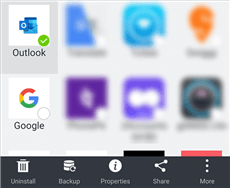
Export Your Apps as APK
Step 4. The app will create an APK backup of your chosen app.
Step 5. Open your file manager and head over to the following path. That is where your app’s APK file is located.
/sdcard/backups/apps/
Step 6. Find the APK you want to transfer, tap on the three-dots at the top-right corner, and select Share.
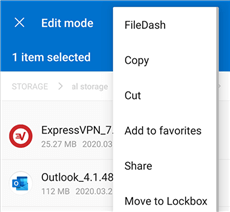
Share Your Apps
Step 7. You will see the available options to share your APK. Tap on the option that says Bluetooth.
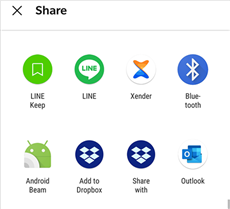
Share Apps via Bluetooth
Step 8. Scan for the device you want to send the file to and select it. Your chosen APK will then be sent to it.
Method 2. Transfer Apps from Android to Android with PhoneTrans
As mentioned in the first method, if you find transfer apps from Android to Android with Bluetooth, you need to take some measures to obtain APK backups of your apps first of all. Surely, it makes the whole process more complicated since you may merely want to directly transfer apps from Android to Android. For this reason, we highly recommend you use PhoneTrans, which makes it easier to transfer apps between Android devices and answer the question: What is the best app to transfer data from Android to Android?
PhoneTrans – Apps Transfer Expert
- Transfer various kinds of apps from one Android phone to another.
- Transfer apps from one Android device to another with 1 click.
- No erase of previous apps on your Android phone, 100% clean & safe.
- Lightning-fast speed to transfer apps in seconds.
Free Download100% Clean & Safe
Free Download100% Clean & Safe
With its Quick Transfer feature, you can directly transfer a list of data from one Android phone to another Android phone with one click, not limited to apps and .apk files.
Once you have downloaded the latest version of PhoneTrans, you can take the following steps to get your apps moved from one Android to another.
Step 1. Open PhoneTrans on your computer > Choose the Phone to Phone mode on the left panel > Click on the Quick Transfer and Start Transfer buttons to start the process.

Choose the Quick Transfer Mode
Step 2. Connect both your Android devices. The first connected device is detected as the source device while the second one is detected as the target device. Click on the Transfer button to proceed to the next page.
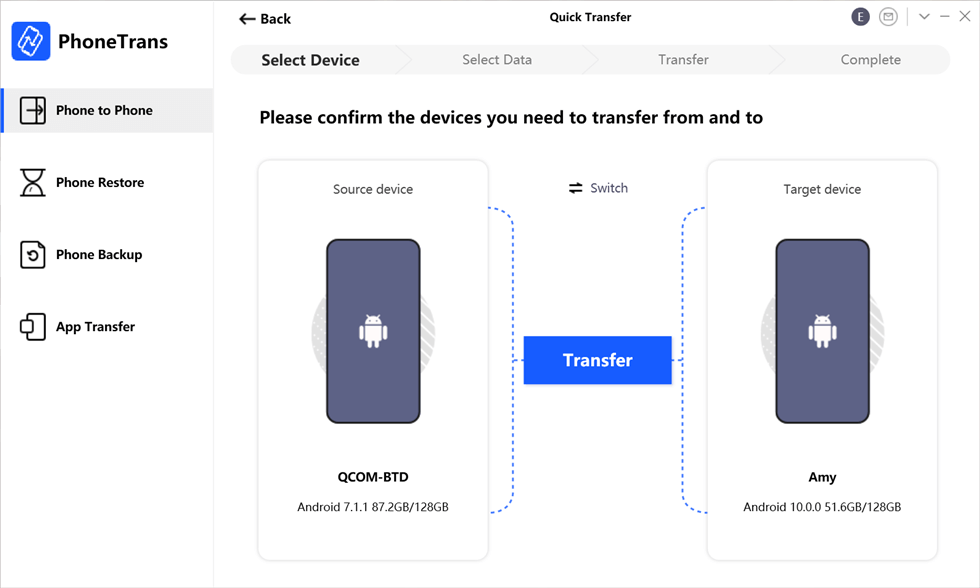
Connect Your Android Devices
Step 3. View the data type and click on the Apps and the Transfer Now icon to transfer apps from Android to Android.
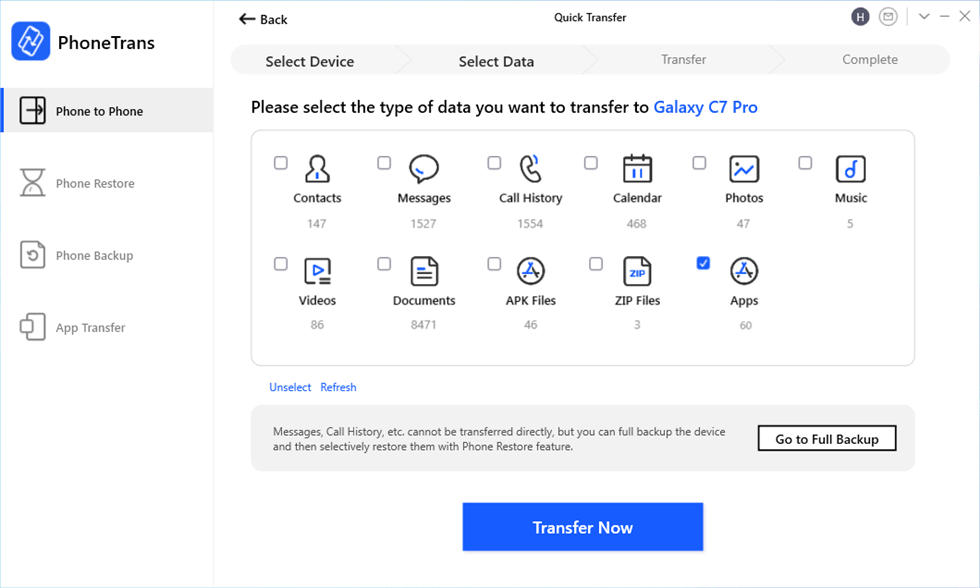
Transfer Apps from Android to Android with PhoneTrans
Video tutorial on How to Transfer Apps from Android to Android:
Method 3. Transfer Apps from Android to Android with Backup
One of the ways people restore old data on their new phones is to use the backup and restore method. You can create a backup of your old device including all the apps and then restore it while setting up your new phone. It will restore all of your apps as well.
Android provides you with two methods to create backups of your device. You can either create a local backup that is stored on your device or create a cloud backup. The advantage of a cloud backup is that you do not need to have the old phone with you when you restore the backup.
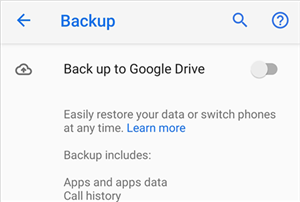
Create an Android Cloud Backup
The following shows how you transfer apps between Android devices using the backup method.
- Launch the Settings app on your device and tap on System.
- Tap on the Backup option and then enable the option that says Back up to Google Drive.
- Wait while your phone is being backed up to the Google Drive cloud storage.
- When the backup is created, start setting up your new phone.
At one point, it will ask if you would like to restore an existing backup on your device. You want to tap on yes and then follow the instructions to install the backup on your device.
Once the backup is restored and your phone boots-up, you will find that you have all of your old phone’s apps running on your new phone. You have successfully transferred Android apps from your old device to the new one.
Method 4. How to Transfer Apps from Android to Android with AnyDroid
If you notice, each of the methods described above has limitations. Some of those require your phone to be from a certain manufacturer while others require that you first export the APKs of your apps before you can transfer them to your new Android phone. If that sounds like a bit too much for you and you would rather prefer a simpler and faster method, you may want to use a third-party tool to do the task. There is an app called AnyDroid that allows you to copy apps from Android to Android without the hassle to do anything that the other methods require.
In spite of transferring apps and APK files, AnyDroid is designed as a comprehensive tool to manage various kinds of data involving contacts, photos, music, apps, and many other types of files. The following part describes how you can use it to transfer your apps from Android to Android.
Step 1. Once you have download and install AnyDroid on your computer, connect both of your Android devices to your computer via USB cables.
Free Download * 100% Clean & Safe
Step 2. Once your Android devices are successfully detected by the app, you will see the welcome window below.
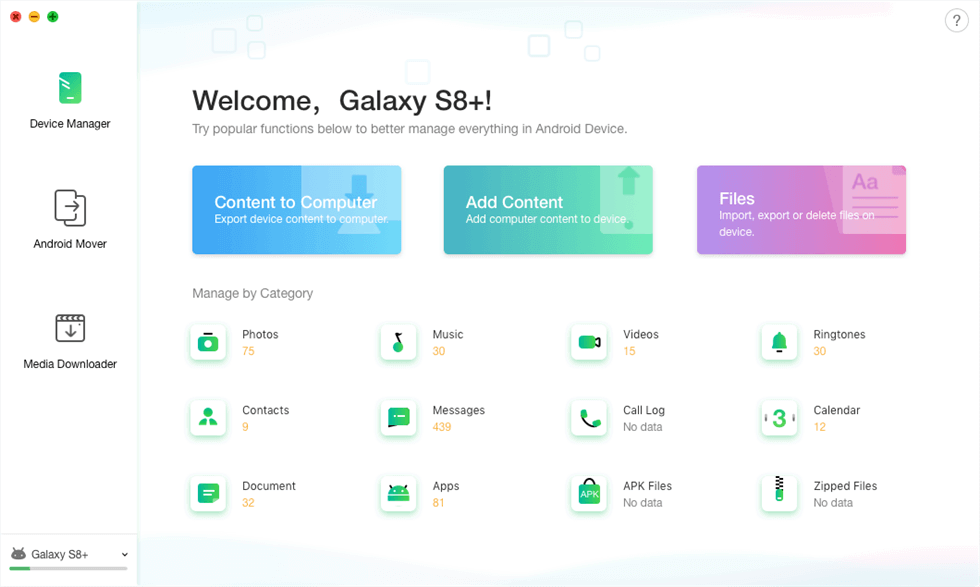
Access Android Mover in the AnyDroid
Step 3. Click on the Android Mover mode on the left-side panel > Select Apps or other types of data to transfer from Android to Android > click on the Next button to start the process.

Select Apps to be Transferred
Step 4. Transfer apps from one Android device to another > When the transferring process completes, AnyDroid would inform you at once.
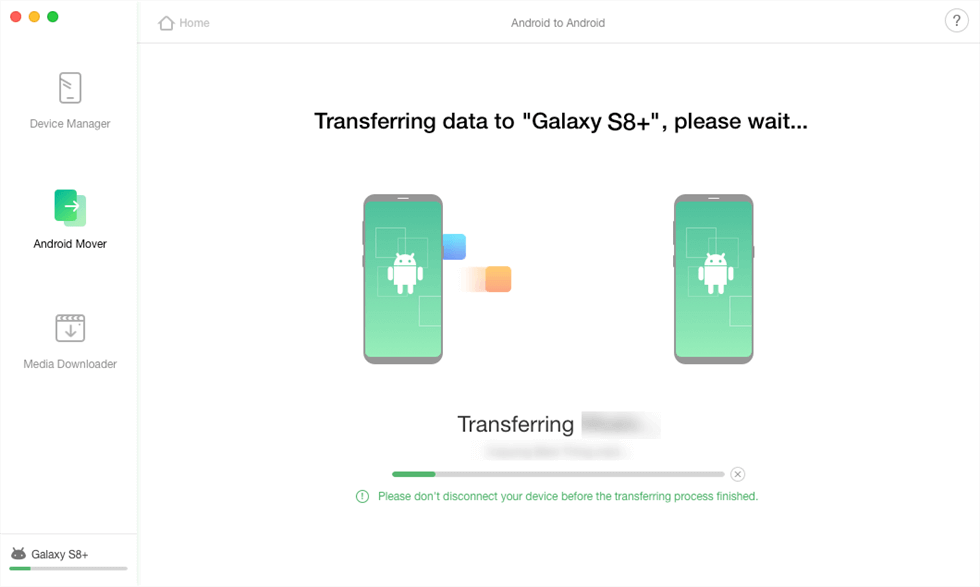
Apps Being Transferred
Method 5. Transfer Apps from Android to Android with Smart Switch (Samsung Only)
If you are wondering about ‘How can I transfer apps from Android to Android via WIFI?’ you can find the answer in this part. Samsung has developed its own app called Smart Switch to help Samsung users transfer apps from Android to Android. It allows you to easily transfer different files, like apps, call logs, photos, and videos between your Android devices. If you have a Samsung device, you might pre-install the app already or you can download it from the Play Store.
It is easy to use Samsung Smart Switch to bring apps from your old device over to a new one. Also, it works over several connection methods including WiFi, USB, and external storage.
The following shows how you can get the app and use it to transfer apps from Android to Android.
- Download and install the Smart Switch app on both of your devices, if you have not already.
- Launch the app on both of your phones. Tap on the Send data option on the old phone.
- Tap on the Receive data option on the receiving phone.
- Select Wireless as the connection method to wirelessly transfer your apps.
- You can then select the type of content to transfer. Choose Apps and tap on Send to transfer apps from your old phone to the new one.
- Tap on Receive on the receiving phone to accept the incoming content.
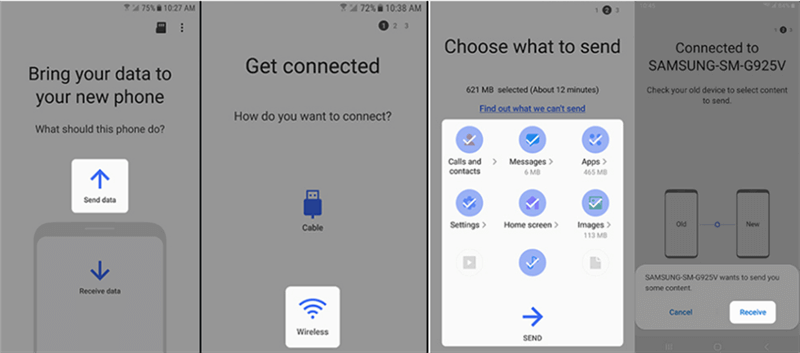
Transfer Apps Between Samsung with Smart Switch
Smart Switch is a pretty easy way to transfer apps between two Samsung Android-based devices. You should consider using it if both of your phones happen to be Samsung.
The Bottom Line
On occasions like when you get a new phone or your friend wants an app that you have on your phone, it becomes even more useful to learn how you can transfer apps from one Android device to another. Our guide above has five different ways to accomplish it and we hope it helps you out with your task. And you can also try PhoneTrans to help you move apps from Android to Android directly.
More Related Articles
Product-related questions? Contact Our Support Team to Get Quick Solution >

