How to Remove App Lock Pattern from Android
It is pretty common for smartphone users to get locked out of their apps due to forgetting their app lock passwords or patterns. Therefore, if you are someone who is prone to forgetting patterns, we have put together 6 quick and easy ways how to remove app lock pattern from Android.
Vital Android Tips
Android System Tips
Android App Tips
Other Android Tips
Have you ever wanted to keep some of your apps private on your Android device?
Well, we have good news! With App Lock, you can protect specific applications using a password, PIN, pattern, fingerprint, or other authentication methods. This feature helps enhance your privacy and security by preventing other people from accessing your sensitive or personal information within certain apps.
However, the real issue begins when you forget the app lock pattern! But don’t worry, it’s a common issue, and there is not one but several easy ways to fix it.
While forgetting the pattern is the most common reason to remove or turn off the lock, you might want to change it for security reasons, or you simply want to remove it. In this article, we have discussed 5 ways how to remove app lock pattern from Android.
Can I Remove App Lock Pattern If Forgot the Password?
If you’ve forgotten the App pattern lock on your Android device, don’t worry; it’s possible to remove App Lock on Android. In fact, there are several ways to do so. For instance, you can reset it or simply disable it. In the following section, we have discussed 5 tried and tested ways to remove app lock pattern.
How to Remove Pattern Lock on Android Apps
Here are 5 ways to remove pattern lock on Android apps:
Method 1: Reset App Lock Pattern
The first method to remove pattern lock on Android apps is to simply reset it. You see, App Lock comes with an option to reset the password in case you forget it.
Here’s how to reset App Lock pattern:
Step 1. Launch App Lock on your Android device, and tap “Forgot Password.”
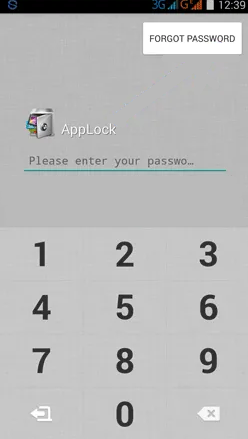
Click Forgot Password
Step 2. Select the option to send the security code to the provided email address.
Step 3. Once you receive the code on your email address, enter it to change your App Lock pattern.
And that’s how to remove app lock pattern from Android using the “Reset Password” option on App Lock.
Method 2: Force Stop App Lock
Another way to remove pattern lock on Android apps is to force stop App Lock. This will temporarily stop the operation of App Lock, and you can access the app in question easily.
Here are the steps to force stop App Lock:
Step 1. On your Android device, go to “Settings > App” and tap on the installed apps option.
Step 2. Scroll down to find “App Lock” and click on it to access its settings.
Step 3. Tap “Force Stop” to cut short its operations.
Method 3: Uninstall App Lock
If you want to entirely remove App Lock from your Android device, uninstalling it is the best option. This will remove the app from your device for good, and you can access all your apps without a hassle.
To uninstall App Lock, follow these steps:
Step 1. On your Android device, go to “Settings > App” and tap on the installed apps option.
Step 2. Scroll down to find “App Lock” and click on it to access its settings.
Step 3. Tap on “Uninstall” to uninstall it from your device.
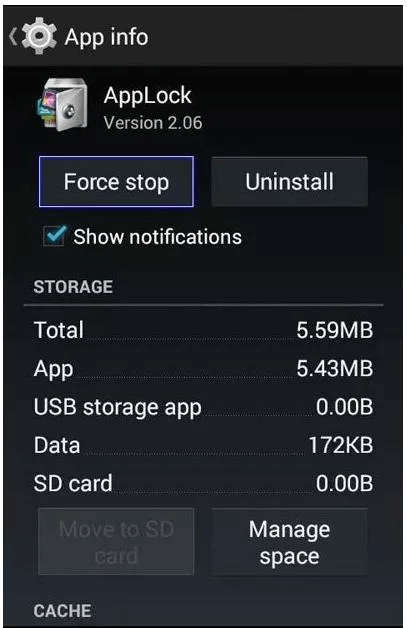
Uninstall The App Lock
Step 4. Alternatively, you can also long-press the app icon on the home page and tap “Uninstall.”
Method 4: Turn Off App Usage Access
If you’re using an Android version 5 or newer, you’ll need to allow usage access for App Lock to work properly. So, if you turn off its access, it will make it really easy to stop App Lock from working.
Here’s how to go about it:
Step 1. On your Android device, go to “Settings > Security > Advanced.”
Step 2. Here, you will find a list of all the apps with usage access. Click on “App Lock” and turn the toggle off for “Permit Usage Access.”
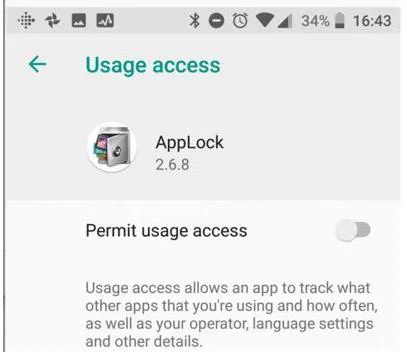
Disable Usage Access
Method 5: Reboot to Safe Mode
Your Android phone has a Safe Mode feature that lets you use the basic operating system without any extra apps. It is also a great option to consider if you want to remove the app lock pattern from your phone.
Here’s how:
Step 1. Press and hold your Android’s power button till the “Power Off” screen appears.
Step 2. Tap “Restart,” but keep holding the power button to enter Safe Mode.
Step 3. Once in Safe Mode, you’ll be able to access all your apps without the App Lock.
However, if you want to remove the pattern lock without a password, we have got just the thing for you!
How to Remove Pattern Lock on Android Phone Without Password
If you want to remove the pattern lock on your Android phone but don’t remember the password, you can use an effective tool like DroidKit to help you out. DroidKit – Android Phone Toolkit can help remove Android phone pattern lock and App lock easily without root. It’s compatible with all Android devices, so whether you have a Samsung, Google, Huawei, Xiaomi, or any other phone, DroidKit has got you covered!
Free Download * 100% Clean & Safe
Let’s have a look at some of DroidKit’s highlighted features:
- DroidKit can help unlock Android devices locked with PINs, patterns, passwords, fingerprints, or facial recognition.
- Support 20,000+ models of Android phones and tablets, including Samsung, Sony, LG, Xiaomi, Huawei, and etc.
- No technical requirements. Remove the lock pattern on Android with simple clicks.
- Can also help bypass Google account, recover lost or deleted data, and repair your Android system.
Free download and install DroidKit on your PC and follow the easy steps to unlock Android phone pattern lock:
Step 1. Launch DroidKit and select “Screen Unlocker” from the interface. Also, connect your Android phone to your PC via a USB cable.

Choose Screen Unlocker
Step 2. Once connected, click Start to detect your device and prepare a configuration file to unlock it.

Click Start Button
Step 3. After the configuration file is prepared, click “Remove Now” to continue.

Click Remove Now Button
Step 4. You will see some on-screen instructions. Follow the instructions to put your device into Recovery Mode.
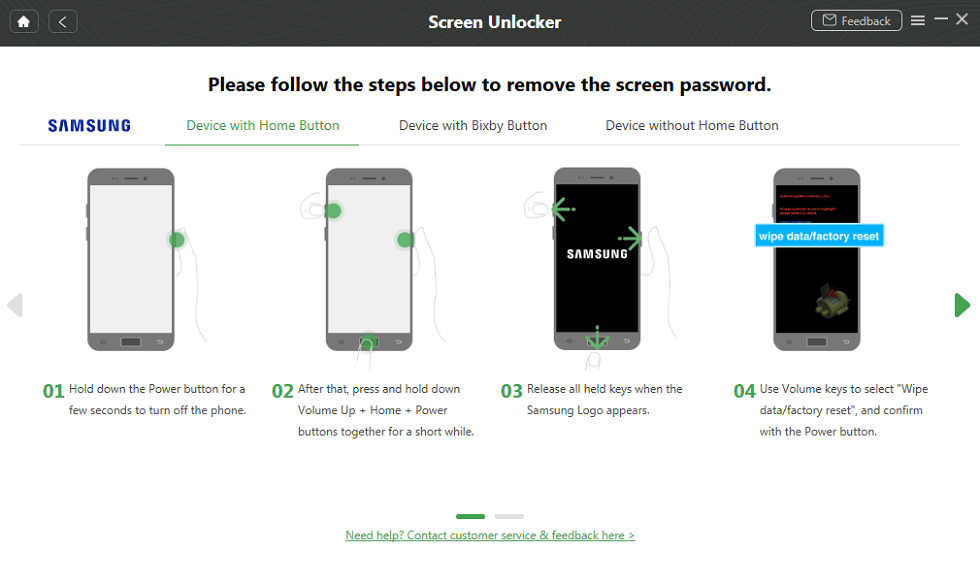
Put Your Android Phone into Recovery Mode
Step 5. Once your device is in Recovery Mode, DroidKit will start removing the lock screen from it. Make sure that your phone and PC remain connected during this process. Once the lock screen removal process is complete, your Android device will restart, and you can access it without the.
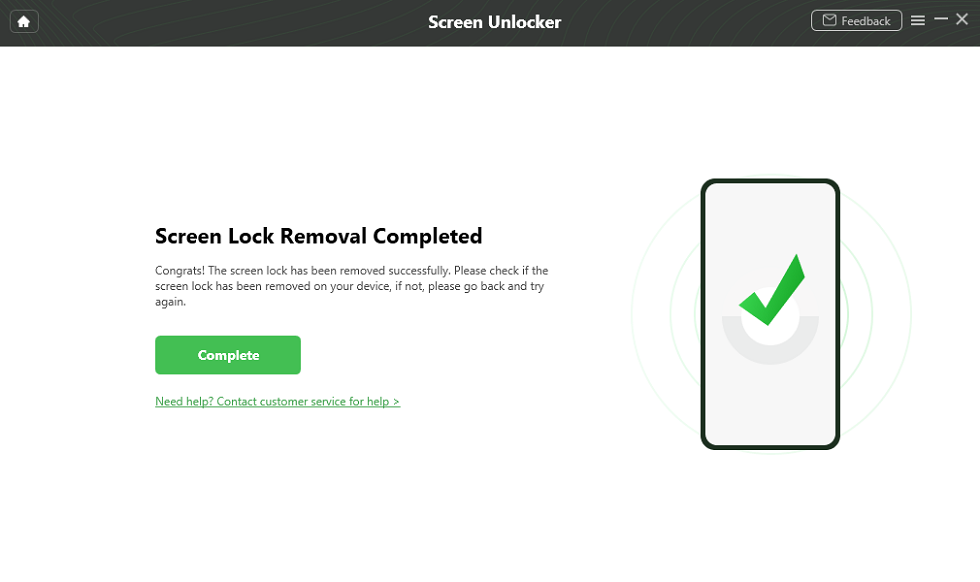
The Lock Screen Is Removed Successfully
Bonus Tips on How to Turn Off App Lock on Android
Here are some tips to help you turn off App Lock on Android and avoid mess-ups in the future:
- Always set a backup unlock method like a password, PIN, or fingerprint.
- Make sure to choose a pattern or password that is easy to remember.
- Use a third-party app unlocker that is reliable and secure.
- Use a password manager to keep track of your passwords in case you forget them.
- Write down your App Lock pattern or password somewhere safe.
The Bottom Line
Everyone needs to keep their data safe from leakage and unauthorized access. Therefore, many users use App Lock to keep their apps secure from others who like snooping around. But there’s always a chance that you forget your pattern, want to change it for security reasons, or simply remove it.
In this comprehensive guide, we have discussed 6 ways how to remove app lock pattern from Android. 5 of the methods are simple ways in which you can reset, remove, or change the pattern directly from your device. However, if you don’t remember the password and can’t access your device, you can always resort to the last method and free download DroidKit to unlock your screen!
Free Download * 100% Clean & Safe
Product-related questions? Contact Our Support Team to Get Quick Solution >

