How to Restart A Phone without Power Button [New Update!]
This article offers several helpful fixes to the irritating problem of losing the power button’s functioning. Six ways are outlined to restart a phone without a power button. It is appropriate for technical and non-technical readers and contains step-by-step instructions for each technique.
Losing the power button and then being frustrated over it, as it’s only the solution to restart the device, is one of the most widely seen problems. But no worries after reading this!
Whatever the causes of the inappropriate use of the power button, many methods exist to make its functions possible. How can I restart my phone if the buttons aren’t working or how to restart a phone without power button? This article will reveal the top 6 strategies with perfect illustrations of every step for a better experience.
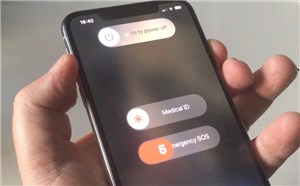
How to Restart A Phone without Power Button
Let’s dive directly into the techniques on restart phone without power button and check which is perfect for you!
Further Reading: How to Unlock Phone without Password >>
Table of ContentsHide
1. Restart Phone without Power Button by Using Quick Settings
Using Quick Settings to restart your device can quickly and efficiently address various software problems. These include enhancing performance, updating software, and preserving battery life.
A quick restart will assist in eliminating any momentary problems or background programs when the power button isn’t working. Follow the below instructions to make it possible!
Step 1. To get the Quick Settings panel, swipe down from the top of the screen.
Step 2. Look for the Restart icon among the fast settings icons.
Step 3. Tap the Restart icon. This will cause a pop-up window with several options to appear.
Step 4. Choose Restart by tapping it.
Note: If the restart option isn’t available, press the power symbol and hold it down for a few seconds till the device turns off.
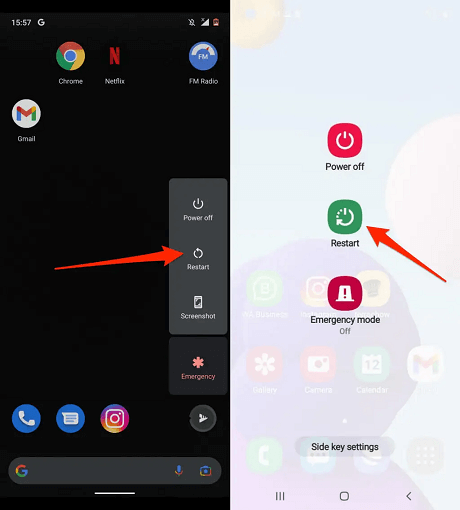
Restart The Device by Using Quick Settings
Step 5. By tapping Restart or OK on the pop-up box, you can confirm that you wish to restart the device.
Step 6. Hold off until your gadget turns off and restarts.
Note: The precise procedures can differ significantly depending on the device and operating system version.
If this method isn’t working on your device, then there is no need to worry because we still have more ways, as shown below!
2. Restart Android Phone without Power Button by Plug It into A Charger
When the power button isn’t functioning, restarting your smartphone by plugging it into a charger can be a helpful solution in various circumstances. Software problems that can hurt the device’s performance can frequently be resolved by restarting the device.
This technique can also assist if the screen is left on all the time and the battery is running low. To perform this method, you need to follow the below instructions:
1. Use the charger cord to attach your smartphone to a power source.
2. Wait for the charging of your smartphone to begin.
Note: Depending on the device, you can notice a charging symbol or notification on the screen.
3. Wait a few minutes after connecting and charging your smartphone.
4. Disconnect the device’s charging wire after a short while. Your device will shut down as a result of this.

Restart The Sevice with The Charger
5. After a brief interval, reconnect the charger cord. It will turn on your device automatically.
Note: If your device still doesn’t power on after trying these fixes. Then a more serious hardware problem can be that a professional must fix.
But there is no need to be tense in this situation! Because we are going to tell you the next foremost third-party app way to make it possible.
3. 1-Click Restart Phone without Power Button Directly [Safe & Easy]
DroidKit – Android Phone Toolkit can assist you in restarting your Android smartphone without using the power button for a number of reasons. Such as a broken power button, a frozen or unresponsive device, software problems, or trouble entering recovery mode is recovered by this tool. Please take a look at its features first:
Key Features:
- Provides official Samsung ROM tools that are 100% safe and stable.
- No complicated operations and no need to root your device.
- Repair your device in minutes with just simple clicks. Save your every second, no need to wait days.
- Supports all Samsung phones and tablets.
- DroidKit offers you a complete solution for Android, including Screen Unlocker, Data Recovery, System Reinstall etc.
Download the latest version of DroidKit and follow the instructions below to restart your phone!
Free Download for all windows & 100% safe Free Download for all mac & 100% safe
Free Download100% Clean & Safe
How to Restart Phone without Power Button with DroidKit:
Step 1. On your PC, download and install DroidKit > Start it up and select the System Fix option.

Click System Fix Function
Step 2. Connect your phone and click Start button > PDA matching happens automatically > To download the firmware package, click Download Now.

PDA Code Matched
Step 3. Next, click Fix Now and adhere to the instructions displayed on the screen to enter Download Mode > Tap on Next button to continue.

Put Samsung into Download Mode
Step 4. DroidKit will fix your phone later. Your phone will restart as soon as the process is complete.

Completing the Repair Process
Free Download for all windows & 100% safe Free Download for all mac & 100% safe
Free Download100% Clean & Safe
4. Restart Phone without Power Button from Boot Menu (Recovery Mode)
You can still restart your device through the Boot Menu or Recovery Mode if the power button on it isn’t operational. Your device’s efficiency can be affected by system failures, which can be resolved by restarting the device.
Follow the below key combinations method to act on this method!
Step 1. Completely turn off your smartphone.
Step 2. Press and hold the relevant key combination to launch the Boot Menu or Recovery Mode, depending on the device.
Note: Depending on the device, this key combination can differ, although it frequently consists of the “Volume” and “Power” buttons.
Step 3. Use the volume buttons to get to the Restart or Reboot option after entering the Boot Menu or Recovery Mode. To choose it, press the Power button.
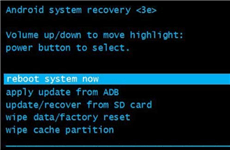
Recovery Mode to Restart The Device
Step 4. Hold off till the machine restarts. This might take a while.
Step 5. Use the volume buttons to find the Start option, and the device will restart automatically.
It’s not the end; we have the ongoing crazy methods left, which will take just seconds to perform. Check out below!
5. How to Restart Phone without Power Button via ADB
The smartphone can frequently be entirely unresponsive and not turn on at all. It is possible to restart the device without pressing the power button by using ADB.
A command-line program called ADB (Android Debug Bridge) enables USB communication with Android devices. You can send commands to the device using ADB to carry out a number of tasks, including restarting it.
Restarting the device can assist in resolving difficulties with the software, including frozen applications, unresponsive touchscreens, and hardware-related problems. Ensure to follow the below steps to work with ADP!
1. Access Android Settings > About Phone > As soon as you get the message “You are now a developer,” keep tapping the Build number.

Build Number of The Device
2. Next, go to Settings > Developer settings > Turn on USB debugging in Android.
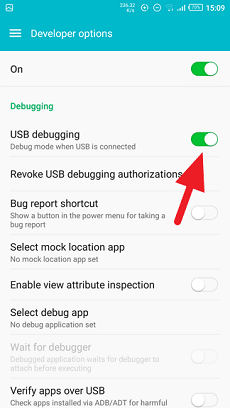
USB Debugging in Android
3. Use a USB cord to connect your Android phone to a computer or laptop.
Note: You would then get a notice indicating that USB debugging was connected.
4. Install ADB on your PC. You can extract the ZIP file’s contents to a folder after downloading the Android SDK Platform -Tools from the official Android developer website.
5. Launch a terminal prompt window on your computer, then go to the location where you extracted the Android SDK Platform -Tools.
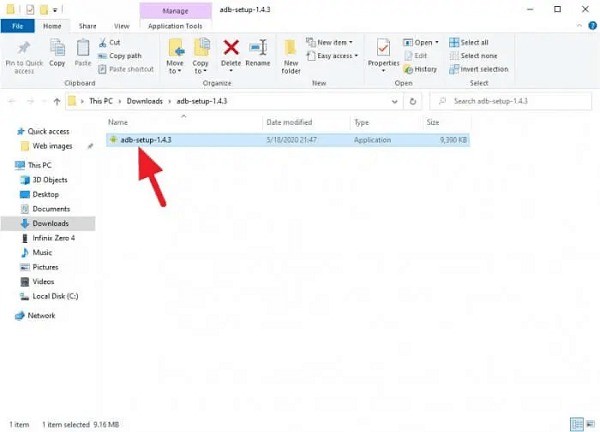
Location of Application
6. Choose “Y” for all of the questions, then hit Enter.
7. A similar warning can appear. Just choose Install to affirm.
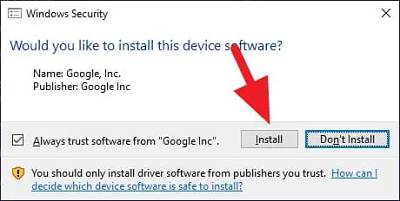
Warning Shown on Display
8. Find the C:adb directory on the Computer.
9. Select Windows PowerShell from the File menu and proceed further.
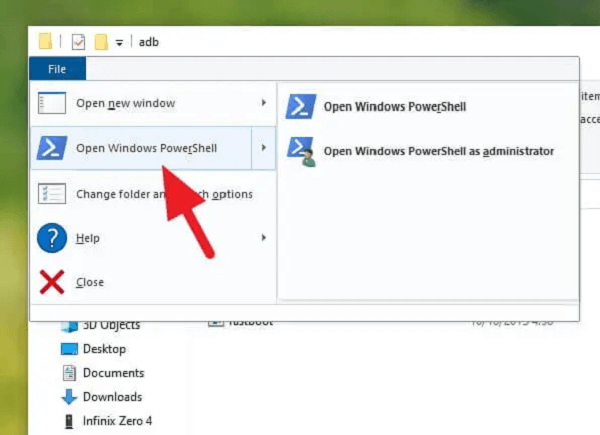
Choose The Option
10. Enter adb devices into the text box. It will display the connected phone’s serial number (IMEI).
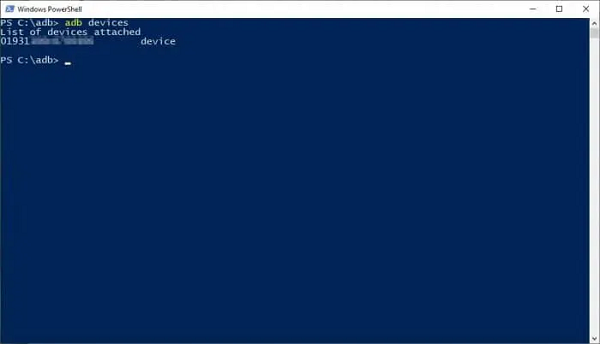
Enter the Command into the Text Box
11. Then enter the command adb reboot. The phone will resume shortly.
12. When the phone has restarted, disconnect the USB cable and quit Windows PowerShell.
This requires a PC to operate, but if you don’t have access to it, then check the next method!
6. How to Restart Phone by Using Scheduled Power on/off
In situations where the power button isn’t functioning properly, using the Scheduled power on/off option might be a helpful solution.
You can restart the device without having to press the power button by configuring it to automatically turn off and turn it back on at a certain period. Perform the below steps to make this method functional!
Step 1. On your Android device, launch Settings.
Step 2. Depending on the model of your device, scroll down and choose Additional Settings.
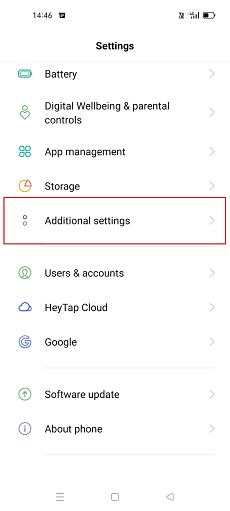
Additional Settings on Android
Step 3. “Scheduled power on/off,” “Automatic power on/off,” or “Auto power off” should be chosen (depending on the manufacturer and device model).
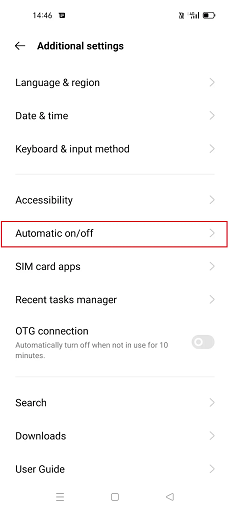
Automatic on/off on Android
Step 4. After selecting the feature, specify the power-on and power-off times on the next page.
Step 5. You can also decide which days you want this process to recur.
Step 6. After finishing all these selections, touch the Done button to enable the function.
Not all Android devices have the Scheduled power on/off feature, and depending on the manufacturer and device type, the position of the setting may differ.
How to Keep Phone’s Power Button from Becoming Damaged Over Time
Nowadays, the majority of our smartphones include a fingerprint scanner or FaceID. It is always recommended to unlock your phone using this method in order to keep your hardware power button safe in the long run. Enable features such as Raise to wake and Double tap to sleep/wake to avoid using the power button almost entirely.
The Bottom Line
Finally, you made it! Following the above six solutions, you’ll easily restart your device wherever you are. All these methods can help effectively and they are all professional methods, especially DroidKit, which is built on 8 cutting-edge technologies to ensure you get the smartest, easiest, and most secure solution. So, download DroidKit now and solve your problem with one click!
If you know any other method behind this to follow easily, let us know in the comments. We love to hear from your side!
Free Download for all windows & 100% safe Free Download for all mac & 100% safe
Free Download100% Clean & Safe
More Related Articles
Product-related questions? Contact Our Support Team to Get Quick Solution >

