How to Fix Android Stuck in Fastboot Mode [2025 New!]
Is your Android phone stuck in Fastboot mode? If you’re unsure how to exit, don’t worry. This guide will walk you through several effective solutions to get your phone out of Fastboot mode without hassle.
Common Android System Issues
Android System Issues & Fixes
Android Boot Issues & Fixes
Android Safe Mode Issues & Fixes
Android Recovery Issues & Tips
- Recover Deleted Huawei Files
- Huawei Data Recovery
- Recover Deleted History on Android
- Recover Deleted Huawei Contacts
- Recover Deleted Huawei Videos
- Restore Deleted Huawei Photos
- Recover Data After Factory Reset
- Retrive Deleted Huawei Messages
- Recover Deleted Samsung Photos
- Huawei Broken Screen Data Recovery
iMobie DroidKit – Fix Android Stuck in Fastboot Mode 1-Click
Stuck in Fastboot Mode and don’t know how to exit fastboot mode? Just free download iMobie DroidKit to fix all system problems on an Android device. No need to root your device. No technical skills are required.

Fix Not Turning on Issue Android Via Recovery Mode
If you have ever attempted to customize your phone to change your system items, you have probably used Fastboot mode on your device. What is the purpose of Fastboot mode? This mode allows you to unlock your bootloader and flash various files to customize your phone. Sometimes, it would happen that your phone gets stuck in fastboot mode and it will not come out fastboot mode to normal mode no matter what you do.
If you are in that specific situation and your Android device such as Xiaomi, Samsung, Google, LG and Vivo are refusing to exit Fastboot mode, you might be worried. As being stuck in the fastboot mode and being stuck in the recovery mode frequently occur among users, you can find some solutions here. Fortunately, this article will show you fastboot mode meaning and how to get out of fastboot mode. Also, there are some methods to try and possibly get your phone out of Fastboot mode.
What Is Fastboot Mode?
Fastboot mode is a system utility that allows you to perform certain commands on your Android device, like unlocking the bootloader, flashing system files, or installing custom recoveries. It is often used for advanced operations, especially by developers and users customizing their devices.
To access Fastboot mode, you usually need to boot into it by pressing the Volume Down and Power buttons simultaneously. Once you’re in Fastboot mode, you’ll see the Android logo, indicating that your device is ready for commands. The problem occurs when you can’t exit Fastboot mode, even if you press buttons or attempt other methods. Don’t worry—several solutions can help you exit Fastboot mode safely.
1. Fix Android Stuck in Fastboot via Restart Android Device
The simplest solution for many issues, including being stuck in Fastboot mode, is to restart your device. While it seems basic, rebooting your Android phone can resolve many minor problems and potentially fix the Fastboot mode issue.
How to restart your Android device:
- Hold down the Power button until the phone turns off.
- Once it’s powered off, press and hold the Power button again to turn it back on.
This should bring your phone out of Fastboot mode and restart it in normal mode.
2. Completely Fix Stuck in Fastboot Mode with iMobie DroidKit [Safe & Easy]
If rebooting your phone doesn’t solve the issue, you can try using iMobie DroidKit, a powerful Android system repair tool. DroidKit is designed to fix almost all Android system problems, including phones stuck in Fastboot mode.
Key Features of iMobie DroidKit:
iMobie DroidKit – Android System Repair
- No need to root your device.
- No technical knowledge required – simple step-by-step process.
- Can fix a wide range of system issues such as device freezing, black screens, and Fastboot mode problems.
Free Download100% Clean & Safe
Free Download100% Clean & Safe
Free Download * 100% Clean & Safe
Follow the detailed steps below to fix the Android stuck in fastboot mode problem:
Step 1. Get the latest version of iMobie DroidKit on your computer > Tap on the System Fix mode.

Click System Fix Function
Step 2. Connect your Android device > Click the Start button to continue.

Start to Repair Android System
Step 3. iMobie DroidKit will match the PDA code of your Device Automatically > Click Download Now to get the firmware package, which is used to repair the system issue.

PDA Code Matched
Step 4. After the firmware is downloaded, please follow the instruction to put your phone in Download Mode > Tap on the Next button to continue. Then, it will automatically start repairing your Android system. When the Fix process is complete, you will get the system fixed successfully page as below.

Completing the Repair Process
Free Download * 100% Clean & Safe
3. How to Exit Fastboot Mode Use Recovery Mode
If your phone is stuck in Fastboot mode and rebooting didn’t help, you can try using Recovery Mode. This method doesn’t delete any data and simply restarts your phone.
How to use Recovery Mode to exit Fastboot mode:
- Turn off your phone and then press and hold down Volume Down and Power keys at the same time.
- When the bootloader screen appears, choose Recovery to reboot your phone into recovery mode.
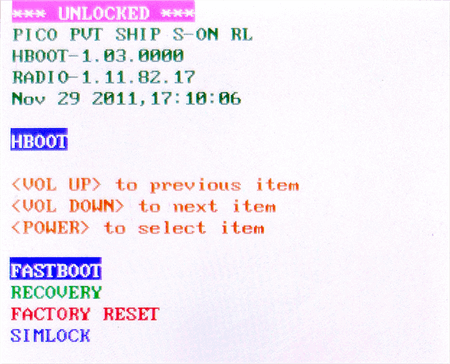
Reboot Into Recovery to Exit Fastboot Mode
- You should see various options when the recovery mode appears. Highlight the option that says Reboot system now using the Volume keys and then press the Power button to confirm your action.
Your device will restart and you will no longer be stuck in Fastboot mode.
4. How to Exit Fastboot Mode Use A Fastboot Command
If you’re comfortable with using commands, you can issue a Fastboot command from your computer to exit Fastboot mode. One of those commands helps you turn off Fastboot mode and get your device back in normal mode. As long as you have access to a computer and you have installed your phone’s driver on it, you can use the following steps to fix Android that is stuck in Fastboot mode.
- Connect your phone that is stuck in Fastboot mode to your computer via a USB cable.
- Download and extract the content from platform-tools on your computer.
- Open the extracted folder using File Explorer, hold down Shift, right-click anywhere blank, and select Open command window here.
- When the Command Prompt launches, type the following command and press Enter.
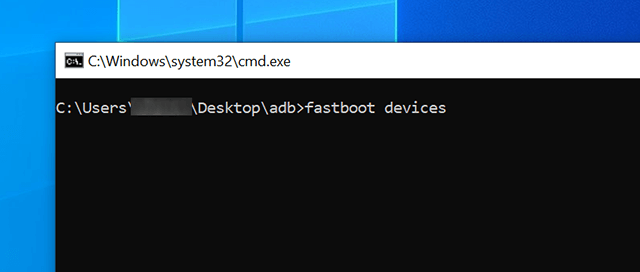
View Devices Connected in Fastboot Mode
- You should see your device listed on your screen. Then, run the command to reboot your device in normal mode.
After running the command, your phone should now be in normal mode. You can also check how to fix Android no command error if it occurs.
5. Pull the Battery Out of Your Phone to Exit Fastboot Mode
If your device has a removable battery, you can try pulling the battery out to force the device to power off. This method works well for many issues, including being stuck in Fastboot mode. Here’s how:
- Remove the back cover of your phone and pull out the battery.
- Wait for a minute, then reinsert the battery and turn on your phone.
- Your phone should boot up in normal mode, no longer stuck in Fastboot mode.

Remove the Battery from your Phone
This method is available for some old phone models only. Newer Android phones don’t allow removing the battery casually.
6. Let the Battery Drain Out to Exit Fastboot Mode
If you have a device with a non-removable battery, let the battery fully drain out. This may take a few minutes to hours, depending on how much charge is left. Here are the steps:
- Leave your phone idle until the battery is completely drained.
- Once the phone turns off, wait for about 30 minutes.
- Plug your phone back in to charge, and it should boot up in normal mode once powered on.
FAQs about Fastboot Mode
Fastboot is quite useful yet a confusing mode on Android devices, and this has led people to ask what this mode is, where you can use it, and so on. The following is a list of some of the common questions along with their answers regarding Fastboot mode.
1. Why do you need Fastboot mode?
Fastboot mode is essential for flashing custom ROMs, unlocking bootloaders, and installing system files. It is especially useful for users who want to root their devices or modify the system.
2. What can Fastboot mode do?
Fastboot mode allows you to flash custom images, install stock files, unlock or relock the bootloader, flash custom recoveries, and perform other system-level tasks.
3. Does Fastboot mode delete data?
Fastboot mode itself does not delete any data. However, certain commands executed in Fastboot mode can result in data loss. Always be cautious when using Fastboot commands.
The Bottom Line
Fastboot mode is a useful tool, but sometimes devices can get stuck in it, leaving users frustrated. Fortunately, with the solutions provided above, you can easily fix your Android device and exit Fastboot mode. Try iMobie DroidKit to fix all system issues without rooting your phone and without any technical knowledge. If you’re having trouble getting your phone out of Fastboot mode, follow the steps above, and your device should be back to normal in no time!
iMobie DroidKit – Fix Stuck in Fastboot Mode 1-Click
iMobie DroidKit is a powerful Android system repair tool. It fixes almost all system problems on Android phones without rooting your device and no technical skills required. You can revive your dead Android phone in a few simple steps.
Free Download100% Clean & Safe
Free Download100% Clean & Safe
Free Download* 100% Clean & Safe
More Related Articles
Product-related questions? Contact Our Support Team to Get Quick Solution >

