4 Ways to Bypass FRP Lock on Realme [Full Guide]
Whether you have reset your device and have forgotten your Google credentials or got a used phone with the previous Google account still linked with it, you’ll definitely get locked out due to the FRP Lock. In this article, we have put together 4 foolproof ways to bypass the Realme FRP Lock and gain access to your device.
If you’re having trouble getting access to your Realme smartphone due to the Factory Reset Protection (FRP) lock, don’t worry because there are solutions!
We understand how frustrating this can be, especially if you’ve forgotten your Google account details or bought a used device with a locked FRP. That is why we’ve put together a comprehensive guide to help you bypass the Realme FRP lock using a variety of methods. We’ll walk you through the process step-by-step and share useful tips to make it as easy as possible. And we even have a bonus tip at the end! So, let’s get started and get you back in control of your Realme phone!
Is It Possible to Bypass Realme FRP Lock?
Bypassing the FRP lock on your Realme smartphone can be a bit of a task. Why? Because it often requires your Google account credentials.
This lock is designed to protect your device from unauthorized access after a factory reset. But don’t worry; there are various methods and tools available that you can try to bypass the FRP lock, some of which may work for you. In the sections below, we have discussed how to bypass a Realme FRP Lock in 4 different ways, complete with step-by-step instructions.
Bypass Realme FRP in Simple Steps [Best]
When you stuck on the FRP lock on Realme, the best and easiest way to bypass Realme FRP is use DroidKit – Android Phone Toolkit! It offers a professional FRP bypass feature to remove your FRP lock/Google account even without password on your Realme devices. After bypassing, you can regain full access to your device and enjoy the services of your device without any restrictions. You can also log into another Google account on your phone to access the Google services. You can learn more about what DroidKit do for you to bypass FRP.
- Customized FRP bypass solutions – Offer different solutions to FRP bypass according to the device brands and system versions. Meet multiple FRP bypass needs.
- Bypass immediately – Bypass FRP lock in only 5 minutes. Don’t need to wait for too long time.
- As easy as possible – No skills are needed. You only need to click the buttons to remove the FRP lock.
- High compatibility – Support Android 6 to Android 14. Cover Realme, Samsung, Xiaomi, Radmi, OPPO, Motorola, etc.
DroidKit is the jack of all trades when it comes to resolving Android-related issues. It can not only help you bypass FRP locks, but it also comes in handy for unlocking locked screens, recovering lost data, managing your data, and fixing underlying system errors. In short, DroidKit is a must-have tool for all Android users!
To bypass FRP Lock on Realme phone, just free download DroidKit and follow these steps:
Free Download * 100% Clean & Safe
Step 1. Open DroidKit on your PC/Mac, and select the FRP Bypass option from the interface.

Choose FRP Bypass Mode
Step 2. Connect your Realme device to your PC using a USB cable and click Start.

Connect Device and Click Start
Step 3. DroidKit will prepare a configuration file for your Realme phone. Once the configuration file is ready, click Start to Bypass.

Click Start to Bypass
Step 4. Follow the on-screen instructions to start the FRP bypass process.
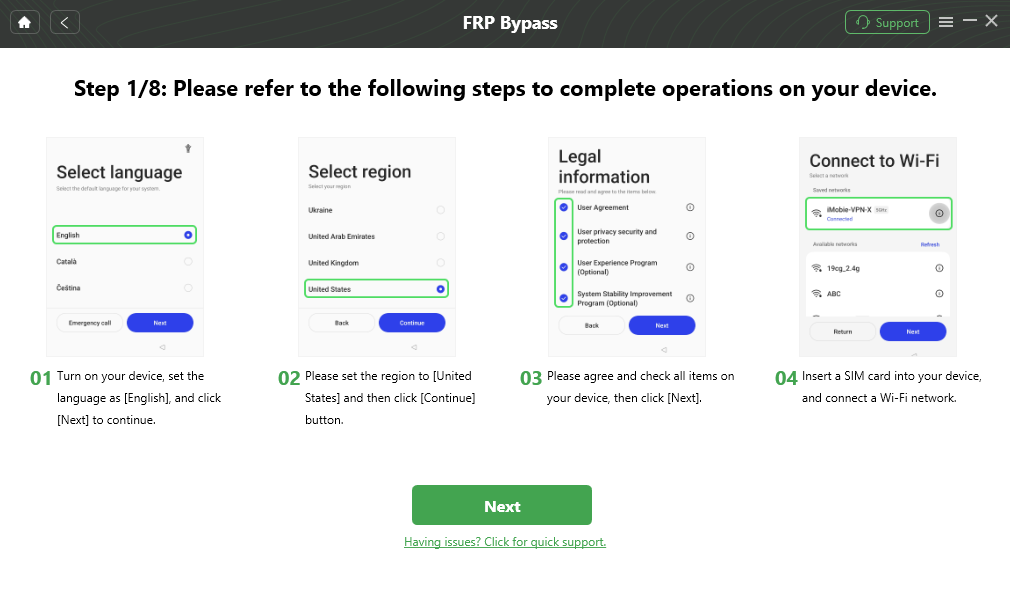
Follow the Bypass Steps
Step 5. When the bypass process is completed, you will see the screen below.

FRP Bypass Complete
Once you have wiped the cache of your Realme device, it will restart. You can now set it up as new without the need to bypass the FRP lock or enter any password.
Bypass Realme FRP with FRP Reset Code
One of the quickest ways to bypass the Realme FRP lock is by using the emergency FRP reset code. This method requires you to use the “Emergency Call” option on your device to enter a code. This code will help you erase your device to set it up as new. Here are the steps to unlock your Realme phone with the FRP reset code:
Step 1. Turn on your Realme device, connect it to a Wi-Fi network, and select the “Emergency Call” option.
Step 2. Now dial *813# and tap “OK.” After a few minutes, you will see the home screen.
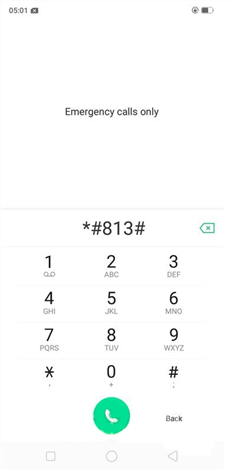
Dial Emergency Realme
Step 3. Now, go to “Settings > About” and click the OS Version 7 times to enter “Developer Mode.”
Step 4. Again, go to “Settings > Developer Options > Enable OEM Unlocks.”
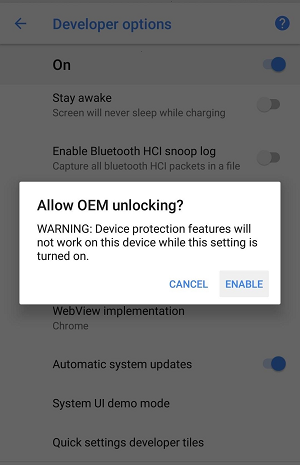
Allow OEM Unlocking Pop-up
Step 5. Once again, go to your Realme phone’s “Settings > Extra Settings > Reset Options > Erase All Data.”
This will factory reset your Realme phone, erasing all the data, including the associated Google account, in the process. When you restart your device, you can set it up as new and access it without requiring you to enter any password.
Bypass Realme C11/C21/C35 FRP with TalkBack
Another way to bypass Realme FRP for C11, C21, and C35 is via Talkback, an accessibility feature available on Android devices. While this method does get the job done, it may come off as a bit too complicated for non-tech-savvy people. Therefore, we recommend going for it only if you have sufficient tech knowledge. Follow these steps to bypass Realme FRP with TalkBack:
Step 1. Turn on your Realme device, connect it to a Wi-Fi network, and select your language.
Step 2. When you reach the part where you have to enter your Google account details, press and hold the “Enter your email address” field until you see the option for “Input Method.”
Step 3. From the “Input Method,” select “Googe Keyboard Settings,” and tap “Help & Feedback” from the 3-dot menu.
Step 4. Now, select any item and long-press to get the “Share” option. Tap on it and then tap on the “Email” option.
Step 5. Type any random email address in the “To” space, and press and hold the email address to get the “Share” option.
Step 6. Tap on “Share > Gmail” to open the Gmail app.
Step 7. Tap the three-line menu at the top left corner and select “Settings.”
Step 8. Select “Manage Accounts > Add account.”
Step 9. Follow the prompts to add a new Google account.
Step 10. Once you have added the new account, go to Realme’s settings and disable the “Find My Device” and “Google Play Services” options.
Step 11. Lastly, reboot your device. You can now access it without an FRP lock.
This method is quite complicated; therefore, if you do attempt it, make sure to follow it to the tee for it to work.
Disable Realme FRP Android 11
If your Realme device runs on Android 11, you can also disable it using an APK file. The upside of this method is that it works without the need for a PC; however, it is a bit difficult to follow, especially if you have limited tech knowledge. Here’s how to disable Realme FRP with the APK method:
Step 1. Connect your Realme device to a Wi-Fi network.
Step 2. You will see an arrow next to the Wi-Fi network. Tap on it and go to “Manage Network Settings.”
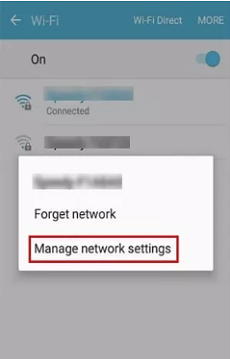
Tap Manage Network Settings
Step 3. Next, tap “Static IP > IP Address.”
Step 4. Type anything in the space for the IP address and long-press it till the “Web Search” option appears.
Step 5. Type “FRP Bypass APK” in the search bar to download and install it.
Step 6. Launch the APK, go to “Settings” and tap “Try.”
Step 7. Next, go to “Fingerprints, Face, and Password > Screen Lock > Pattern” and set a new pattern for your Realme device.
Step 8. Return to the home page, enter your new lock screen pattern, and tap on “Skip” to bypass the FRP lock.
And that’s how to bypass Realme FRP on Android 11 using the APK method.
The Bottom Line
In this guide, we have discussed 4 ways to bypass the Realme FRP lock. Whether TalkBack or an APK file can help you bypass Realme FRP succesfully. However, these methods use the trial-and-error approach and are quite technical. Therefore, using DroidKit is the best option. It’s easy, quick, and does not require any technical expertise. So, if you are ever locked out of your Realme device, just free download DroidKit to try it first!
Free Download * 100% Clean & Safe
Vital Android FRP Bypass Tips
How to Bypass FRP in Different Situations
Product-related questions? Contact Our Support Team to Get Quick Solution >

