How to Unlock Huawei PIN Code/Pattern/Password
What if you forgot your Huawei phone PIN, password, or pattern? No worries, this guide offers you how to unlock Huawei phone without resetting, or without Google account, etc.
Android Unlock Tips
Android Pattern Unlock
Android Fingerprint Unlock
Android Factory Reset
- Factory Reset Samsung Galaxy S8 without Password
- Factory Reset Samsung Galaxy S9 without Password
- Factory Reset Samsung S10 without Password
- Factory Reset Samsung A10 without Password
- Factory Reset Samsung J7 without Password
- Factory Reset ZTE without Password
- Factory Reset Huawei When Locked
- Factory Reset LG Phone without Password
iMobie DroidKit – 1-Click Unlock Huawei Phone Forgot Password/PIN/Pattern
Forgot Huawei lock screen password, PIN, or pattern? Free download iMobie DroidKit, a complete Android solution, to unlock your Huawei phone or tablet in 1 click. It only takes 3 minutes to unlock your device. Supports all Huawei device models, like Huawei y9, y7, p30, nova, etc.
I intended to find some super important data from my old Huawei phone, but I just could not recall the pin code, and then to make matters worse, my phone was locked after several failed attempts. I desperately want to know how to unlock my huawei phone without screen password?
— A user’s question from the Huawei community
As the above user reported, you may also want to know: how to unlock a Huawei phone when you forgot the password? The lock screen can secure our personal data, but it would be troublesome when forgot the password/PIN/pattern.
Here in this post, we will share with you how to unlock Huawei phone, including unlocking Huawei phone without resetting or how to hard reset your Huawei phone to remove screen locks. No matter if you forgot the phone PIN code, pattern, numeric password, or too many pattern attempts invalid username password, read this post about Huawei PIN code unlock right now!
How to Unlock Huawei Phone without Resetting
When Huawei forgot lock screen password/PIN/pattern, the easiest way to unlock Huawei devices without losing data is using Forget Pattern feature. But this option only works on Android 4.4 and lower, and you need to sign in to your Google account. Here is how to unlock Huawei Phone without resetting:
- Randomly enter a wrong password for 5 attempts, then the system will show you a pop-out message to ask you to try again in 30 seconds.
- Choose the Forgotten pattern on the bottom left corner then log in your Google username/email and password used in the locked phone.
- Follow the system wizard to create a new pattern, or tap on None if you don’t want a Pin code anymore.
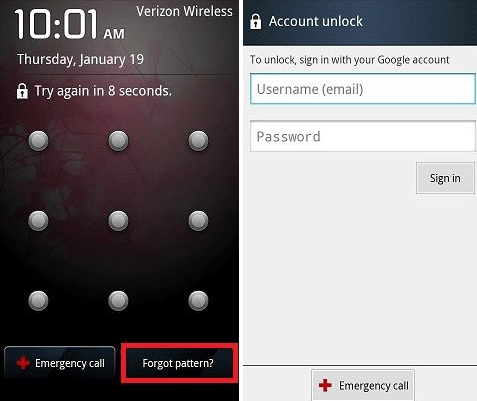
Unlock Huawei without Resetting via Forgot Pattern
But if you have updated your phone to a higher version, or have no idea of the Google account that is associated with the locked phone, keep reading to find other solutions that fit you.
How to Unlock Huawei Phone without Password/PIN in 1 Click
When you forgot your PIN code or other passwords on your Huawei, an Android phone unlocking tool is a good option for you. Here, we highly recommend you try iMobie DroidKit, a complete Android solution, which provides you with a robust Android phone unlock tool. You can unlock your Huawei without any passwords. After unlocking, your phone will be reset and restarted normally.
iMobie DroidKit – Huawei PIN Code Unlock
- Unlock Huawei forgot password/PIN/pattern/fingerprint, etc.
- Unlock in clicks and a few minutes. As easy and quickly as possible.
- Fix Huawei PIN required after restarting device.
- Supports all Huawei devices, like P30, Mate 40, Y7, Nova, etc.
Free Download100% Clean & Safe
Free Download100% Clean & Safe
Free Download * 100% Clean & Safe
So if you forgot PIN of your Huawei device, just follow the steps for Huawei PIN code unlock below.
Step 1. Download iMobie DroidKit and Choose Screen Unlocker
Free download iMobie DroidKit and launch it > Tap on Screen Unlocker > Connect your Huawei phone via USB cable.

Choose Screen Unlocker
Step 2. Connect Huawei and Start
When you connected the Huawei to the computer, head to Start. And DroidKit will prepare the configuration file for the phone.

Connect your Locked Huawei
Step 3. Remove Screen Password on Huawei
DroidKit will identify the device brand (If not, choose it manually). A new interface will appear and follow the on-screen steps to remove the screen password of Huawei.
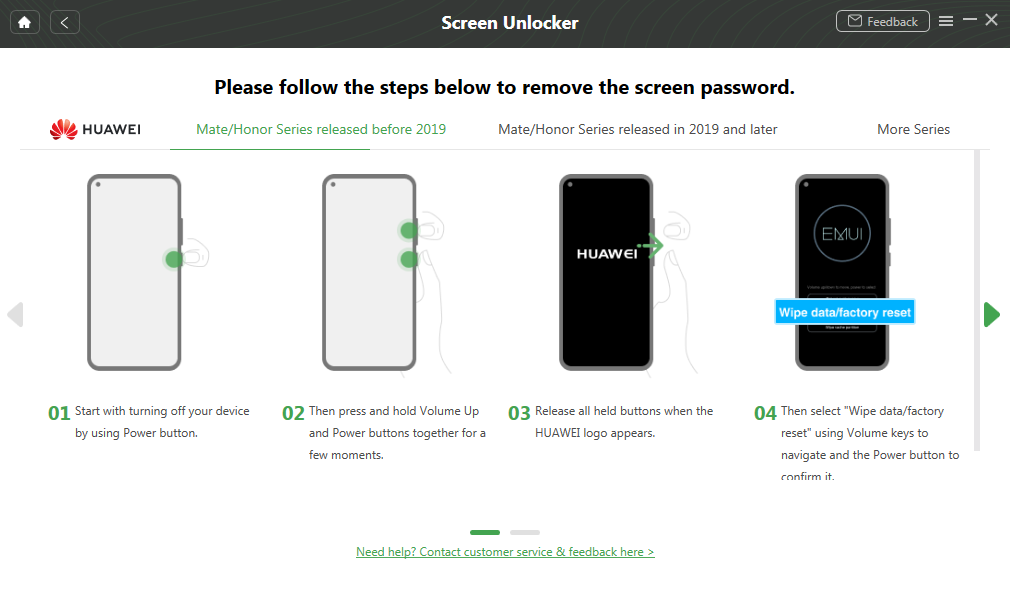
Finish Settings on Huawei
Step 4. Screen Lock Removal Completed
Then DroidKit will start the removal process automatically. Wait for a while and you will get Screen Lock Removal Completed page as below.

Huawei Phone is Unlocked
Unlock Huawei Phone Forgot Password/PIN with Find My Phone
If you encounter the password required after restart Huawei issue, you can also try Google Find My Device to fix. It is designed as a security service to remotely locate, lock/unlock or erase data of Android devices. If you have activated this feature on your phone before, try the instructions in the dropdowns below to learn how to unlock Huawei phone.
This method asks for Google Account credentials (usually your Gmail address) and the device needs to be powered on and connected to Wi-Fi or mobile data.
Follow the steps below to Remotely unlock Huawei using Android Find My Device:
- Go to Find My Device official website on your PC > Sign in your Google Account that is used on the locked phone before.
- In the Find My Device interface > Tap Lock > Input a temporary password then click Lock again.
- Head to the settings to reset the password.
How to Reset Password on Huawei Phone in Recovery Mode
If all the solutions above don’t work for you, the last resort that you can still count on is to factory reset the phone in recovery mode. It will restore your phone to factory settings thus get the lock removed. But meanwhile, all data on your phone will be wiped off. So make sure you have a backup on HUAWEI Cloud or Google Drive before performing a factory reset.
The steps may vary slightly depending on the models and versions. Here is the guide for EMUI 5. X system and later versions. It may be slightly different on EMUI 4.1 system and older versions. For details differing from models, please visit Huawei’s official website.
- Turn off your phone first, then press and hold the Power and Volume up buttons for 15 seconds to enter recovery mode.
- In the Recovery interface, follow the instructions of system to reset to factory settings.
- After completing the reset process, tap Restart to enter start wizard and reset your pin code/pattern/password.
For Mate 30 RS or Mate 30 series, turn on the phone and press the Power button 5 times in rapid succession to enter recovery mode. Do not press and hold the Power and Volume up buttons simultaneously for too long. Otherwise, your phone will power on as normal.
Frequently Asked Questions
Q1. Huawei PIN required after restarting device?
“PIN/Password required after restart Huawei” is designed by the operating system to make sure your phone’s security. Therefore, every time when you restart your Huawei phone, you need to enter a PIN password to verify your identity. If you forgot the PIN, you need to use the methods above to enter the Huawei home screen.
And, after a factory reset, you may need to enter the Google account and password. Because the factory reset protection is enabled but has not been disabled before the factory reset. Then, you need to bypass the FRP lock on your Huawei phone.
Q2. What is Huawei PIN code?
If you forgot the SIM lock on your Huawei phone, the default PIN code is 1234 which is provided by T-Mobile.
The Bottom Line
That’s all about Huawei PIN code unlock. And you can also find out how to unlock Huawei phone without resetting. With all these possible fixes, you should have no problem unlocking screen and regaining access to your phone. If you have any questions about this guide, please let us know in the comment section or via Email. By the way, don’t forget to try iMobie DroidKit for unlocking and you can explore more possibilities in it.
Free Download * 100% Clean & Safe
More Related Articles
Product-related questions? Contact Our Support Team to Get Quick Solution >


