How to Recover Deleted Google Chat History? [Solved]
Have you accidentally deleted or lost hangout messages on your Android smartphone or tablet? In this post, you will find all the answers to how to recover hangout chat history. So, read till the end.
DroidKit – Google Chat History Retrieve
A lot of Android mobile and tablet users find it easy to use an instant messenger application for chatting or sending messages instead of using the traditional method of sending messages, i.e., SMS. If you are among one of them then, you might be familiar with Google Hangouts.
With Google Hangouts, all the messages and their contents are automatically saved to your Google account. Therefore, you may not find the need to take any extra precautionary steps to save the data. Although the app is extremely convenient to use, you can still face the situation of data loss, with all the Google hangouts history being deleted.
Then, how to recover deleted Google chat history? If you are faced with the same problem, don’t worry. This post will walk you through different methods on how to recover hangout chat history. But before moving to the solutions, it is important for you to cover some basics as well. So, let’s dive in!
Where Are Google Hangout Chats Saved
To make Google chat recovery, first, it is important for you to understand where Google Hangouts chats are saved. By default, all the chats or instant message conversations are saved in your Google account. When you log in to your Gmail account, you can use the search bar above your email to see the Google chat history.
All that you have to do to locate the past chat conversations is to search for “in:chats”. After typing this, all the chat records will appear on your screen. Or else, you can search the saved chat, typing in the keywords of the chat or its participant names. In the search results, you will notice that chats have a speech bubble icon to the right of the subject. The icon appears so that you can easily differentiate chats from email threads. And after you understand where Google hangouts history are stored, it will be much easier for you to solve how to recover deleted Google chat history.
Is It Possible to Recover Google Chat History
By now, your Google Hangout includes instant messaging, VOIP, SMS, and video chat feature to make the communication process quite simple for Android users. However, you may feel devastated when you face the Google chat history disappearing issue due to certain reasons like system problems like black screen, mistaken deletion, etc. Moreover, the situation can get worse because Hangouts do not store deleted chat history. So how to recover hangout chat history?
So, if you also want to know the ways to recover deleted Google chat, then you must first be wondering whether or not is it possible to retrieve deleted hangout messages on Android. A straightforward answer to this commonly searched question is a Yes. You can recover Google chat history as they are not erased permanently. Thus, there stands a chance to get them back. Now, let’s discuss some ways how to retrieve Google chat history and how to recover deleted Google chat history.
How to Recover Deleted Google Chat History with Simple Clicks
How to recover deleted hangouts messages? And how to recover deleted photos from hangouts? The easiest way is to use a professional data recovery tool, which make Google hangouts recover deleted messages in only a few minutes. There are many applications that can recover all kinds of deleted data for you, but after testing and evaluation, we recommend you use DroidKit – Android Phone Toolkit. With this tool, you may recover intentionally or unintentionally deleted Hangout messages in only one click. Let’s see its amazing features together:
DroidKit – Google Hangouts History Recovery
- Recover photos, messages, contacts, and more without root.
- Free preview and select what you really want to recover.
- 100% data security and privacy confidentiality guarantee.
- All Android devices are supported, like Samsung, Huawei, etc.
Free Download100% Clean & Safe
Free Download100% Clean & Safe
Free Download * 100% Clean & Safe
And DroidKit can do more than just recover messages. If you need to unlock your Android screen, fix system issues, and recover data from your device, you can also resort to DroidKit. Now you may follow the steps below to learn how to recover hangout chat history:
Step 1. Download and launch DroidKit > Go to Data Extractor and click From Google Account.

Retrieve Data from Google Account
Step 2. Select messages, or you can also include call logs and wifi > Click Next.
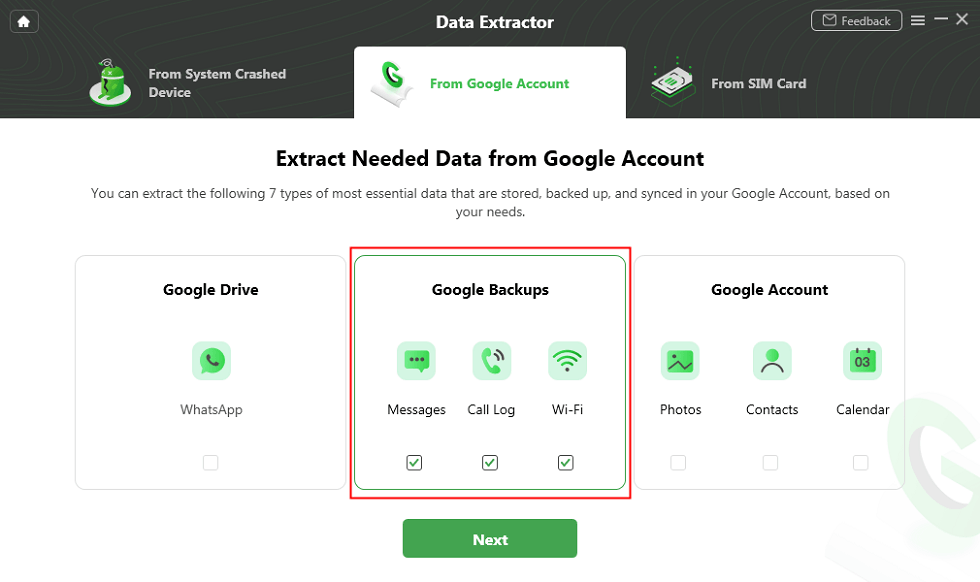
View Data in Google Backup
Step 3. Sign in your Google Account > Choose the backup version you need.
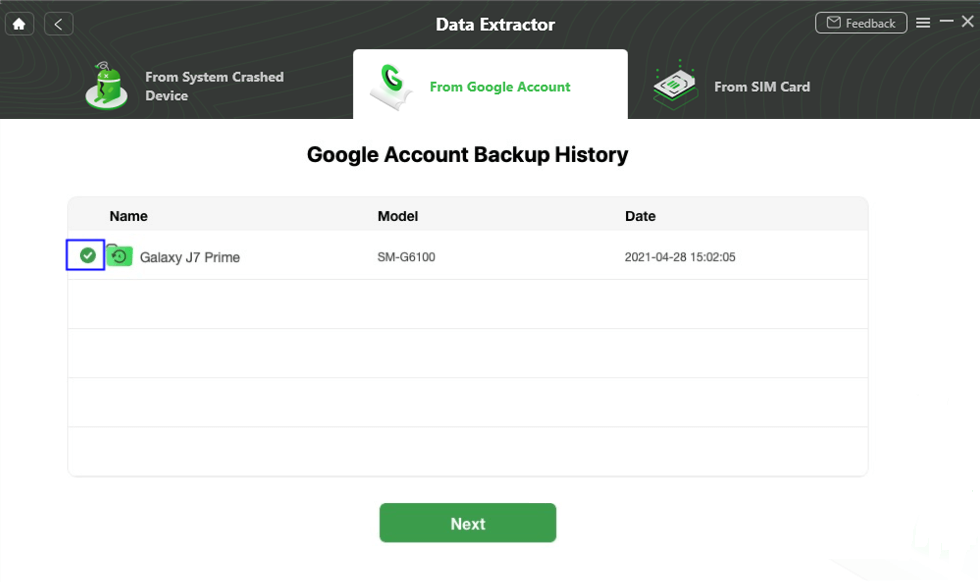
Choose Backup Files to Download
Step 4. View all the messages saved in Google and recover them to your phone or to the computer.
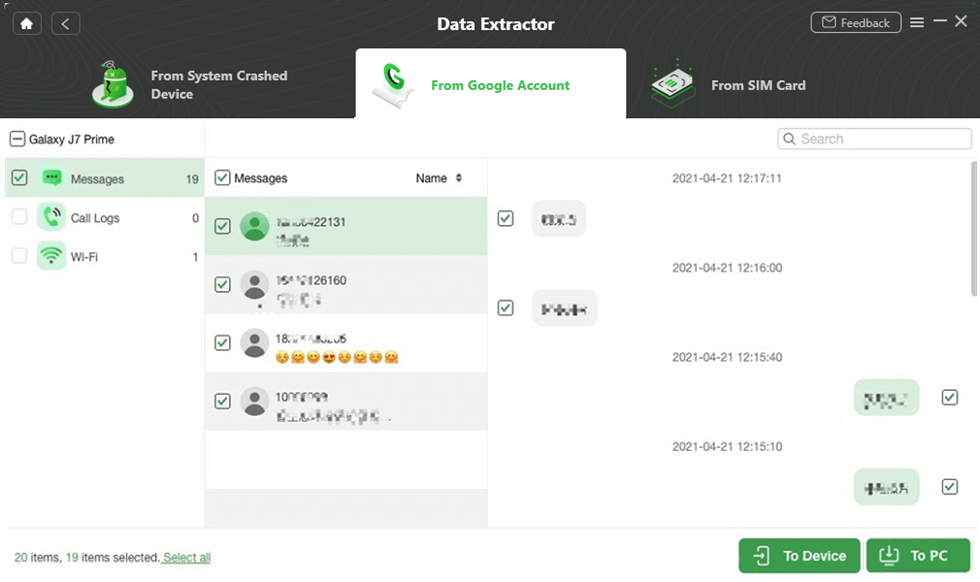
Select the Messages and Click To Device or To PC
How to Recover Deleted Google Chat History in Gmail
When you keep the Hangout history turned on for Gmail, all the conversations are automatically saved in the account. So, if you happen to lose or delete Hangout messages, then you can make an attempt to use your Gmail account to solve how to retrieve deleted Google chat history. Here’s what you need to do to solve the issue of how to recover hangout chat history with this method:
1. Visit and open the Gmail account on your PC. Make sure that you use the same account that you have used for Hangout.
2. On the left side of the screen, click on the More option under the Gmail label list.

Click on the More Option
3. Click on the Chats option. Now, you will be able to see a list of all Hangout histories saved on it.
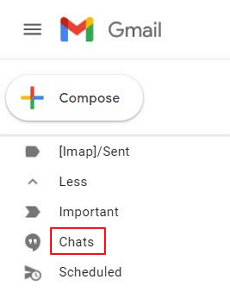
Click on the Chats Option
4. Look for the Hangout conversation you want to read and tap on it to open and check the content.
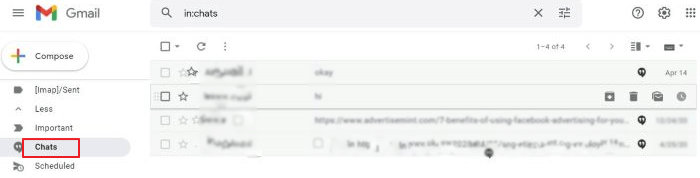
Look for the Hangout Conversation
Now you have probably figured out how to retrieve deleted messages from hangout. Also, it’s a great way for people who want to know how to recover permanently deleted hangouts (chats) from Gmail.
How to Recover Deleted Google Chat History on Android
If you cannot fix the issue of how to restore Google chat with the above methods yet, then you can try to unarchive the messages. Unarchiving the messages is another security feature that you can use to restore the archived messages. Here’s what needs to be done to solve how to recover hangout chat history:
1. Open any message tab in the Hangouts, then click on the Gear icon to open the settings option.
Click on the Gear iCon
2. Click on the Archive conversation option. With this, you will be able to save all the messages present in the account’s chat in the archive.
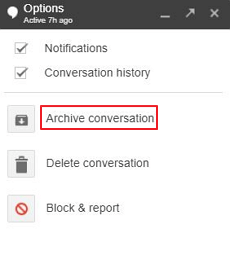
Click on the Archive Conversation Option
3. Now, if you want to recover the same messages, open the same chat again and click on the Gear icon once more. Now, select the Unarchive conversation option.
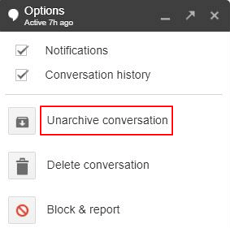
Select the Unarchive Conversation Option
That’s it, and you will see that all the archived messages will be displayed in the chatbox in three simple steps.
What Happens When You Turn History off in Hangouts
Hangouts can be used on Gmail, Google+, and on different mobile platforms. Typically, when you initiate hangouts chat with anyone, hangouts messages are automatically saved in the history so you don’t need to archive hangouts by yourself. And this feature allows you to check messages or conversations at a later stage. It is not just about text, but Google hangout pictures are also stored in history.
In most cases, you would not want to turn off the history in Hangouts because when you turn your history off or on, it changes for every participant in the conversation. A notification will appear on the Hangout window to turn off or on the history. You can check or uncheck the Conversation History to mark it on or off.
It becomes important for you to note that when you check the conversation history, it means history is turned on. Thus, you can find the messages in Hangouts in Gmail and on all your devices. On the other side when you uncheck the conversation history, it means the history is turned off. It means messages can only be found for a limited period of time on your devices. Also, the message or conversations will not be saved and will be deleted. In this situation, you may want to know how to retrieve deleted messages on Google chat. Don’t worry, just check methods above to solve your problem.
Frequently Asked Questions
After solving how to recover deleted google chat history, here are also some related questions about chat recovery and their answers. Read on if you are interested!
How to see deleted messages on Google chat?
We are sorry to tell you that you can’t directly see deleted messages. But through the above methods like DroidKit and Gmail you can find, view and restore your lost chat messages.
How to retrieve Google meet chat history?
If you accidentally deleted your chat messages, you can also try to use Gmail to retrieve them. For specific steps, you can refer to Method 2.
How to retrieve deleted hangout messages on iPhone?
Gmail is available for both Android and iOS users, so the Gmail chat recovery method also works on iPhones. But if you fail, you need to resort to a professional iOS recovery tool, PhoneRescue is a good choice.
The Bottom Line
People use the Hangout application because it is easy to use, but the data loss situation can happen to anyone. But, with all the methods shown above, “how to recover hangout chat history” will become a hassle-free task for you. But compared with other methods, you can try DroidKit first to get back your important messages with great ease, because of its highest success rate and the most convenient operation.
Free Download * 100% Clean & Safe
Product-related questions? Contact Our Support Team to Get Quick Solution >

