How to Easily Recover Deleted App Data on Android?
Are you experiencing a situation where you deleted an app and all the data related to the app is also lost somehow? Now, if you want to recover the deleted app data on the Android phone, you can do it easily with a few simple and easy techniques.
Android Data Recovery Tips
Recover from Android Phone
- Top Android Data Recovery Software
- Recover Deleted Files on Android
- Recover Photos from Android Gallery
- Recover Blocked Messages on Android
- Recover Voicemails on Android
- Recover Phone Numbers on Android
- Recover Videos on Android
- Recover Audio Files from Android
- Recover Deleted Apps on Android
- Recover App Data on Android
- Restore Calendar on Android
- Contacts Disappeared from Android
Every single app on the Android Device saves the data in two places. One place is the phone storage and another is the app server. The data that is saved on the phone storage will be removed when you delete the app from your device. But from the server storage, the data never gets deleted. Nevertheless, when you accidentally deleted your apps, you still have an option to recover your app data. In the article, we have described 3 methods that would allow you to recover your deleted app data on Android devices with or without backup.
How to Recover Deleted App Data on Android from Backup?
Creating a backup of all the files and data on the Smartphone has become a habit for most users. So if you had a backup of your Phone data, then you don’t need to worry about getting back your phone data. In this method, we are going to tell you the steps to restore the deleted app data from the backup.
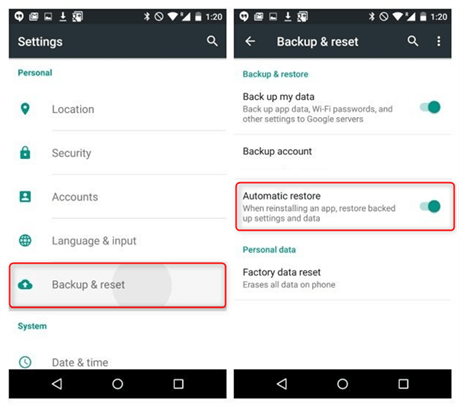
Recover Deleted App Data from Backup
- Open the settings and choose the “Backup and Reset” option.
- In the Backup and Reset, ensure that you had the “Automatic restore” open enabled.
- Go to the app store and search the app whose data is deleted and then tap on install.
- When the app is getting installed, it will ask you to restore the previous backup file, and you only have to click on yes and all the data of that app will be restored to your device.
If you didn’t have any backup of your phone data, you can follow up with the next 2 methods to recover the app data from your device.
How to Recover Deleted App Data on Android without Backup?
It’s really troublesome to recover deleted app data without any backup. In this case, we would like to introduce to you the professional Android data recovery – PhoneRescue for Android, which has helped 5700000 Android users successfully retrieve their deleted or lost data. Besides, it is very easy to operate and has the widest coverage of recovery files including photos, messages, contacts, music, your app data, and some other data. To get more outstanding features of it, you can navigate to this guide: Top 5 Android Data Recovery Software Review >
Now you can follow the steps below to find your lost app data back.
Step 1. Download PhoneRescue for Android on the computer > Launch and run it > Connect your Android phone via USB cable to the computer > Select the App Documents and tap on the Next button to scan your deleted app data.
Free Download * 100% Clean & Safe
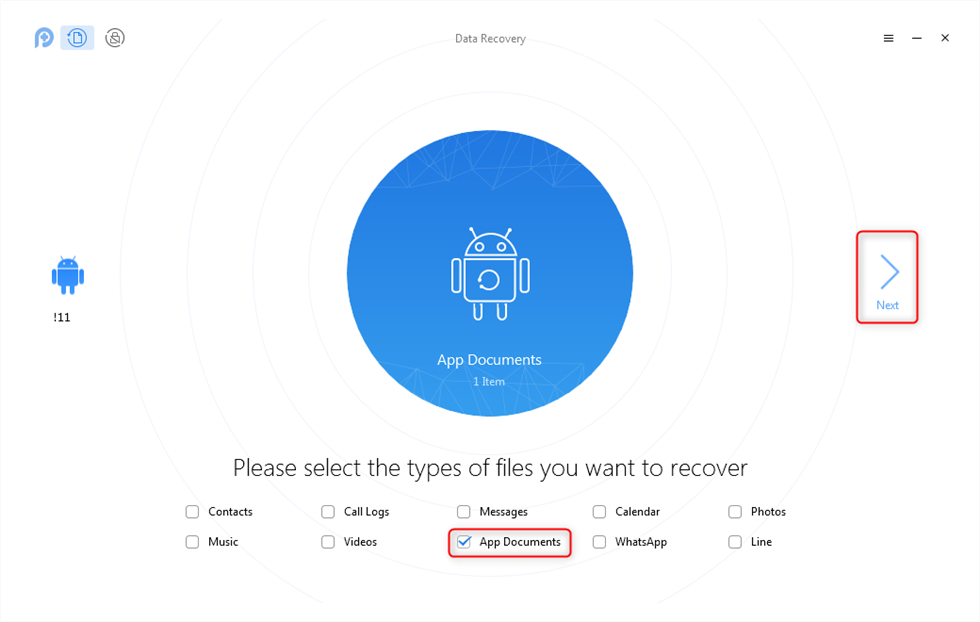
Choose App Documents to Recover Deleted App Data
Step 2. When the scan is finished, all the deleted app data will be listed on the screen. From there, you can select what you want to recover from your computer.
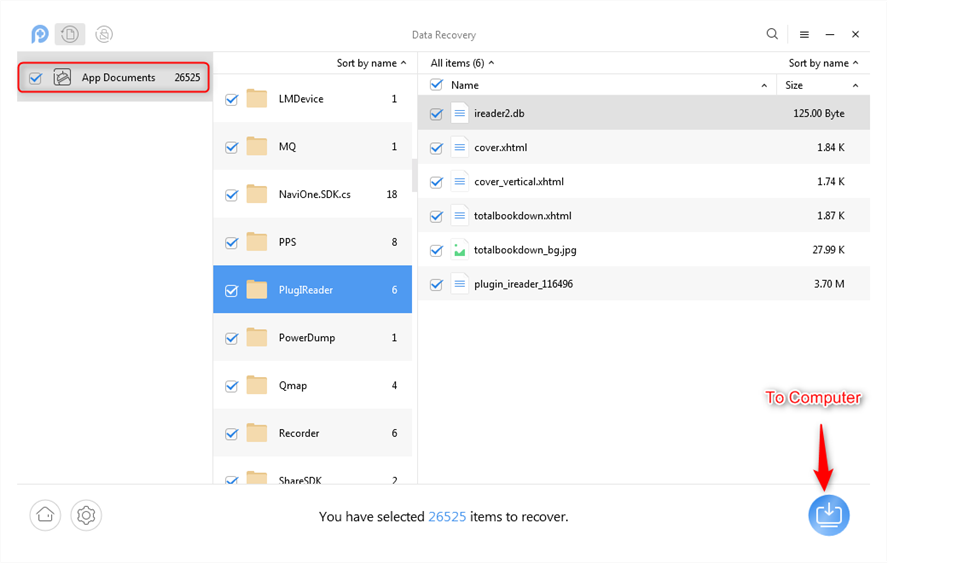
Recover Deleted App Data on Android Phone via PhoneRescue
How to Recover Deleted App Files on Android without Backup?
If the App data is saved on the phone storage, it will be removed when you delete the app from your device. Nevertheless, there is still a way that can help you to find these deleted and hidden app data. What you need is just a powerful data recovery tool to dig out the deleted app files from your phone memory.
DroidKit is a full-way Android data recovery tool that helps you recover lost Android data. With DroidKit, now you can easily find and recover deleted app data from your Android. Check its main features on Android data recovery:
DroidKit – Android Data Recovery
- Recover documents, messages, Zip/Apk files, photos, contacts, etc.
- Preview and select the lost data you want to recover as you need.
- Recover lost files from your Android with the highest-ever success rate.
- No technical knowledge is required, it is easy for everyone to follow.
Free Download100% Clean & Safe
Free Download100% Clean & Safe
Free Download * 100% Clean & Safe
Here is how to recover app data from your Android phone with DroidKit Deep Recovery Mode:
Step 1. Download DroidKit on your computer and connect with your Android Phone. Choose Deep Recovery from Device.

Choose Deep Recovery from Device from Recover Lost Data
Step 2. Select Data to scan deeply from your Android phone, here you can choose APK Files to recover.

Select the Data Type You Need to Recover
Make sure you’ve connected your Android phone, and click Start. DroidKit will start checking the root status of your device. To finish Deep Recovery, it is necessary to root the device first. If your Android Phone is unrooted, please click the “Root Now” button. After rooting your device, DroidKit will start scanning your Android phone to find the deleted app files to recover.
Bonus Tip. How to Backup and Restore Data and Settings on Android?
In addition to app documents, you may also want to backup your data and settings on your computer and restore them to your Android device someday. What makes this possible is a software called AnyDroid – Android data manager. It allows users to manage android data on Mac/PC computer. For backup and restore data and setting feature, it enjoys the following advantages:
- Build up a local backup database with simple clicks.
- Switch data from your computer/iTunes/iCloud to your Android device.
- Clone a variety of files including photos, music, contacts, etc.
- Selectively transfer data from one device to another.
Now, let’s download AnyDroid on your computer and take the following steps to make a backup for your Android device.
Free Download * 100% Clean & Safe
Step 1. Launch AnyDroid on your computer and connect your Android device to the computer.
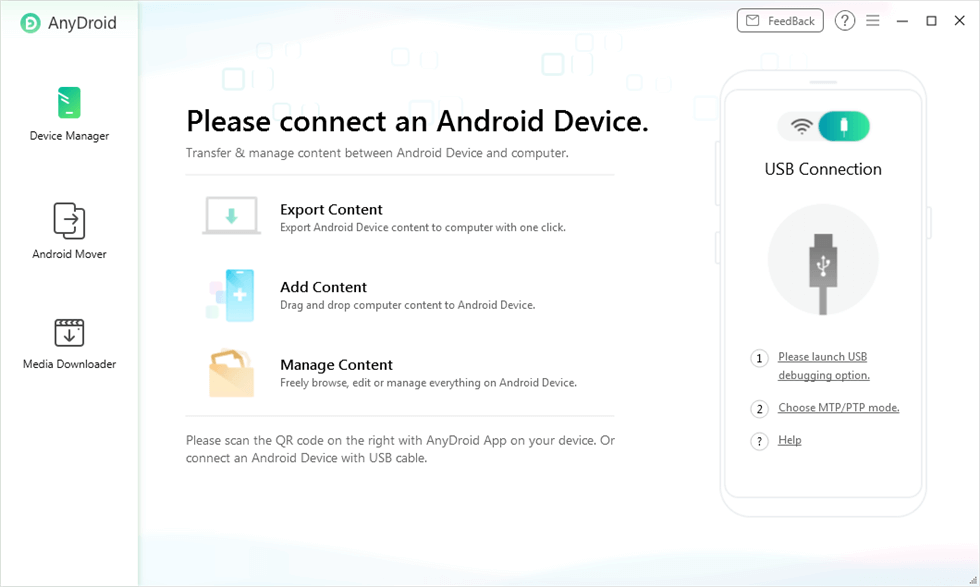
AnyDroid Overview
Step 2. Click the Content to Computer option to transfer files from your Android device to your computer.
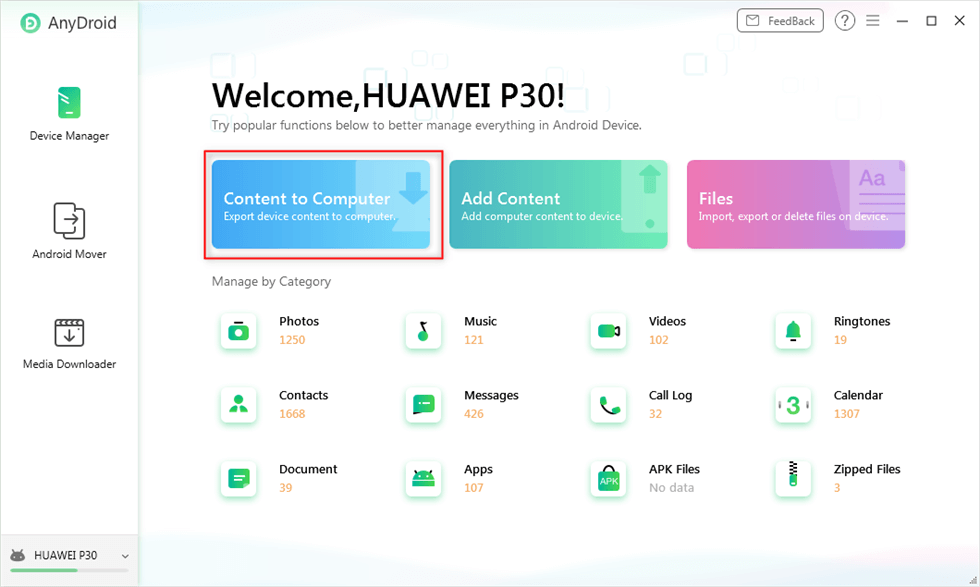
AnyDroid Export Content
Step 3. Click Selec All option or selectively click categories you want to backup to your computer > Click Next button to start the process.
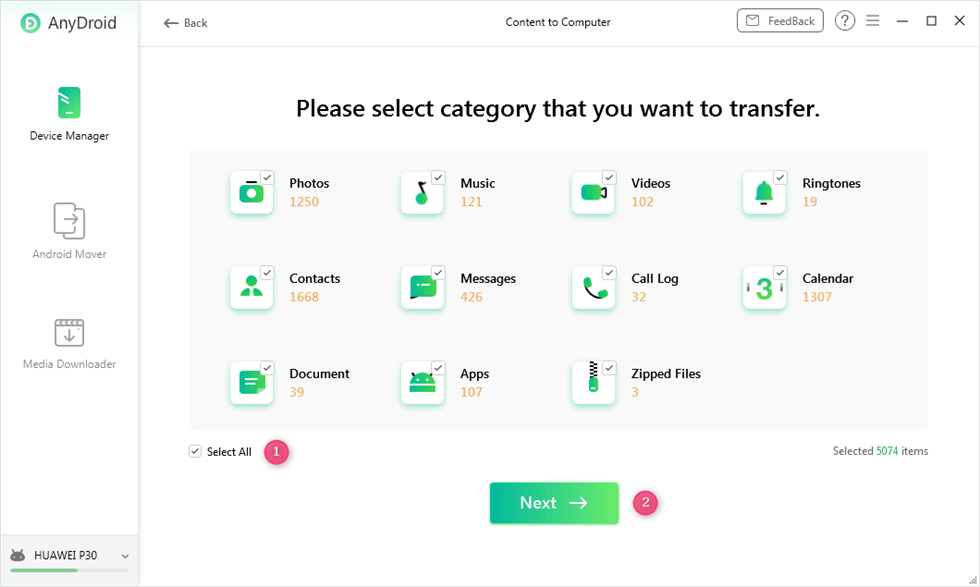
Choose the Data You Want to Transfer
The Bottom Line
Hope you have found the lost app data back with the above two methods. No matter whether you have a backup or not, you can find your lost app data back. By the way, we suggest you make a backup for your device regularly, just in case of data loss. Or you can also download PhoneRescue for Android to protect your data from losing.
PhoneRescue – Android Data Recovery
Want to recover deleted App data from your Android phone? This powerful recovery tool will help you make it.
Product-related questions? Contact Our Support Team to Get Quick Solution >

