3 Proven Ways to Bypass Activation Screen without SIM Card
Don’t know how to bypass the activation screen without a sim card? If yes, consider this article as help at hand. Here, you will get to read about three possible methods that will help you to bypass activation screen without sim card in iPhone. So, ensure reading till the end.
AnyUnlock – iCloud Activation Unlocker
Free download AnyUnlock – iCloud Activation Unlocker to bypass iCloud Activation screen on iPhone/iPad without SIM card. Available for Windows & Mac.
If you’ve recently purchased a new iPhone or have reset the iPhone, you would require inserting a SIM card in your device to function. Considering the privacy of the iPhone, it is one of the essential steps in activating an iPhone.
But if you are unable to insert a valid SIM card into the iPhone or your iPhone cannot read the SIM card, then you will see the message “No SIM card installed” during the activation procedure. However, if you don’t have a SIM card yet, you don’t have to panic. You can still activate your iPhone.
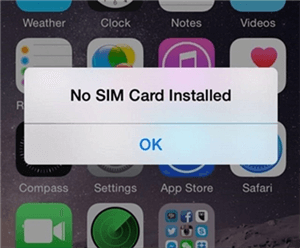
Bypass Activation Screen without SIM Card
So, if you want to use your iPhone without a SIM card, you would probably be looking for how to bypass Activation screen without SIM card. In the further parts of this article, you will learn about all the 3 effective ways that’ll help you in removing the iPhone activation screen without having to insert a valid SIM card at all. So, let’s start!
Can You Activate a New Phone without a SIM Card?
It is indeed one of the common questions that users have in their minds. Well, it is absolutely possible to set up and activate a new phone without a SIM card. In this way, your iPhone will rather work as an iPad or iPod until you insert a SIM card in it to make calls.
If you want to pass on your iPhone to a friend or family member or want your kids to use your spare iPhone without a SIM card, you can make it work by trying different methods. All that you’re required to do is bypass Activation screen without SIM card. So, if you want to know about different ways of doing so, make sure you read this article completely.
How to Bypass Activation Screen without SIM Card?
Now that you clearly know about the possibility of using an iPhone without a SIM card let’s discuss the different ways to do so. With every method, you will read about its detailed steps as well, so make sure to follow them in a particular order.
In this part, you should introduce how to bypass Activation lock on iPhone when you don’t have a SIM card.
Way 1. Bypass Activation Screen without SIM Card via AnyUnlock
For you to be able to bypass Activation screen without SIM card, you would require the right tools that don’t harm your iPhone or its operating system. AnyUnlock – iPhone Password Unlocker is a professional iCloud activation unlock tool that we strongly recommend. It is designed to assist iOS users to get past the activation screen without having to insert a SIM card.
Free Download * 100% Clean & Safe
Furthermore, it has a user-friendly interface which makes it convenient for users who have little or no knowledge of software and technology. And as a complete iOS unlocker, AnyUnlock can do more than unlock iCloud activation lock. It can also help you unlock your iOS screen, remove Apple ID, bypass MDM lock, and more.
Here are the instructions that you’ll need to follow to use AnyUnlock to bypass Activation screen without SIM card, on either Windows or Mac computer.
For Windows Users
Step 1. Begin with downloading and launching AnyUnlock on your Windows PC. Connect your iPhone to the PC and select the Bypass iCloud Activation Lock option.
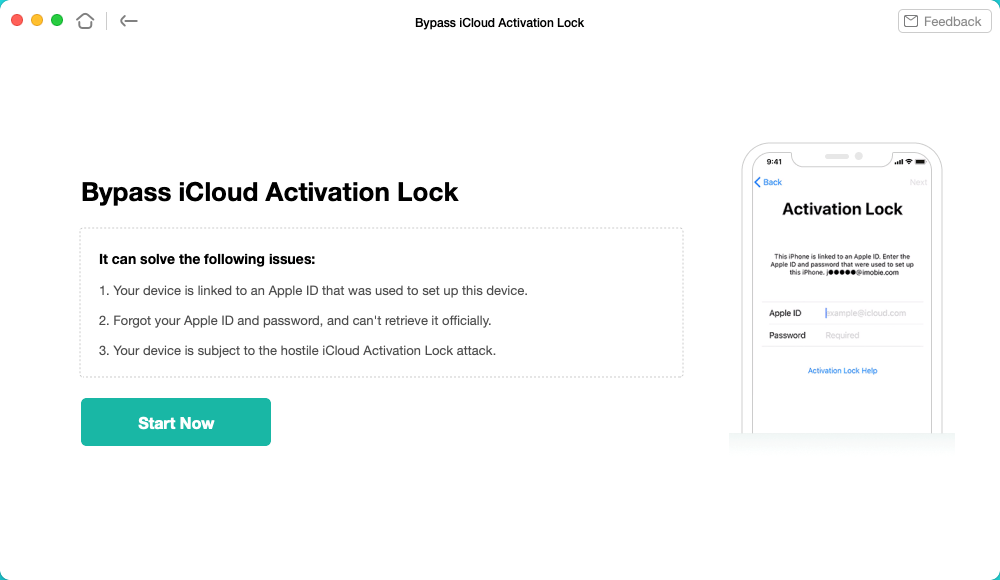
Click on the Start Now to Go On
Step 2. After reading the basic details of your iPhone, click on the Start Now option.

Connect Your iOS Device to the Computer
Step 3. Watch the Jailbreak Tutorial to jailbreak your device on your own.

Jailbreak Your Device
Step 4. After the iPhone has been jailbroken, confirm your device details and click on the Bypass Now option.
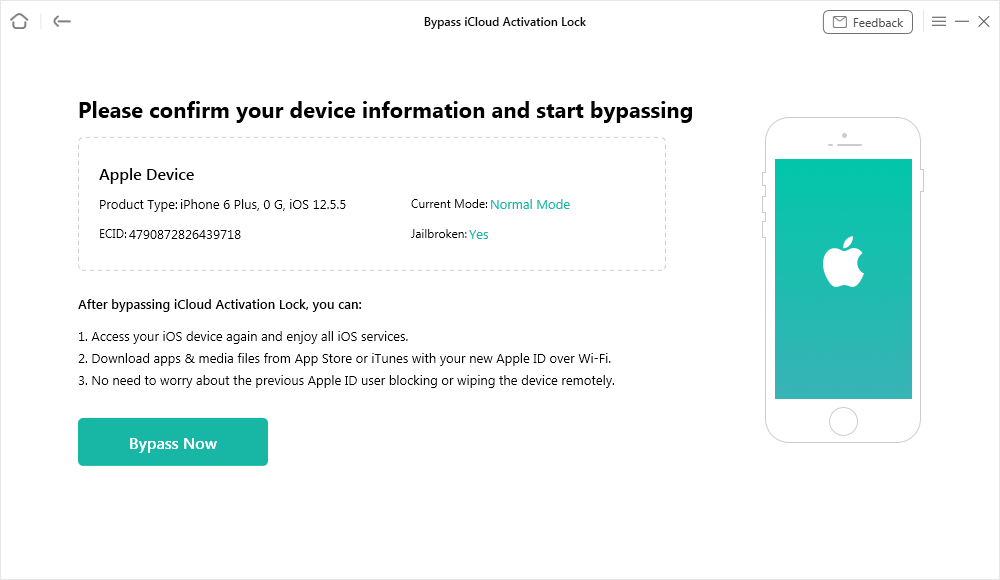
Confirm Your Device Information and Start Bypassing
Step 5. Wait for some time and it will bypass the Activation lock automatically.

iCloud Activation Lock Is Bypassed Successfully
For Mac Users
Step 1. Install AnyUnlock and launch it on your Mac computer. Open the AnyUnlock and go to Bypass iCloud Activation Lock on the welcome page. Click on the Start Now button to initiate the process.
Free Download * 100% Clean & Safe
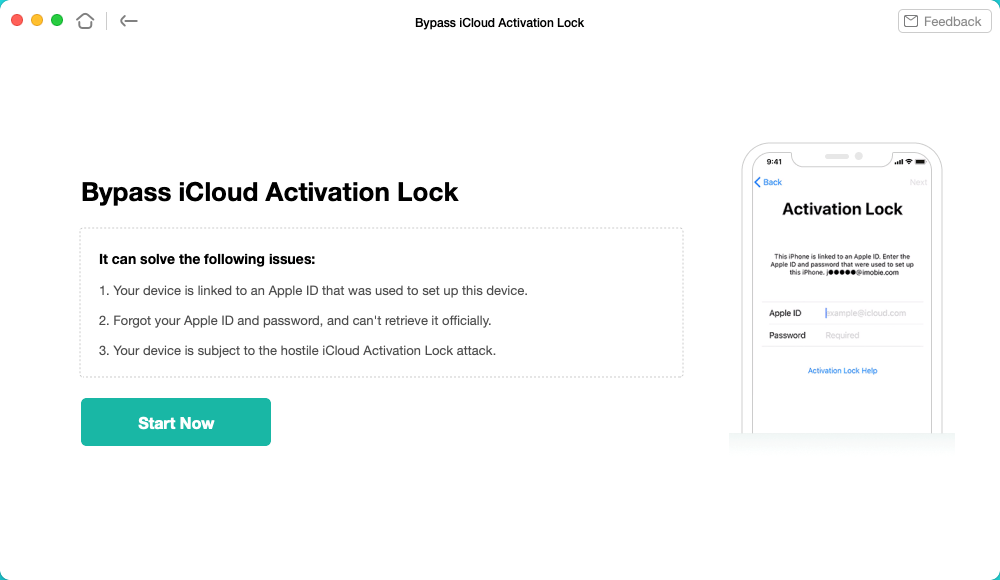
Click on the Start to Go On
Step 2. After reading the basic details of your iPhone, click on the Start Jailbreak option. You need to download the jailbreaking tool following the on-screen instructions.
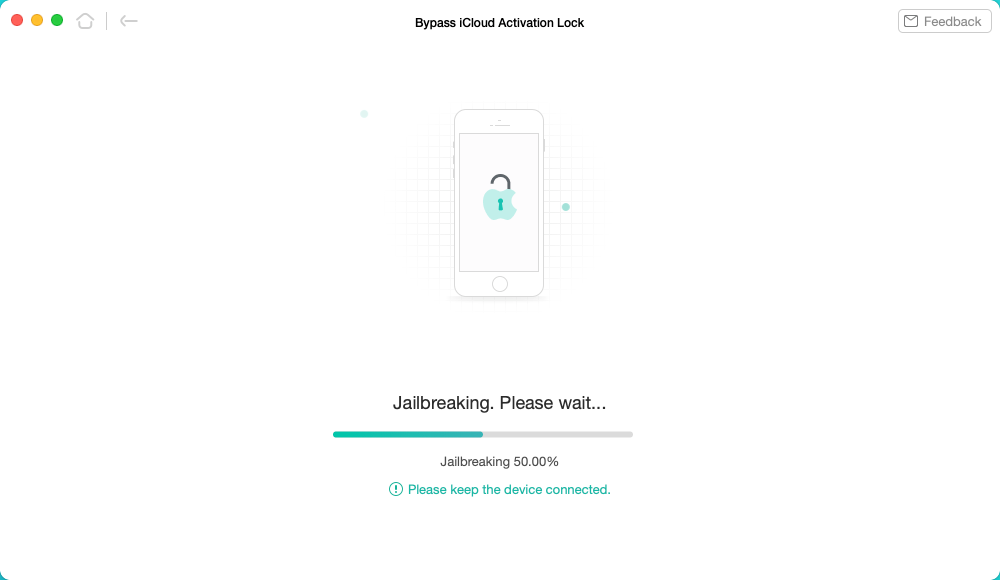
Download the Jailbreaking Tool
Step 3. When Jailbreaking completes, confirm your device details and click on the Bypass Now option.
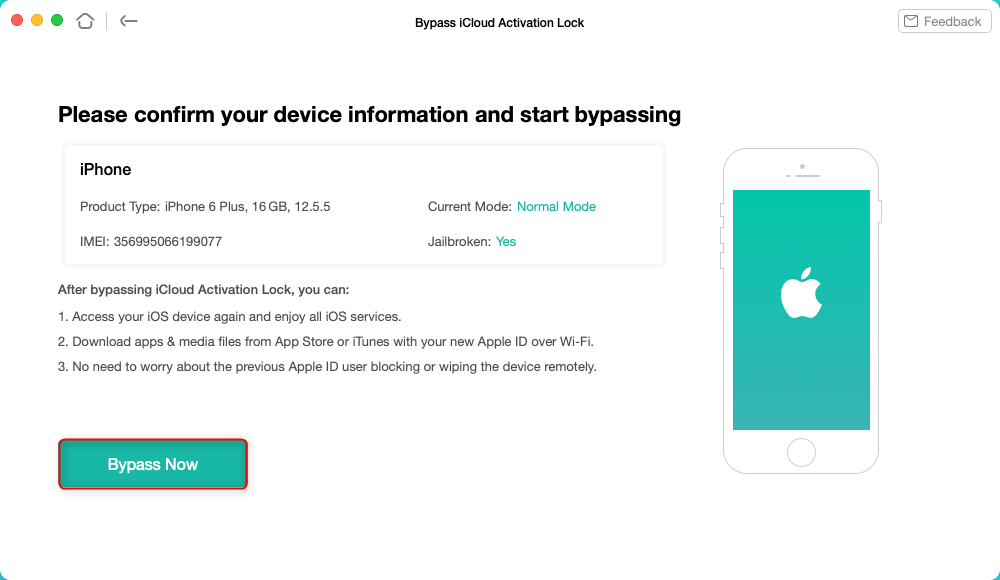
Tap on Bypass Now to Start Bypassing
Step 4. It may take some time until you see the iCloud Activation Locked is bypassed successfully page.
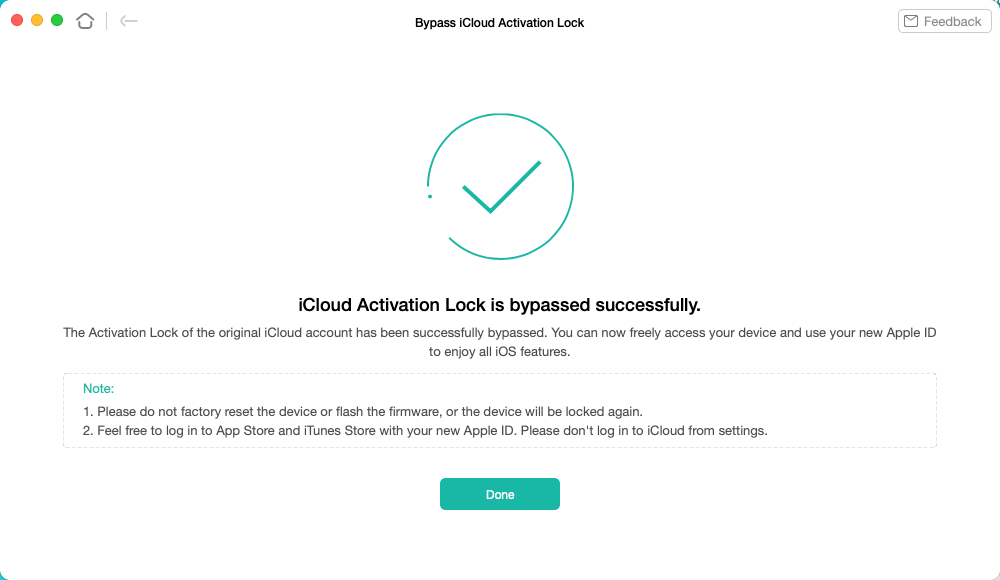
iCloud Activation Lock Is Bypassed Successfully
That’s it. By following these above quick steps, you will be able to bypass Activation screen without SIM card. Isn’t it easy?
Way 2. Bypass Activation Screen without SIM Card via the Emergency Call
If you don’t wish to use a third-party tool, another way to bypass iPhone activation without SIM card is by utilizing the Emergency Call feature of your iPhone. It is a handy way to bypass as you don’t actually have to make the call. Below are the steps you should follow.
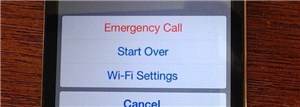
Bypass Activation Screen via the Emergency Call
- During the activation procedure, when your iPhone displays a “No SIM card installed” message, press the Home button. You’ll see a list to make an emergency call.
- Now, either dial 999 or 112 to call and immediately press the Power button to disconnect the call before it connects.
- You will see a prompt. Click on Cancel to end the call. Your iPhone will get past the bypass activation screen without SIM card.
Way 3. Bypass Activation Screen without SIM Card via iTunes
The last effective method to bypass Activation screen without SIM card is using iTunes on your PC. It is Apple’s iOS management system that will help you in dealing with such a task. However, for this method to work, you will need either a Windows or Mac PC that has the latest version of iTunes in it.
But, if you don’t have iTunes installed, then make sure to download its latest version on your PC for free via its official website. Once done, you can proceed with the following steps of bypass activation screen without SIM card via iTunes.
- Open iTunes and plug in your device to the computer.
- Once it detects your iPhone, select the Set up as new iPhone option and tap on the Continue option.
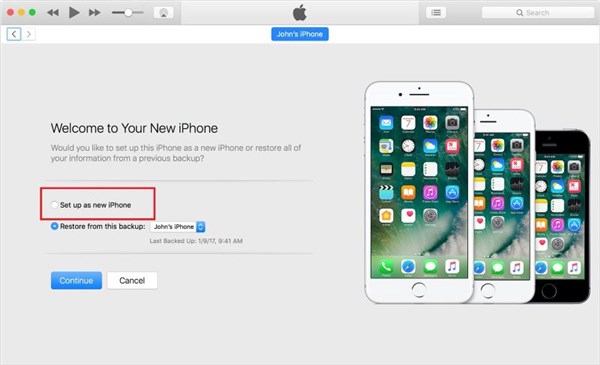
Choose to Set up as New iPhone
- Now, you’ll see an option of Sync with iTunes. On this screen, click on the Get Started option and then tap on the Sync option.
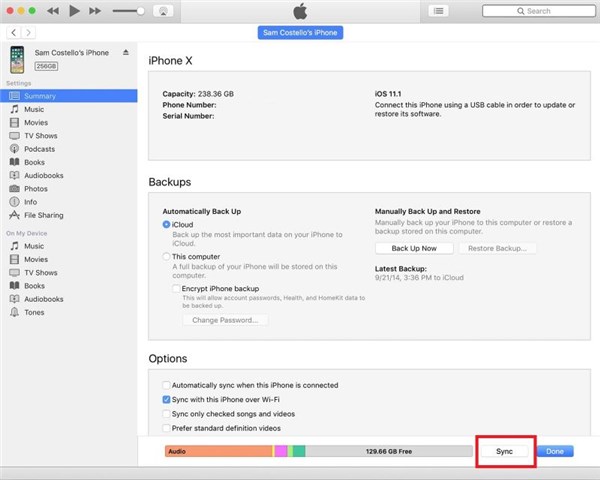
Sync with iTunes
Once the process is completed, you can securely unplug your iPhone from the PC. You’ll see that your issue of bypassing Activation screen without SIM card is solved, and your iPhone will get activated.
The Bottom Line
These were some effective ways on how to bypass Activation screen without SIM card. You can go with any of the methods shown above to get your iPhone going. However, to make the process hassle-free, try your hands on the AnyUnlock to bypass Activation screen without SIM card.
Free Download * 100% Clean & Safe
More Related Articles
Product-related questions? Contact Our Support Team to Get Quick Solution >

