3 Ways to Transfer iCloud Backup to Android 2025
Switching from an iPhone to an Android phone? Wondering about how to transfer iCloud backup to the new Android phone? This guide will show you 3 simple yet efficient methods to transfer iCloud backup to Android, in just one click.
Android Transfer Tips
Export Data from Android
Import Data to Android
iPhone and Android, running different operating systems. So, when switched from an iPhone to an Android phone, how do I transfer iPhone backup to Android has become one of the most troubling and frequently asked questions among users.
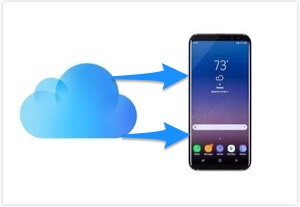
Transfer iCloud Backup to Android
When it comes to data synchronization, iOS users’ first thought would be iCloud, as it is more convenient than iTunes. However, the Android phone is not compatible with iCloud. In other words, you can’t complete the data transfer job from iCloud to Android phone directly.
Then is it impossible to transfer the iCloud backup to Android? Of course not, and this is why we are here. In this tutorial, we will present several solutions to help you transfer the iCloud backup to Android effortlessly. Just read on to get the solutions.
Transfer iCloud Backup to Android in Minutes
If you prefer the most efficient yet simplest way to transfer the iCloud backup to your Android, then taking the assistant of some data transfer tools. And here we highly recommend AnyDroid, a 100% safe and comprehensive data transfer software that has helped millions of Android users transfer iCloud content to Android successfully. And below are the reasons why it beats the other tools in the market.
- 100% safe and fastest transferring speed. It offers you a safer and more private way to transfer data. More than anything, it only takes you a few minutes to transfer all the files in your iCloud backup to your Android phone.
- Easy to use and labor-saving. Its user-friendly interface makes it quite easy for all people to handle. Also, just 1 simple click is needed to finish the entire transferring job, with no complicated steps.
- Widest coverage of file types. It is the ONLY software that supports transferring almost all files in your iCloud backup, including photos, messages, videos, contacts, calendar, etc. No matter what you want to transfer, it helps you make it.
- Convert to Android supported formats. It solves the files’ incompatible problems and automatically converts the incompatible files to Android supported formats.
Now, Free Download AnyDroid on your computer firstly, and then follow the steps below to transfer the iCloud backup to Android in minutes.
Free Download * 100% Clean & Safe
Step 1. Connect your phone to the computer.
Install and run AnyDroid on your computer > Connect your phone to the computer via a USB cable or the QR code with the same WiFi. When your iPhone is connected to your computer, you will see the interface as below.
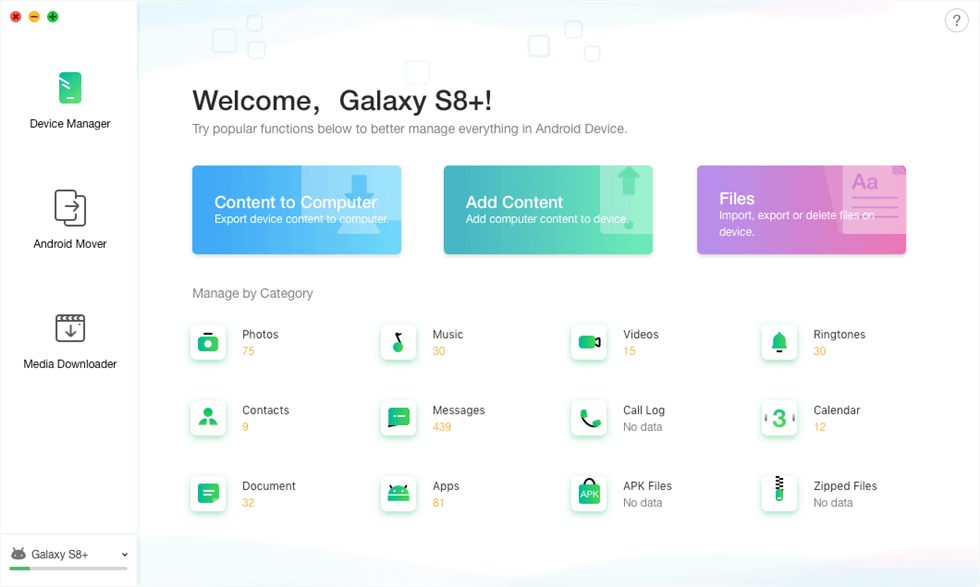
Access the AnyDroid Mover Feature in AnyDroid
Step 2. Choose iCloud to Android mode.
Choose Android Mover on the left panel > Choose iCloud to Android mode > Sign in to your iCloud account.
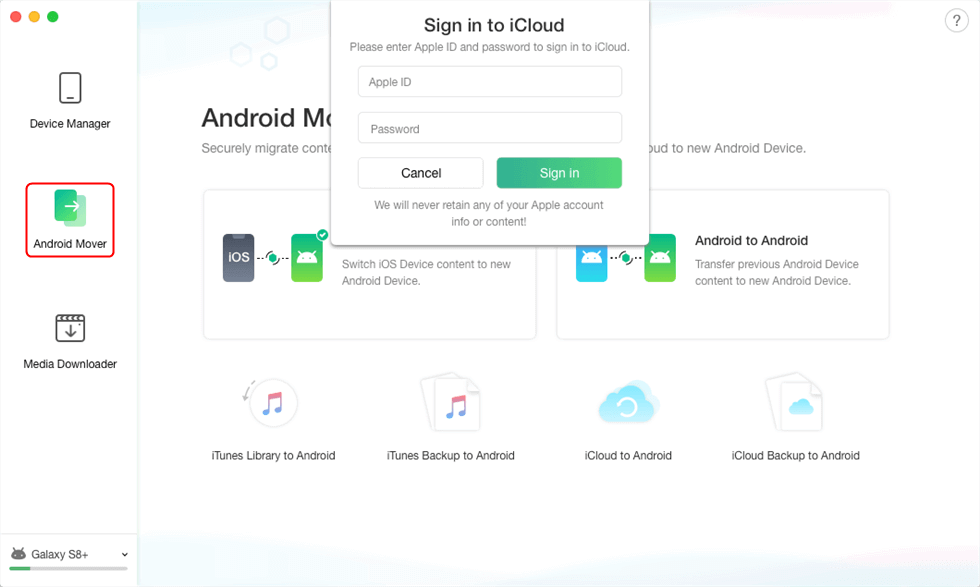
Sign in Your iCloud Account
Step 3. Choose the specific iCloud backup to transfer.
Wait for a while and all your iCloud backups will be displayed here > Select the one that you want to transfer to your Android phone > Click on the Next button to continue.
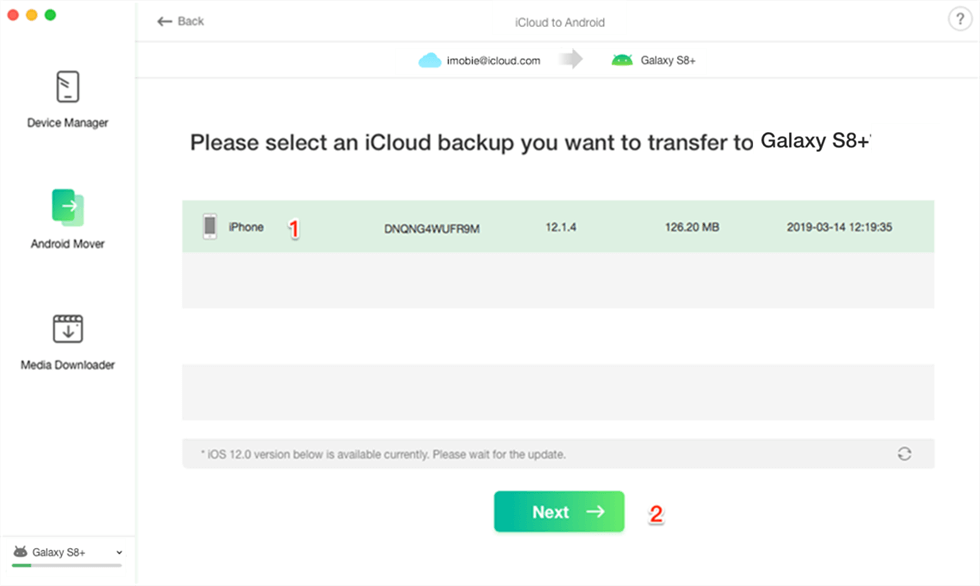
Transfer iCloud Backup to Android
Step 4. Transfer iCloud backup to Android.
Check the categories you want to transfer > Click on the Next button to start the process. Then the selected Photos will restore from iCloud backup to your Android phone now.
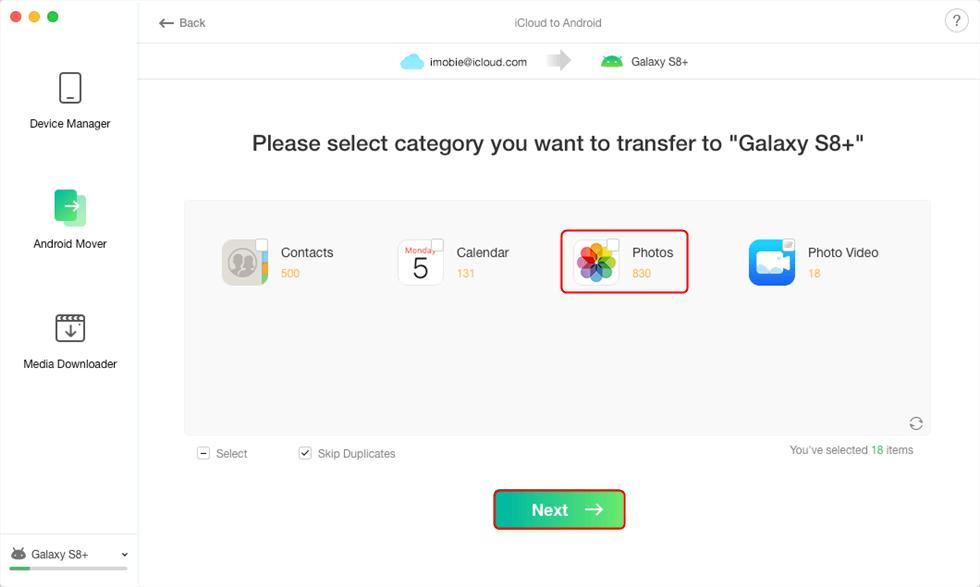
Transfer Photos from iCloud to Android
Transfer iCloud Backup to Android via Smart Switch
If you are a Samsung user, then you can take advantage of Smart Switch to transfer the iCloud backup to your Samsung phone. Smart Switch is a mobile application developed by Samsung, which enables Samsung users to transfer data from an iOS, Android, BlackBerry, or Windows mobile device to a Samsung phone.
Before we start with Smart Switch, there is something you must clear,
- Make sure that you have the Smart Switch installed on your Samsung. If not, go to Google Play Store, download and install it.
- The Smart Switch only supports transferring iCloud backups made using iOS 9. If you created a backup using iOS 9, it only allows you to transfer contacts, calendar, photos, and videos.
- Music purchased before 2009 will not transfer due to Digital Rights Management protection.
Step 1. Launch Smart Switch on your Samsung phone > Touch WIRELESS > Choose RECEIVE.
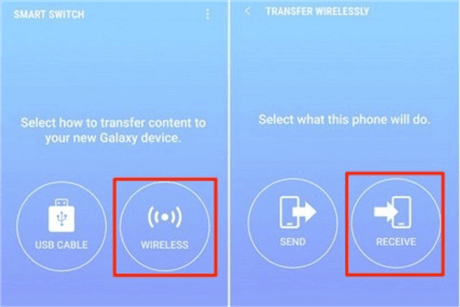
How to Transfer iCloud Backup to Android with Smart Switch – Step 1
Step 2. Select iOS mode > Enter your Apple ID and password (iCloud account) > Click on SIGN IN button on the bottom of the screen.
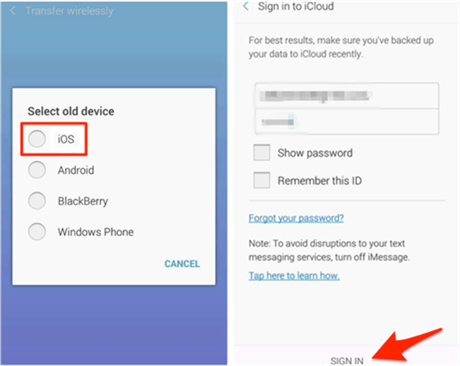
Sign in Your iCloud Account in Smart Switch
Step 3. Select the data you want to transfer > Click on the IMPORT button > CONTINUE > Select the files you want to transfer from your iCloud account > IMPORT.
Transfer iCloud Backup to Android Manually
For Samsung users, there’s still a way available to transfer the iCloud backup to Android – creating a .vcf file. You can export the files from your iCloud backup and import them to your Samsung phone. However, this way is capable of transferring only contacts.
Step 1. Go to iCloud.com on your computer > Sign in your iCloud account > click Contacts option and select the All Contacts option on the left top of the interface and all contacts in iCloud backup will be displayed.
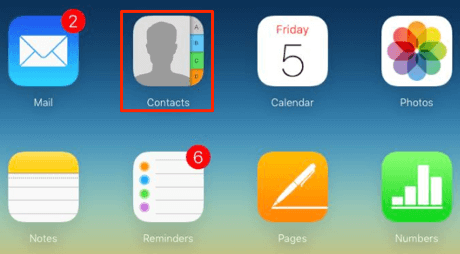
How to Transfer iCloud Backup to Android Manually – Step 1
Step 2. Use Ctrl+A on PC or Command+A on Mac to select them all > Click on the Settings icon in the lower-left corner > Click Export vCard, and then all the selected contacts will be saved as .vcf file on your computer.
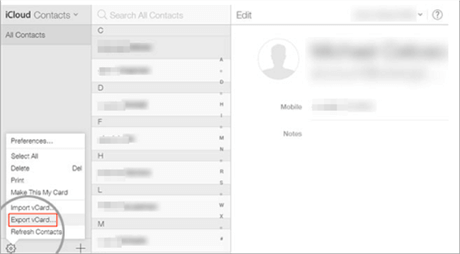
Export iCloud Contacts Vcard
Step 3. Connect your phone to the computer with a USB cable > Download the .vcf file to your Android phone > Find the transferred file and tap Import to transfer them to your phone. The iPhone contacts should be on your Android phone now.
Transfer iCloud Backup to Android Selectively
To completely transfer data from the iCloud database to Android devices, you can also turn to PhoneTrans, which helps you to transfer files from iCloud, iTunes library, Google Account, and even iOS devices to your Android phones. Without overwriting the existing data on your Android devices, it can selectively transfer the iCloud backup to your Android devices with no technical knowledge.
As a safe and reliable phone-to-phone transfer tool, PhoneTrans will always take your privacy in the first place and will never record any iOS accounts or data. So please take PhoneTrans to restore your iCloud data with confidence.
Now download PhoneTrans on your PC or Mac. And then follow the steps to selectively restore the iCloud backup to your Android device with a few clicks.
Free Download * 100% Clean & Safe
Step 1. Launch PhoneTrans on your computer > Choose the iCloud Data icon under the Phone Restore option.
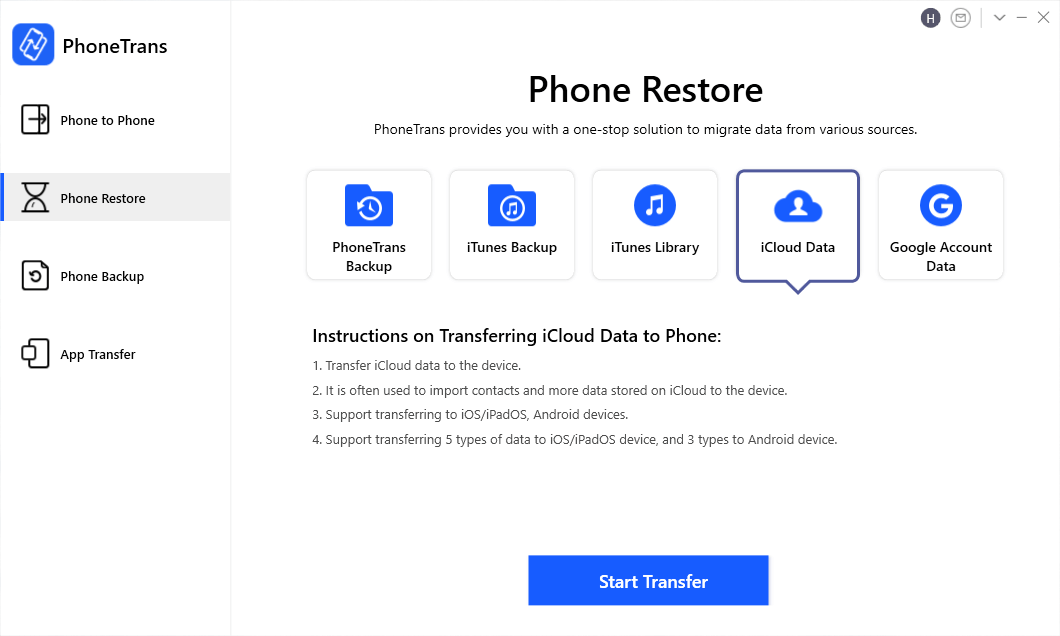
Choose the iCloud Data Icon under the Phone Restore Option
Step 2. Upon clicking on the Start Transfer button, you will proceed to the next step, where you will be required to log in to your iCloud account and connect your Android device. Once you have finished the process, you will see the following interface.
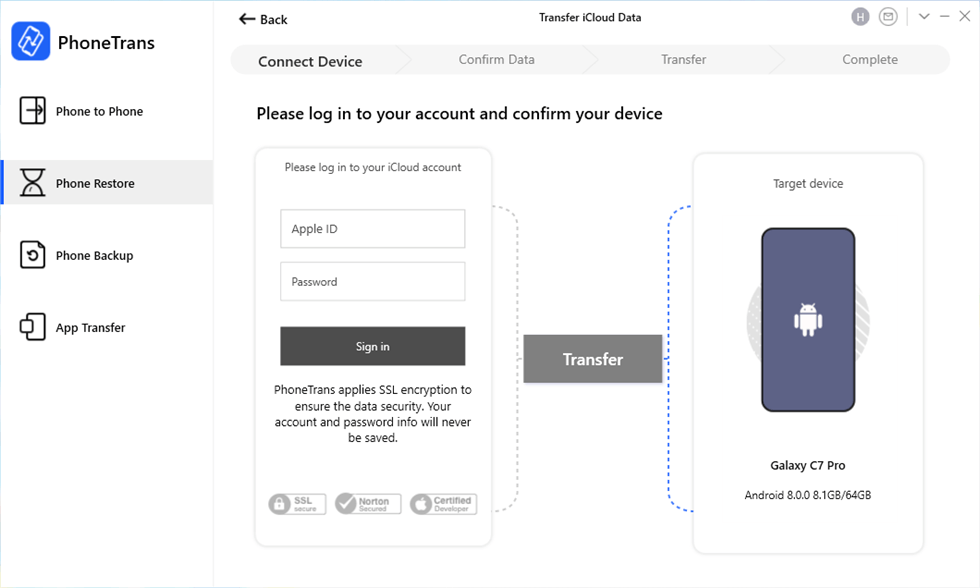
Log in to Your iCloud Account
If you fail to connect your Android device to the software, you are suggested to take troubleshooting steps to address the problem.
Step 3. You will see the data category below once you click on the Transfer button. Now select the data you’d like to restore and tap on the Transfer Now button to start the process.
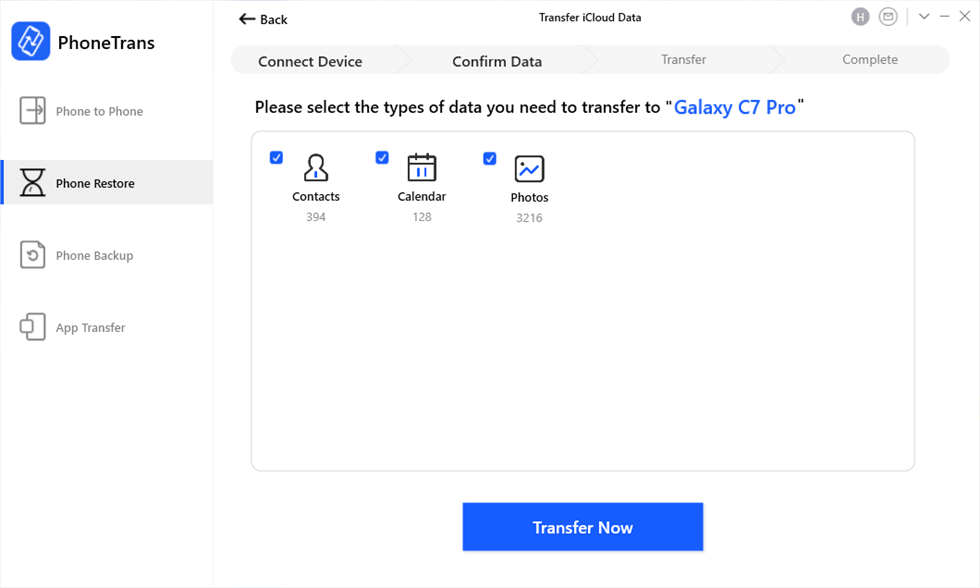
Restore from iCloud to Android
The Bottom Line
That’s all about how to transfer the iCloud backup to Android. If you meet another problem while trying the above methods, don’t hesitate to leave your comment in the section below and we will reply to you soon. Lastly, if you find this guide useful, just share it to help other users who are looking for a way to solve this problem.
More Related Articles
Product-related questions? Contact Our Support Team to Get Quick Solution >

