How to Export Text Messages from Android to PDF
If you want to export your important text messages to PDF or HTML on Android, you can refer to this guide, which will tell you how to export text messages from Android to PDF/TXT/HTML easily.
Android Manage & Backup Tips
Android File Management
Android Backup Tips
DroidKit – Export Text Messages from Android to PDF
DroidKit’s newly-developed feature – Data Manager enables you to export text messages, photos, contacts, videos, and other types of data from your Android phone to Android device or computer with your preferred format such as PDF, HTML and TXT.
Free Download100% Clean & Safe
Free Download100% Clean & Safe
Free Download* 100% Clean & Safe
Recently, we received a message from an Android user who asked us if he can export his text messages to PDF on Android. Actually, besides the user who has this request, there are many other users who also want to convert their messages to PDF or HTML format. In order to help you export text messages from Android to PDF, we will offer you 2 methods.

Export SMS to PDF or HTML from Android
How to Export Text Messages from Android to PDF?
To export text messages from Android to PDF, you can use a professional SMS to PDF converter to export and convert the format according to your needs. DroidKit can help you export text messaged from Android to PDF in simple clicks. With its latest Android Data Manager function, you can easily manage, export, and import SMS between your Android phone and your computer. The program works both on Windows and Mac computers, so you can easily export the MSM on your Android phone or tablet on your own. Most common brands available in the market, like Samsung, Huawei, LG and etc. Free try DroidKit and take the following steps to export text messages from Android to PDF.
Free Download * 100% Clean & Safe
Step 1. Open DroidKit on your computer and choose the Data Manager mode on the welcome page. Then select the Device Manager function.

Choose the Device Manager
Step 2. Follow the on-screen steps to connect your Android phone to the computer and click on the Export Content icon to initiate the transferring process.

Choose Export Content
Step 3. Tap on the Messages category on the left panel > Preview and select the SMS you’d like to export from Android to PDF.

Data Transferred Successfully
How to Export SMS to HTML And Then Convert them to PDF?
Generally speaking, HTML nearly has all merits of PDF. It can not only save your images, text, interactive buttons, hyperlinks but also support browsing online. And compared with PDF, it is small to store and easy to read. Actually, you can directly export your messages to HTML for using or export the messages to HTML first and then convert them to PDF. Now you can follow us to make it.
Firstly, you need a professional and powerful export tool – AnyDroid, which allows you to set the format and export path of text messages before exporting, with two types of formats, TXT and HTML. It’s really the one you desire for. Let’s check the great features of this software. Now you can follow us to see how to export text messages from Android to PDF with a few clicks.
AnyDroid – Export SMS to PC
- Support view and export Android text messages to the computer.
- Help users to fully manage their Android, like data transfer and backup.
- Allow users to transfer content from an iOS device to Android.
- Work well with all Android models as well as computer systems.
Free Download100% Clean & Safe
Free Download100% Clean & Safe
Free Download * 100% Clean & Safe
Step 1. Download and install AnyDroid on your computer, then open it on PC/Mac and connect your Android device to your computer via a USB cable or Wi-Fi. Click the More Options button on the top right corner, choose the Settings option.
(You can also click the Add Content button to transfer files from the computer to your device or Manage Content to manage your Android files. Want to know more about AnyDroid, you can read this guide.)
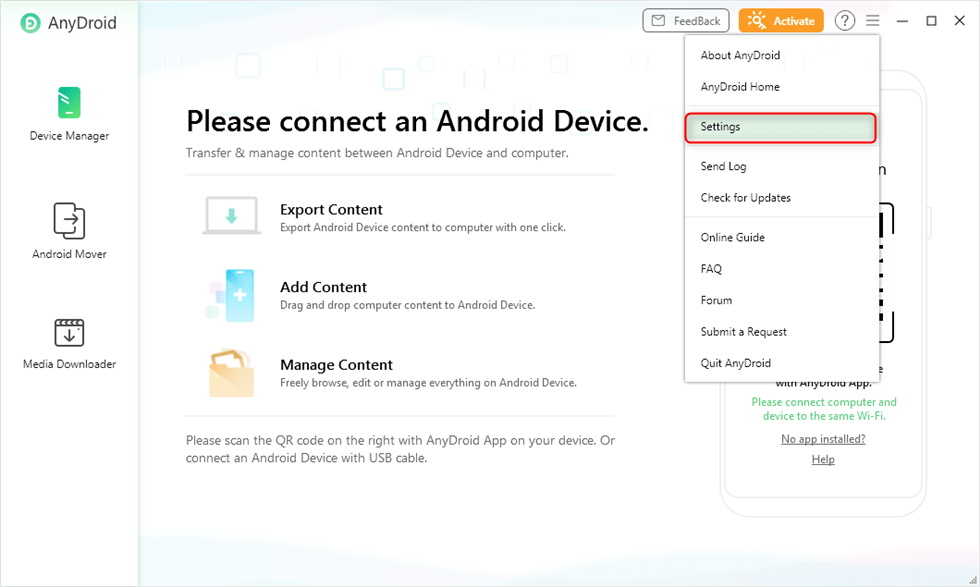
Click Settings in the Main Interface
Step 2. Enter Export tab > Set the format (HTML or TXT) and path of messages you want to export. Besides the messages, you can also set the output format of Call Logs, Contacts, and Calendar > Click Save option.
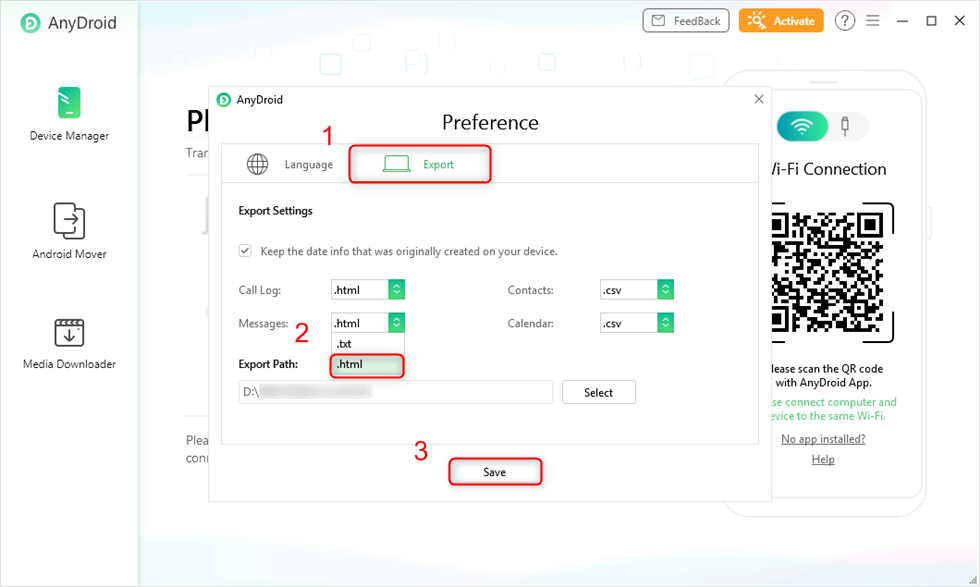
Choose the Format of Messages
Step 3. Uncheck the Select All option > Click the Messages icon > Click on the Next button to start the process.
As you can see, you are also allowed to manage many other data on your Android phone like music, ringtones, contacts, and so on.
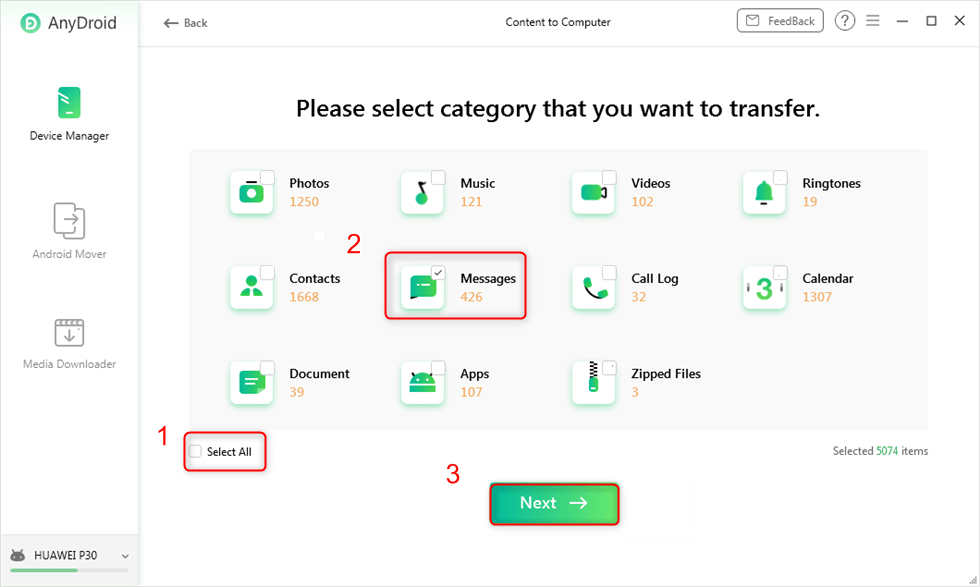
Choose Messages to Transfer
Step 4. Preview and select the text messages you want to export > Click the Computer Icon to export your messages to your computer.
By the way, you can also transfer these messages to another Android phone by clicking the icon next to the computer icon, learn more now!
Step 5. Now If you want to convert your HTML files to PDF, you can use this free online converter to make it easier. Nothing to install, no registration, no watermark.
The Bottom Line
As you can see, there are two choices for you, you can choose any one of them to export text messages from Android to PDF with ease. By the way, DroidKit is really a good Android file manager which indeed can help you export your messages to the format you need in a simple and fast way. It is really worth a download.
Free Download * 100% Clean & Safe
More Related Articles
Product-related questions? Contact Our Support Team to Get Quick Solution >

