iPhone Contacts Disappeared After iOS 26 Update? How to Fix
Some or all contacts disappeared from iPhone after updating to iOS 26/18? Read this guide to find a quick way to get back your missing contacts from all iPhone models, including iPhone 17 and iPhone 16.
iOS Data Disappeared/Lost
- iPhone Data Lost After iOS Update
- iPhone Contacts Lost After Update
- Photos Lost After iOS Update
- Voice Memos Lost After Update
- iBooks Lost After Update
- iPhone Notes Lost After Update
- iPhone Music Lost After Update
- iPhone/iPad Safari Bookmarks Lost
- Notes Disappeared from iPhone
- Photos Disappeared from iPhone
- Text Messages Disappeared
- Calendars Disappeared on iPhone
- Recover Deleted iPod Messages
- Recover Deleted Apps on iPad
- Restore iPad without Data Loss
How to Fix iPhone Contacts Missing & Recover Disappeared Contacts?
If your iPhone contacts missing after iOS update, you can get back contacts from iTunes backup and iCloud backup with PhoneRescue for iOS. If you made mistakenly deleting, you can also restore contacts without backup.
When iPhone contacts are missing, it could be all of your contacts disappearing from iPhone or iCloud, iPhone contacts missing names or iPhone deleted contacts randomly, etc. Those happen on all models of iPhones including iPhone 17 and earlier iPhones. This is a really common issue!
How to find those contacts after disappeared from iPhone and get them back? Don’t worry, we collected the proven methods to help you fix contacts disappeared from iPhone and get back contacts to iPhone. Just follow the list and start your recovery process.
iPhone Contacts Disappeared? Why?
There are some possible reasons you may meet that can cause iPhone contacts disappeared issues like:
1. iOS Update or Downgrade
You may find your iPhone contacts missing after you update to the new iOS 26/iOS 18 or downgrade to the previous iOS. That’s mostly because contacts are not synced back with iCloud or some problem occurs during the process. And some of the contacts missing are probably caused by this reason.
2. iTunes Restore/Sync Problems
You may suffer kinds of iPhone system issues or iTunes problems when restoring or syncing with iTunes, which can also cause the contacts to disappear from your iPhone. Your iPhone contacts may get erased or lost suddenly.
3. iPhone Jailbreak
Jailbreak your iPhone is fun, but you may be stuck on kinds of system issues when you jailbreak your iPhone. That’s can also be the reason why iPhone contacts missing.
4. Accidentally Deleted iPhone Contacts
Some users may mistakenly delete. Or, you may operate wrongly with iCloud contacts sync, which makes the lost contacts on iPhone. And if you lost all of your contacts, which is most likely caused by this reason.
Recently, some users have reported, Not all contacts were deleted, one or more of the contacts may be read-only. We will also discuss the issue and try to fix it as below.
Further Reading: If I Restore My iPhone Will I Lose My Contacts >
How to Fix All Contacts Disappeared from iPhone
1. Turn Off and Turn On iCloud Contacts
Simply re-sync your iPhone contacts with iCloud may fix this issue quickly. So go to Settings > Tap iCloud > Find Contacts > Toggle it off if it is on > Choose keep on my iPhone, and then toggle it on again; While if it is off, turn it on > Then iCloud will ask you what would you like to do with existing local contacts on your iPhone > Tap on Merge. And your contacts will get back again.
2. Get Contacts Back from iPhone Backup
If your contacts disappeared but are not on iCloud, then you can try to restore iTunes backup files. However, the iTunes app does not enable users to view backup files, so you never know whether the iTunes backup contains your disappearing iPhone contacts. Besides, restoring with iTunes will erase all the existing data on the iPhone, and replace it with the backup file.
But actually, PhoneRescue for iOS-the best iPhone data recovery software will not only help you restore contacts from iTunes backups, it also helps you recover directly from iCloud backup, as well as recover disappeared iPhone contacts without backup which we’ll mention below.
How to Fix iPhone Contacts Missing
- Check the missing contacts in iPhone backup and restore selectively.
- No harm to the existing data on your iPhone.
- Recover deleted contacts, including names & numbers without backup.
- Also, repair iPhone system to avoid missing contacts or deleted errors.
Free Download100% Clean & Safe
Free Download100% Clean & Safe
Free Download* 100% Clean & Safe
So why not download it now, and then follow us to get back iPhone contacts that disappeared?
Step 1. Run PhoneRescue for iOS on your computer > Choose Recover from Backup option (Connect your iPhone to it if you plan to recover missing iPhone contacts to the device directly) > Click the right arrow to continue.

Choose Recover from Backup
Step 2. Then all iTunes backups will be displayed. Choose the one that contains what you need (Note: If you choose the backup that was created on a date, absolutely the data will be updated on that date.) > Click right arrow > It will pop up a screen for choosing what kind of exact data types you would like to scan. Choose Contacts > Click on the OK button to go on.
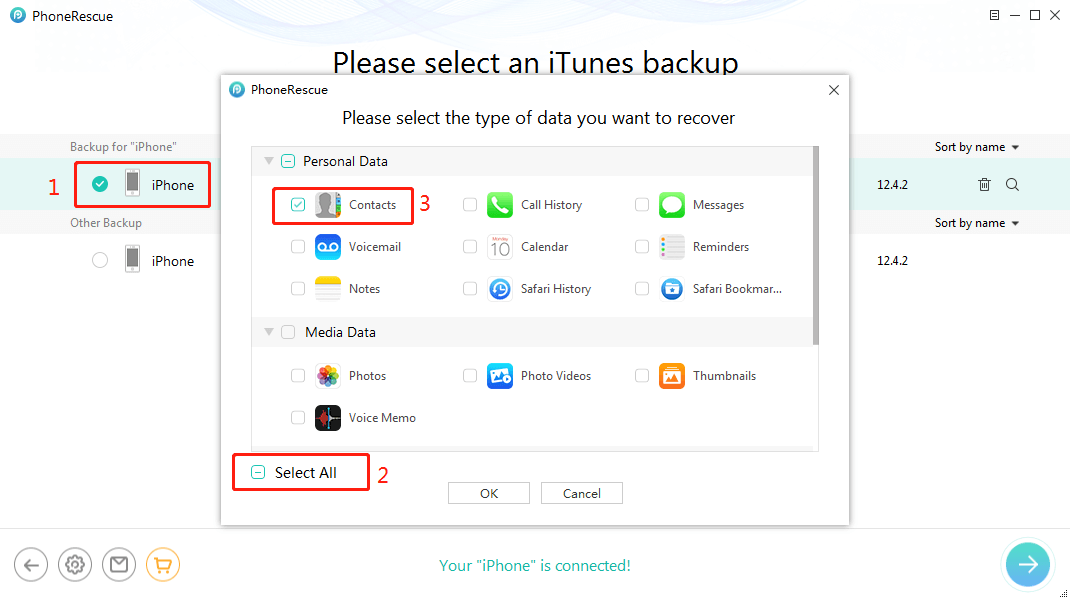
Fix iPhone Contacts Disappeared with iTunes Backups
Step 3. It will start scanning all contacts in iTunes backup. After finishing, select the one(s) you would like to recover > Click on the To Device button to download them to your device directly.
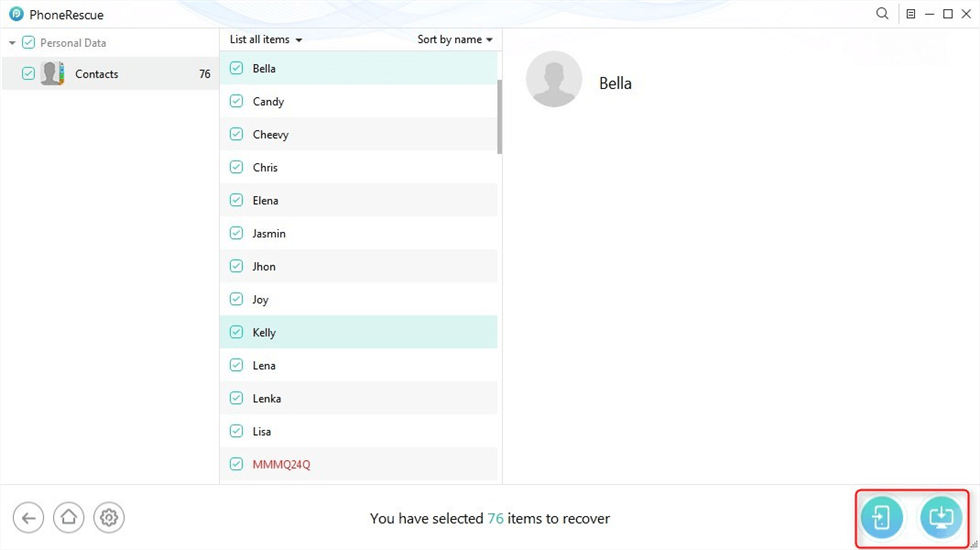
Recover Lost Contacts
If you failed to find missing iPhone contacts from iTunes backup, or have no iTunes backups, you can go to check your iCloud backup.
3. Restart Your iPhone
Restarting the iDevice can work for many iPhone iPad problems. And it is easy to operate. Hold on to the power button to show Slide to Turn Off > Turn it off > Hold on to the power button to launch your iPhone again. If your iPhone screen was stuck or frozen, there are still some methods to force restart your iPhone device.
4. Check the Date of the Last iCloud Backup
On your iPhone, go to Settings > Apple ID > iCloud > iCloud Backup > Check the create date of last back below Back Up Now.
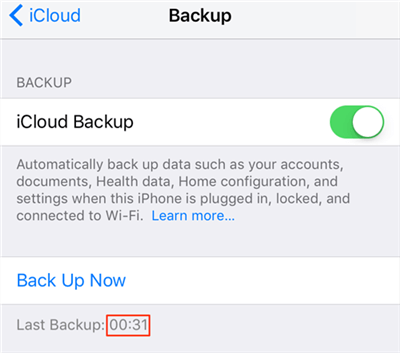
Check Last iCloud Backup on iPhone
If you have an available iCloud backup, and this backup may contain the disappearing iPhone contacts, you can restore them from iCloud backup. But Apple does not provide iCloud backup previewing, so you never know what files will be backed to your iPhone until the whole process is finished. Besides, iCloud restoring also leads to all existing data on iPhone being erased.
5. Reset Network Settings
You can also give it a try with network resetting to fix the issue of contacts disappeared from the iPhone: Go to Settings > General > Reset > Reset Network Settings > Enter your passcode when requested.
Recover Disappeared iPhone Contacts without Backup
If you haven’t backed up, PhoneRescue for iOS can scan your iPhone and list all the deleted or missing files as long as they have not been overwritten. Also, it allows you to preview these files before getting them back to iPhone or computer. Download it now, and follow the steps below to scan your iPhone and find missing contacts:
Step 1. When you connect your iPhone to computer, choose Recover from iOS Device > Click right arrow.

Recover from iOS Device without Backup
Step 2. On the popping-up page, select Contacts > Click OK button.
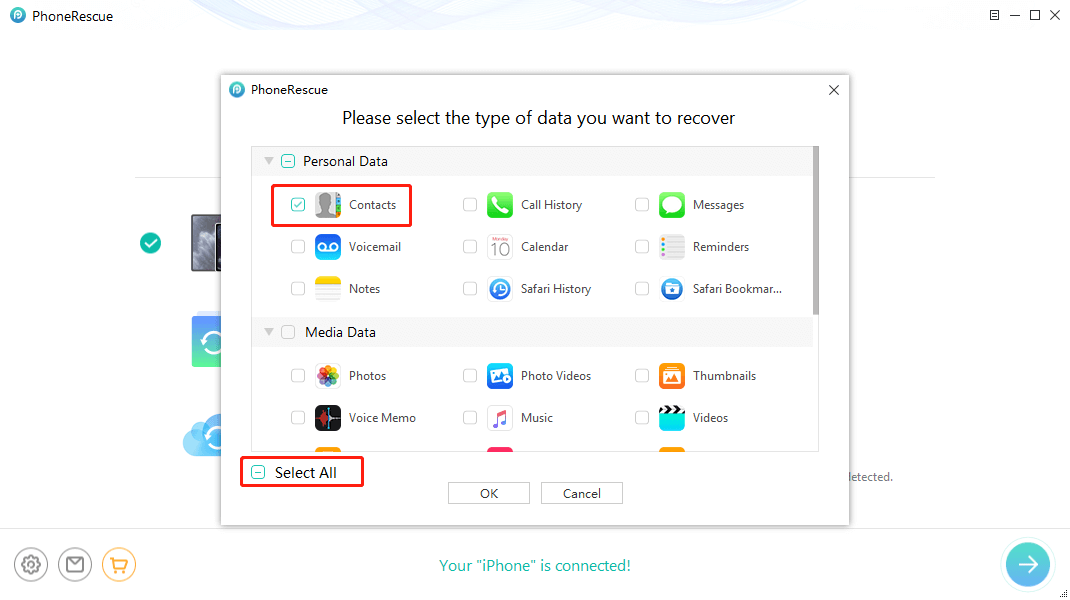
Recover Disappeared Contacts from iDevice
Step 3. It will start scanning your iPhone > After scanning, all contacts will be shown. Choose the one(s) you plan to recover > Click To Device button to recover them to your iPhone, or To Computer to save them on your PC/Mac.
For any other iPhone disappeared data, such as messages, photos, videos, music, WhatsApp messages, etc. after the iOS update, or due to other factors, PhoneRescue for iOS is also good at getting them back for you.
Not All Contacts Were Deleted on iPhone?
The error message “Not all contacts were deleted, one or more of the contacts may be read-only” appears and prevents certain contacts from being getting deleted.
If you plan to delete some contacts after transferring to a computer for backup, but not all contacts were deleted. Then, you can only read contacts. This error usually means that iPhone contacts’ syncing error to Gmail or iCloud. You can go to Settings > Contacts > Accounts to Delete Account and add it again. Also, you can use PhoneRescue for iOS to fix contact deleted errors by repairing the iOS system.
Why Do My Contacts Keep Disappearing?
Except for the above methods to restore iPhone contacts and get the iPhone contacts disappeared issue fixed, some users reported that their contacts keep disappearing after restoration. Normally, because of the new iOS instability or software glitches. And to prevent iPhone contacts from missing again, you need to confirm that you had a contacts backup even an iPhone backup. So you can restore them at any time.
To restore contacts from iCloud with an earlier version, just go to iCloud.com > Click Account Settings > Scroll down and find Restore Contacts from the Advanced panel. Here you can check if your contacts just are deleted due to unknown reasons and keep disappearing.
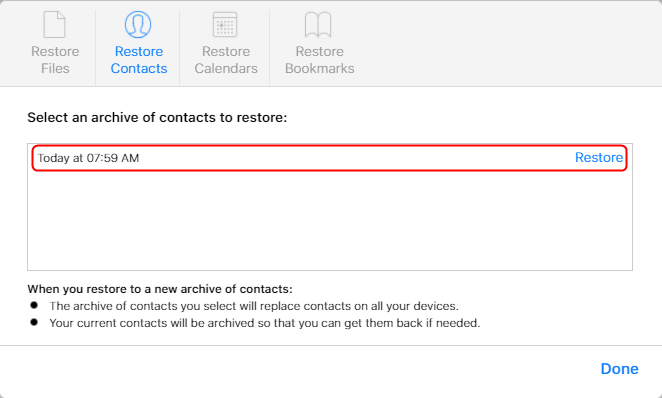
Select a Contacts Archive to Restore
What to Do When iPhone Contacts Missing Dashes?
If you found some of your contacts missing, such as missing dashes to separate the phone number. It will cause some messages from “unknown” people, users reported. And you can try to change the Language & Region to fix it. Here’s how:
Step 1. Go to Settings > General > Language & Region > iPhone Language > Choose another language and back to English (USA) or others that you’re using.
Step 2. Open Region > Click another region then back to the United States.
How do I Recover Contacts from iPhone after Deleting Email?
Some users reported that their iPhone contacts disappeared after deleting the email account because changed a job or changed a new exchange email. If you are syncing contacts with your email, deleting an email account on iPhone will delete contacts. That’s why contacts missing after deleting the email account.
And you can first go to Settings > Contacts > Accounts > Add Account to recover contacts. Besides, you may try to restore contacts synced with iTunes or iCloud earlier, which may be included the contacts that were deleted from the email account.
The Bottom Line
That’s all for how to get back disappeared contacts after the new iOS update, or you made a mistaken operation when using iCloud sync, etc. You can retrieve contacts and other data with or without backup with PhoneRescue for iOS. Give it a try now! You are welcome to share your idea on how to fix the iPhone contacts disappeared problem in the comment section below.
Free Download * 100% Clean & Safe
More Related Articles
Product-related questions? Contact Our Support Team to Get Quick Solution >


