5 Common Apple Podcasts Problems and Solutions
The Apple Podcasts app is a great app to listen to your favorite podcasts, but sometimes it behaves abnormally. If this is the case with you, here we offer solutions to some of the common Apple Podcasts problems you could face on your devices.
Common iOS Tips & Tricks
iOS App Tips
Music & Podcast Tips
If you are an Apple fanboy or fangirl and you love listening to podcasts, you are likely using the Apple Podcasts app to enjoy podcasts on your devices. The app works like a charm and lets you find and listen to your favorite podcasts anytime you want without any issues. Although the Podcasts app is extremely stable and you will likely never see it causing any issues on your device, there are times when it does not work the way it is supposed to.
Fortunately, though, there are several ways to tackle the Podcasts app issues on your iPhone and iPad. Today, we are going to take a look at some of the common issues you could face with the Podcasts app on your device and how you can go about resolving those issues. These will mostly be the issues that anybody could face on their device.
Apple Podcasts is Not Working
If there is one time when you cannot access your podcasts at all, it is when the Podcasts app decides not to work at all. Most likely, you will see error messages that say “Apple Podcasts can’t connect right now” because the app cannot connect to the chosen podcasts.
If you frequently encounter this issue and the Apple Podcasts app won’t connect to the Internet, you may want to dig deeper and find the root cause of the issue. Once you have found the cause, you can work on to remove it from your device. Here are some of the solutions worth trying to fix the “Apple Podcasts app can’t connect right now” issue.
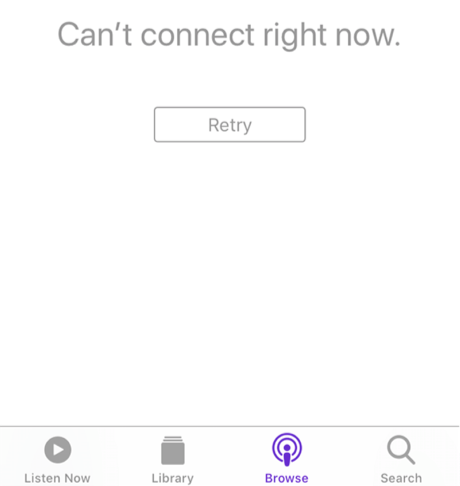
Apple Podcasts is Not Working
- Make sure the Wi-Fi network you are connected to actually has an active and stable Internet connection.
- If you are not connected to a WiFi network, enable the Cellular data option on your iOS device for the Podcasts app to connect to the Internet.
- Check if the Apple server that serves the podcast content is facing a downtime. You can check it on the Apple servers status website.
- Reboot your iOS device and see if that resolves the issue for you.
- Connect to a different WiFi network and see if the Podcasts app then connects.
- Reset your network settings to the defaults by going to Settings > General > Reset and tap on Reset Network Settings.
Most likely one of the solutions from the above list will resolve the issue for you. You will then be able to connect to your favorite podcasts and listen to them using the Podcasts app on your device.
Apple Podcasts is Not Showing All Episodes
If you do not see all the episodes of a podcast and you are wondering “why can’t I see all Apple Podcasts episodes”, it may be that there is a technical issue in the app that is causing the problem for you.
It is very rare that you cannot see all the episodes of a podcast as most of the times users see either all the episodes or no episodes at all. Fortunately, there are various fixes you can implement to get rid of the issue and access all the episodes of your favorite podcast in the app. Here is what you can try to get around the issue on your iOS device:
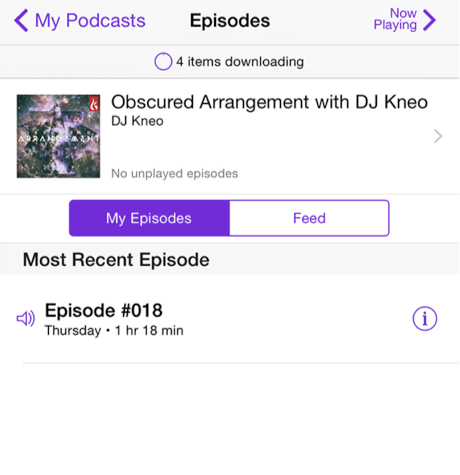
Apple Podcasts is Not Showing All Episodes
- In the Apple Podcasts app on your iOS device, tap on Library and select Available Episodes. It will then make all the episodes of a podcast appear in the app for you.
- If that still does not work, try toggling the Airplane mode on and off and it will re-fetch the episodes for you.
- Toggle the WiFi network you are connected to off and on and this will help with resolving the issue on your device.
- Restart the device.
Not being able to access all the episodes of a podcast is not a serious issue and could be resolved using some easy tweaks to the device.
Apple Podcasts App Search Not Working
When the Apple Podcasts app search stops working, you cannot find new podcasts to listen to on your devices. The usual behavior of the issue is that the search option no longer works no matter how many times you tap on it in the app.
There has been a few solutions to fix the Apple Podcasts search not working issue on your device. These are pretty easy methods to apply and you should be able to fix the issue in no time on your iPhone or iPad. Here are the recommended solutions for you:
- Head to Settings > iTunes & App Store and log-out of your device. Reboot your device. Sign back into your Apple account and the search function will start working in the Podcasts app.
- Delete the app from your device, head over to the App Store, download and reinstall the Apple Podcasts app on your device. This should fix the search issue for you.
- Long tap on the search button and it might work for you. Although it is temporary, it should fix the issue for you.
With the Apple Podcasts no search issue, you really cannot find the awesome new podcasts that Apple has for you in its store. Hopefully, the fixes above will resolve the issue for you on your devices.
Apple Podcasts Notifications Not Working
If the Apple Podcasts notifications are not working for you, you will not be notified when new episodes from your subscribed podcasts appear in the app. This will cause you to miss out on your favorite podcasts which we guess you are not going to like.
There are a few things you can do to fix the notifications issue in the app on your device. Since all the notifications are handled by the core iOS system, you can enable an option there to fix the issue on your device. The following solutions will help you start receiving new episode notifications on your device:
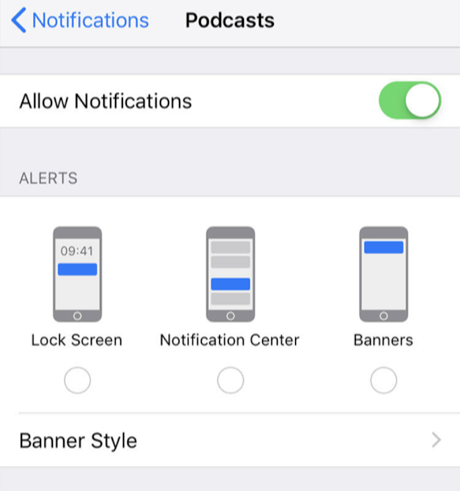
Apple Podcasts Notifications Not Working
- Head to Settings > Notifications > Podcasts and turn on the option that says Allow Notifications. It will enable the Apple Podcasts app notifications on your device.
- If you still do not receive notifications on your device, make sure you are connected to an Internet connection that is always active.
- Make sure you have not enabled the Do Not Disturb mode as it may prevent the notifications from reaching you.
- Ensure you are indeed subscribed to a podcast to receive notifications for new episodes on your device.
There really are not many steps you need to follow to fix the Apple Podcasts no notifications issue on your device.
Apple Podcasts App Not Downloading Episodes
If the Apple Podcasts app is not downloading episodes on your device, you will only be left with one option to access the podcasts and that is to stream them each time you want to listen to them.
It is not a good situation as you may not have access to the Internet all the time and this will cause you not being able to access your podcasts. There are a few ways to get around the issue and to be able to download podcast episodes on your device. Do the following and you should be able to download podcast episodes on your device:
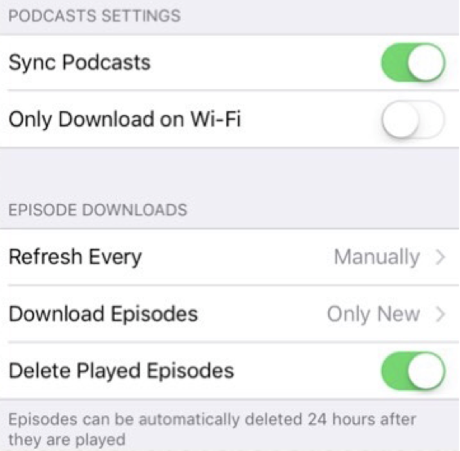
Apple Podcasts App Not Downloading Episodes
- Ensure the Apple servers are all up and running on the Apple servers status website.
- Reboot your iOS-based device and see if that fixes the issue for you.
- Head to Settings > Podcasts > Download Episodes and make sure the option is enabled. If it is not, enable it to allow podcast episodes to be downloaded on your device.
- Head to Settings > Podcasts and disable the Only Download on Wi-Fi option. It will ensure you can download episodes even when you use cellular data on your device.
- Ensure sufficient storage is available on your device to store new episodes.
Once you have followed the above steps, you will no longer face the Apple Podcasts not downloading issue on your device.
The Bottom Line
If you ever come across any issue related to the Apple Podcasts app for iOS devices, the above guide will help you fix the issue using multiple methods. You will then be able to enjoy your podcasts without any interruptions on your devices.
Product-related questions? Contact Our Support Team to Get Quick Solution >

