What Does Deliver Quietly Mean on iPhone and How to Enable/Disable it
Getting confused with the new feature – Deliver Quietly on iPhone? Don’t want to miss any notifications which come in silence? To help you out, this post proffers you what does deliver quietly mean and how to disable deliver quietly.
Common iOS Tips & Tricks
iOS App Tips
Music & Podcast Tips
Generally, Apple will hold a new product event in September every year. The new iPhone and new iOS system will be officially released at that time. The new Apple OS focuses on the performance along with other new features including new Memoji, Messages, Maps, and Dark Mode. While these new features do make us get a healthier relationship with the smartphone, they might still cause us inconvenience since we could not use it properly.
One good example is the deliver quietly in iOS 12. This new feature first appeared in iOS 12. It is the one that may confuse you. With the update of iOS 12, we can see the grouped notification straightforward on iPhone. However, we may do not know why would the notification or messages come in silence out of blue. Thus, to help you out, this article proffers you what does deliver quietly mean on your iPhone and how to turn it on & off.
Part 1: What Does Deliver Quietly Mean on iPhone
As we all know, in iOS 12, a new feature named grouped notification came out, which enable us to easily manage notifications in the lock screen. Besides, there are some subtle changes in your iPhone notifications.
For iPhone running iOS 12 or higher, when a notification shows up, there are two new options for you: Deliver Quietly and Turn Off.
- Deliver Quietly will let the notification of an app appear in the notification center and give a badge on the app icon, while the notification will not appear on the lock screen, show banners, or play a sound or vibration.
- Turn Off can help users turn off the whole notification of a certain app.
Part 2: How to Enable Deliver Quietly on iPhone Notifications
Deliver quietly can help you block the notification of certain app on the lock screen and deliver it in silence. Follow the steps below to enable Deliver Quietly:
- Swipe down from the top of your iPhone to open the notification center. Or if Face ID enabled, the notification center will open automatically.
- Find the notification of the app you want to apply and swipe left over an alert or group of alerts.
- Tap Manage and tap Deliver Quietly to that specific app, so the notifications will appear but no sound and no presentations.
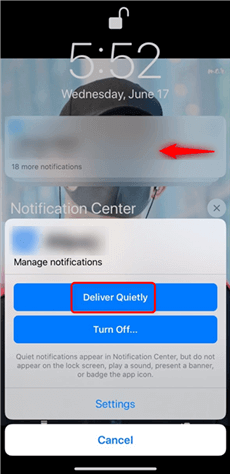
Enable Deliver Quietly
If you want to deliver quietly on more apps, just repeat the above steps for all the apps that you want to silence.
You can also go to Settings > Do Not Disturb, then turn on Do Not Disturb to silence all your notifications.
Part 3: How to Turn Off Deliver Quietly and Deliver Prominently
If you don’t want to receive the notification in silence and miss some important messages, you can easily turn off deliver quietly off on your iPhone by following the below steps:
- Find the notification of an app that you want to turn off deliver quietly in the lock screen or notification center by swiping down from the top of your iPhone > Swipe the notification to the left.
- Tap Manage > Choose Deliver Prominently. Then the app’s notification will show up as usual.
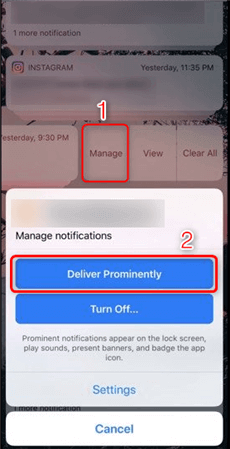
Turn Off Deliver Quietly
You can also directly set the notification of a certain app in Settings: Open Settings app on your iPhone > Tap Notifications > Choose the app you want to manage > Toggle on “Allow Notifications” and “Sounds”.
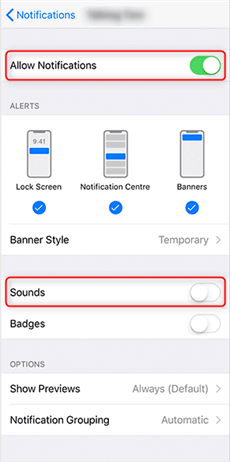
How to Turn Off Deliver Quietly on iOS 12
The Bottom Line
That’s all about what does deliver quietly mean on iOS 12 and later, and how to turn it on & off on iPhone 7/8/X/XS(Max)/XR. Hope this post can help you get the method on what you can do to enable and disable delivered quietly. As Apple released iOS 13.4 recently, many Apple fans have tried this new iOS. You can download it to have a try. At last, if you consider this article as a useful tip, don’t forget to share it with your friends and family.
More Related Articles
Product-related questions? Contact Our Support Team to Get Quick Solution >

