How to Turn On/Off Driving Mode in iOS 13/12
This post aims at telling you how to turn on/off driving mode. Follow us and you will know how to turn on/off driving mode in iOS 13/12 on iPhone.
Common iOS Tips & Tricks
iOS App Tips
Music & Podcast Tips
As driving mode works as usual as any other apple applications, once it equipped which could silence all notifications to keep the screen dark, preventing you from being distracted by calls, text messages and so on while driving. Of course, you can let others know you are driving by enabling Sending an Auto-Reply option. Want to know how to turn on/off driving mode? Here in this post, we will show you how to turn on/off driving mode in iOS 13/12 on iPhone.
How to Turn On/Off Driving Mode in iOS 13/12 on iPhone
Driving Mode is called Do Not Disturb While Driving on iPhone. Basically, you have two ways to turn on/off driving mode on your iPhone. Follow us and get to know both of them.
1 > Shortcut to Turn on/Off Driving Mode
Scroll up and bring up the control center. Here you can see a small car icon. Tap it until the icon appears to be blue. You have now enabled driving mode. Tap it again, you have turned off driving mode.
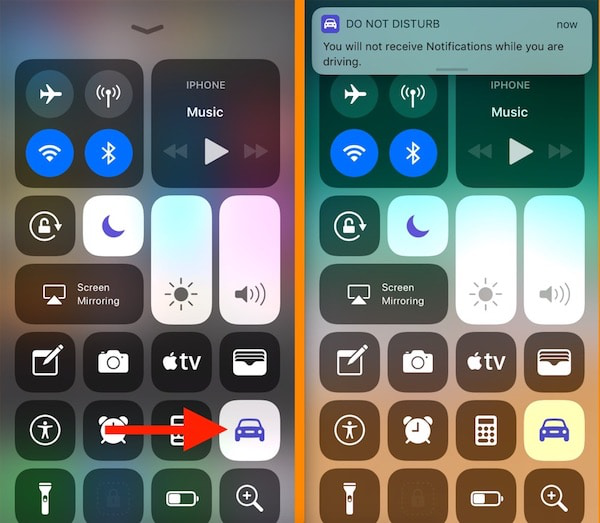
How to Turn On/Off Driving Mode on iPhone
Some users say they didn’t see the car icon in the control center. You can customize the control center on your iPhone. Go to Settings > Control Center > Customize Controls > Add Do Not Disturb While Driving, then you can see this car icon when you open your control center.
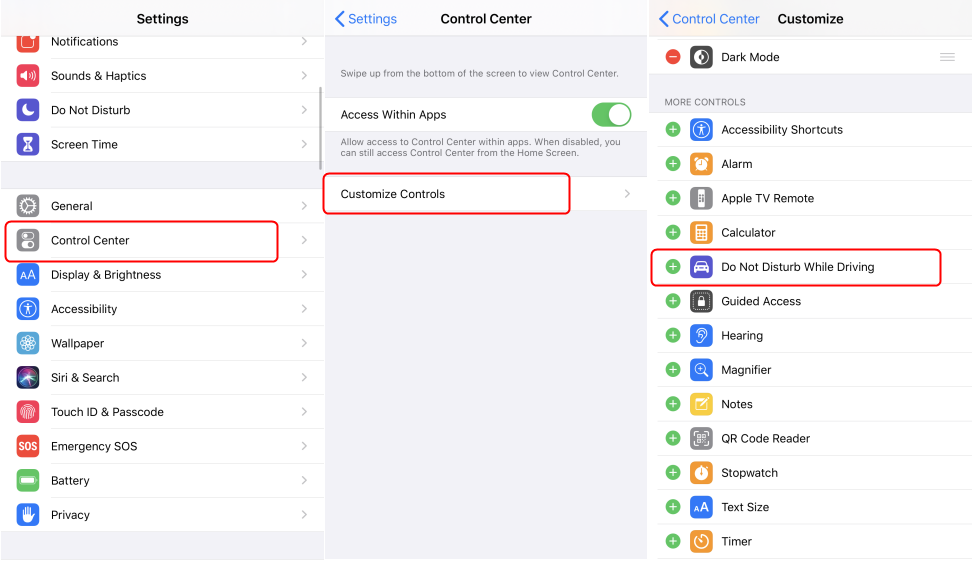
Adding Do Not Disturb While Driving icon on Your Control Center
2 > Turn On/Off Driving Mode on Settings App
Another way you can try is to directly turn on/off Do Not Disturb on your iPhone. Here are the detailed steps:
Step 1. Go to Settings app > Do Not Disturb > Activate.
Step 2. Find Do Not Disturb While Driving option, tap on Activate, here you have three options, they are “Automatically”, “When Connected to Car Bluetooth” and “Manually”.
When Automatically is selected, Smart techniques will automatically put your iPhone into Driving mode based on iPhone conditions. When Manually is selected, there is an option shaped as car in the control center. You can turn on/off driving mode by tapping on the car icon just like method 1 shows. If you have selected When Connected to Car Bluetooth, this mode will only be activated while you are using car Bluetooth accessories or devices.
While the newest version of iOS is offering you new experiences with iPhone, AnyTrans could offer you A-class iOS data management service. It could help you transfer data from iPhone to iPhone, from computer to iPhone, even from iPhone to computer. There are actually more waiting to be explored. Now, download AnyTrans and manage iOS data in an easier way.
The Bottom Line
That’s all for how to turn on/off driving mode in iOS 13/12 on iPhone. If you find this post helpful, please share this guide to help more people. Any comments are welcomed to be left in the comment column. By the way, as is shown above, AnyTrans is indeed a nice tool to manage iOS data. Why not free download it and start to manage iOS data in a much convenient way?
Product-related questions? Contact Our Support Team to Get Quick Solution >

