How to Downgrade An App on iPhone/iPad
Want to know how to re-install the older version of an app on iPhone, because its new version has annoying bugs, or other factors? In this guide, two practical ways will be introduced to help you with how to downgrade an app easily.
Common iOS Tips & Tricks
iOS App Tips
Music & Podcast Tips
How can I install a previous version of an app on an iOS-device? Before iTunes 12.7, I managed my apps in iTunes and always had backups of previous app-versions. But now iTunes does not longer manage apps. I need the option of rolling back/downgrade apps.
—— User from Discussion. Apple
AnyTrans – iOS App Downgrader & Manager
Want to downgrade an app on iPhone iPad? With AnyTrans, you can get back the older version of an app that you don’t like and install it again on iPhone or iPad. Get AnyTrans on your computer and give it a try!
To make an iOS application more popular and loved by its users, app developers have always been working hard to release its new version. In it, they may fix the bugs that existed in older versions, add some new and funny features, remove some redundant or unpopular functions, or other improvements. And software developers will also guide users to download and use the latest apps.
However, things happen occasionally. You may face some issues like apps keep crashing, and apps not opening issue when using the newest version. Probably it is with more annoying bugs that don’t fit your phone, or you prefer the previous one, and so on. You just want to downgrade the app to the previous version. But how? Don’t worry, and there will be two practical methods introduced in the following to help you revert to previous app version on iPhone. Check them now.
Also Read: How to Fix iPhone App Store Not Download on iOS 14 >
Downgrade An App on iOS with iTunes (for iTunes 12.6 or earlier)
Can you downgrade apps on iPhone? The answer is YES. If you have ever synced your iPhone/iPad with iTunes, luckily, you can find the previously synced IPA files on the computer. So you can replace the current version with it and get the mission of iOS app downgrading. And you need to make sure your iTunes version is earlier than 12.7. Since iTunes 12.7 update removes the built-in App Store browser, it doesn’t support app management anymore.
If you updated macOS to macOS Catalina or later, you can not use iTunes to sync data. Syncing with the Finder is similar to syncing with iTunes. But on Windows PC, iTunes is still available for syncing data.
And here are the detailed steps to downgrade an app on iPhone/iPad using iTunes 12.6 and earlier:
1. Locate the IPA File of the Previous Version.
By default, the previously synced IPA files would be saved on the computer:
On Mac: Go to /Users/<Username>/Music/iTunes/iTunes Media/Mobile Applications;
On Windows: Go to C:\Users\<Username>\Music\iTunes\iTunes Media\Mobile Applications.
Find the IPA files that you want and save them in a particular folder, which we will need later.
2. Install the Previous IPA with iTunes
Step 1. Open iTunes on your computer > Go to My Apps, and there you will see all purchased and synced apps.
Step 2. Click on the app icon that you would like to downgrade > Choose Get Info and you will see the app version number. If the version number is just what you plan to downgrade to, please jump to Step 5.
Step 3. If the version number is not what you need, click on the app > Choose Show in Finder/Windows Explorer > In the folder, delete the existing IPA file > Then the IPA file will be moved to the Trash/Recycle Bin, please delete it from there, too.
Step 4. Now go back to the Apps tab in iTunes, right-click on the app and choose Show in Finder/Explorer again. At this time, iTunes will ask you to locate the IPA file > Choose Locate and browse to the folder which has saved your old IPA file.
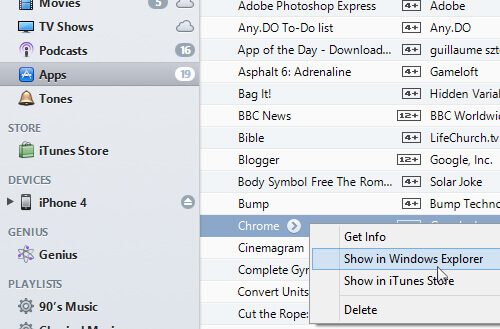
Select Show in Windows Explorer
Step 5. Connect your iPhone or iPad to your computer > Click on the device tab > Choose Apps option.
Step 6. Next to the particular app that you would like to downgrade, there will be a Remove button > Choose the Remove button and then click on Apply.
Step 7. After that, you will see an Install button next to the app > Choose the Install button > Click on Apply button, and iTunes will start syncing > Just wait for its finishing, and then your old version of the app will get back on your iPhone iPad.
- You have to sync your iPhone with iTunes. If not, there will be no IPA files, and you cannot un update an app on iPhone iPad. Fix: iTunes Not Syncing to iPhone/iPad/iPod >
- Every time you apply iTunes syncing, iTunes will replace the previously synced files with the latest content on iPhone iPad. It means that if you have synced your iPhone iPad many times, and the version of the app that you are looking for is not synced last time.
Install An Older Version of An App with App Downgrader
If you haven’t synced your iPhone’s apps to iTunes yet, or you already installed the latest iTunes version – iTunes 12.7 or later, you may have no way to downgrade apps on iPhone with iTunes. So you need to move your eyes to this method. It’s an easy way to go back to an older version of an app – AnyTrans. First, here are some main features of it:
- App Downloader enables you to manage apps by keeping different versions, including Facebook, Kik, WhatsApp, etc.
- You can update or de update apps from App Library to device, and delete unwanted apps. You can get a variety of apps here, like Line, WhatsApp, Line, or Facebook, etc.
- Every time you download or update an iOS app via AnyTrans, it will be stored on your computer as well.
- And one version, one backup file. There will be no replacement happening like iTunes.
- Move apps & app data to your new iPhone 13, or move apps to a computer with one click.
Free Download * 100% Clean & Safe
Get the latest version of AnyTrans on your PC/Mac and follow the steps below to backup your apps on iPhone iPad, and get back the older version if you don’t like the new version of an app:
Step 1. Install and Run AnyTrans on your computer > Connect your iPhone to it > Then click Apps from category box.
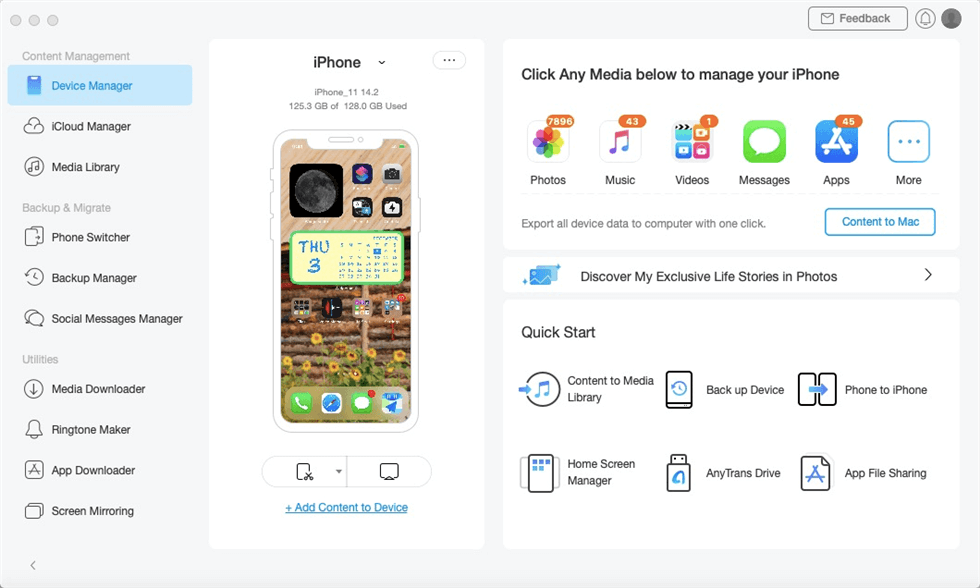
Manage iPhone/iPad/iPod Data with AnyTrans
Step 2. Select apps you want to save to your app library > Click the “Download to App Library” button. Here you can view the older version and the latest version of an app.
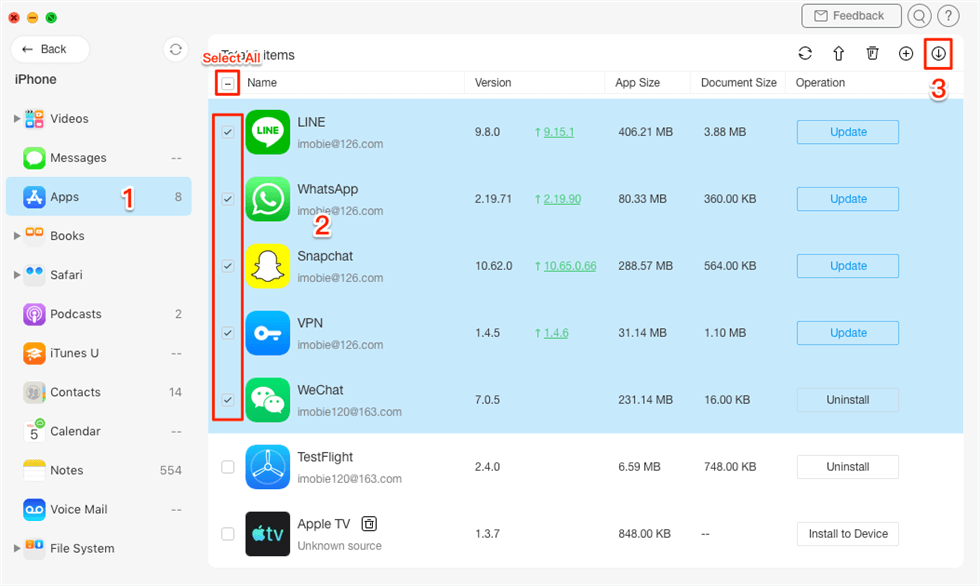
Download to App Library
Step 3. Then back to the homepage and click App Downloader > Sign in your Apple ID. Then you can search the app that you want to downgrade, or just click on “XX Apps Saved>”.
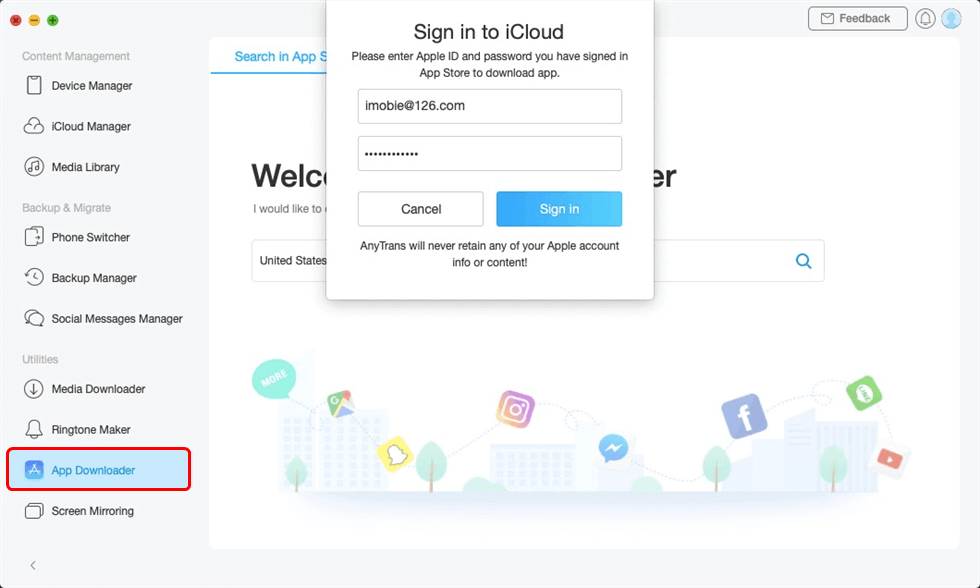
Go to App Downloader and Sign in your Apple ID
Step 4. Then you will see all the apps that you have downloaded before in App Library. If you have downloaded its various versions, they all will be there (here we take Facebook as an example) > Choose the version that you want, and click on More button, then Install to Device. The downgrading process will start.
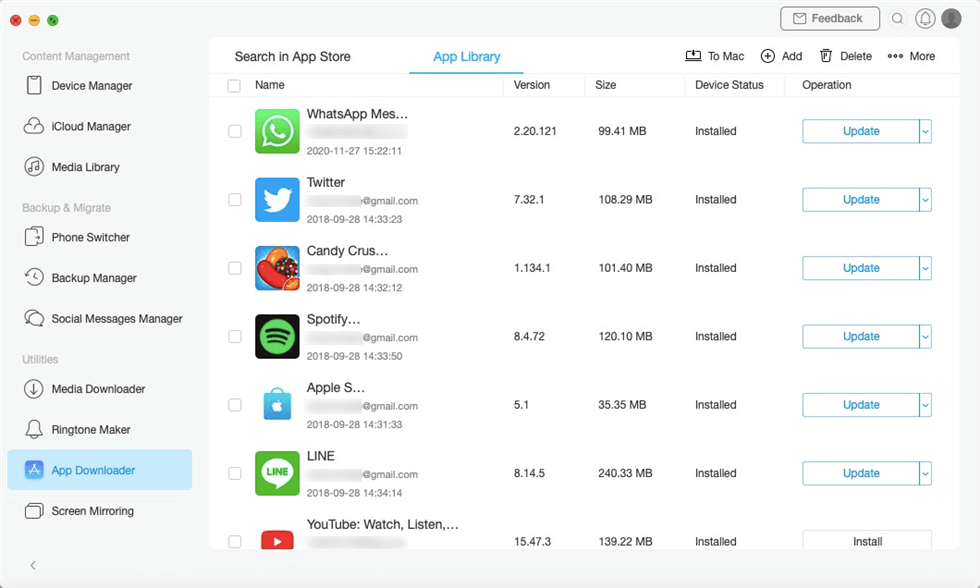
View and Install the Older Version of an App to your Device
Bonus Tip. Backup and Install the Old Version of An App
If you want to upgrade an app to the latest version but are not sure whether the new version is stable, the best way is to make a backup of the old version of the app. In order that you can restore it to the old version at any time when needed. So, we recommend a special Apps backup software for you called AppTrans that helps you back up apps or app data on iOS devices with just a few clicks, and then you can install the old version apps on your iPhone easily anytime.
Free Download * 100% Clean & Safe
Please free download AppTrans and follow the steps below to make a backup of your apps and app data:
Step 1. Launch AppTrans on your computer > Choose the App Backup option on the left control panel and then click on the Back Up Now button.
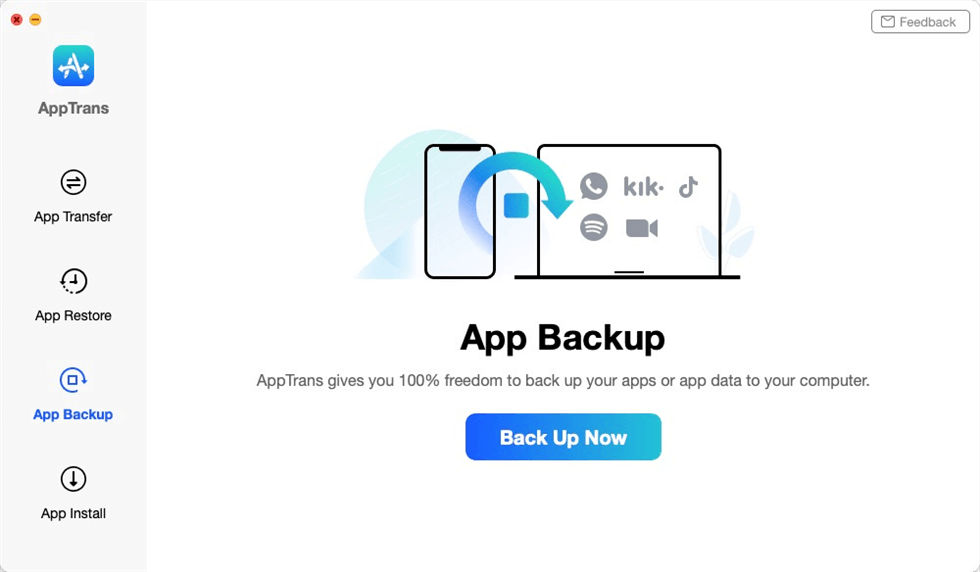
Click the App Backup
Step 2. Connect your iOS or Android device to the computer > Tap on Back Up Now button.
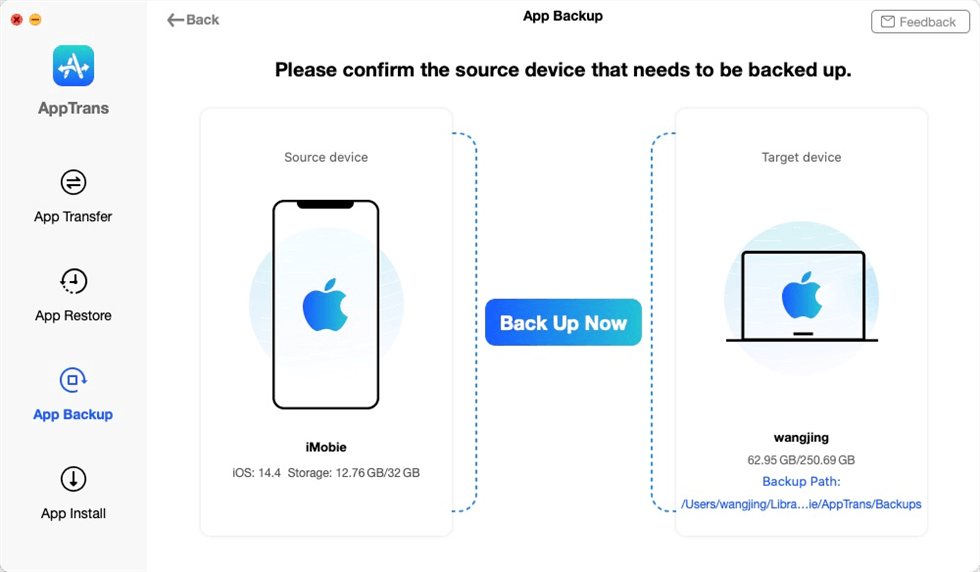
Connect iPhone to the Computer
Step 3. Select one or multiple apps that you want to backup and you can choose to backup both app and app Data only backup app by tapping on the button at the lower right corner.
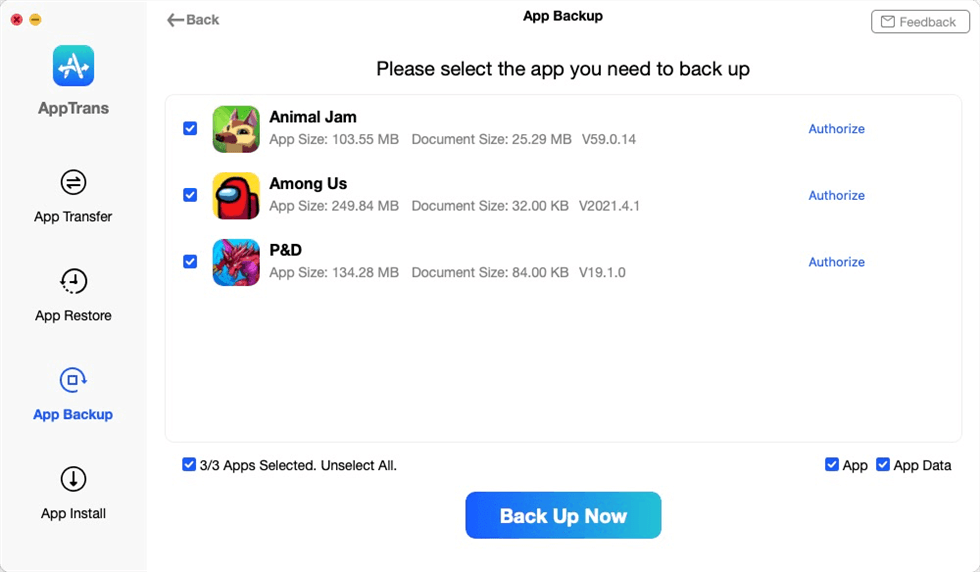
Choose Apps to Make a Backup
Step 4.It may take some time to complete the backup process. Please keep patient.
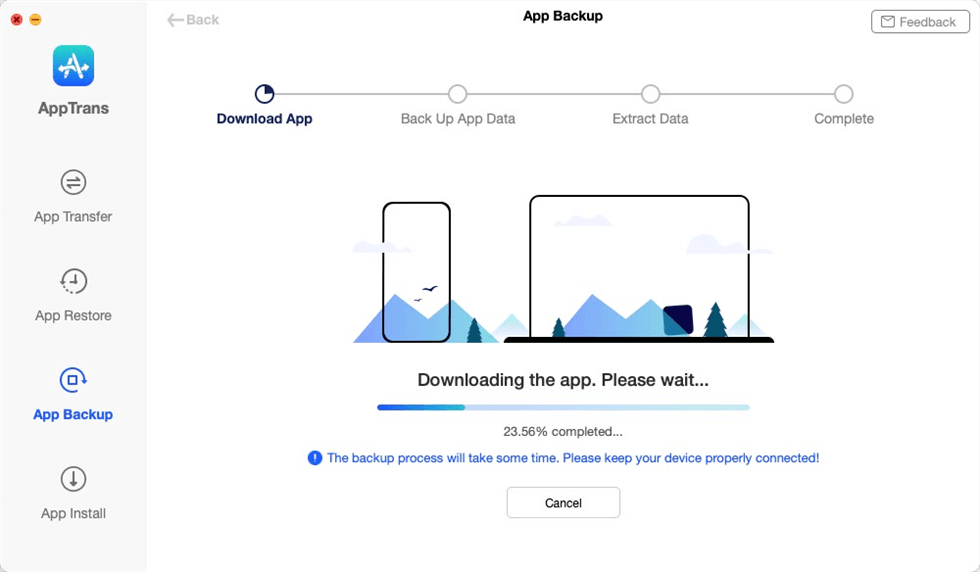
Downloading the Apps to Computer
The Bottom Line
Both ways require that you should back up your app before, and then you can get back the older version. The difference is that iTunes only provides you with one latest IPA file, but AnyTrans enables you to save every single version of the app. So to downgrade an app on iPhone iPad to any version you like, download AnyTrans now, and then save every single edition of the app.
Free Download * 100% Clean & Safe
More Related Articles
Product-related questions? Contact Our Support Team to Get Quick Solution >

