How to Fix: Facebook Not Loading
If the Facebook website is not loading on your devices, the following guide should help you fix the issue in your browser and on your devices. Read on to learn all the available methods to get rid of the Facebook not loading issue.
Instagram & Facebook Tips
My newsfeed is blank with notice of network error. How do I fix? I tried to power off my phone, log out of Facebook and log back in and it’s still not working. Thank you.
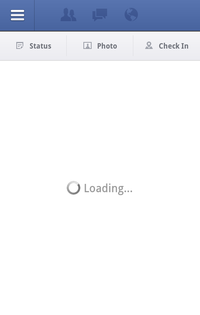
Facebook Not Loading
Facebook is a great example of how far technology can go as it serves content to billions of users on a daily basis without a hiccup most of the time. Though sometimes the service faces issues and it makes you unable to access your account on the platform. If that ever happens to you, you may want to first check if the issue is with your devices.
Problems with loading Facebook on your devices could be the result of an incorrect configuration or setting on your device. Therefore, it is highly recommended that you follow all the methods to fix the issues on your device first and then try to access the giant social media platform.
How to Fix: Facebook Not Loading Problem [10 Solutions]
The following are some of the methods you can use to get rid of Facebook not loading properly issue on your devices. You may try each one of these methods to see what fixes the issue for you.
Method 1. Clear Cache of Your Browser
If it has been a long time since you cleared the cache files of your browser, you may want to clean up your browser once again. Your browser collects a lot of cache files when you visit various websites using it and you should regularly clear the cache of your browser.
The option for clearing cache files is located in the settings menu for most modern browsers. If you use Chrome or Firefox, settings is where you go to clear your cache. Once the cache files are cleared in your browser, load the Facebook website and it should open without any issues.
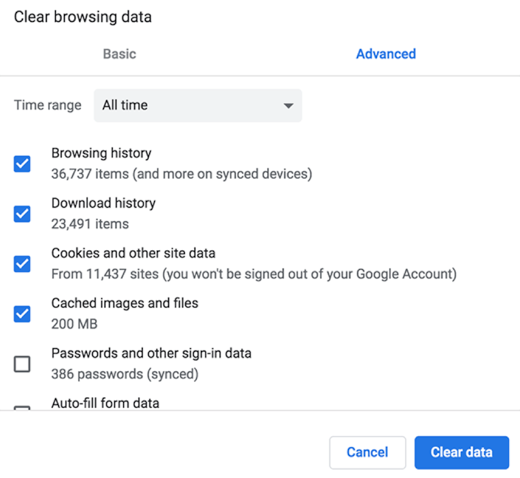
Fix: Facebook Not Loading – Clear Cache
Method 2. Fix the Date and Time on Your Computer
If your computer has the wrong date and/or time, it may affect how Facebook works on your system. Incorrect configuration of date and time settings on your computer may lead to Facebook not load on your machine.
The best way to get around Facebook not loading issue is to set the correct date and time from the settings menu on your computer. This should enable Facebook to serve your content without any issues.
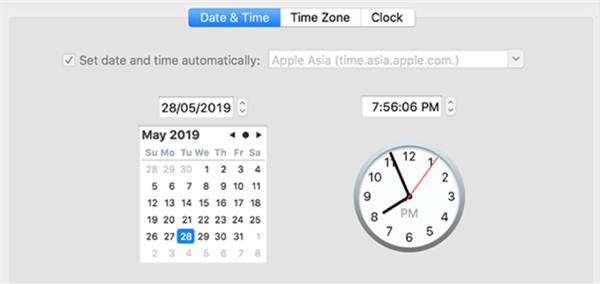
Fix Date and Time
Method 3. Install New Version of Browser
If you happen to use an outdated version of the browser on your computer to access Facebook, you may want to update your browser to the latest version. The old versions often have issues and bugs in them and therefore it is highly suggested that you always use the most up to date version of the browser app on your computer. Newer versions of your browser can easily be downloaded from the official website of your browser.
Method 4. Use Another Browser
If you are having trouble accessing Facebook in a certain browser, say Facebook is not loading in Chrome on your computer, you may want to try a different browser to see if the site loads in it.
Sometimes a browser may not be fully compatible with the newly rolled out features of Facebook. Therefore, you should try opening the website in another browser to see if it works there. If it still does not load, you may want to move onto the next method to fix the issue effortlessly.
Method 5. Fix Security Software Settings
The main aim of the security software on your system is to prevent any malicious files from reaching your computer. Sometimes, these software mistake good files served by Facebook for bad files and cause the site not to load on your machine.
If you have an active and running security software on your computer, you may want to adjust its settings to allow Facebook to load without any issues. If you cannot find the option to do that, you may want to completely turn off the software on your computer to be able to access Facebook.
Method 6. Close and Relaunch the App
If it is the Facebook app that is not loading on your device, the first and very basic thing you can do is close the app and then relaunch it from your app drawer.
Relaunching the app gives it a fresh start it badly needs to properly load and serve you the content you want on your device. It is easy to do the task and works most of the time.
Method 7. Reinstall the Facebook App
If closing and relaunching the app did not fix the issue for you, you may want to completely delete the app from your device and then reinstall a new version from the app store.
Deleting the app will also delete all the files associated with it. When you install a new version of the app, it creates all the required files from scratch which means the files causing issues would no longer be there and you should be able to use the service without a hitch on your device.
Method 8. Disable VPN on Your Device
Many users use a VPN to access certain sites, however, if Facebook is not loading while the VPN service is active on your machine, you may want to turn the service off. Many times it has been observed that Facebook does not work properly when a VPN is running on your device. Therefore, you should keep your VPN service-disabled while you use Facebook on your device.
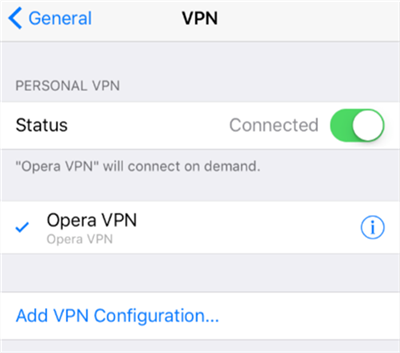
Disable VPN on Your Device
Method 9. Update Your OS Version
If you are running an obsolete version of iOS or Android on your devices, you need to update them to the latest versions for Facebook to properly load on your device.
An old version of the OS can cause a lot of issues including the Facebook issues on your device and it is always recommended to keep your OS version up to date all the time.
Method 10. Toggle WiFi/Cellular Data
Facebook not loading issue may be a result of your device not being able to properly connect to the Internet. If this is the case, turn both WiFi and cellular data off. Wait for a few minutes and then turn both of them back on. Toggling these options has helped many users fix Facebook issues on your devices.
How to Backup Facebook to Computer
If Facebook still does not work on your device and you have important Facebook data saved on your device, you may want to back it up safely to a computer. It is important that you do it so you have a backup copy of all of your Facebook messages and photos on your Mac or PC computer.
What makes backing up Facebook to a computer possible is an app called AnyTrans. It allows users like you to backup your Facebook messages and photos from your device over to your computer. The app comes with dozens of features to make the task easier and faster for you on your device. Here are some of the advantages of using the app to backup your Facebook content:
- Backup all the Facebook data with a single click.
- Backup selective Facebook data with a few clicks.
- Safe and secure backups of your data.
- Quickly create backups without waiting for long hours.
AnyTrans provides a quick and easy way to create your Facebook data backups and the following shows how you do it.
Step 1. Free Download AnyTrans on your computer. Launch the app and plug-in your device to your computer.
Free Download * 100% Clean & Safe
Step 2. Click on the Device Manager on the main screen of Anytrans > Tap on Photos icon to manage your content category-wise.
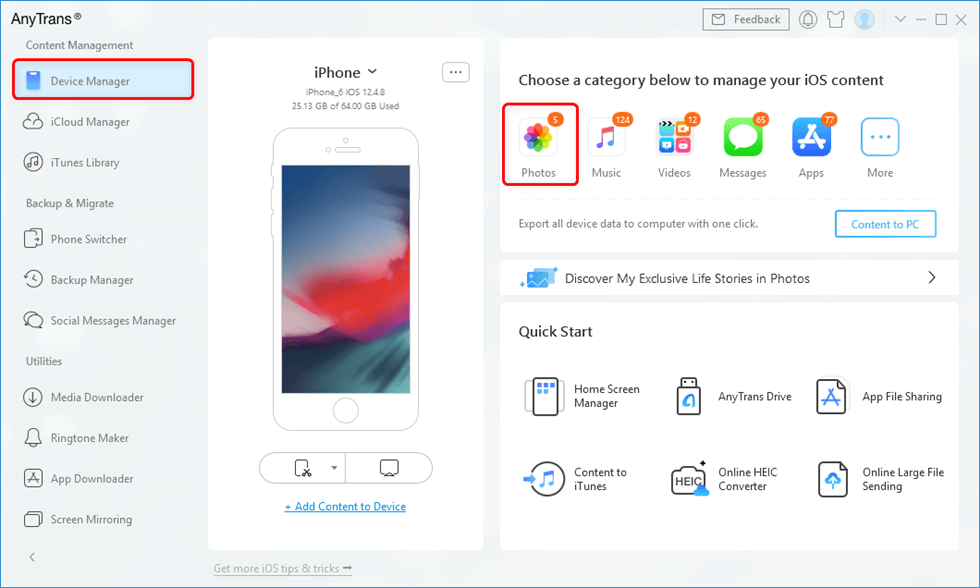
Click on Device Manager
Step 3. On the screen that follows, choose photos that you want to backup > Click on To PC > Click on Yes. It will let you create a backup of your Facebook album to your computer.
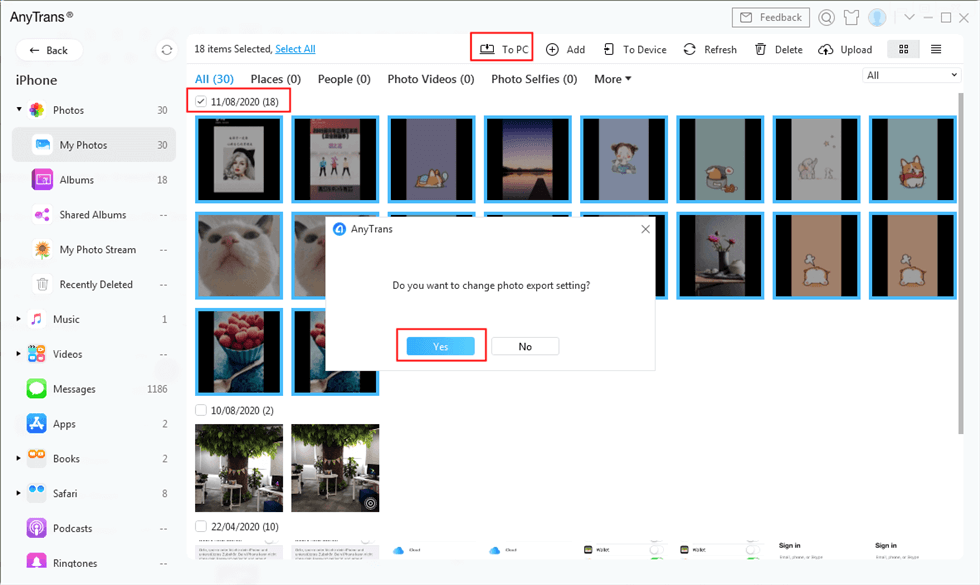
Backup Photos to Computer
Step 4. Your Facebook content backup is now available for you to access anytime on your computer.
The Bottom Line
If Facebook ever stops loading on your devices, the comprehensive guide given above should help you fix the issue and get Facebook to load on your devices. It also shows how you can create a backup of your Facebook data using a nice little app on your machine.
More Related Articles
Product-related questions? Contact Our Support Team to Get Quick Solution >

