How to Transfer Music from iTunes to USB or Flash Drive
How to transfer music from iTunes to USB? Or how to transfer music from iTunes to flash drive? If you are also bothered by these questions, this article is for you. This guide will show you two efficient methods to transfer music from iTunes to flash driveor USB without effort.
iTunes Backup & Transfer Tips
Transfer from iTunes
Transfer to iTunes
iTunes Backup Password Issues
iTunes keeps your media files like songs, playlists, movies, and ringtones, and it is the default program to manage your music on iPhone/iPad/iPod. Since every iDevice can be synced with only one iTunes library, you will need to rebuild the entire music library when your computer meets hardware failure. Or you just want to copy iTunes to USB for car. Therefore, you may ask: can I transfer my iTunes library to a flash drive or USB to make copies? Yes, of course! And it is highly recommended.
However, how to transfer music from iTunes to USB? And how to transfer music from iTunes to flash drive? Don’t worry. This guide will offer you some simple ways to transfer music from iTunes to flash drive or USB easily. Keep reading to get the step-by-step instructions to copy music from iTunes to USB/flash drive.
And if your music cannot be synced to iTunes, you can read the guide: Fix Some Songs Won’t Sync to iPhone/iPad/iPod >
How to Transfer Music from iTunes to USB/Flash Drive in 1 Click?
How to move music from iTunes to flash drive or USB? If you prefer a simpler and quicker method to copy itunes playlist to USB or flash drive, then the iTunes content manager – AnyTrans is just the exact tool. Here are its excellent features for you to transfer music from iTunes to flash drive or USB. Windows and Mac are supported.
- Quick & Easy. According to the test, it takes only 32 SECONDS to transfer over 3000 songs from iTunes to a flash drive. And just 1 click to finish the task.
- More Than Music. Besides music, it also allows you to transfer photos, playlists, ringtones, videos and more from iTunes to USB.
- Multiple-Directional Transfer. Supports transferring music from iPhone to computer, to iTunes, to another iPhone, or to USB directly, and vice versa.
- 100% Safe and Clean. No need to worry about information leakage. Guarantee data and privacy security.
Firstly, Free Download AnyTrans on your computer, and then follow the below steps to learn how to transfer music from iTunes to USB/flash drive effortlessly.
Free Download * 100% Clean & Safe
Step 1. Open AnyTrans >Plug in your flash drive or USB on the computer > Click on the “iTunes Library” option
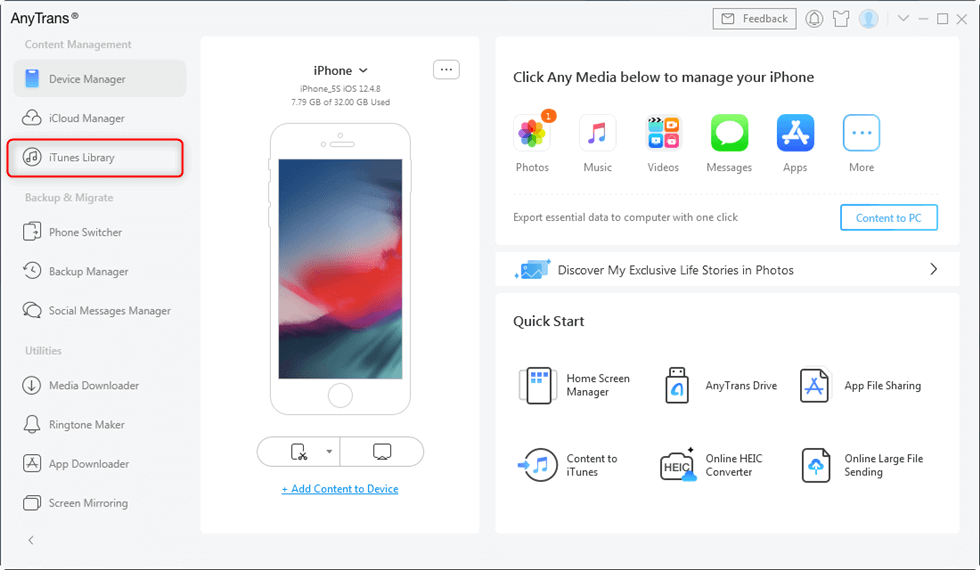
Click on iTunes Library
Step 2. Select the music you need > Click on the “To Computer” button at the top-left corner to start exporting the selected music.
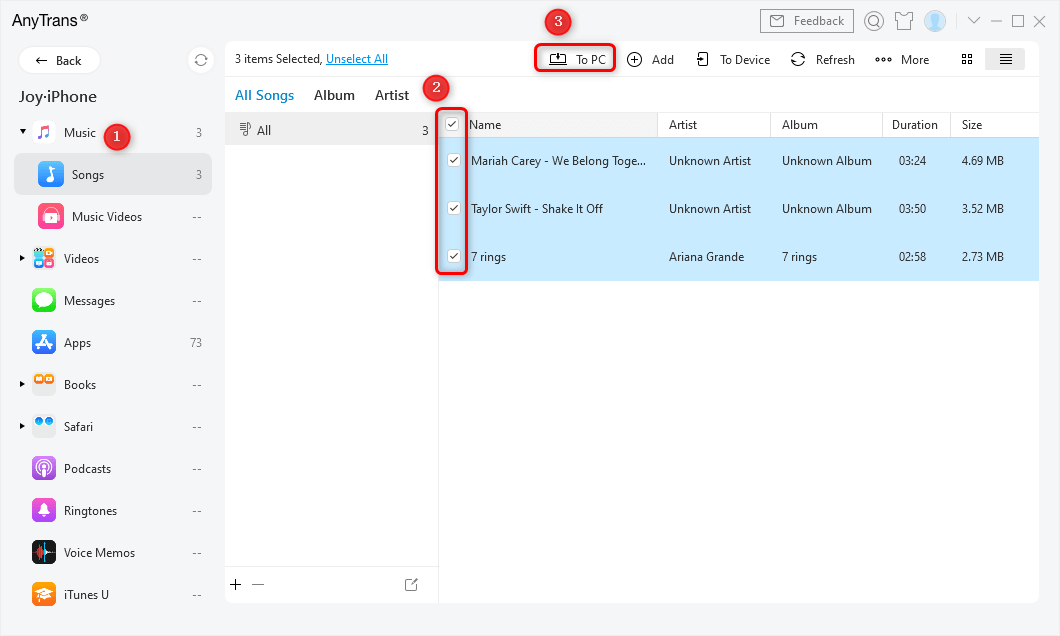
Select Songs and Click to PC/Mac
When people copy from iTunes to USB, they may worry that the music formats are not supported. But with AnyTrans, you don’t need to worry about the music format. So you can freely export iTunes playlist to USB mp3 in simple clicks.
How to Transfer Music from iTunes to USB or Flash Drive Directly?
How do I transfer music to a USB stick? Besides the help of the third-party tool, users could definitely use iTunes to transfer music to USB or flash drive. This method works for both Mac and Windows PC. Now follow the steps below to solve how to transfer music from iTunes to USB/flash drive.
1) Plug your USB or flash drive into a computer.
2) Open iTunes on the computer and find the music playlists.
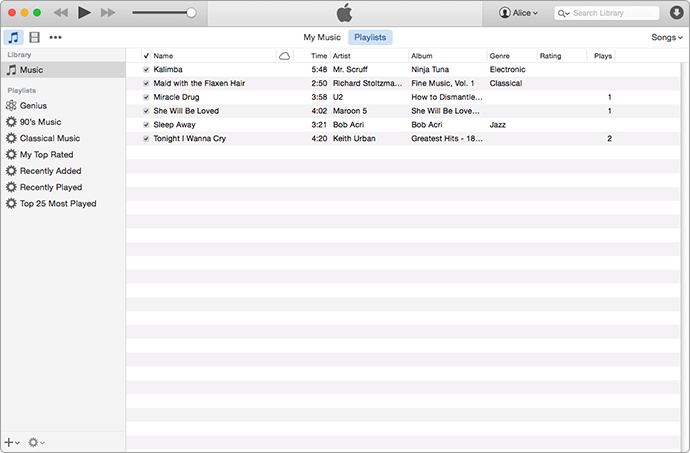
Export Music from iTunes to USB or Flash Drive
3) Open the USB or flash drive on your computer.
4) Select the music on iTunes you want to transfer to flash drive or USB and then drag them to USB.
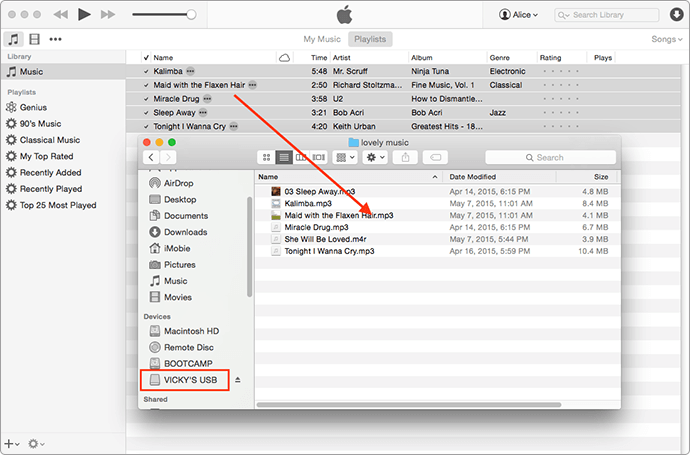
Transfer Music from iTunes to Flash Drive or USB
Frequently Asked Questions
Now you may have solved how to copy music from iTunes to USB or flash drive with the above two methods. And here we also list some other questions you may be interested in. Let’s have a look!
Why can’t I transfer music from iTunes to USB?
If you failed to transfer music from iTunes to USB, you need to make sure that you have full permission to the USB drive. And if you use iTunes to export music, you need to notice that you can only transfer music with folders.
How to transfer music from iTunes to USB flash drive on a Mac?
Both AnyTrans and iTunes support Mac. All you need to do is to get AnyTrans or iTunes on your Mac and then follow the steps above to solve how to transfer music from iTunes to USB on Mac.
How do I export music from iTunes?
It may be not easy for you to find and export music from iTunes directly. In this situation, you need to use a professional iTunes data manager, such as AnyTrans. To export music from iTunes, you can read: How to Export Music from iTunes to Computer >
The Bottom Line
These are the proven solutions to how to transfer music from iTunes to USB or flash drive. As you can see, compared with transferring via iTunes directly, AnyTrans obviously makes the transfer much more convenient and faster. Now just free download AnyTrans to transfer your music. Any questions or suggestions will be warmly welcomed.
Free Download * 100% Clean & Safe
More Related Articles
Product-related questions? Contact Our Support Team to Get Quick Solution >

