How to Fix Voicemail Not Working on iPhone
This guide is all about how to fix voicemail on iPhone not working on iOS 14/13, and also supports previous iOS version. Read the following instructions to fix iPhone voicemail not working issue.
Has anyone had issues with visual voicemail not working on iPhone running iOS 14? I hadn’t noticed until last week and I still can’t get my visual voicemail to work. I’ve tried the whole turning airplane mode on and restarting with Siri side button disabled, and resetting network setting.
After updating to a new iOS, lots of users have reported that there are some problems, such as iPhone won’t turn on, won’t charge, and the voicemail stop working on your new iPhone 12 or earlier models. Moreover, you may meet voicemail doesn’t show up, or you can see but won’t play, voicemail delay, etc. If you are experiencing similar troubles, and have no idea about how to fix voicemail on iPhone not working, the following content we’ve listed may help you out.
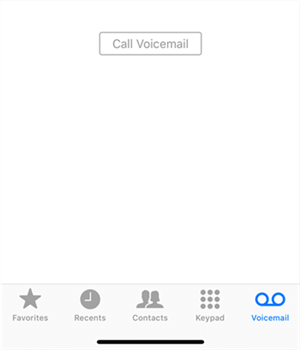
iPhone Voicemail Not Working
Why iPhone Voicemail Stopped Working
If you find out that the voicemail not working on iPhone after updating to a new iOS, you may meet the following problems:
- Your iPhone not showing voicemail messages.
- Cannot set up voicemail after an update.
- No alerts/notifications about voicemails.
- Voicemail is currently unavailable/cannot access voicemail.
- Duplicate or multiple copies of the voicemails.
- Calls or dials voicemail instead of showing a list of visual voicemail.
- Unable to hear or listen to a voicemail message.
- No option to leave/record a voicemail message.
- Cannot delete a voicemail message.
For the above problems, it is possible that iPhone voicemail not working is at your carrier’s end, in other words, it may due to the bad networking connection. Besides, as for every iOS, there are always some bugs that may stop the network connection between your device and carrier.
So, in order to fix iPhone voicemail errors, you should make sure that the connection between your device and carrier works well. Check the two parts, one is your iPhone side (Voicemail setting, network setting, and signal status) and another is your Carrier side (server and settings). Then you can check the following tips to fix iPhone voicemail quickly.
Also Read: Fix iPhone Won’t Delete Voicemail Messages >
Fix iPhone Voicemail Not Working
Here we’ve rounded up 8 tricks or tips to fix voicemail won’t work on your iPhone in iOS 14/13, hopefully, these will help you out as soon as possible.
1. Check the Carrier on Your iPhone
Check if there is a carrier setting update required, install it by going into Settings, then tapping General, and then tapping about.
And if it can’t fix your problem, you can refer to your carrier for help. Your carrier will be glad to help you get out voicemail issues by offering you support pages, FAQ tools, or other methods.
You can check if your carrier supports Visual Voicemail or it is available on iPhone.
2. Set-up or Activate Visual Voicemail
If you’re not getting voicemails, maybe some updates would reset device settings configuration so voicemails are not coming through. Therefore, verify and ensure voicemail is still properly set up and activated on your iPhone. Open the Phone app > Click the Voicemail tab > Tap Set Up Now > Then you can create a voicemail password and tap Done > Next, enter your password again to confirm it and tap Done > Select Custom or Default and tap Save.
3. Restart Your iPhone
Generally, your iPhone needs a restart after a new software update installation. To restart your iPhone, press and hold the Sleep/Wake button until the red slider shows up > Drag the slider to power off > After a few seconds, press and hold the Sleep/Wake button again until the Apple logo appears on your iPhone.
4. Reset the Network Settings
It is true that a new system update may void or override the current network on devices, which hereby inflicts network issues to happen. The network issues can also influence voicemail messages on your iPhone. To reset network settings: go to Settings > General > Reset > Reset Network Settings. Resetting the network settings will erase network credentials and restore them to default. Simply to say, all your saved Wi-Fi passwords will be wiped.
5. Reset Voicemail Password
To reset the voicemail password on your iPhone, you need to log in to the carrier’s website or contact customer service. After this, navigate to the Voicemail tab on the Phone app. A new screen will then prompt you to set up your voicemail. For example, you’re in an AT&T wireless coverage area, you can go to your myAT&T account overview > Open the My wireless section > Choose the device from My devices & add-ons > Select Manage my device > Under Device options & settings, choose Reset voicemail password and follow the prompts.
6. Disable Wi-Fi on your iPhone
Please remember that visual voicemail uses mobile data, not the Wi-Fi network. To disable Wi-Fi, go to your iPhone Settings > tap Wi-Fi > Then tap the switch to disable or turn Wi-Fi off.
7. Reset Time Zone
If you’re not receiving voicemails on iPhone, maybe the time zone is not correct on iPhone. To do this, you can go to Settings > General > Date & Time, turn on Set Automatically.
8. Fix iPhone Voicemail Problems with iOS System Repair Tool
Finally, you can try an iOS system repair tool to fix iPhone voicemail problems when your iPhone got software glitches. And here we recommend AnyFix – iOS system recovery to you. This tool can fix 130+ iOS/iPadOS/tvOS Problems, for example, iOS/iPadOS update issue: iPhone/iPad won’t update, iPhone stuck on preparing update, etc., besides, when you can’t get mail/voicemail on iPhone/iPad, AnyFix also allows you to get voicemail tab back to normal.
Now, you can get the latest version and follow the steps below to get iPhone voicemail back to normal:
Free Download * 100% Clean & Safe
Step 1: Open AnyFix and connect your iPhone via USB cable > Click System Repair.

Choose System Repair on the Homepage
Step 2: Here you can view what problems that AnyFix can help you solve > Click 50+ iPhone Problems and head to Start Now.

Select iPhone Problems
Step 3: Then you can choose one repair mode for your device and click the button. Standard Repair supports the most common system issues and no data erased, the other two modes are listed beside.

Choose Standard Repair Mode
Step 4: Follow the on-screen instructions to enter the recovery mode/DFU mode and download the corresponding firmware. Then AnyFix will start the repairing process. Wait a minute to finish repairing and you can check if iPhone voicemail gets back to normal.
If you’re suffering from iPhone/iPad Keeps asking for email password, not receiving text messages, or unresponsive lock screen for the new iPhone 12 series, iOS 14.2.1 already fixed, which was released on 19 Nov. 2020.
Also Read: How to Transfer Voicemails from iPhone to iPhone >
AnyFix – iOS System Recovery, Fix iOS Not Working
Free download AnyFix to solve any problem after updating the new iOS version. With this system recovery tool, you can fix 130+ iPhone/iPad/Apple TV software glitches.
The Bottom Line
That’s all for how to fix iPhone voicemail not working in iOS 14/13 issue. If you have some other solutions to fix iPhone voicemail problems as the above list shows, welcome to share your solutions by leaving your comment. If you feel this article is helpful, also welcome to share it with your families or friends.
Product-related questions? Contact Our Support Team to Get Quick Solution >

