How to Transfer Voicemails from iPhone to iPhone
Want to transfer voicemail from iPhone to iPhone but do not know how? This guide will tell you how to transfer voicemails from iPhone to iPhone in 4 quick methods.
iPhone to iPhone Transfer Tips
Transfer/Sync iPhone
Transfer Media Data
Voicemails allow users and subscribers to exchange personal voice messages with their cell phones, which is an easy way to deliver voice information. Now you get one new iPhone 13 and want to know how do I transfer old voicemails to my new phone. Or you may just want to send an interesting voicemail to a friend.
To help you out, here we collect some practical methods about how to transfer voicemails from iPhone to iPhone. You can first read it and then choose the one you prefer. Let’s get it on.
Transfer Voicemail from iPhone to iPhone via A Transfer Tool
If you prefer an easy and quick way to transfer voicemail from iPhone to iPhone, you can try a transfer app. In the market, there are some great apps that can transfer any you want from iPhone to iPhone directly and quickly. In this part, there are 2 of them are recommended.
#1. AnyTrans – All-in-one Solutions on iPhone Data Management
AnyTrans can help you transfer all voicemails from the old iPhone to the new iPhone at once, and works well from the old iPhone to the new iPhone. Besides voicemails, it also can help you transfer other data to the new iPhone directly, like contacts, messages, ringtones, photos, etc.
When AnyTrans helps you transfer notes, it is:
- Superfast. AnyTrans can help you transfer 1000 notes in less than a minute.
- The protection of data. AnyTrans will not delete the original data on the device like transferring notes from iCloud/iTunes, you don’t have to worry about losing the notes on the target iPhone.
- Easy to operate. You simply follow the steps with a few clicks and no computer skills are required to complete the transfer.
Step 1. Download, install, and launch AnyTrans > Connect your two iPhones to the computer via USB cables.
Free Download* 100% Clean & Safe
Step 2. Tap on Phone Switcher > Choose Phone to iPhone.
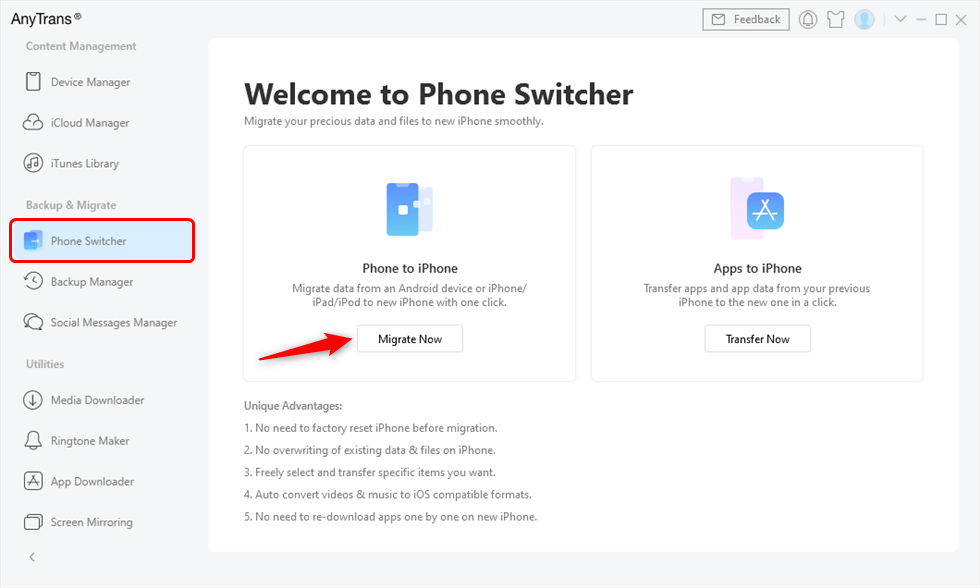
Choose Phone to iPhone to Migrate
Step 3. Confirm the source device and the target device > Click the Right Arrow to continue.
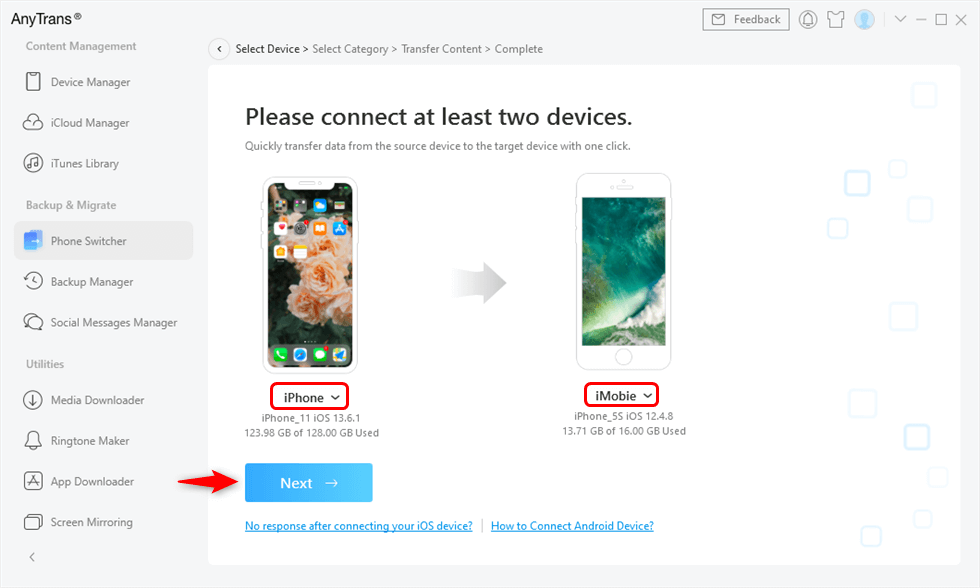
Select Source iPhone and Target iPhone
Step 4. Choose Voice Mail > Click the Right Arrow to start transferring.
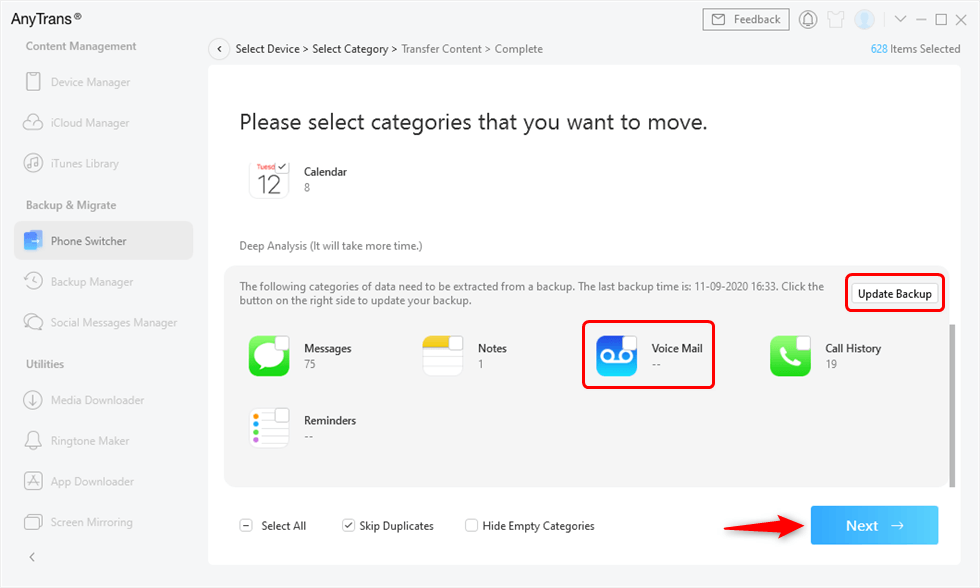
Select Voicemail to Sync
#2. PhoneTrans – The Most Reliable Voicemail Transfer Tool
PhoneTrans is another powerful Phone-to-Phone transfer software. It has 3 modes to help you to transfer data.
- Quick Transfer – Transfer your voicemail, messages, photos, contacts, etc from iPhone to iPhone in seconds.
- Phone Clone – Completely clone the old iPhone without any data loss or break.
- Phone Merge – Merge two iPhones with great ease! No duplicates and no data loss at all.
Any of them can successfully transfer voicemail from an old iPhone to the new one. Let’s take a look at how to transfer voicemail to a new iPhone via PhoneTrans.
Step 1. Download and install PhoneTrans on your computer. Also, connect your iPhones to the computer.
Free Download * 100% Clean & Safe
Step 2. Launch PhoneTrans on your computer, choose Phone to Phone on the left side while clicking on the Phone Clone on the right. Tap Start Transfer to the next.
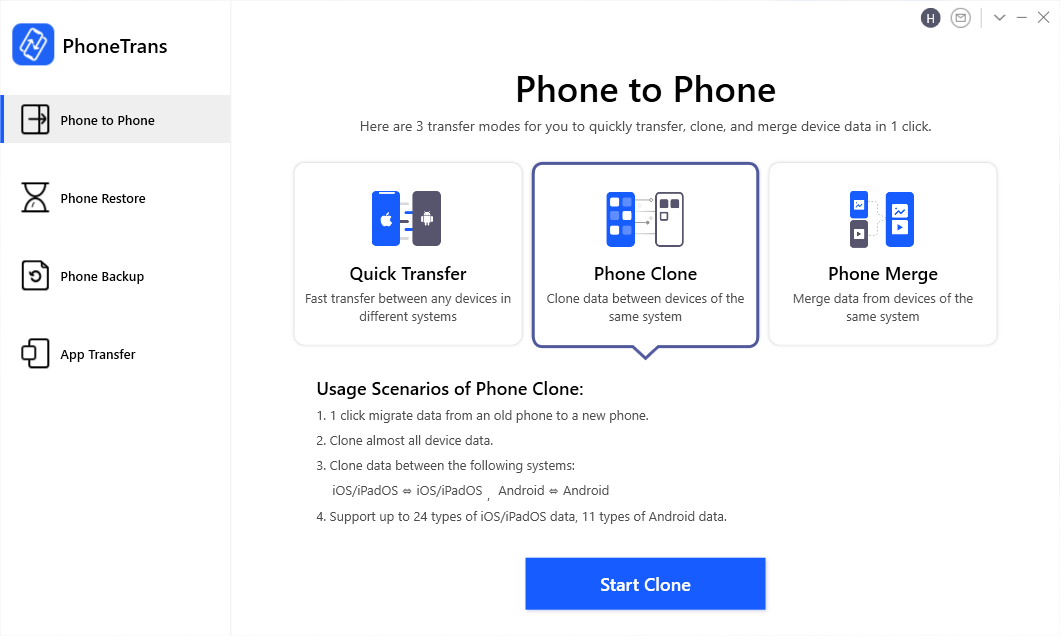
Click on the Phone Clone Tab
Step 3. Follow the instructions on the screen of PhoneTrans, you will see the Voicemail is contained and tap on the Clone Now to start the voicemail transfer from old iPhone to new iPhone.
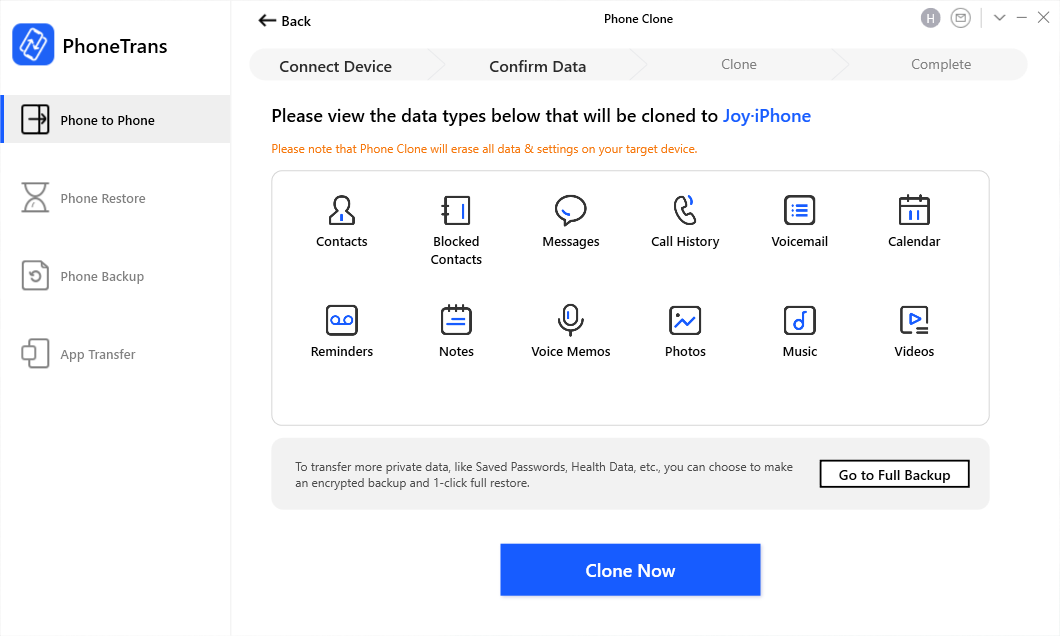
Click on the Clone Now Button to Start Cloning
Don’t unplug your iPhone while the phone clone going on. Minutes later, the Voicemail will be transferred from iPhone to iPhone.
Restore from iCloud to Transfer Voicemail to New iPhone
iCloud can back up the voicemail from the old iPhone once you turned on your iCloud backup. If so, you can easily transfer voicemail to a new iPhone. Let’s check out how to transfer voicemail from an old iPhone to a new iPhone.
Step 1. Back up the old iPhone to iCloud.
Go to Settings and tap on iPhone’s name > scroll down to choose iCloud and then tap iCloud Backup > enable the iCloud Backup or click on the Back Up Now at the button of the page to back up iPhone immediately.
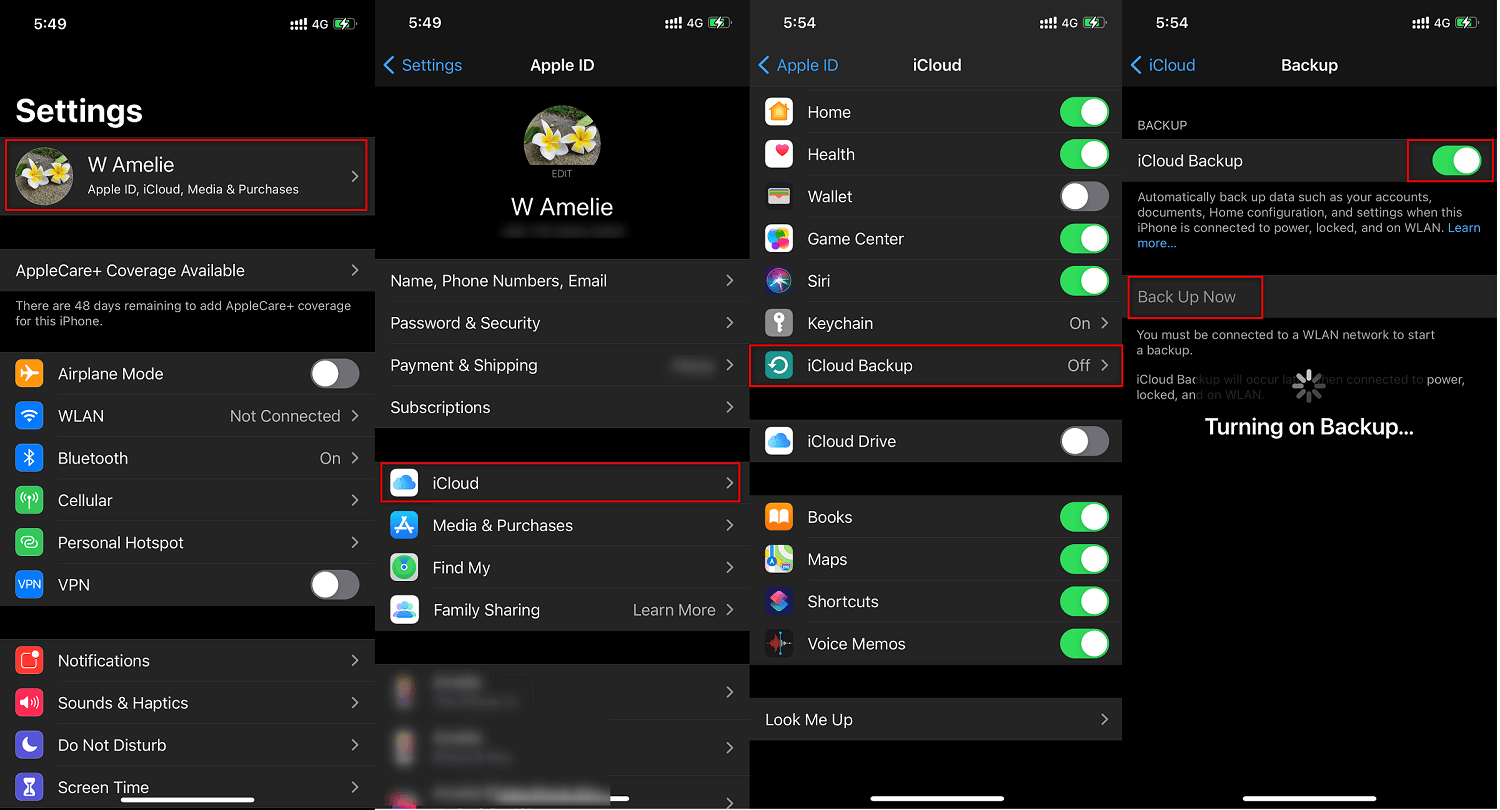
How to Turn on iCloud Backup on iPhone
Step 2. Restore iPhone from iCloud Backups.
Now swipe up from the Hello page of the new iPhone to active the new iPhone. Once you see the App & Data page, you should tap on Restore from iCloud Backup. It may take 25-30 minutes to restore an iCloud backup to the new iPhone.
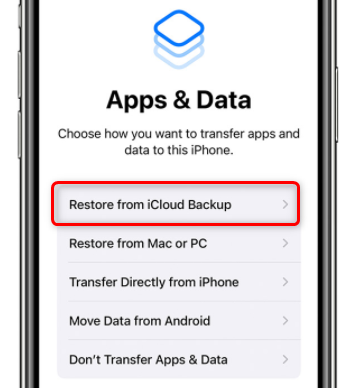
Restore iPhone from iCloud Backup
Well, that’s all for the new iPhone restoring from iCloud backups. When the restoring is completed, you will see all the voicemails you want are in your new iPhone.
AirDrop Voicemail from iPhone to iPhone
If you just want to transfer one or two voicemails from one iPhone to another (within 30 feet), then you can try AirDrop. If you want to transfer a number of voicemails at once, please refer to Part 1 to get the solution.
Step 1. Turn on AirDrop on two iPhones.
Step 2. On your source iPhone: Go to Phone app > Tap Voicemail.
Step 3. Choose the voicemail you want to transfer > Tap the Share button > Tap the contact to start transferring.
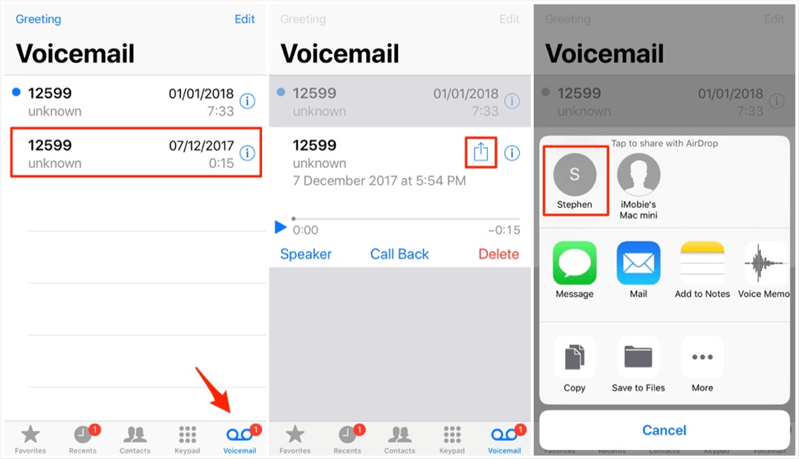
Transfer Voicemails from One iPhone to Another via AirDrop
Using Mail/Messages to Transfer Voicemail from iPhone to iPhone
If you want to transfer voicemails to someone who is not nearby to you, then you can choose to transfer the voicemail from one iPhone to another via Mail or Messages.
Step 1. Go to the Phone app on your iPhone > Choose the voicemail you want to transfer.
Step 2. Tap the Share button > Select Message or Mail, and select the contact or edit the email address.
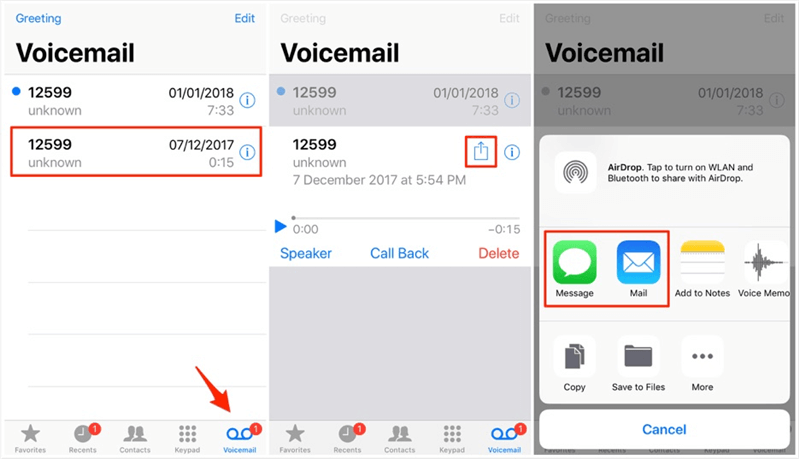
Transfer Voicemails from One iPhone to Another via Mail/Messages
The Bottom Line
That’s all for how to transfer voicemails from iPhone to iPhone. As you can see, if you want to transfer all the voicemails from iPhone to iPhone quickly, AnyTrans and PhoneTrans are quite good as your first choice. In addition to notes, they can also help you transfer WhatsApp, LINE, contacts, etc. between iPhones.
Free Download * 100% Clean & Safe
More Related Articles
Product-related questions? Contact Our Support Team to Get Quick Solution >

