How to Check If My IMEI Is Clean?
Bought a second-hand iPhone but don’t know whether it has a clean IMEI or not? Click here to know how to check if your iPhone’s IMEI is clean or not.
Many-a-times when you buy a second-hand iPhone, you never check whether the various types of lock that an iPhone has are unlocked or not. Sometimes, people complain that they have bought a previously used iPhone and now they are unable to use it with any network provider. It can be because of various reason, whether the iPhone is SIM locked or it doesn’t have a clean IMEI.
If your iPhone doesn’t have a clean IMEI, then you must read this article till the end. Here, we have explained how you can unlock an iPhone which is blacklisted by Apple.
Part 1. What Is a Clean IMEI?
A phone has a clean IMEI when there have been no reports of the phone being LOST or STOLEN. The International Mobile Equipment Identity (IMEI), which varies depending on the device, has 14 to 16 digits. An active IMEI number is assigned to each iPhone specifically and is never changed. It is impossible to use a carrier’s SIM card in a phone which is reported as lost or stolen.
If a phone has clean IMEI then it must be unlocked, as the user must have bought a new or second-hand phone.
Part 2. How to Check If Your Phone Is Blacklisted?
There are a number of ways to check whether your phone is blacklisted or not. You can use various online resources that can help you to check whether your phone is blacklisted or not. To check if your phone is in the blacklist mode or not, you need the IMEI number of the device. You can get the IMEI number from the phone’s setting in About section, on your battery, from the box of the phone, or the back side of the phone.
You can also call the network service provider to know if your phone is blacklisted or not. You need to submit your IMEI no. and other details. It will approximately take 24 – 48 hours to revert you back.
Part 3. How to Unlock a Blacklisted iPhone?
If your iPhone is not on the list of clean IMEI, and you are unable to use any network carrier on your iPhone, then you can use AnyUnlock – iPhone Password Unlocker. Using AnyUnlock, you can also unlock a phone which you cannot use with any network carrier SIM. Other than this, it can also unlock iPhone passcode, MDM lock, iCloud Activation Lock, Apple ID, iTunes backup password, screen time passcode, etc. AnyUnlock can remove the various passcodes in just 3 simple steps.
Free Download * 100% Clean & Safe
Follow the below-given steps to remove the SIM Lock of your iPhone using AnyUnlock.
Step 1: Download and Install AnyUnlock on your computer. Open it and click on “Remove SIM Lock” and then on “Start Now“. Meanwhile, use a USB cable to connect your iPhone to the computer. Make sure it has SIM card in it.

Choose Remove SIM Lock
Step 2: Verify the specifications of your device and whether it has been jailbroken. If you have already jailbroken your iPhone, click “Remove Now” to proceed. If not, jailbreak your device first before removing it by following the on-screen instructions.

Click Remove Now
Step 3: To forget this network on your iPhone, follow the on-screen directions.

Forgot This Network on iPhone
Step 4: The removal procedure will get underway. Get your device plugged in.
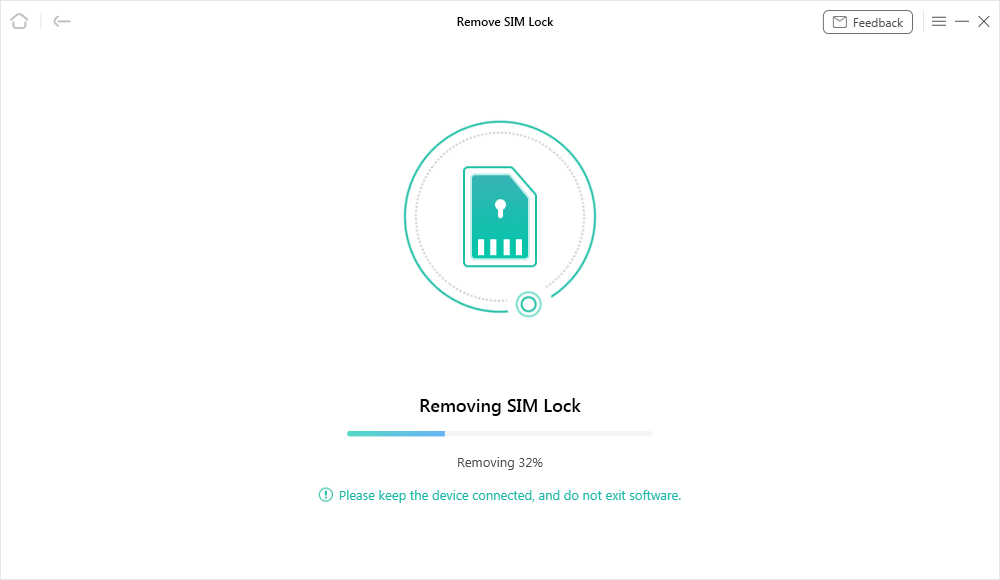
Start Removing
Step 5: Wait until the phone unlocking is under process. Once the process will be completed, you iPhone will get unlocked.

SIM Lock Removed Successfully
Now, you can disconnect the iPhone from the USB cable.
Part 4. Frequently-asked Questions About Clean IMEI
1. Can you wipe an iPhone IMEI?
No, you can’t wipe IMEI from an iPhone. If you have Find My iPhone enabled on the phone prior to it being lost or stolen, that is the only method to erase it. You can then choose your device and wipe it or put it in lost mode by logging into www.icloud.com on a computer.
2. How do I erase stolen iPhone?
Tap All Devices, then choose the iPhone you want to delete, under Find My iPhone on iCloud.com. You have already chosen a device if you don’t see All Devices. The Devices list will appear when you click the title of the main phone in the toolbar’s center. From there, you can choose a different device. Click ‘Erase’.
3. How do I make sure my IMEI is clean?
A clean IMEI indicates that a device is completely prepared to activate with the specified carrier. It cannot be reported as stolen or lost, nor can there be any unpaid balance on the carrier contract that relates to it. Both of these scenarios constitute a bad IMEI for the device.
Final Thought
We hope that this article helped you to resolve the issue of clean IMEI. We recommend you to use AnyUnlock to unlock your blacklisted iPhone as well as various other locks of iPhone. If you find this article helpful, share it with your friends. Please let us know in the comment box how AnyUnlock has helped you resolve your issue.
Free Download * 100% Clean & Safe
Product-related questions? Contact Our Support Team to Get Quick Solution >

