How to Factory Reset iPad without Passcode When Locked Out [Solved]
Are you locked out of your iPhone because of a forgotten passcode? And how to reset iPad when locked out? In this article, we have discussed 5 ways to factory reset locked iPad easily.
AnyUnlock – Factory Reset Locked iPad without Password
If you forget the password, how to factory reset locked iPad? No worries! Just free download AnyUnlock to 1-click unlock and factory reset iPad without passcode. You can unlock all iOS screen locks, like passcode, Touch/Face ID, PIN, etc. only in 3 steps. No skills required. And it supports all iPhone/iPad models and iOS versions.
Are you sitting with your iPad in hand and have forgotten the passcode to unlock it? Did your kid attempt to enter the wrong passcode multiple times, making the iPad unavailable? Has your iPad been stolen, and you want to erase it remotely? Are you giving away an old iPad to someone and want to erase your data on it but can’t remember the passcode?
In all the above scenarios, the issue at hand is how to factory reset iPad when locked out. However, there’s no need to panic, as we have put together 6 different ways to factory reset locked iPad. You don’t need to jailbreak it or undergo extensive technical procedures. So, let’s get started.
How to Factory Reset iPad When Locked Out in Simple Clicks
If you are locked out of iPad, how to reset it? The easiest way to factory reset iPad from lock screen is to use a professional iOS unlocking tool, like AnyUnlock – iPhone Password Unlocker. It is a powerful unlocking tool that works well on iPhone, iPad, and iPod Touch. If you are locked out of your iPad, it can quickly factory reset iPad without passcode with its screen unlocking feature. This will unlock the iPad’s lock screen passcode and factory reset it safely and reliably. And you can learn more about its screen unlocking feature below.
Free Download * 100% Clean & Safe
- Unlock all iOS screen locks – No matter what screen lock you use on your iPhone/iPad, such as digital passcode, Touch/Face ID, pattern code, PIN, etc., you can use this tool to unlock.
- Instantly regain access to your device – AnyUnlock can unlock your device in minutes or even seconds, allowing you to enjoy your device immediately.
- Simple operation as possible – The unlocking process has been simplified to 3 steps. And you just need to click the button. Anyone can use it without any hassle.
- Support all devices – AnyUnlock has super high compatibility and supports all iPhone/iPad models and iOS versions.
Besides this, AnyUnlock is also helpful in removing the SIM lock, unlocking iCloud activation lock, bypassing MDM, and unlocking Apple ID, among other useful features.
If you have forgotten your screen lock passcode, just free download AnyUnlock and let it help you unlock and factory reset locked iPad. Here’s how to factory reset iPad when locked out.
Step 1. Launch AnyUnlock on your PC/Mac and select the Unlock Screen Passcode option from the interface.

Choose Unlock Screen Passcode
Step 2. Connect your iPad to your PC using a lightning cable, and click Start Now.

Click Start Now Button
Step 3. Click Download to get the firmware for your iPad’s model. Then, click Unlock Now to unlock and factory reset iPad locked.

Tap on Unlock Now
Step 4. AnyUnlock will start the screen unlocking process. This will take a few minutes; therefore, don’t unplug your device.

Screen Passcode Removed Successfully
How to Factory Reset A Locked iPad with Buttons
How do I factory reset my iPad with just the buttons? The most commonly used method to factory reset iPad without passcode is to hard reset it with buttons. This will restore your iPad or iPad Mini to its default factory settings, erasing all the data and apps from it. The steps to hard reset your iPad may differ depending on the model. Therefore, follow the guide below for locked out of iPad hard reset.
For iPads with a Home Button:
- Press and hold the home and power buttons simultaneously until the “Power Off” slider appears.
- Continue pressing the buttons till the screen goes black.
- Release the buttons when you see the Apple logo.
For iPads without a Home Button:
- Press and release the volume down button.
- Press and release the volume up button.
- Press and hold the power button until the screen goes black and the Apple logo appears.
Hard resetting your iPad will return it to its original settings, and you can set it up as new.
How to Factory Reset iPad When Locked Out via Find My App
If you don’t want to use third-party apps to reset locked iPad, then, you can use the Find My app to reset iPad from lock screen. Find My app was designed to track lost Apple devices; however, you can also use it to factory reset iPad without passcode remotely. But for this method to work, you must have the Find My feature enabled on your iPad. Here are steps on how to reset iPad when locked out:
Step 1. Go to the iCloud website from your PC and sign in using your Apple ID and password.
Step 2. Click on “Find Devices” to locate your iPad/iPad Mini.
Step 3. Select your device, and click “Erase iPad.” You may have to enter your Apple ID and password to continue.
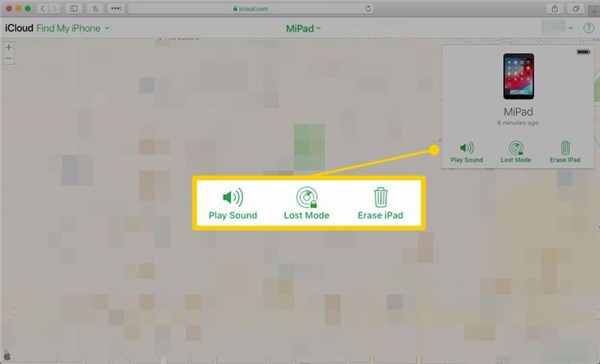
Select the Erase iPad Option
This will erase your iPad, wipe all the data, and factory reset it. You can now access it without a passcode and set it up as new.
How to Reset iPad Lock Screen via iTunes
If you have forgotten the lock screen passcode and iPad locked out how to reset? You can also use iTunes to iPad factory reset from lock screen. But remember, for this method to work, your iPad or iPad Mini must be synced with iTunes. Let’s see the steps on how to reset iPad when locked out via iTunes.
Step 1. Connect your iPad to your PC using a lightning cable and launch iTunes.
Step 2. Click on the Device Tab > Restore iPad.
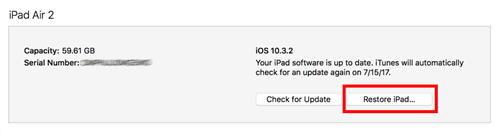
Click Restore iPad
How to Reset iPad When Locked Out via Siri
How do you factory reset an iPad that is locked? Siri comes to help! Siri is a built-in AI assistant in Apple devices that helps you perform small actions like placing a call, sending a text, searching for a specific term, etc. However, did you know that you can also reset your iPad with its help? I bet not! In fact, you can also use it to factory reset iPad without passcode, though it is a more technical way. Let’s see the steps to use this unique feature to solve how to factory reset iPad when locked out.
Step 1. Activate Siri and ask it to launch a non-existent app on your iPad.
Step 2. Siri will redirect you to the Apple Store, where you can search and download the app.
Step 3. Once downloaded, tap “Preview.” This will take you to the app on your iPad without asking for the lock screen passcode.
Step 4. Once in, you can go to Settings and factory reset your iPad.
However, this method has some limitations. It will only work if you have iOS 10 or earlier and have the default settings for Siri on your iPad.
How to Reset iPad When Locked Out in Recovery Mode
Another method to reset iPad from lock screen is via Recovery Mode. However, this method is only possible if your iPad is synced with iTunes. Below is how to reset iPad from lock screen in recovery mode.
Step 1. Connect your iPad or iPad Mini to your PC using a lightning cable, and launch iTunes.
Step 2. The second step is to put the iPad in Recovery Mode. For this, switch off your device by pressing and holding the on/off and volume down buttons. Hold the volume down button until the “Recovery Mode” screen pops up.
Step 3. You will receive a prompt on your PC asking whether you want to restore or update your device. Click “Restore.”
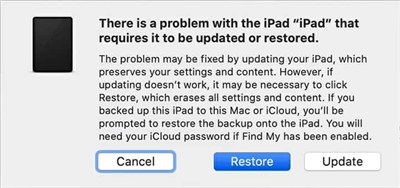
Click on Restore
And that’s how to factory reset iPad when locked out using various tips, tricks, and third-party tools!
Frequently Asked Questions (FAQs)
Hope you can solve how to reset iPad when locked out with the above methods successfully. And here, we have also answered some related questions. Let’s have a look.
Q. What is a factory reset?
Factory reset, also known as hard reset, is a method that restores the software of any smartphone by erasing all the settings, data, and apps. This method is used to fix any system glitch or access your device in case you’re locked out.
Q. How to factory reset iPad in Settings?
If you know the lock screen passcode of your iPad and would like to factory reset it, you can do so via Settings. Here’s how:
- Go to “Settings > General > Reset > Erase All Content and Settings.”
- Enter your Apple ID and password to confirm the selection.
This will completely wipe your iPad and restore it to its original factory settings.
Q. Can you factory reset a locked iPad without Apple ID?
Yes, of course! iTunes, iCloud, AnyUnlock, etc. can all help you factory reset locked iPad even without Apple ID. And you can also read this guide to learn more: How to Factory Reset iPad without Apple ID or Password >
The Bottom Line
If you have forgotten your iPad’s lock screen passcode, the only solution to access it is by resetting it. In this article, we have gone through the steps of how to factory reset iPad when locked out using 6 different ways. And if you want the fastest, easiest, and safest way, AnyUnlock must be your first choice. Just get AnyUnlock for free to reset iPad from lock screen. And if you factory reset iPad without passcode via the above ways successfully, please let us know in the comments.
Free Download * 100% Clean & Safe
Product-related questions? Contact Our Support Team to Get Quick Solution >

