How to Remove Flashlight from Lock Screen iPhone [Full Guide]
Shortcuts on the lock screen can be annoying sometimes. This article explains if you can disable the flashlight from the lock screen of your iPhone. Although it is impossible to remove it, you will explore ways to avoid accidentally turning it on. You will also learn a bonus tip on unlocking an iPhone’s locked screen. Please read on!
Have you ever faced a situation where you accidentally turn on the flashlight of your iPhone? Well! It happens to me a lot. Whenever I attempt to put my iPhone into my pocket or to swipe up the lock screen, I turn on the flashlight.

Remove Flashlight from Lock Screen
While shortcuts like these are handy, they can also be annoying. You may want to remove flashlight from lock screen. This article is going to explain different ways to turn off flashlight on iPhone. We will also learn about methods to avoid accidentally turning it on.
Let’s get started!
Further Reading: How to Unlock Disabled iPhone without Computer or iTunes or iCloud>
Can You Remove Flashlight from Lock Screen on iPhone?
Unfortunately, you cannot. It’s a default setting on the iPhone X and newer models, so you can’t take it off. Apple keeps adding features to iPhone’s latest models. But sometimes, there are a few updates that users wish they could remove. One of them is a flashlight or camera shortcut on the lock screen.
You cannot completely remove any of the shortcuts from the lock screen. However, there are some settings that you can change to avoid accidentally turning on the flashlight or camera. Let’s explore them.
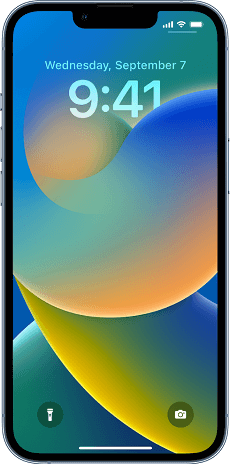
Shortcuts on iPhone Lock Screen
2 Ways to Turn off Flashlight on iPhone
In case you accidentally turned on the flashlight on your iPhone and want to turn it off. You can turn it off using two ways. But keep in mind that these ways won’t remove the flashlight but will turn it off instead.
Way 1. Using Siri to Turn off Flashlight on iPhone
If you have activated Siri on your iPhone, you can turn off the flashlight simply by commanding Siri. You can say:
“Hey, Siri, can you turn off my flashlight” or “Hey, Siri, flashlight off, please.”
Similarly, you can ask Siri to turn it on.
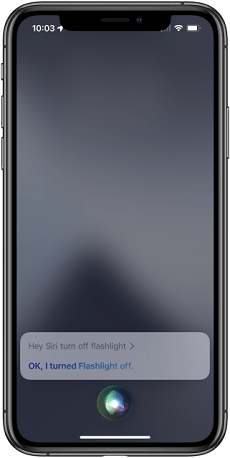
Using Siri
Way 2. Turn off Flashlight on iPhone by Using the Control Center
If you haven’t activated Siri on your iPhone, you can turn off the flashlight manually from the Control Center. Simply swipe down the Control Center and click on the flashlight to turn it off.
Clicking the Flashlight Icon
2 Ways to Disable Flashlight from Lock Screen iPhone
As we already have discussed, there is no way to remove the flashlight shortcut from the lock screen. But there are two ways that may help to disable the flashlight. If these ways don’t disable the flashlight, they will reduce the chances of turning it on accidentally.
Way 1. Turn Off Raise to Wake to Disable Flashlight from Lock Screen iPhone
You must have tried this cool feature on the latest iPhone models. This feature turns on your phone’s screen whenever you lift it up. You can turn it off to avoid accidentally turning on the flashlight. You can do it by following the below instruction:
Open Settings > Display & Brightness, then turn off the Raise to Wake.
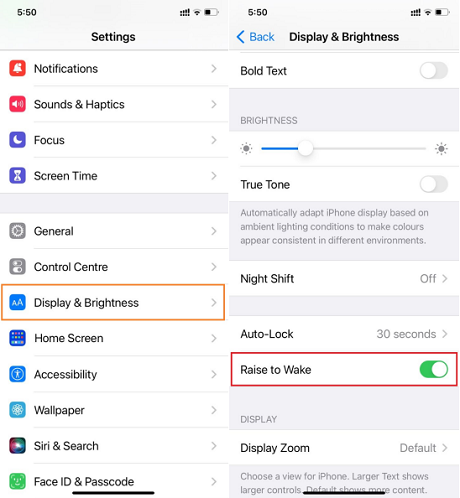
Turning off Raise to Wake
Way 2. Turn Off Tap to Wake to Disable Flashlight from Lock Screen iPhone
Like the Raise to Wake feature, the Tap to Wake feature also turns on the screen when you tap it. You never know when you tap on the flashlight shortcut and turn it on. So, better to turn off this feature as well. You can do it by following the below instruction:
Open Settings > Accessibility > Touch, then turn off the “Tap to Wake.”
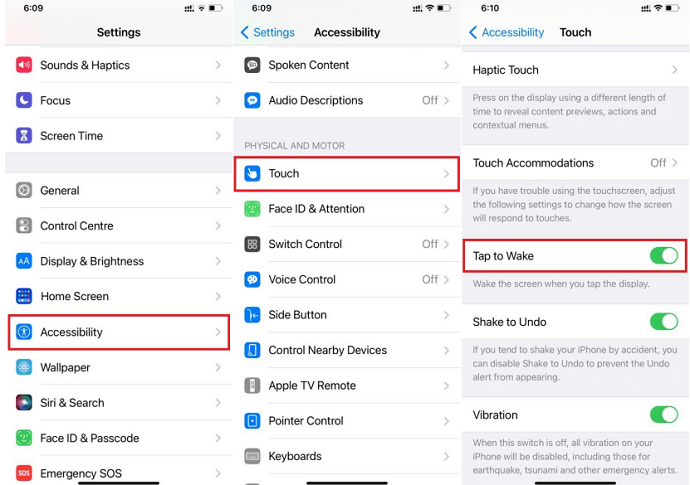
Turning off Tap to Wake
How to Unlock All Types of iPhone Locked Screen Directly [Safe & Easy]
Another problem that is very common among iPhone users is forgetting the screen passcode. It can be a frustrating experience that may leave you helpless but don’t worry! The AnyUnlock – iPhone Password Unlocker tool offers a solution.
AnyUnlock is a tool designed to unlock iPhone and it can bypass various security locks of iPhone with some simple steps. It is effortless to use and you don’t need any prior knowledge or experience to use it successfully. Now, let’s check what it can do for you.
Key Features:
- The unlocking process only takes a few minutes or even seconds. Save your precious time.
- Supports all iOS systems and iPhone models. You can even use it to unlock your new iPhone 15.
- AnyUnlock always puts user privacy first. You never have to worry about your personal information being leaked.
- It can help you to unlock the screen time passcode, bypass the iCloud activation lock, unlock Apple ID, and remove the SIM lock, among other features.
Free get the latest version of AnyUnlock and follow the instructions given below to unlock iPhone’s locked screen:
Free Download * 100% Clean & Safe
How to Unlock All Types of iPhone Locked Screen:
Step 1. Download and launch AnyUnlock on your PC > Connect your iOS device to your PC via USB > Select Unlock Screen Passcode mode.

Choose Unlock Screen Passcode
Step 2. Once your device is recognized, you will see the interface shown below. Select the Start Now button > AnyUnlock will automatically detect your device’s model > Click on the Download button to download the iOS firmware.
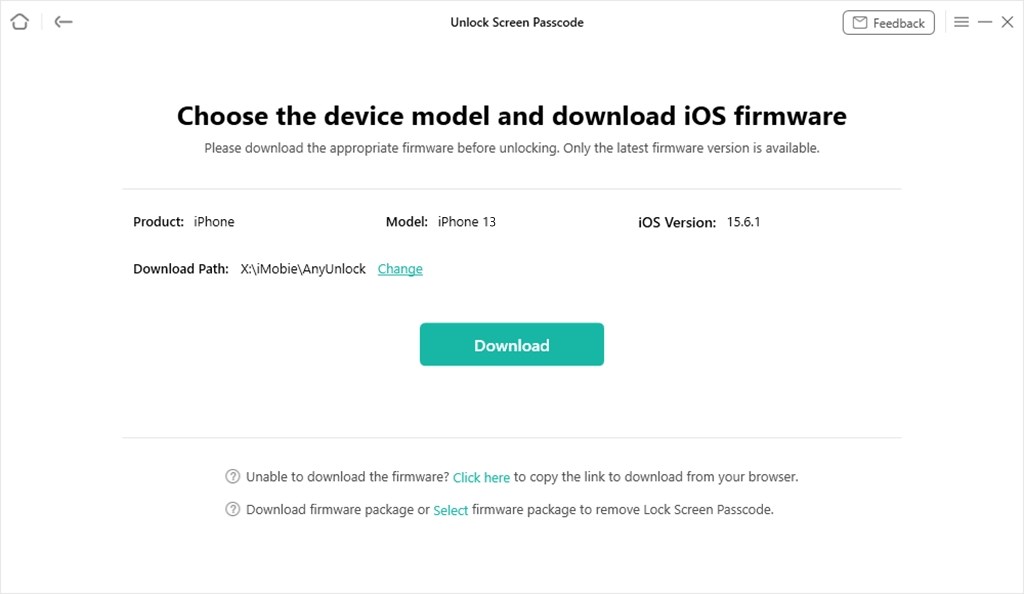
Get Matching Firmware for iPhone 13
Step 3. Once the download is completed, you will see the following interface. Click the Unlock Now button to proceed.

Tap on Unlock Now
Then, AnyUnlock will automatically start to remove the screen passcode. After a few minutes, the screen passcode will be removed, and you will see this interface.

Screen Passcode Removed Successfully
When your screen passcode is successfully removed, you can set up your iOS device as new. You can set your new Passcode, Touch, or Face ID. You can also recover your data if you have iTunes or a backup.
The Bottom Line
As already mentioned, removing the flashlight from the lock screen is not possible. However, there are some easy ways to reduce the chances of accidentally turning it on. Additionally, this article explained how to remove the screen lock with the help of AnyUnlock. Whether it is removing iTunes, sim lock, bypassing MDM lock, etc., it is a must-have tool for iOS users.
Download AnyUnlock to give it a try! You can easily remove any screen lock effortlessly.
Free Download * 100% Clean & Safe
Screen Time Lock Tips
Screen Time Passcode
- Full Guide on How to Change Screen Timeout on iPhone
- 6 Easy Ways to Fix Screen Time Passcode Not Working
- How to Bypass Screen Time Passcode with 8 Easy Ways [Proven]
- How to Delete Screen Time History with/without Passcode [Solved]
- How to Turn off Restricted Mode on iPhone with/without Password
- How to Reset Screen Time Passcode After 10 Failed Attempts
Product-related questions? Contact Our Support Team to Get Quick Solution >

