Why is the New iPad Asking for Passcode and How to Fix It? [Updated]
It is uncommon for a brand new iPad asking for passcode. But the important thing is what you should do if it happens. Read this article to find out the proper solution for that.
AnyUnlock – Unlock iPad without Passcode
Is the new iPad asking for a passcode? Or you forgot the iPad passcode? Free download AnyUnlock, a professional iOS unlocker, to 1-click unlock your locked iPad without passcode.
Setting up the passcode on a brand new iPad is going to help to protect your data. Then, what is iPad passcode? There are 4-digit and 6-digit passcodes. If your device allows Touch ID and Face ID, then you are able to set them as well. After that, it is not necessary to use or add number passcode to the device.

New iPad Asking for Passcode
However, some people forgot iPad passcode. And some users even say: I find my iPad asking for passcode I never set. So why is my iPad asking for a passcode and what is new iPad passcode? If you are facing the new iPad asking for passcode issue, this post is for you. We will discuss in detail related to brand new iPad asking for passcode and provide all feasible solutions related to that query. All things are given in below.
Further Reading: How to Unlock iPad/iPad Mini/Air/Pro with/without Computer Easily >
Why Is My Brand New iPad Asking for a Passcode?
As we discussed above, new iPad asking for passcode is a not-so-common issue. The main reason behind that is users don’t set up an iCloud account with the device. The iCloud account is required so that users can use all the features that are available on the device. iCloud also helps to store the backup of the device. Users can create a backup manually, or it can take automatically within a short interval of time. Therefore, if you have not set up an iCloud account, you may find your new iPad has passcode and you will be locked out of iPad. So, this is the answer to the question “Why is my iPad asking for a passcode when I don’t have one?”
Then, what should we do when iPad asks for passcode? Where do I find the passcode for new iPad? Don’t worry. If you are also stuck on the new iPad asking for passcode issue, just read on, and complete solutions to the issue related to a brand new iPad asking for passcode will be given in detail below.
Also Read: iPhone/iPad Keeps Asking for Password Error? Here are Fixes >
Fix New iPad Asking for Passcode with One Click
New iPad asking for passcode? The quickest and easiest way to unlock your iPhone is to use an iPhone unlocker. We recommend you try AnyUnlock. It can unlock your iPad with just a few steps, no matter whether it is 4-digit/6-digit passcode, iPad pin, Touch ID, or Face ID. And if you forgot iPad passcode or meet issues like iPad asking for passcode never set, iPad passcode suddenly not working, iPad won’t accept correct passcode 2022, etc., AnyUnlock can also help you unlock your iPad.
Other than bypassing iPad screen passcode, you can do more things with AnyUnlock, like bypassing iCloud activation lock, removing Apple ID from iOS devices, bypassing remote MDM, bypassing backup encryption, etc. If you want to know more about its capabilities, you may take a look at the information below.
AnyUnlock – iPhone/iPad Password Unlocker
- Unlock iPad with one click with a high success rate.
- Lightning-fast speed to remove passwords when you forget them.
- Compatible with all iPad models and iPadOS systems.
- No skills are needed.
Free Download100% Clean & Safe
Free Download100% Clean & Safe
Free Download * 100% Clean & Safe
Now download AnyUnlock and follow the steps below to fix new iPad asking for passcode issue:
Step 1. Launch AnyUnlock on your computer. Then select the Unlock Screen Passcode option.

Choose Unlock Screen Passcode
Step 2. Click the Start button and connect your device with a USB cable.

Click Start Button
Step 3. Enter Recovery mode on your device, then download the matched firmware. After the firmware is downloaded, click Unlock Now. AnyUnlock will unlock your iPad screen passcode automatically.
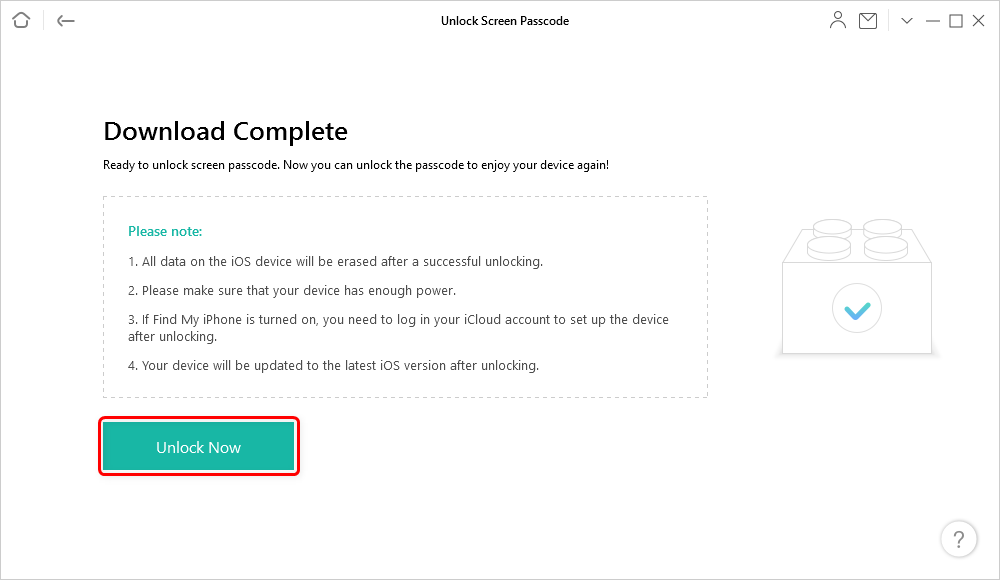
Tap on Unlock Now to Continue
Step 4. When the recovery process on the iPad is completed, you will see the Screen passcode removed successfully interface.

Screen Passcode Removed Successfully
Fix New iPad Asking for Passcode with iPad Default Passcode
Is there a default iPad passcode? Yes, a new iPad asks for 6 digit passcode or 4-digit passcode to allow users to enable its exclusive feature. On behalf of that, there is a default passcode for iPad. Then, what is the default passcode for a new iPad? The iPad default passcode has two formats, 4-digit and 6-digit formats. Now check out the default iPad passcode given below to solve the new iPad asking for passcode issue.
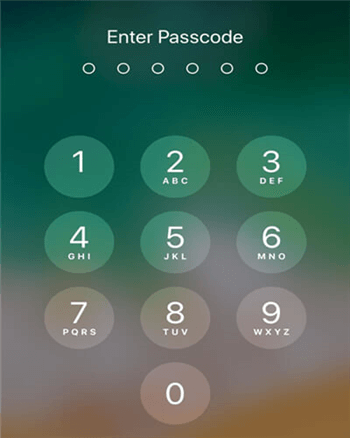
Unlock iPad with Default Passcode
For 4 digit default passcode, you may try
- 1234
- 0000
For 6 digit default passcode, you may try
- 123456
- 000000
After the default iPad passcode successfully works, then you will be required to configure your iPad and you may also want to know how to reset iPad password. It’s easy. To reset iPad password, you need to visit the setting of the iPad > Touch ID & Passcode. After that, you can change the passcode and create a new passcode.
But you should note that the default iPad passcode only works for new iPad. If your used iPad asking for passcode but forgot iPad passcode, you can use AnyUnlock to unlock it.
Fix New iPad Asking for Passcode with iTunes
As the iOS system updates quickly, some people encounter the iPad asking for a passcode after update 2022. If it is a new iPad and you haven’t set a passcode before, you can try to unlock your iPad with the Default iPad passcode in Method 2. But if the above two methods fail, there is still another way for you to fix brand new iPad asking for passcode and iPad asking for passcode after update 2022. But remember that this way will erase all the data on your iPad, please back up your device before. Now here are the steps:
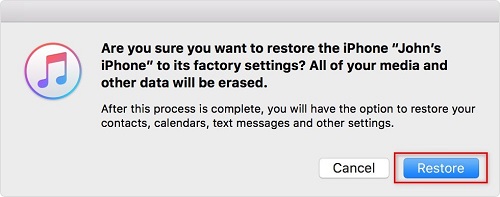
Restore iPad with iTunes
Step 1. Launch iTunes on your computer, and use a USB cable to connect your iPad with computer.
Step 2. Long-press the Home and Side buttons at the same time until you see the recovery mode interface. Put your iPad into recovery mode.
Step 3. Click the Restore button on the screen. And click Restore and Update to confirm your action.
Frequently Asked Questions
In addition to new iPad asking for passcode, you may have some other questions about your iPad passcode. Below we will answer you one by one.
What to do when iPad asking for passcode after update 2022?
If you haven’t set a passcode before, you can try to unlock your iPad with the Default iPad passcode in Method 2. If that fails, you will need to use AnyUnlock to unlock it. For specific steps, please refer to Method 1. And AnyUnlock also works if you want to fix iPad asking for passcode after factory reset.
Can I set up a new iPad without a passcode?
Of course, yes. You can use your iPad without a passcode. But if you want to gain full access to all iPad features and protect important data on your iPad, you’d better set a passcode for your iPad.
How do I get a passcode for my new iPad?
If you want to know the default iPad passcode, you can go to Part 3. If you want to set a passcode for your new iPad, here is the guide:
Open Settings > Choose Face ID & Passcode or Touch ID & Passcode option > Click on Change Passcode > Then you can set a passcode for iPad.
How to fix brand new iPhone asking for passcode?
All the methods above are suitable for iPhone as well. But if you want to know the easiest way, obviously, AnyUnlock is your best choice.
The Bottom Line
In this article, we talked about the brand new iPad asking for passcode problem in detail. We hope you never face any kind of difficulties after reading this article. All the solutions are very feasible but we sincerely recommend you to download AnyUnlock since it can not only unlock your iPad without password in simple steps but also manage all the iOS passwords for you.
Free Download * 100% Clean & Safe
Product-related questions? Contact Our Support Team to Get Quick Solution >

