What to Do If Your Passcode Is Required When iPhone Restarts
When you restart your iPhone or iPad, you will be asked to access the device via passcode instead of Touch ID. This post will tell you how to unlock your iOS device when the Touch ID requires you to enter the screen passcode. No matter you can remember your screen passcode or not, you can use the methods in this post to get easily and quickly access to your iOS device.
AnyUnlock – Unlock iPhone Passcode When iPhone Restarts
AnyUnlock – iPhone password unlocker helps users to unlock iPhone when your passcode is required when iPhone restarts.
I never set up a passcode for my iPhone but when I did the iOS 15 update, my iPhone keeps asking for passcode. I can’t unlock my iPhone now! Help! Why does my touch id requires passcode when iPhone restarts? Is there anyone who can help me to fix this issue?
– A User from Apple Community
Clearly, your iPhone has a passcode that was previously inactive so you could be in this scenario for various reasons, ranging from forgetting your passcode to someone changing it as a joke. While not having access to your device can be inconvenient, there are several ways to remove its passcode and regain access to your device. Today, we’ll look at 4 of the most significant and successful ways to bypass Touch ID requires your passcode when your iPhone restarts, allowing you to use your device as you see fit.
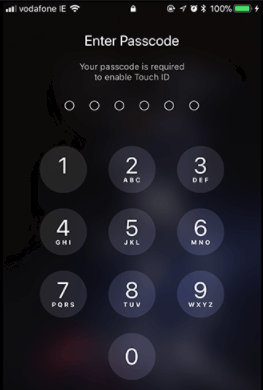
Touch ID Requires the Passcode on Restart
What Does It Mean iPhone Requires Your Passcode After Restarting?
“Every time I restart my iPhone, I receive a prompt on the lock screen suggesting that Touch ID requires a passcode when the iPhone restarts.” Why does it say your passcode is required to enable Touch ID? Since the release of iOS 9, Apple has improved the rules that control your Touch ID. The modified regulations that demand your passcode when your iPhone restarts are as follows:
- You haven’t used your iPhone’s passcode in the last six days.
- You haven’t used Touch ID in the previous 8 hours.
- Your iPhone has been locked for the past 48 hours.
- In addition, every time you restart your iPhone, a passcode is required.
How to Bypass Touch ID Requires Your Passcode When iPhone Restarts?
Now you are aware of the reasons why iPhone asks for a passcode every time you restart your device. In this part, we will talk about different methods to unlock iPhone Passcodes.
Method 1. Enter Passcode When Touch ID Requires Passcode
The first method to fix Touch ID requires passcode when iPhone restarts issue by entering the passcode as it indicates on the iPhone screen. The iPhone passcode after restarting will be the screen passcode you’ve set up before, so it will be quite easy if you can remember your iPhone passcode. Follow the steps to unlock your iOS device in minutes.
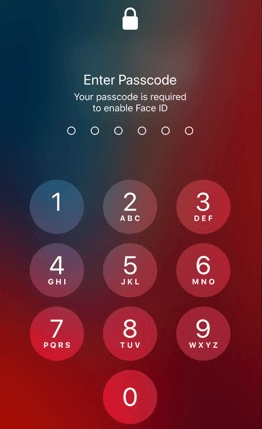
Enter Passcode
- Once your iPhone/iPad restarts, Turn On the display of your device.
- Once you see the display, you will be able to see the device asking for a passcode; just enter your Passcode and unlock your device in no time.
If you don’t remember your passcode, then jump to the next method.
Method 2. Unlock Passcode When Touch ID Requires Passcode
Chances are that you forgot your iPhone’s screen passcode so you can’t unlock your device via Method 1. Hence, you are suggested to try another way to unlock the iPhone/iPad screen password. AnyUnlock is a powerful iPhone unlocker. You can use this tool to remove the screen passcode, iCloud activation lock, screen time password, Apple ID, or even MDM restrictions from your iPhone or iPad. AnyUnlock is compatible with practically all iPhone models and iOS versions.
AnyUnlock iPhone If Touch ID Requires Passcode
- Unlock passcode when Touch ID requires passcode.
- Unlock 4-digit or 6-digit numeric code, Touch ID, or Face ID, etc.
- Simple and no tech skills required.
- Bypass MDM lock, unlock Apple ID, remove screen time passcode, etc.
Free Download100% Clean & Safe
Free Download100% Clean & Safe
Free Download * 100% Clean & Safe
If you’re interested, you can free get the latest AnyUnlock and bypass your device’s password by following the steps below.
Step 1. Connect your iPhone/iPad to AnyUnlock on your computer. Click the Unlock Screen Passcode button.

Choose Unlock Screen Passcode
Step 2. Click Start Now.

Click Start Now Button
Step 3. Click the Download button to begin downloading the iOS firmware for screen password.

Get a Matching Firmware
Step 4. Wait for the iOS software to be downloaded; once done, click Unlock Now.

Tap on Unlock Now to Remove Screen Passcode
Step 5. Please be patient as the unlocking procedure may take some time. When the operation is complete, you will see the message Screen passcode removed successfully.

Screen Passcode Removed Successfully
Method 3. Wipe and Restore Passcode When Touch ID Requires Passcode
You can also restore your iDevice to remove the iPhone or iPad password when Touch ID requires passcode. However, you should be aware that all data and settings on your iPhone or iPad will be deleted while restoring from iTunes. If you have previously backed up your device, simply follow the steps below to learn how to bypass iPhone/iPad password using iTunes.
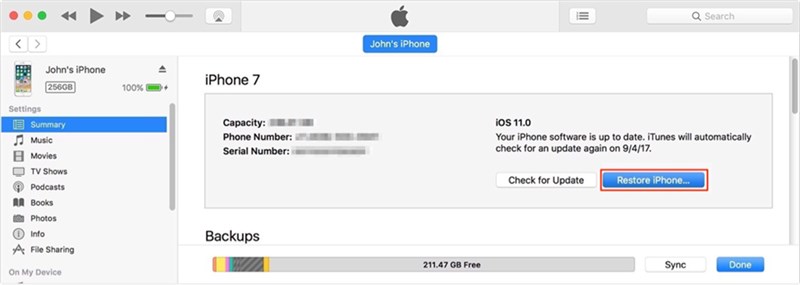
Wipe and Restore Passcode When Touch ID Requires Passcode
- Open iTunes on your computer and attach your iPhone to it via USB connection.
- Tap on the Device icon at the top and select the Summary tab.
- On the right panel, hit the Restore iPhone button to confirm the operation. It will reset the iPhone to factory settings and erase all data on it and the lock screen passcode.
Method 4. Erase Passcode When Touch ID Requires Passcode
The last method to erase Passcode when Touch ID requires passcode is using iCloud. To bypass your iPhone or iPad’s passcode, you must have to Find My iPhone/iPad enabled. It’s also worth noting that restoring from iCloud will delete all of your device’s files and settings.
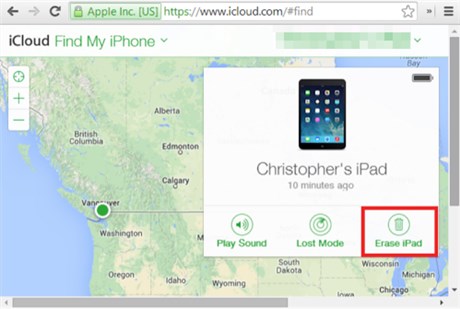
Erase Passcode When Touch ID Requires Passcode
- Sign in to iCloud.com using your iCloud credentials, select Find My iPhone, and then All Devices.
- Select the iPhone/iPad whose passcode you wish to bypass.
- Click the Wipe iPhone option to erase all data on it, including the passcode.
Faqs About iPhone Requires Passcode to Enable Touch ID
In this part, we collect a series of users’ frequently asked questions about what to do if your passcode is required when iPhone restarts or faces other situations.
1. Why Does My iPhone Require Passcode to Enable Touch ID?
The reason why your iPhone require passcode to enable touch ID is that there is a rolling timeout and each time you use Touch ID to unlock an iOS device, it will count your time until you’re required to enter the passcode next time.
2. How Do I Stop My iPhone from Requiring Passcode Immediately?
To stop your iPhone from requiring passcode immediately, you can go to Settings and navigate to Touch ID & Passcode, where you can turn off using Touch ID for iPhone Unlock.
The Bottom Line
This guideline explained in depth why touch id requires your passcode when your iPhone/ iPad restarts. We also listed four practical methods for unlocking your iPhone or iPad. If you’re wondering which option to utilize, we strongly recommend using AnyUnlock- iPhone Password Unlocker to restore access to your phone. This excellent app allows you to circumvent screen lock in a matter of minutes.
Free Download * 100% Clean & Safe
Product-related questions? Contact Our Support Team to Get Quick Solution >

