How to Fix iTunes Stuck on Waiting for iPhone Error
Are you facing “iTunes stuck on waiting for iPhone” error? Go through this quick guide as here we have mentioned several ways that you can try to come out of this error.
Common iPhone Issues
iPhone Connection Issues
iPhone System Issues
iPhone Sound Issues
Other iPhone Issues
Recently, many iOS users have complained about iPhone restore stuck on waiting for iPhone error. If you are also one of those users who is facing this same error, then you are on the right page. Generally, you can experience this error either while updating or restoring your iPhone with iTunes and there is an interruption between your iPhone and iTunes. There can be many reasons behind this error, for instance, damaged USB port or cable, unstable connection, outdated iTunes version, etc.
However, whatever the reason is, here, we come up with various fixes that can probably aid you to resolve the error you are going through.
8 Ways to Fix iTunes Stuck on Waiting for iPhone Error
Here, we have listed all possible fixes that can fix the error and you may be able to restore or update your iPhone via iTunes without any hitch.
Fix 1: Check the Network Connection
Make sure that the internet connection you are using to update or restore your iPhone with iTunes is good and stable. If your internet connection is unstable, then your iTunes will certainly get stuck on waiting for iPhone. Thus, you have to ensure that you are using a reliable connection to fix the error. Once able to get a stable connection, again try to restore or update iPhone with iTunes. If the error does not go, then move to the next fixes.
Fix 2: Check USB Port and Cable
Also, check the cable you are using to connect your iPhone to your computer is working properly or not. If the cable is damaged, or not stable, then you will probably get to face the error. Also, it is recommended to use Apple’s official lightning cable, and many times, iPhone does not support other company’s cable. If there is no problem with the cable, then check the USB port on your computer. You have to make sure that USB Port is properly cleaned and it is free from any dirt particles. Sometimes, debris and dirt can also halt the connection and give you the error “iTunes stuck on waiting for iPhone”.
Fix 3: Update iTunes
If the above two fixes fail to fix the error for you, then it might be possible that you are using an outdated iTunes version. You need the latest iTunes version if you don’t want to face any kind of problem during the update and restore the iPhone process. Thus, make sure that you have installed iTunes of the latest version on your system, and here are steps on how to check and update the iTunes version.
Windows Users:
Step 1: Run the iTunes application on your system and then, click on the “Help” tab.
Step 2: Then, click on “Check for Updates” and if updates are available, then download and install it.
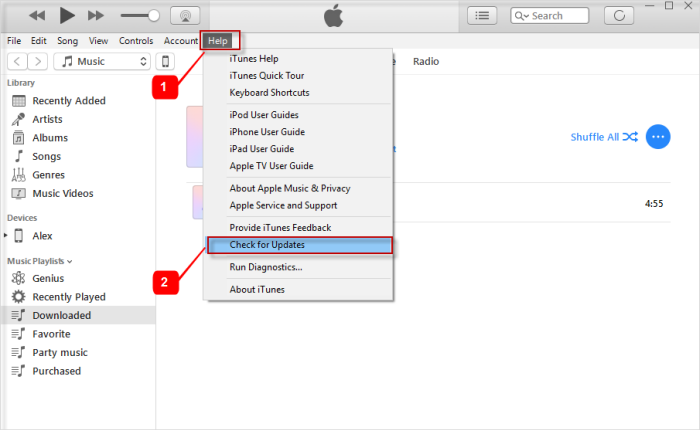
How to Fix iTunes Stuck on Waiting for iPhone Error via Update iTunes (Windows)
Mac Users:
Step 1: Move to the App Store on your Mac system and then, click on the Updates tab.
Step 2: Here, check if iTune’s next version update is available. If yes, then update it immediately to fix the error.
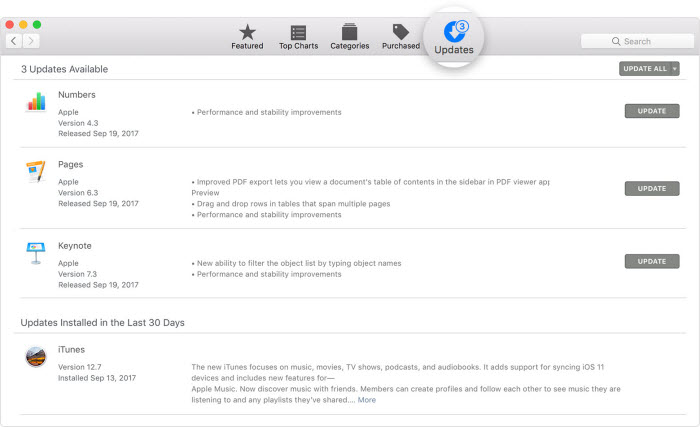
How to Fix iTunes Stuck on Waiting for iPhone Error via Update iTunes (Mac)
Fix 4: Use Another Computer
If the error is still not gone, even after updating iTunes, then use another computer. It can be possible that there is a problem with your computer. Maybe the driver file of your system gets corrupted or damaged, and that’s why you are experiencing this annoying error. Thus, try to update or restore your iPhone using a spare computer and check if now the error is gone or not.
Fix 5: Check iPhone Memory
Another common reason why you are going through iPhone restore stuck on waiting for iPhone error is insufficient storage space on your iPhone. Especially, if you are installing new apps on your iPhone via iTunes, and you don’t have enough storage space, then you will probably face the error.
Also, you need to have sufficient storage space on your iPhone to restore or update your device via iTunes. Thus, check your iPhone memory and if the memory is low, then delete some unwanted apps and data. Below are the steps on how to check iPhone memory.
Step 1: Go to the “Settings” menu and then, move to “General” settings.
Step 2: Here, click on “iPhone Storage” to check and manage your device storage space to resolve the error.
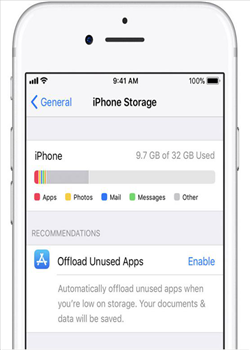
How to Fix iTunes Stuck on Waiting for iPhone Error via Check iPhone Memory
Fix 6: Reboot iPhone
Another fix to resolve the error is to reboot your iPhone. If the problem is within your iPhone, then simply rebooting it will certainly fix the error.
Reboot iPhone 8 /iPhone X:
Hold down the side and either volume up or down button together until you don’t see the power-off slider. After that, drag the slider to switch off the iPhone.
Reboot other iPhone Models:
Hold down the sleep/wake or power button until you don’t see the power-off slider. After that, drag the slider to switch off the iPhone.
Fix 7: Use iTunes in Recovery Mode
If nothing above is able to aid you to come out of the iTunes stuck on waiting for iPhone error, then try to update or restore your iPhone in recovery mode. For this, all you need is the latest version of iTunes on your system.
Step 1: To begin the process, run the latest version of iTunes on your computer and then, connect your iPhone to the computer using a digital cable.
Step 2: Next, you need to put your iPhone in recovery mode. To do this, press and hold down volume down and power button together until you don’t see the connect to iTunes icon.
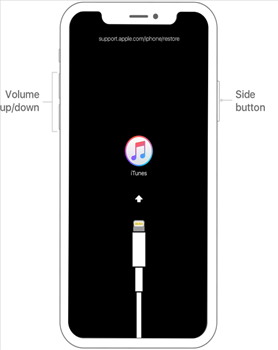
How to Fix iTunes Stuck on Waiting for iPhone Error via Recovery Mode – Step 2
Step 3: Once iTunes able to detect your iPhone in recovery mode, you will get two options i.e. either restore or update. Select the one you want to do.
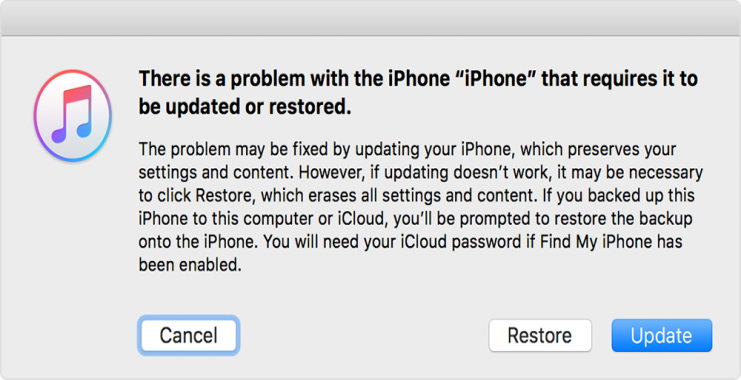
How to Fix iTunes Stuck on Waiting for iPhone Error via Recovery Mode – Step 3
If the above solutions don’t work, you may just try AnyFix we’d love to recommend to you. It can help you fix over 200 common and complicated iTunes issues without hassles. Check below to get how to fix iTunes stuck on waiting for iPhone error immediately.
Fix 8: Use AnyFix to Fix iTunes Stuck on Waiting for iPhone Error
AnyFix is your one-stop solution to fix almost all iOS/iPadOS/tvOS/iTunes issues in a way easy, simple, and risk-free, bringing your Apple devices back to normal without data loss. Designed with 3 innovative & easy-to-use repair modes, it drives every effort to ensure you can resolve 200+ iTunes errors and get it back to life at the first moment, and also fix 130+ system issues for iPhone/iPad/iPod touch/Apple TV with the highest-ever success rate. Download and install AnyFix below to give it a quick try now:
Free Download * 100% Clean & Safe
Step 1. Launch AnyFix on your computer, Choose “iTunes Repair” on the right side of the main interface.

Click iTunes Repair
Step 2. Select iTunes error types you encountered, click “Fix Now” to fix your iTunes errors effortlessly.
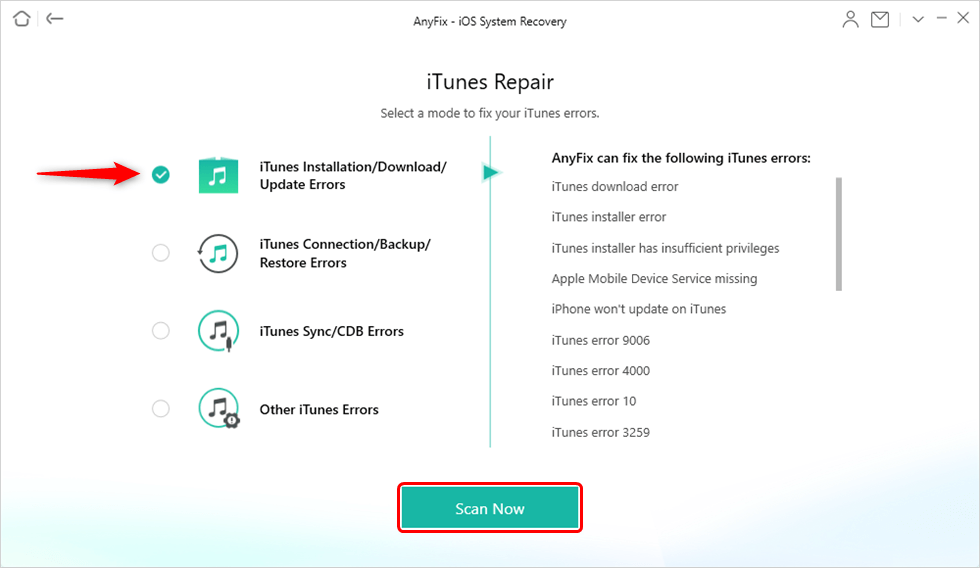
Choose iTunes Installation/Download/Update Errors
Conclusion
That’s all on how to fix waiting for iPhone error. Those who are facing this error can refer to this guide as it has covered many solutions to come out of the error with ease. However, if you have any more doubts, then you can ask in the below comment section.
Product-related questions? Contact Our Support Team to Get Quick Solution >

