iPhone Won’t Go Into Recovery Mode? 5 Fixes
What to do if iPhone won’t go into recovery mode? This tutorial may be helpful to you. It will tell you how to put iPhone in recovery mode and get out of recovery mode correctly.
Common iPhone Issues
iPhone Connection Issues
iPhone System Issues
iPhone Sound Issues
Other iPhone Issues
You may get some iOS problems on your iPhone. A good way to fix these issue is put your iPhone in recovery mode and then restore your device. But after trying some methods, you may find iPhone won’t go into recovery mode, or iPhone is stuck in recovery mode and cannot get out. Then how to correctly put iPhone in recovery mode? Below we show you the step-by-step tutorial to correctly make it.
How to Put iPhone in Recovery Mode Manually
How do I manually put my iPhone in recovery mode? The way to put iPhone in recovery mode is a little different according to the iPhone models. So please check your iPhone models and follow the step-by-step guide below to do that. And before starting the steps, you’d better backup your iPhone to avoid data loss.
For iPhone 8 and later:
- Quickly press Volume Up and then Volume Down button.
- Press and hold the Side button until you see the Apple logo. After that you will enter recovery mode.
For iPhone 7/7 plus:
- Long-press the Volume Down button and the Side button at the same time.
- Release the buttons when you see the iTunes logo.
For iPhone 6 and earlier:
- Press and hold the Sleep/Wake and Home buttons at the same time.
- Wait for a while and you will enter the recovery mode successfully.
Now, you have put your iPhone into Recovery Mode, and iTunes will pop up a message telling that it has detected an iPhone in recovery mode. And you can go to restore your iPhone.
Fix iPhone Won’t Go Into Recovery Mode in 1 Click
In addition to traditional methods, you can also use auxiliary tools to enter the recovery mode more easily. For example, AnyFix, with which you can enter the recovery mode in 1 click quickly. And you don’t worry about losing data to enter recovery mode with this tool. Here are the steps:
Step 1. Download AnyFix for free and open it on your computer > Connect your iPhone 7 to the computer with a USB cable > Select Enter/Exit Recovery Mode.
Free Download * 100% Clean & Safe
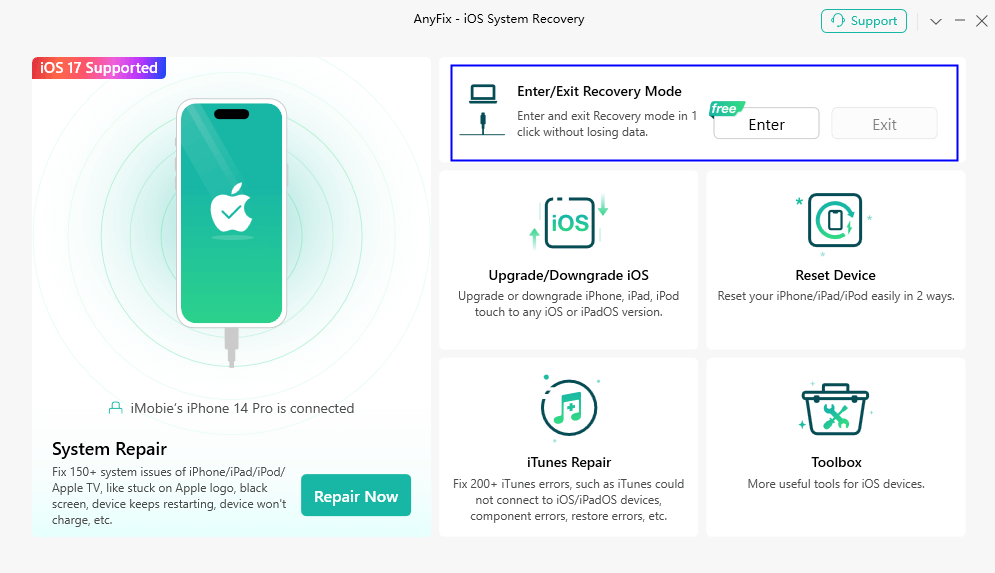
Choose Enter/Exit Recovery Mode
Step 2. Make sure “Enter Recovery Mode” is selected, click Enter. Wait patiently until this process is completely free.
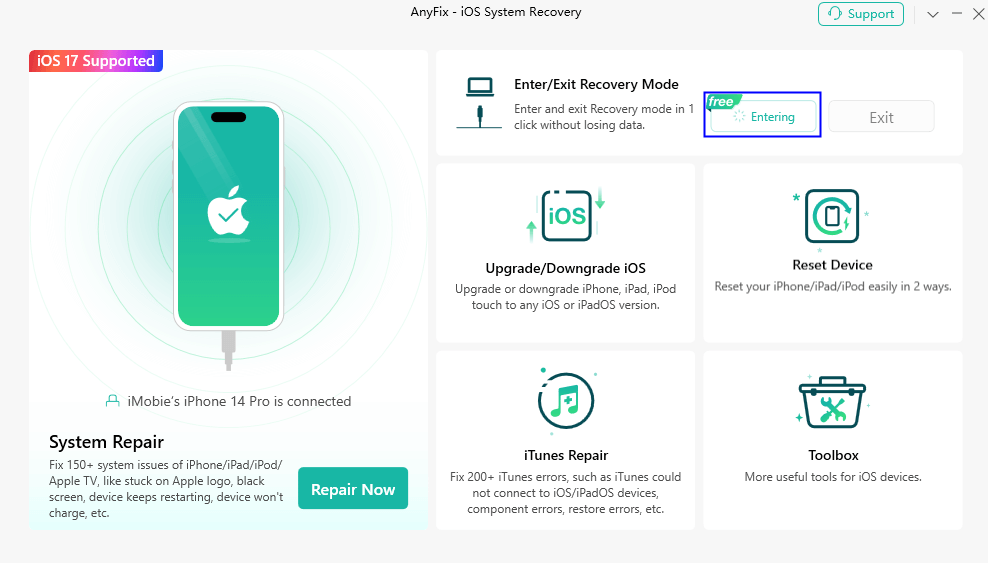
Click Enter
Click “Exit” if you want to exit the recovery mode, but this step needs to upgrade AnyFix to the Pro version.
Fix iPhone Won’t Go Into Recovery Mode via System Repair
Sometimes, iOS system problems can also cause iPhone won’t go into recovery mode. At this time, you can solve the problem through professional iOS system repair tools. AnyFix – iOS System Recovery is just what you need. It can solve more than 150+ iOS system problems, including iPhone won’t go into recovery mode or iPhone recovery mode not working. Most importantly, it won’t let you lose data or damage your device, 100% safe and reliable. You can learn more about it below:
- Fix all iOS issues – iPhone won’t go into recovery mode, stuck in recovery mode, frozen screen, stuck on loading screen, etc. can all be repaired by it.
- 3 repair modes to choose – It offers 3 repair modes and you can select one according to the issues. Meet your needs to the greatest extent.
- Easy to use, quick to fix – You only need to click the buttons and then you can fix the issues in minutes.
- Cover all iPhone models – It supports all iPhone/iPad models and iOS versions, including the latest iPhone 15 and iOS 17.
Now you can free download AnyFix on your computer and follow the steps below to fix iPhone won’t go into recovery mode.
Free Download * 100% Clean & Safe
Step 1. Open AnyFix on your computer and then choose System Repair mode.

AnyFix System Repair Option
Step 2. Connect your device using a USB cable. Choose the issue type and click Start Now.

AnyFix System Repair Device Bug
Step 3. Three repair modes are for you. You can try Standard mode first because it will not erase data.

AnyFix Standard Repair
Step 4. Download the firmware on your device according to the system version.

AnyFix System Repair Firmware Download
Step 5. It will start fixing the issue. When it is completed, you can see the screen below.

Repair Is Completed
Fix iPhone Won’t Go Into Recovery Mode via iOS Update
If your iPhone is running an old iOS version, you may also face the iPhone won’t go into recovery mode issue. Then you need to update your iOS. Here is the step-by-step guide:
Step 1. Go to Settings and click the General option.
Step 2. Then click Software Update on iPhone.
Step 3. You will the the new iOS version you can update. Click on Download and Install to get the latest iOS version.
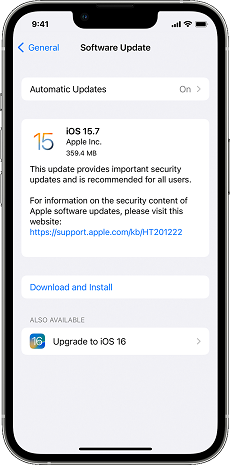
Check the Software Updates
Fix iPhone Won’t Go Into Recovery Mode via PhoneRescue
If your iPhone still cannot go into recovery mode or your device stuck in recovery mode and can’t restore from iTunes, you can also try PhoneRescue for iOS to fix this issue. It also offers an iOS system repair mode to solve common iPhone and iPad issues. All you need to do is follow the on-screen instructions and click the buttons to fix the iPhone won’t go into recovery mode. All iPhone models are supported, so just free download PhoneRescue and use it to solve your problem now.
Free Download * 100% Clean & Safe

Choose the Repair iOS System Mode
The Bottom Line
With this post, you will not worry that iPhone won’t go into recovery mode, because all the methods above can help you solve this problem. You can follow the step-by-step guide to enter recovery mode manually. Or, if you want the easiest way, you can’t miss AnyFix. All the iOS issues can be solved with it without data loss. Just free download AnyFix to try now.
Free Download * 100% Clean & Safe
Product-related questions? Contact Our Support Team to Get Quick Solution >

