How to AirPlay Devices to Apple TV
Don’t know how to AirPlay to Apple TV? Here is the complete guide to help you learn how to send video/audio from your iPhone, iPad, Mac or Android to your Apple TV.
Screen Mirroring & AirPlay Tips
Screen Mirroring Tips & Apps
iPhone/Android Mirroring
AirPlay allows you to stream content and mirror your display from iOS device, or Mac to your Apple TV or any compatible speakers. If you’re on the same Wi-Fi connection, Airplay just connects and begins with streaming. Airplay can also use point-to-point Wi-Fi for streaming if you’re not on the same connection. That’s what makes Airplay great for entertainment – all you need to do is click a button, select a target, and start watching your favorite show or anything you want. In this post, we show you how to use AirPlay on Apple TV for different devices.
Also Read: How to Fix AirPlay No Sound Issues >
Part 1: How to AirPlay iPhone/iPad to Apple TV
The most common scenario is to AirPlay portable devices such as iPhone and iPad. If you want to AirPlay video from your iPhone or iPad, you need to connect your device to the same Wi-Fi connection as your Apple TV. Now, all that’s left to do is to follow the below steps-
Step 1: To start with, go to the video that you would like to AirPlay.
Step 2: Next, click the AirPlay icon. In some 3rd-party apps, you might have to click a different icon first. For instance, in the Photos app, click the Share icon first and then, click the AirPlay icon.
Step 3: Finally, select your Apple TV.
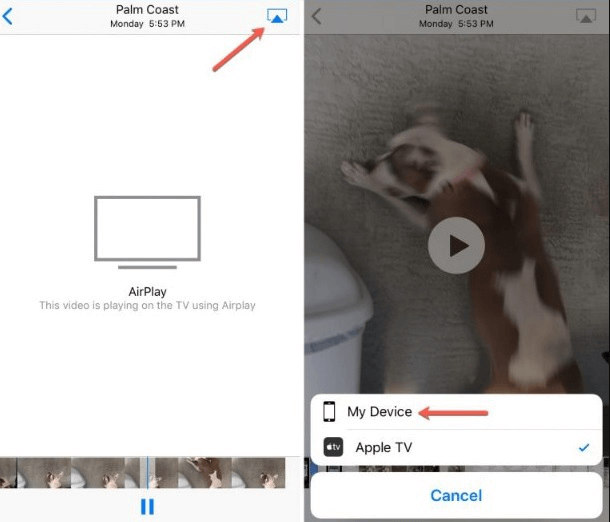
How to AirPlay iPhone to Apple TV
That’s how you can screen mirror content from your iPhone or iPad to your Apple TV. If you want to stop streaming, click the AirPlay icon again in the app from which you’re steaming, and then, click your device from the list.
Mirror Your iPhone/iPad Screen to Apple TV
What if you want to see the entire screen of your iPhone or iPad on your Apple TV? Then, all you need to do is to use Screen Mirroring. Before you start, connect your device to the same Wi-Fi connection as your Apple TV.
Step 1: To start with, open the Control Center.
- On an iPhone X or above or iPad running iOS 12 or above – swipe down from the upper-right corner of your screen.
- On iPhone 8 or earlier or iOS 11 or earlier – swipe up from the bottom edge of your device screen.
Step 2: Next, click the Screen Mirroring icon.
Step 3: Now, choose your Apple TV from the list.
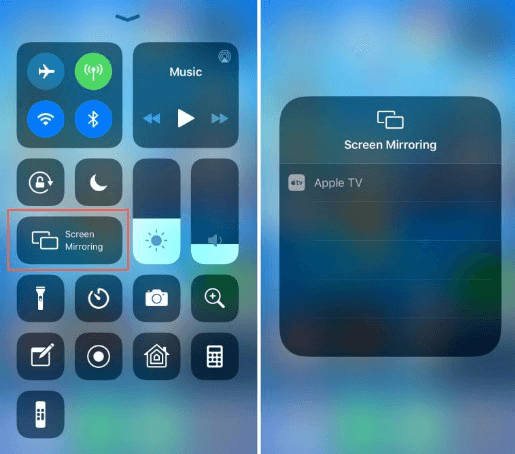
How to Mirror iPhone Screen to Apple TV
If you’re not on the same Wi-Fi connection, then Apple TV will show a code that you need to enter on your iPhone/iPad before streaming.
Part 2: How to AirPlay Mac to Apple TV
Just like an iPhone or iPad, it’s easy to AirPlay video from your Mac to Apple TV. If you’re on the same Wi-Fi connection as your Apple TV targeting, follow the below steps –
Step 1: Open the website or Mac that you would like to stream video from on your Mac.
Step 2: Click the AirPlay icon from the video playback controls.
Step 3: Finally, choose your Apple TV.
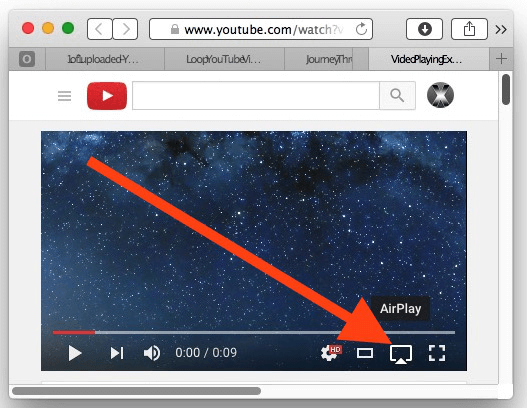
How to AirPlay Mac to Apple TV
That’s how you can stream content from your Mac on Apple TV. If you want to stop steaming, tap the AirPlay icon again and then, select Turn Off Airplay.
Mirror Your Mac Screen to Apple TV
With Apple TV, you can mirror the entire screen of your Mac to your TV. Follow the below steps to learn Apple TV screen mirroring –
Step 1: On your Mac, tap the Apple TV icon in the menu bar from the top of your screen.
Note: if you don’t see the Apple TV icon, move to “Apple Menu”>” System Preferences”>” Displays”>” Show Mirroring Options in the Menu bar When available”.
Step 2: Select your Apple TV.
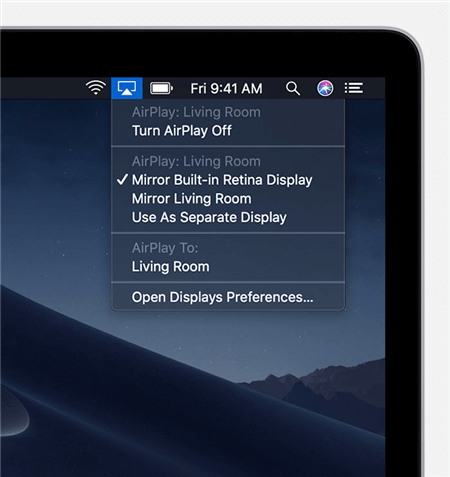
How to Mirror Mac Screen to Apple TV
Part 3: How to AirPlay Android to Apple TV
AirPlay has made it easier to share or stream content from iPhone/iPad/Mac to Apple TV without much hassle as it works perfectly for Apple devices. But, this isn’t the same for Android as AirPlay is primarily designed to stream content with its other Apple devices only. Happily, there are 3rd-party steaming apps available you can use to mirror your Android to your Apple TV with ease. Apps like Mirroring360, Air Sync, and All Cast you can use to AirPlay Android to Apple TV.
Below, we’re going to show you how to AirPlay to Apple TV for Android using Mirroring360-
Step 1: To start with, download and install “Mirroring360 Sender to Apple TV” on your Android phone from the Google Play Store.
Step 2: Next, run the app and ensure that both your device and Apple TV are connected to the same Wi-Fi connection.
Step 3: Now, click the Apple TV from the list of the devices that are detected followed by the “Start Now” button.
Step 4: After that, you will be able to see your device screen on your Apple TV.
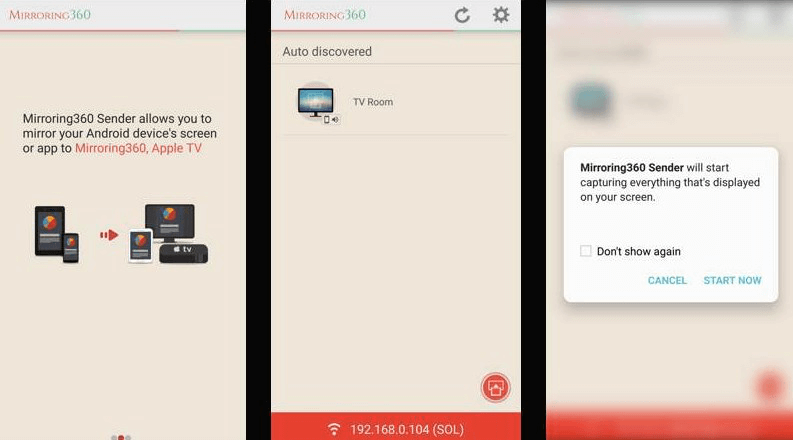
How to AirPlay Android to Apple TV
Part 4: How to AirPlay Android to Mac
As mentioned above, AirPlay Android needs the help of third-party screen mirroring tools. Here recommend AnyMiro to help you AirPlay Android phone to a Mac computer.
AnyMiro is a light but powerful screen mirroring tool for Android and iPhone users. It is easy to use and doesn’t require much screen mirroring knowledge. Download and install AnyMiro on your Mac, and follow the guide below to see how to AirPlay Android to Mac.
Free Download * 100% Clean & Safe
Step 1. Launch AnyMiro on your Mac computer, and enter the Android mirroring tab.
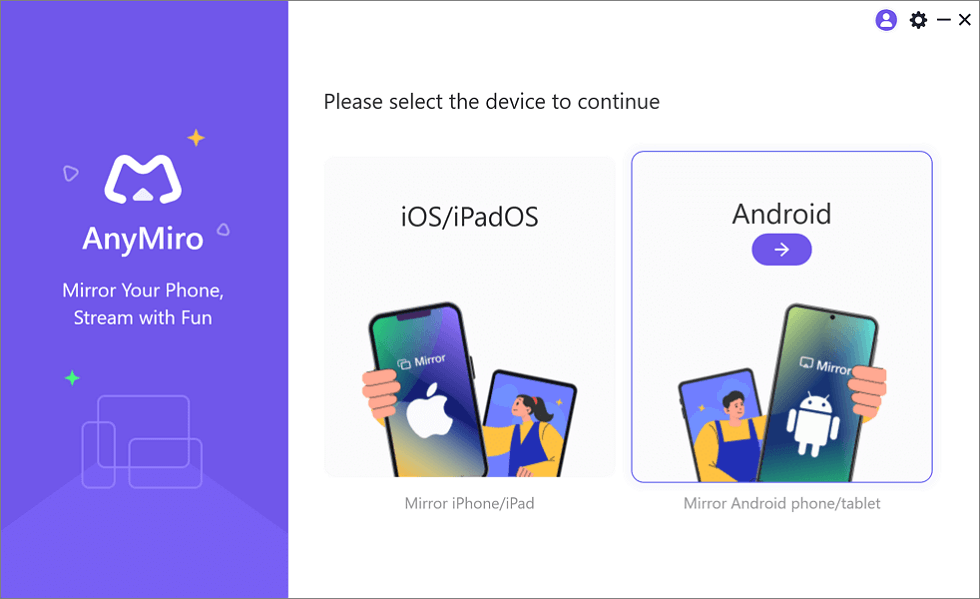
Mirror Android to Computer
Step 2. There are two mirroring methods, one is through a USB cable, and the other is via a WiFi connection. Here we take mirroring via the WiFi connection as an example.
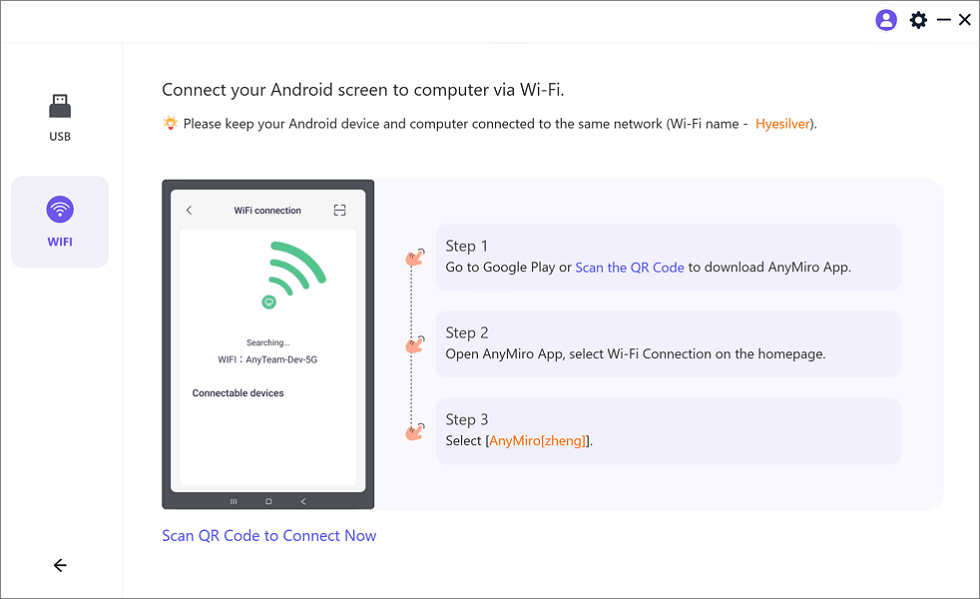
Mirror Android to Computer via WiFi
Step 3. Download the AnyMiro app, and make sure your Android phone and the Mac computer are connected to the same WiFi. Tap WiFi connection on AnyMiro app.
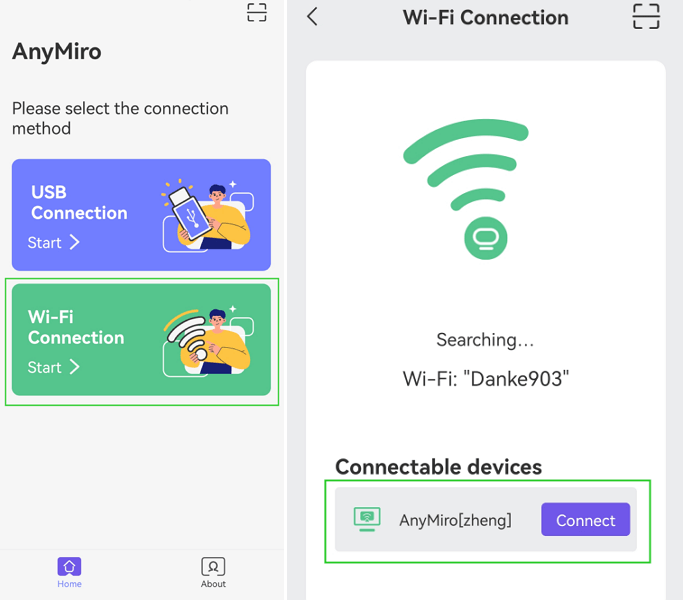
Tap WiFi Connection
The Bottom Line
That’s all on how to use AirPlay on Apple TV. As you can now see AirPlay is quite a helpful feature to stream content from your iPhone/iPad/Mac/Android to your Apple TV. Streaming Android video to Apple TV looks impossible, but apps like Mirroring360 have made the process easy. However, if you’ve any doubts, please share them with us in the below comment section.
More Related Articles
Product-related questions? Contact Our Support Team to Get Quick Solution >

