How to Transfer Data From OnePlus to iPhone 16/15/14
Are you struggling with data transfer when switching from OnePlus to iPhone? Don’t panic! This post provides 4 easy ways to save you. Select the best approach for OnePlus to iPhone data transfer to guarantee a seamless transition process.
AnyTrans – OnePlus to iPhone Data Transfer Fast & Easily
Free download AnyTrans to 1-click to transfer all photos, apps, and others from OnePlus to iPhone on Windows and Mac. With its user-friendly interface and easy steps, Anytrans will provide you with a seamless experience of data transfer.
How can data be transferred from OnePlus to iPhone without causing any loss? Many individuals are concerned about the safe data transfer of messages, contacts, images, and apps, and also looking for an solution. The good news is that there are simple methods for doing this. In this guide, you’ll learn four simple ways to move data from OnePlus to iPhone easily and securely. Let’s begin to explore them in detail!
Part 1. OnePlus to iPhone Data Transfer in 1 Click [Safe & Fast]
Universally, data transfer when switching phones is a tedious task, but a third-party utility tool can make it easier. AnyTrans can help you to transfer data from OnePlus to iPhone with just one click. Thanks to its Full-Way Transfer function, you can transfer 27 different kinds of iOS content, such as contacts, messages, music, and images freely across devices without iTunes’ limitations. The Flexible Backup option allows for full or incremental backups, ensuring your data is safely stored. The 1-Click Quick Transfer feature also enables batch importing or exporting data swiftly.
Key Features of AnyTrans:
- Seamlessly transfer various data between iOS and Android devices easily.
- Move media and personal files without being limited by iTunes sync rules.
- Create complete backups to protect and restore important data anytime.
- Access, manage, and transfer iCloud content, including messages, contacts, and backups.
Free Download * 100% Clean & Safe
To use AnyTrans for transferring your data from OnePlus to iPhone, follow these steps:
Step 1. Free download and install AnyTrans on your computer. Then choose Phone Switcher > Phone to iPhone > Migrate Now to proceed.
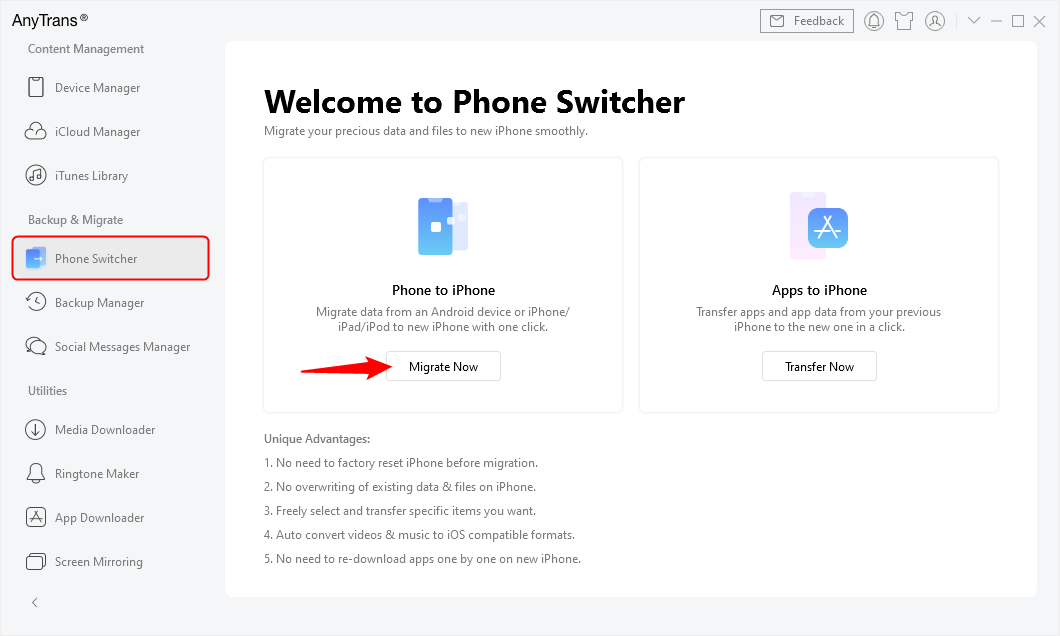
Go to Phone Switcher and Choose Migrate Now
Step 2. Choose the data you wish to move. Then Click “Next” to start the data transfer process.
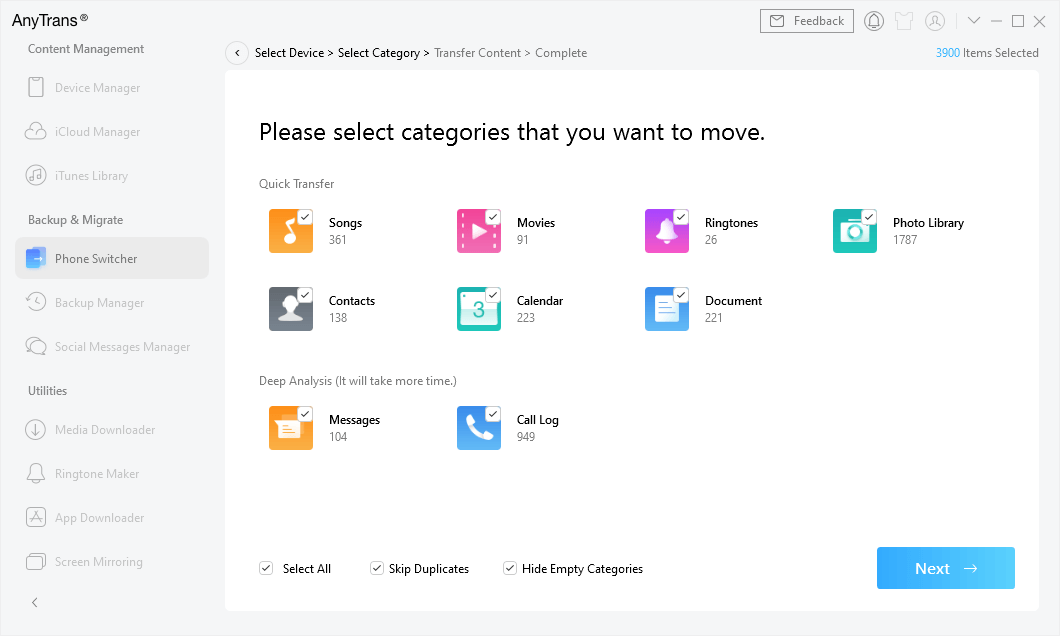
Select All Data on Android to Transfer
Step 3. After the transfer is complete, click “OK” to finish the process. All your data was successfully transferred.
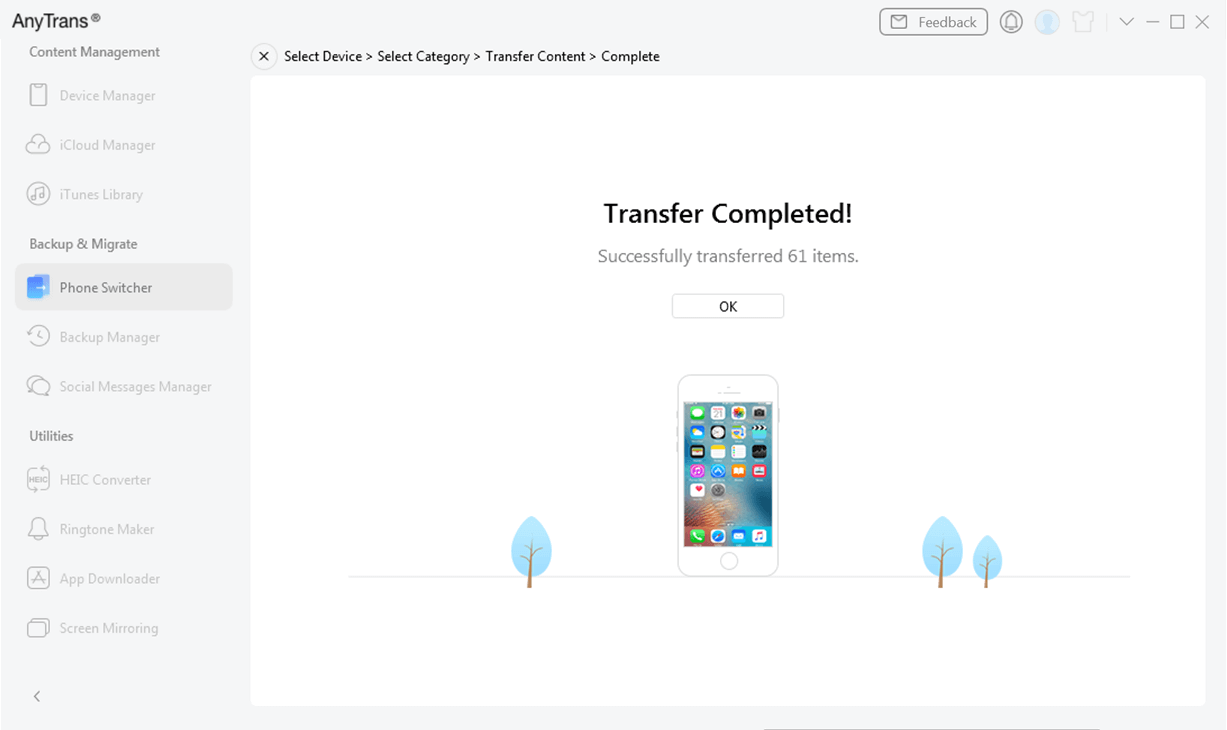
Phone to iPhone Transfer Complete
Part 2. Transfer Data From OnePlus to iPhone with Move to iOS
To make it convenient for one to move between iPhones and OnePlus smartphones, Apple designed a free app called Move to iOS. The app transfers your desired information at a go, following its configuration, and enables one to have an effortless transition to a new iPhone without compromising important information. However, some third-party application data (e.g. game archives, some social software data) cannot be transferred in this way, and the iPhone needs to be new or restored to factory settings.
Follow the steps to transfer data from OnePlus to iPhone with Move to iOS:
Step 1. Turn on Wi-Fi on your OnePlus phone for a quicker transfer and, if at all feasible, connect the devices with a USB-C cable.
Note: Make sure your iPhone and OnePlus are both connected to a power source.
Step 2. Switch on your brand-new iPhone and adhere to the prompts on the screen. Select “Set Up Without Another Device” from the Quick Start screen, then continue with the setup. If needed, activate your eSIM.
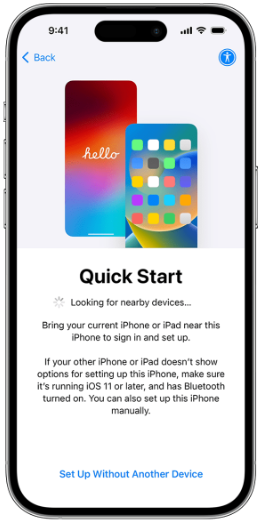
Set Up Your iPhone
Step 3. When prompted, tap “Move Data from Android” on your iPhone. On the “Transfer Your Apps & Data” screen, select “From Android.”
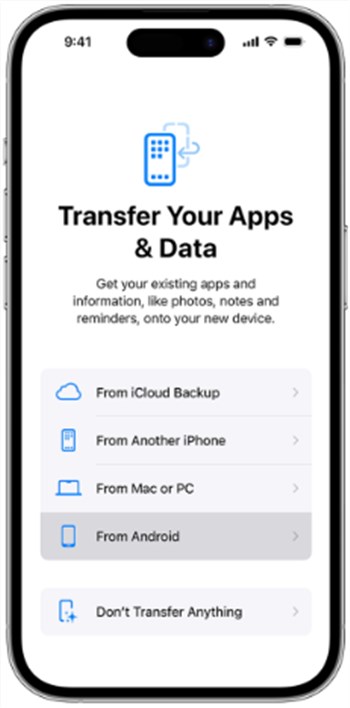
Transfer Data via Move to iOS
Step 4. Scan the QR code on your iPhone to get the Move to iOS app from the Google Play Store. After installation, select “Continue.”
Step 5. Enable location and notification permissions by tapping “Continue” when prompted.
Step 6. Your iPhone will create a temporary Wi-Fi network. On your OnePlus device, tap “Connect” to join that network.
Step 7. A six-digit code will appear on your iPhone. Enter this code on your OnePlus to establish the connection.
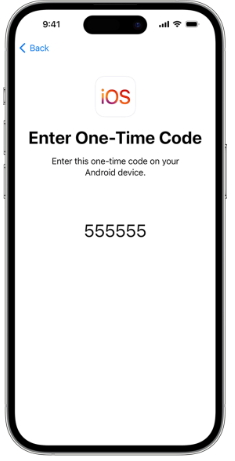
Enter One-time Code
Step 8. On OnePlus device, choose the data you want to move, such as contacts, messages, or photos, and tap “Continue.” Wait until the loading bar on your iPhone finishes.
Part 3. Data Transfer from OnePlus to iPhone with iCloud
Using iCloud to move data from a OnePlus to an iPhone is quite simple, which is especially useful for people who wish to move their data wirelessly. However, iCloud still contains some limitations. WhatsApp messages and data from some third-party applications cannot be transferred via iCloud.
To apply this technique:
Step 1. Use your Apple ID to log in to iCloud’s official website on your computer or iPhone.
Step 2. From your OnePlus, export your contacts as a.vcf file. To upload it, navigate to Contacts in iCloud and select “Import vCard” by clicking the gear icon.
Step 3. Drag and drop your pictures into iCloud Photos to transfer pictures. Repeat for calendars and other data.
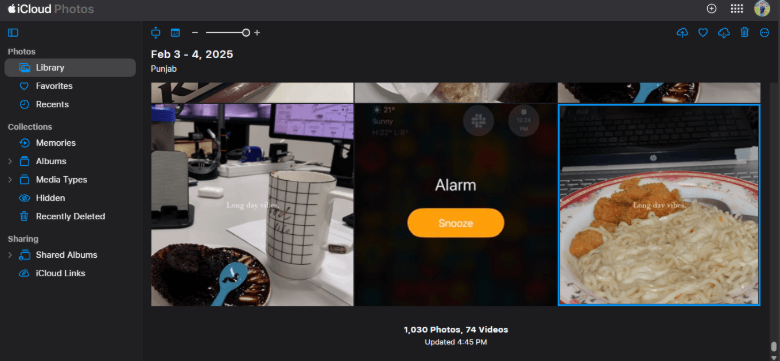
Drag Pictures into iCloud Photos
Step 4. On your iPhone, go to “Settings” > “[Your Name]” > “iCloud.” Turn on services like Contacts, Photos, and Calendars to sync your data.
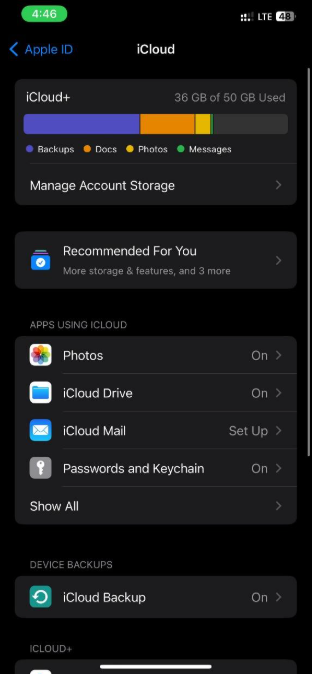
Sync Data on iCloud
Step 5. Open Contacts and Photos to verify your data is transferred. Check Calendar and Notes for other synced information, ensuring everything is properly moved to your new iPhone.
Part 4. Transfer Data from OnePlus to iPhone with Google Account
Using a Google account is a simple and secure way of transferring critical information, including contacts, calendars, and emails, between a OnePlus device and an iPhone. It is a safe and effective way of transitioning with no use of a third-party app. However, music and apps cannot be transferred with this method.
For this method:
Step 1. Open “Settings” on your OnePlus and go to “Accounts.” Make sure the sync option for your Google account is turned on.
Step 2. Navigate to “Settings>Mail” and select “Accounts” on your iPhone. Tap “Add Account” and choose Google to add your account.
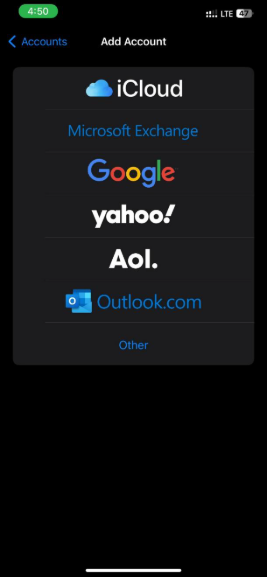
Add Google Account on Your iPhone
Step 3. You’ll be redirected to the Google login page. Enter your Google credentials to sign in.
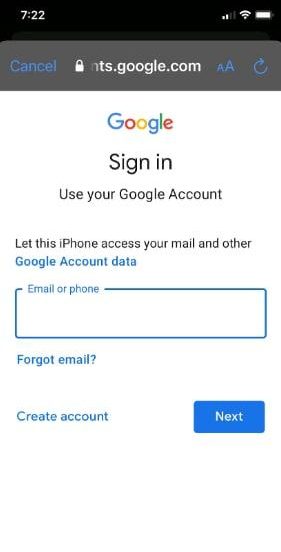
Enter Google Account Credentials
Step 4. Select the data you wish to sync (like contacts, calendar, and notes), then tap “Save.”
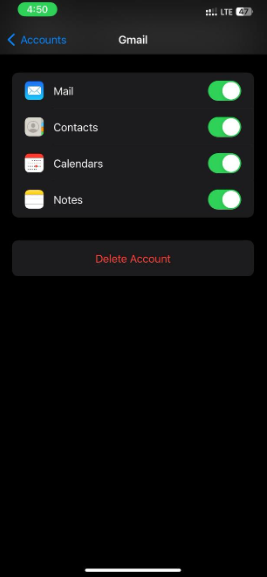
Sync Data on Google Drive
FAQs about OnePlus to iPhone Data Transfer
Q1: Does OnePlus connect to the iPhone?
Yes, OnePlus can connect to an iPhone via the Share with iPhone feature. On OxygenOS 15, running Android 15, the option to share files with an iPhone is readily available in the Share menu.
Q2: Does an Android phone have the ability to AirDrop to an iPhone?
Macs, iPads, and iPhones are the only Apple devices that support AirDrop. Since Android smartphones are not supported, it is unable to move files from an iPhone to Android using this method.
Q3: Will my data be lost if I move from an Android phone to an iPhone?
Data from some apps will likely be lost from an Android phone to an iPhone. However, you can still easily transfer the most important data, like contacts, pictures, and text messages, with apps like AnyTrans, which transfer data without any loss.
Conclusion
Several data transfer methods between OnePlus and an iPhone are discussed in the article, ranging from Move to iOS, iCloud, Google account, and AnyTrans. Each one of them comes with its advantages and limitations. AnyTrans is the best choice for a smooth transfer. It is a dependable choice because of its easy-to-use interface and support for various data formats, making moving data from your OnePlus to your iPhone simple. Free download AnyTrans now!
Free Download * 100% Clean & Safe
More Related Articles
Product-related questions? Contact Our Support Team to Get Quick Solution >

