- Features
Feature Highlights
 AnyDroid
AnyDroid- Manage Your Android Content with Ultra Ease
- See Pricing
- Guide
- Review
- Tech Specs
- Free Download
- See Pricing
From data management to cross-device transfer, take complete control of your Android content at any time, from any place, in any way you like.
![]() Free Download
Free Download ![]() See Pricing
See Pricing ![]() Download Android App
Download Android App ![]() Download for PC/Mac
Download for PC/Mac

AnyDroid (originally AnyTrans for Android) is designed to make your data management experience more instant, more convenient, and more delightful. Now, free yourself from USB cables, and take care of your whole Android content on computer instantly via Wi-Fi. Get ready to spend less time managing and more time enjoying your colorful Android life.
Your phone is crowded with growing media, and AnyDroid keeps them under control to save you from mess. A single click backs up photos and albums to preserve your memories. So you can make space for more life moments. Want to bring your music collection wherever you go, or enjoy videos you shot on phone from computer’s big screen? It’s a tap away.
As contacts and messages connect you with everyone you care about, AnyDroid makes sure your connections are secure. You can back up contacts as your preferred format for future use. Browse messages and attachments from computer, and safely save precious conversations. Or, move them to a new phone at one go. Your connections are always at your fingertips.
AnyDroid handles almost all types of files on your phone. It lets you batch install, uninstall, and back up a bunch of apps in a blink of an eye. Easily explore files by category. Quickly spot what you want by searching keywords. Categorize scattered files into folders to keep neat. You will experience the most comprehensive and comfortable content management ever.
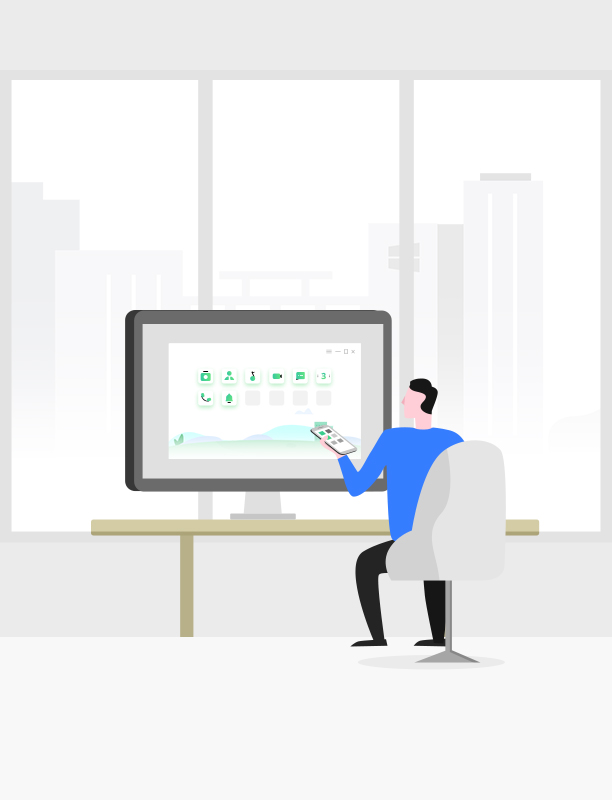
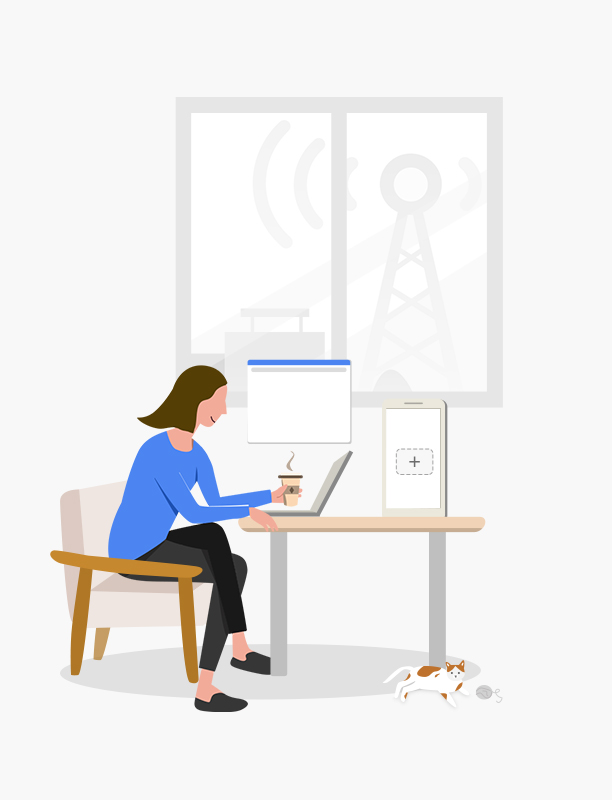
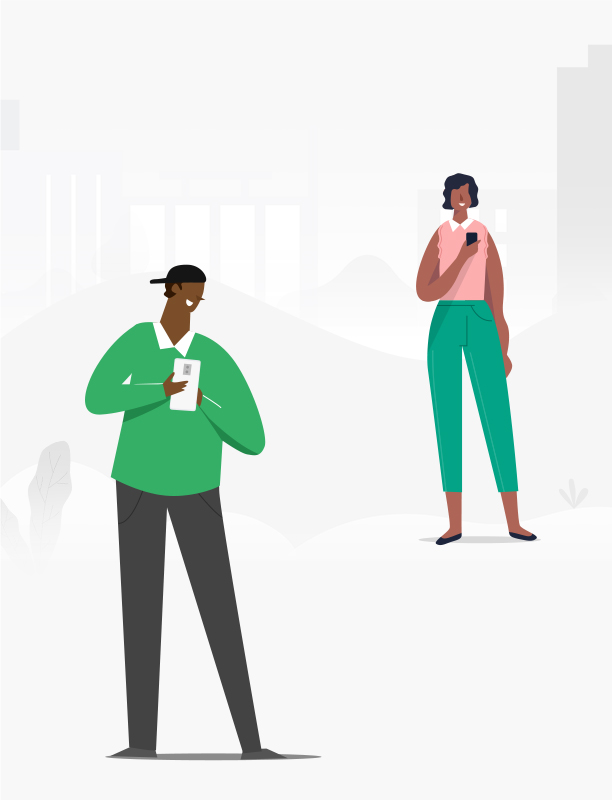
Switching to a new phone doesn't necessarily mean to leave your precious memories behind. With AnyDroid, you can move over all your essentials seamlessly, safely, and speedily. Contacts of friends and family, photos of life highlights, messages you want to keep, songs you like to listen to, even the apps you need to use everyday. Everything you love is there on your new phone – no matter it's from an old Android phone or iPhone, or even iTunes and iCloud.
Covering literally all Android mobiles out there, AnyDroid enables you to migrate data freely between any phones – or from a tablet if you like. It breaks the boundaries of brands, models and Android versions. So you can bring everything important with you and move around smoothly.
See how to move freely between Android mobiles >AnyDroid fills the gap between iOS and Android systems, and makes the switch easy and seamless. In only one click, you can move what you want from iPhone, iPad, even iTunes and iCloud. No fear of compatibility issues. All iOS content will be auto-converted to Android supported formats.
See how to switch from iOS to Android seamlessly >This software works very well for the management of my Huawei data, ultra-fast transfer, simple to use, do not hesitate to use AnyDroid.
—— Helene
The excellent application, it helps me a lot in the management of my valuable data.
—— Celine
Safe, no virus, no problems of installation. Great.
—— Evans
AnyDroid gives a one-stop solution to fully manage your Android phone and tablet content anytime, anywhere. Let's start enjoying a more simplified and convenient mobile life today!