How to Fix “Enter the Password to Unlock Your iPhone Backup” in iTunes
This article will tell you why you see the message “Enter the password to unlock your iPhone backup” in iTunes, as well as how to fix if iTunes tells you the password to unlock iPhone backup was incorrect.
I got a new iPhone 7 today and am trying to restore it from the backup of my old one (5S) (which I did this morning). I’m logged into iTunes, but when I select “Restore from backup” I’m prompted to “Enter the password to unlock your iPhone backup.” This doesn’t appear to be my iTunes password or my iPhone password, so how can I fix it?
—A User from Apple Communities
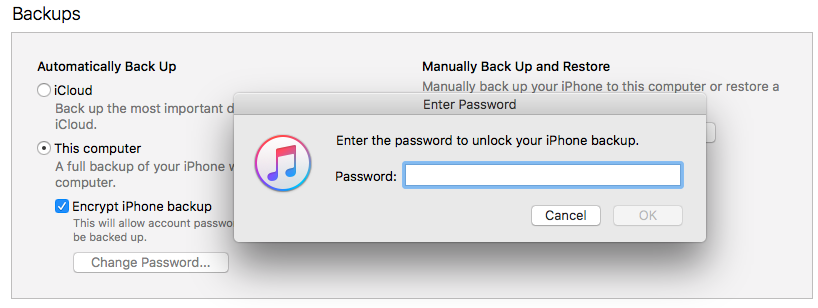
Enter the Password to Unlock Your iPhone Backup
Have you also received such a message on iTunes? Actually, besides the condition of this user mentioned above, there are also other situations you may be asked to enter the password to unlock iPhone backup file, such as when you try to change the iPhone backup password, restore the previous iTunes backup, or extract backup files with some third-party software, etc.
However, some users even don’t know why iTunes asks for a password to unlock iPhone backup. What exactly the password to unlock iPhone backup is? The iTunes password, Apple ID password, or the iPhone password? If you have no idea, don’t fret; let’s figure it out one by one.
Why iTunes Asks For a Password to Unlock iPhone Backup
Why does iTunes ask you to enter the password to unlock your iPhone backup? That is because this backup is an encrypted backup. In other words, when you turn on “Encrypt iPhone backup” in iTunes, you need to set an iTunes backup password to encrypt and protect your iPhone backup. Just like the following picture shows you.
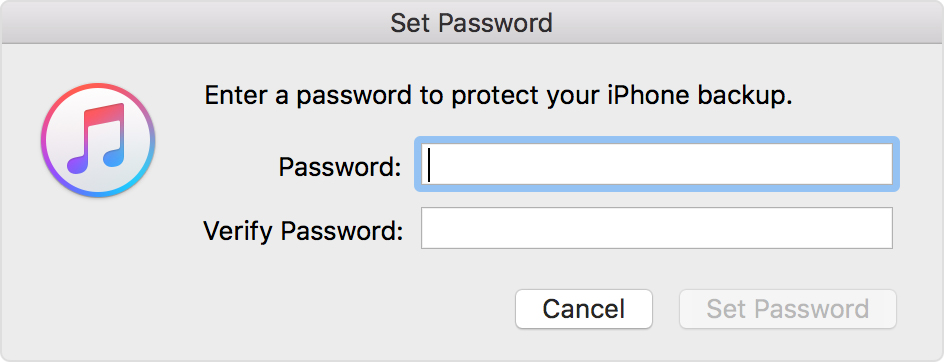
Encrypt a Backup by Setting a Password
So, whenever you try to use or restore your encrypted iPhone backup, you are expected to enter the password to unlock the iPhone backup file. There’s no way to use your iPhone backup without this password. Hence, you can see it is not the Apple ID password, not the iPhone password, and not the iTunes Store password, but the encrypted iTunes backup password.
How to Fix “The Password You Entered to Unlock Your iPhone Backup was Incorrect”
If you don’t know why you be asked to enter the password to unlock the iPhone backup, let alone remember the exact password digitals, right? So, iTunes will keep telling you “The password you entered to unlock your iPhone backup was incorrect. Please try again.” Then, how to fix this issue?
1. Try All Possible Passwords You Can Think Of

Think of All Possible Passwords
If you have no idea about the iTunes backup password, then the stupidest but maybe the simplest method is to try all the possible passwords you can think of. Such as your Apple ID password, iTunes store password, iPhone password, computer administrator password, some special numbers like birthdays or anniversaries, and some common passwords like 123456, 0000, 1111, etc.
2. Ask Your Families or Friends
If you completely don’t have any impression about the iTunes backup password, it is possible that you’re not the one who encrypted the backup. Or, maybe you did it, but they remembered the password for you. So, you can ask your family or friends for help. Maybe it works with ease.
3. Try to Remove iPhone Backup Password
What if the password you entered to unlock your iPhone backup was incorrect after so many trials? Many users may seek to remove the encrypted iTunes backup password. Unfortunately, Apple doesn’t have any solutions for users to remove the encrypted iTunes backup password. You can only ask for help from professional iPhone backup removal tools. Here in this post, we recommend AnyUnlock – iPhone Password Unlocker. This tool can not only help you to remove the iTunes backup password but also works well in unlocking Apple ID and iPhone screen time passcode. If you are interested in it, download AnyUnlock on your computer and follow the steps below to remove your iTunes backup password.
AnyUnlock – iPhone Unlock Software
Free download AnyUnlock – Remove iPhone Backup Password in minutes.
Step 1. Launch AnyUnlock on your computer, just click Remove iTunes Backup Encryption to start.
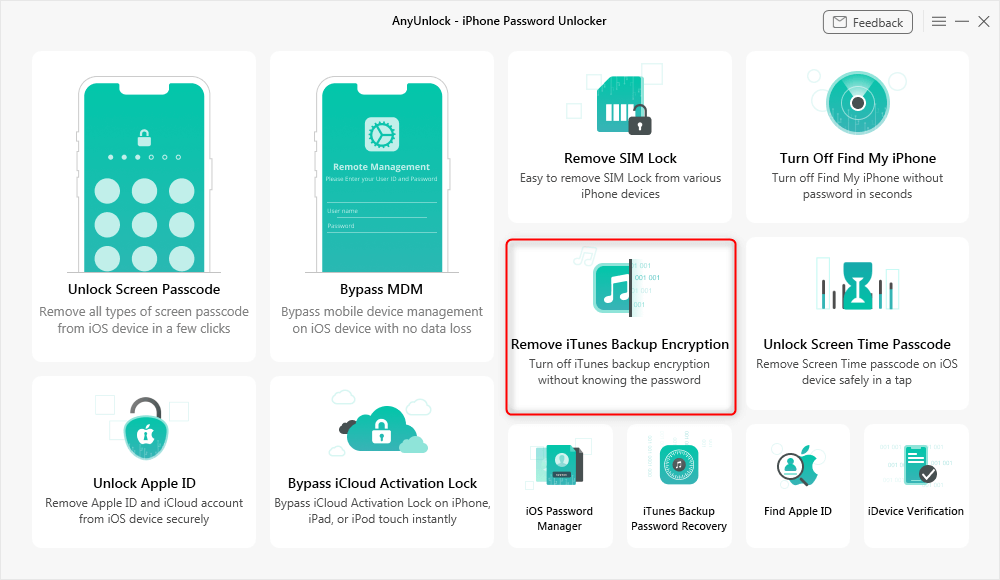
Click Remove iTunes Backup Encryption
Step 2. Wait until AnyUnlock has detected your device. Check the displayed device info and click Remove Now to continue. Please turn off “Find My iPhone” if you have turned it on.
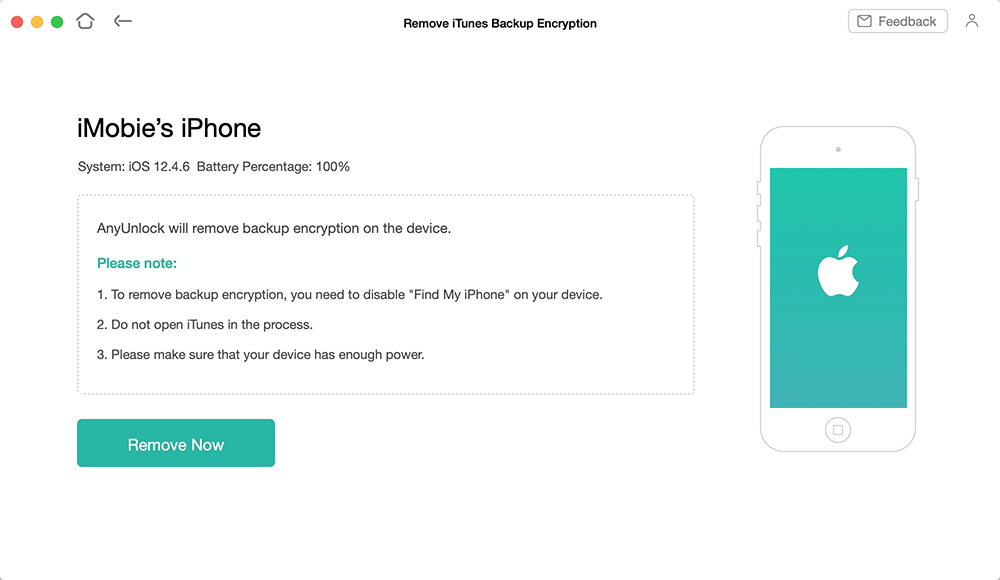
Check Device Info and Click Remove Now
Step 3. Wait with patience, the time the unlocking process takes depends on the complexity of your backup password.
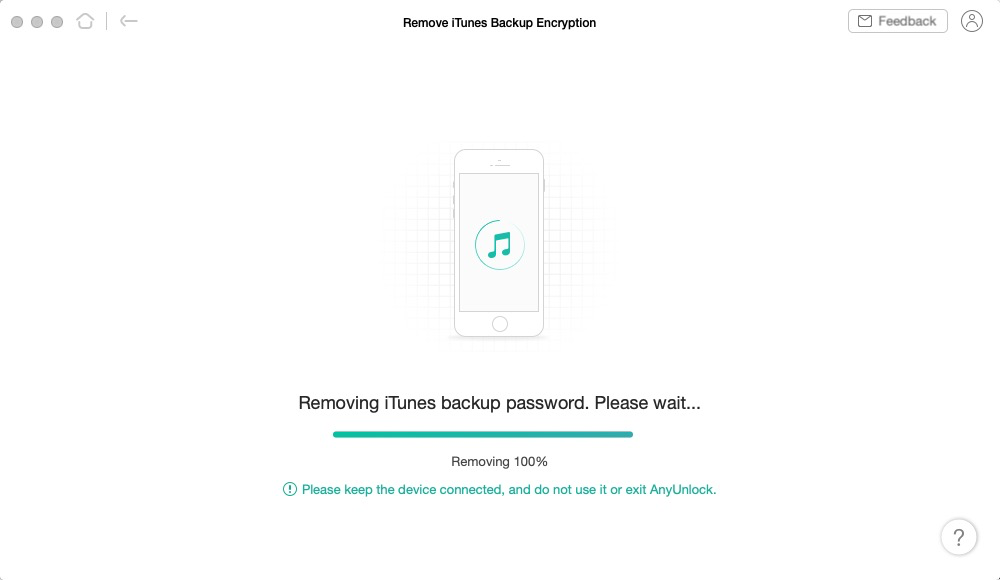
Wait Until the Unlocking Process is Finished
- Please keep the device connected and do not use the device during the removal process.
- Do not open iTunes during the removal process.
- If your device is below iOS 11, other settings such as Apple ID will also be removed.
4. Try to Use iCloud Backup
If you also made an iCloud backup that contains the data you need, then you can refer to use your iCloud backup without finding your iTunes backup password. And, that will be easy to make it.
5. Try iPhone Backup Password Recovery Tool
If all the above methods can’t fix your problem and you still want to get your iPhone backup password, you can have a try on some iPhone backup unlockers to get an easy way to retrieve iPhone backup password.
Generally, almost all iPhone backup password recovery tools are paid for use because to crack the encrypted iPhone backup password is indeed a hard job. That’s why they’re charged. But here in this part, we will introduce you to a FREE iPhone backup unlocker software – PhoneRescue for iOS. Among multiple choices in the market, PhoneRescue for iOS outstands because:
- PhoneRescue for iOS is a professional iOS data recovery and an excellent iPhone backup extractor. You can use it to recover lost data, preview, and extract data from iTunes & iCloud backup.
- It really works. It has helped lots of users unlock iPhone backup password successfully.
Now, download PhoneRescue for iOS and follow steps below to get back the right iPhone backup password.
Free Download * 100% Clean & Safe
Step 1. Launch PhoneRescue for iOS on your Mac/PC computer > Click Recover from iTunes backup mode > Click the Arrow button to proceed.

How to Recover iPhone Backup Password with a Free Way – Step 1
Step 2. Choose the locked iPhone backup you want to unlock > Click the Arrow button again > Click Only Scan Backup > Click Forget Password.
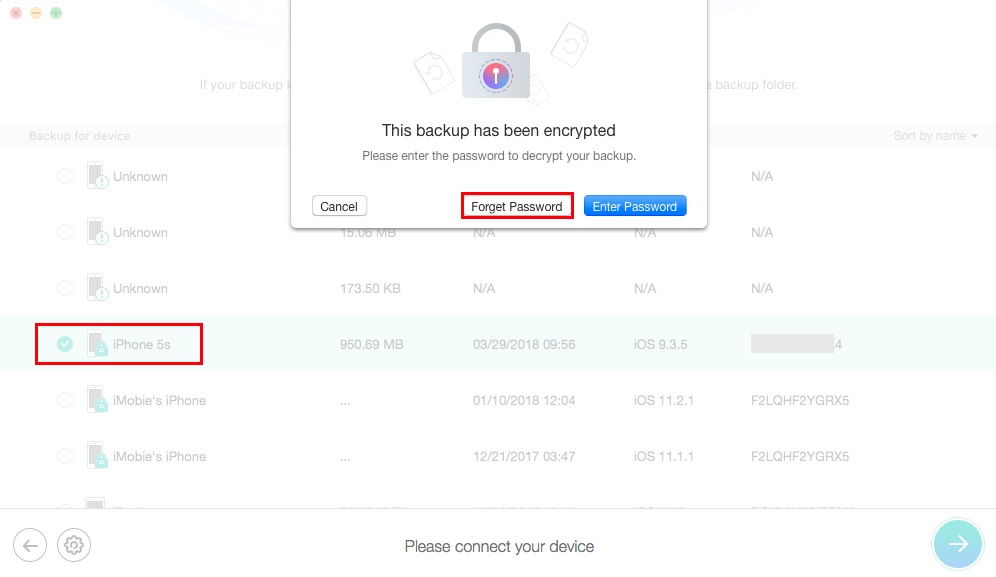
How to Recover iPhone Backup Password with a Free Way – Step 2
Step 3. Finish the cracking settings and click on Start button to start unlocking the iPhone backup password.
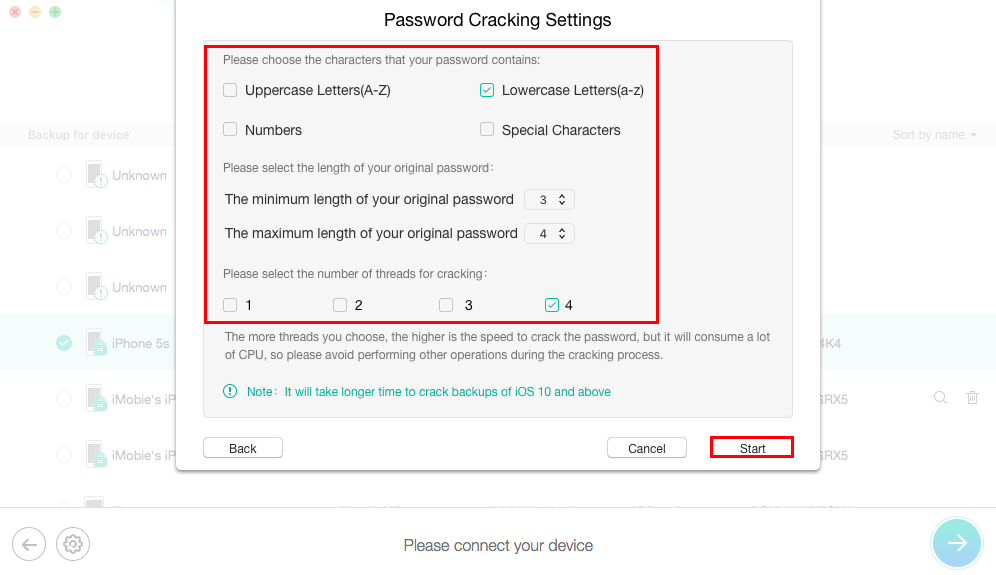
How to Recover iPhone Backup Password with a Free Way – Step 3
Step 4. After the unlocking process completes, the screen will show your backup password. Meanwhile, you can click Scan button to check and preview backup details, and then extract the files you want to your iOS device or computer based on your need.
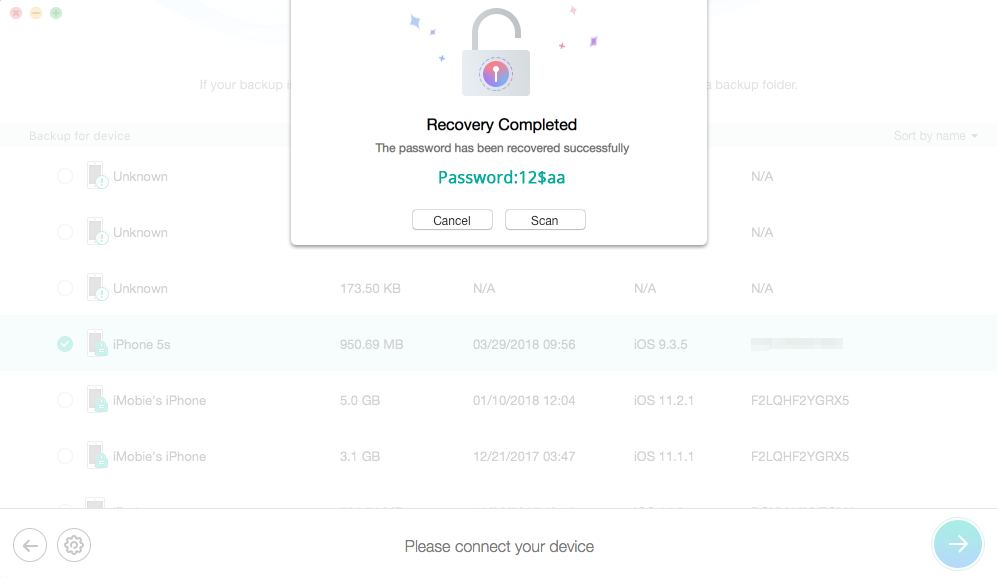
How to Recover iPhone Backup Password with a Free Way – Step 4
The Bottom Line
That’s all about how to fix “enter the password to unlock your iPhone backup” in iTunes. There are so many passwords in our daily life, you may set the same password for many places. However, some passwords require being set differently. So, if you’re a person who has a bad memory, you’d better find a safe way to save different passwords.
To make a backup for iPhone, besides iTunes, you can also choose to backup iPhone to iCloud. If you really want to save the backup files on your computer, it’s recommended you don’t encrypt it. If you want to encrypt the backup to protect vital personal info, then, keep it in mind firmly.
More Related Articles
Product-related questions? Contact Our Support Team to Get Quick Solution >

