How to Fix iTunes Asking for Backup Password
Password might be asked when restoring iPhone from backup. You may feel upset, especially when iPhone backup encryption password never set. Luckily, there are several methods to resolve this issue. You can either recover the iPhone backup password or remove it on your own with the help of some special tool.
iTunes & iCloud Issues
iTunes Errors
iTunes Issues & Tips
- iTunes Has an Invalid Signature
- iPhone Cannot Connect to iTunes
- iTunes Backup Session Failed
- iTunes Not Opening on PC
- iTunes Can’t Verify Server Identity
- iTunes Stuck on Preparing for Restoring
- iTunes Won’t Recognize iPhone
- iTunes Update Not Working
- iTunes Repair Tools
- iTunes Asks for Backup Password
AnyUnlock – Recover iPhone Backup Password Never Set
Free download AnyUnlock to recover iTunes backup password with a few clicks.
I never set a backup password but it says that I did so. I cannot use my backup but I really need them! What password is it asking for when restoring iPhone from backup?
—— An iPhone user from Apple Communities
Apple cares about the data that you store on your iPhone and in the iTunes backup. This is evident if you take a look at all the security features that your devices come with. Sometimes, even when you try to restore an iTunes backup on your iPhone or iPad, you may see that iPhone restore asking for password. But the iPhone backup password is never set! It is one of the security features of the app.
If you are not sure why iTunes asks you for a password and what that even means or iTunes backup password is never set, this guide should enlighten you. The guide tells you why iTunes asks you for a password to restore the backup and what you can do in case you cannot recall your password. It also shows how you can turn off the password feature completely in iTunes.
Why Does My iPhone Backup Have a Password?
Why does my iPhone backup have a password? If you are curious to find out why my iTunes is asking for a password to restore a backup, this section sheds some light on the matter.
In fact, the main reason why the app prompts you to enter the password to unlock your iPhone backup is that when you back up your iOS device with iTunes, you selected the checkbox that says Encrypt iPhone backup. The option actually password protects your backup and encrypts all the content in it. It actually makes your iTunes encrypted. Thus, next time you seek to restore iPhone from backup, you will be required to decrypt it first.
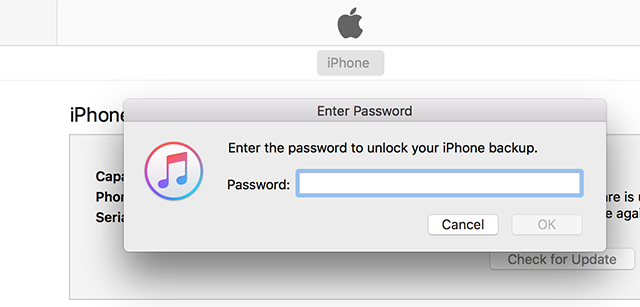
Why Does My iPhone Backup Have a Password
How to Fix iPhone Backup Password Never Set Issue?
Now that you are in trouble already, you may want to see how to fix iPhone backup password never set issue. When restoring iPhone from backup what password is it asking for? There are actually a couple of ways you can try and these methods are illustrated step by step.
Method 1. Fix iPhone Backup Password Never Set by Trying Any Possible Passwords
One of the ways to fix iTunes asking for a backup password is to enter the correct password. It is understandable that you are not able to recall the password for your backup but with a few quick tries, you might just recall the password for your iTunes backup.
There are a few things you can do to try and recall your iTunes password. Also, if you know the iTunes encrypted backup password requirements, recalling the password will be easier for you.
- Use your Computer Password: Most people use a single password everywhere and that may be the case with you. In this case, your best bet is to enter the password that you use for your computer. This is the password that you use to log in to your user account on your Windows or Mac computer.
- Use the iTunes Store Password: If the computer password did not work for you, another thing you can try is to enter the password for your iTunes Store account. People usually have a common password for all their Apple services and this could just work for you to unlock your iTunes backups.
- Use the Default Passwords: The default password for iTunes backup usually involves 0000 and 1234. You can try entering these passwords in iTunes and see if that helps fix the problem you are facing. There is no harm in giving this a try.
- Try your Usual Passwords: If none of the above passwords worked, try remembering the usual passwords that you use on various sites. This could be the password for your email account, your social media account, or even your pet’s name. Try as many passwords as you can and something might just work for you.
You May Like: How to See Saved Passwords on iPhone >
Method 2. Fix iPhone Backup Password Never Set by Recovering iTunes Backup Password
If you fail to unlock iTunes backup after trying all the possible passwords you can think of, you can use some special tool to recover your iTunes backup password. AnyUnlock – iPhone Password Unlocker allows you to recover the password for your iTunes backups. In other words, you can easily access the decrypted iTunes backup by recovering the password that has been set up. Then you can enter the password when iTunes prompts you and restore your backup on your device. As a complete iPhone Password unlocking tool, AnyUnlock can also help iOS users to unlock Apple ID, screen lock, iCloud Activation Lock, SIM lock, screen time lock, and other common iOS locks.
Free Download * 100% Clean & Safe
AnyUnlock uses a set of smart algorithms to find and recover the password for your iTunes backups, and there is a whole set of processes that run in the background trying to crack the password for your chosen backup. No matter you seek to recover iPhone backup password you set or never set you can free install AnyUnlock to recover your password on your own.
You can follow the Video Tutorial to recover iTunes backup password in order to solve iTunes backup password never set issue.
Or you can also take the following step-by-step instructions to recover iPhone backup password never set.
Step 1. Download the latest version of AnyUnlock and install it on your computer. Open the app and click on the option that says iTunes Backup Password Recovery.
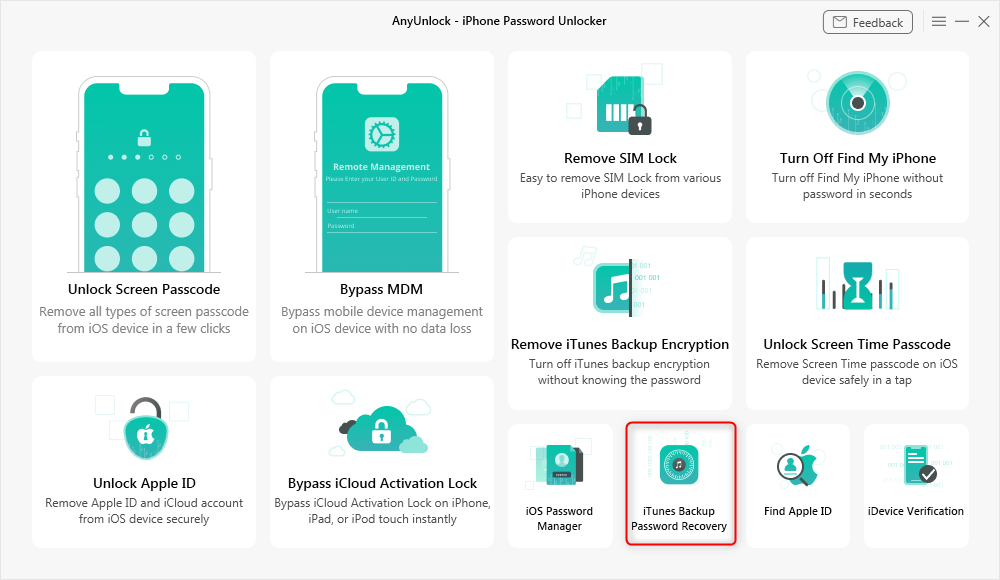
Access the Feature in AnyUnlock to Recover the iTunes Backup Password
Step 2. On the following screen, select a backup from the list and click on Continue at the bottom. If your encrypted backup is not listed, please click the import backup to add the backup.
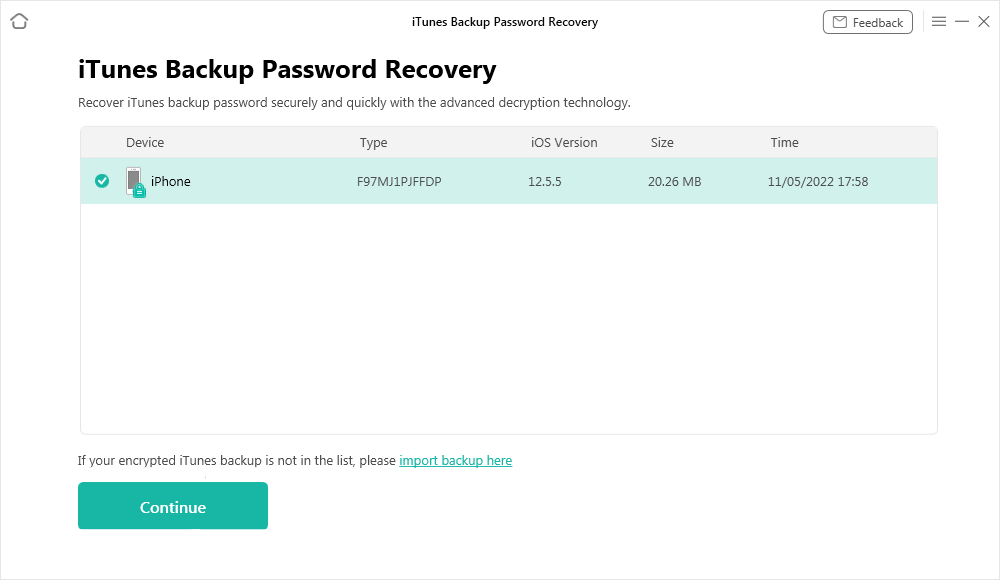
Select your iTunes Backup File
Step 3. Select a recovery mode based on your demands > Click on Recover Now when you have configured the options.
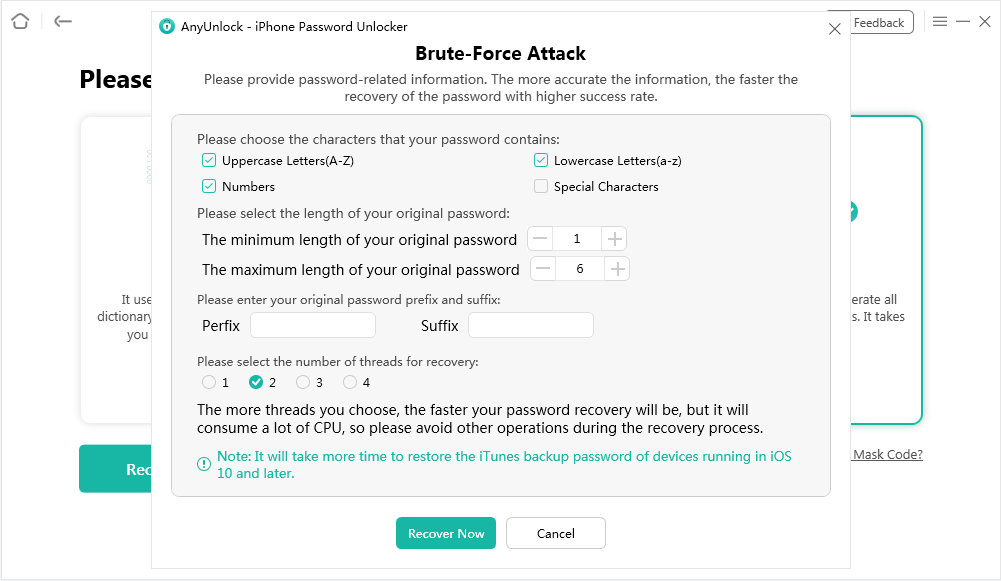
Start Recovering the iTunes Backup Password
Step 4. When the password is recovered, it will be displayed on your screen as follows.
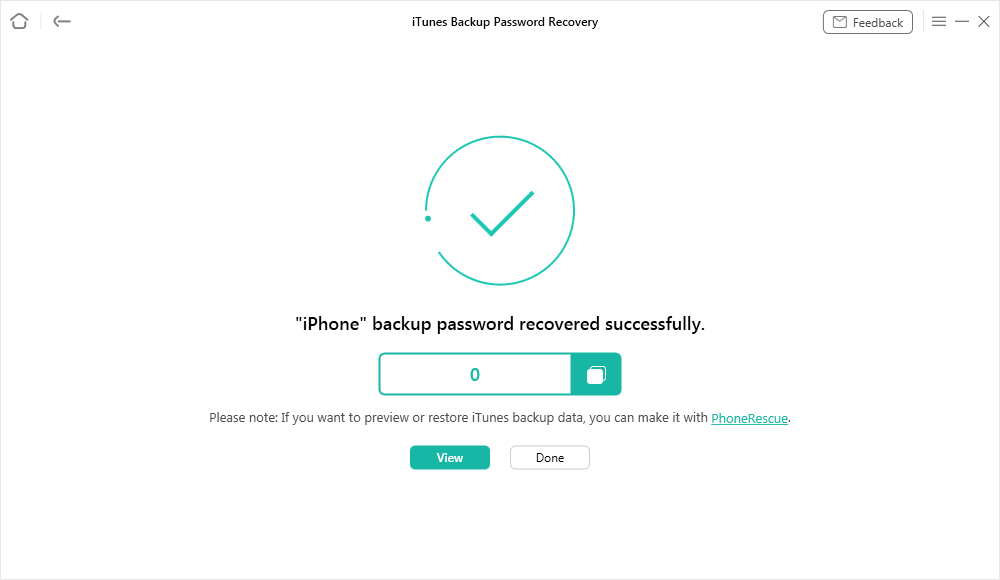
The iTunes Backup Password Recovered
You can copy the password and enter it in iTunes to restore your backup on your device.
Bonus Tip. How to Turn Off iTunes Backup Encryption
If you do not want to be bothered by the constant prompts asking to enter an iTunes backup password, you can turn off the backup encryption feature or simply remove iPhone backup password never set in iTunes. Here we will offer 2 ways to turn off the iTunes backup encryption feature.
Method 1. Use an App to Quickly Disable the iTunes Backup Encryption
If you don’t need to recover iTunes backup password, you can use AnyUnlock again to remove iTunes backup password never set to turn off the function. AnyUnlock can complete the job in a convenient and easy way.
AnyUnlock – Remove iTunes Backup Encryption
- Recover or remove iTunes backup passcodes with ease.
- Remove Apple ID if you can’t log in to your Apple ID/iCloud account.
- Manage passcodes you own on your device.
- Works well on both Windows and Mac computers.
Free Download100% Clean & Safe
Free Download100% Clean & Safe
Free Download * 100% Clean & Safe
Step 1. Download AnyUnlock and launch on your Windows or Mac computer. Plug-in your iOS device to your computer and click on Remove iTunes Backup Encryption in the app.
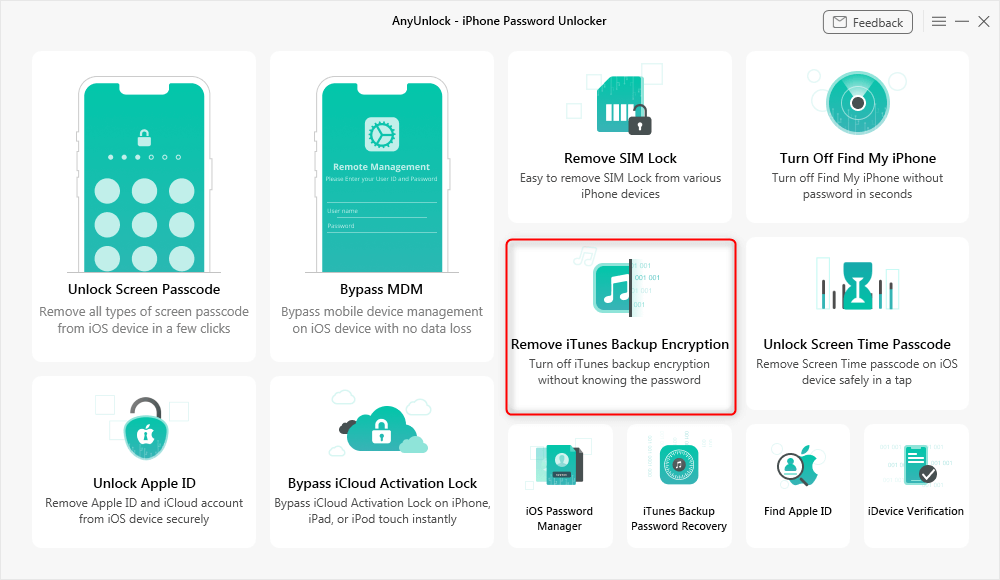
Click Remove iTunes Backup Encryption
Step 2. Click on Remove Now to start removing the backup encryption from your backups.
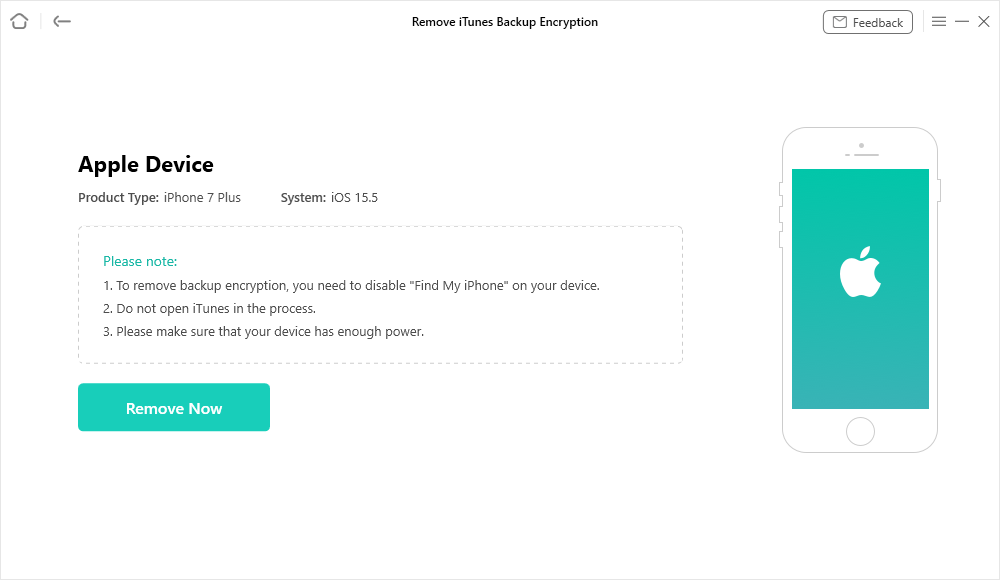
Start Removing the iTunes Backup Encryption
- For devices with iOS 11 and above, you need to turn off “Find my iPhone” on your device.
- For devices under iOS 11, your Apple ID account will be removed.
Step 3. Wait while AnyUnlock removes the backup encryption from iTunes on your computer.
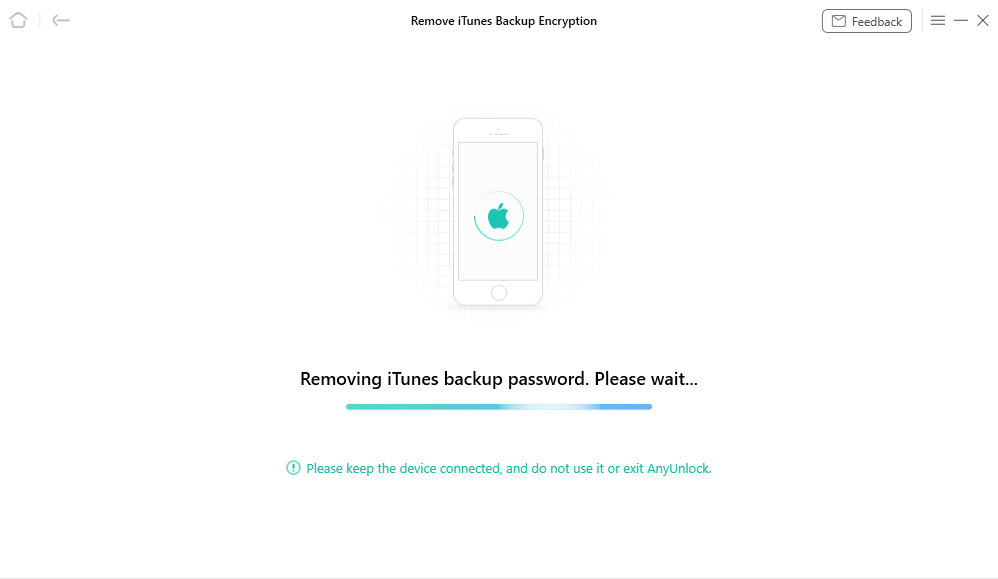
Backup Encryption Being Removed
Step 4. You will see the following when the backup encryption is disabled in iTunes.
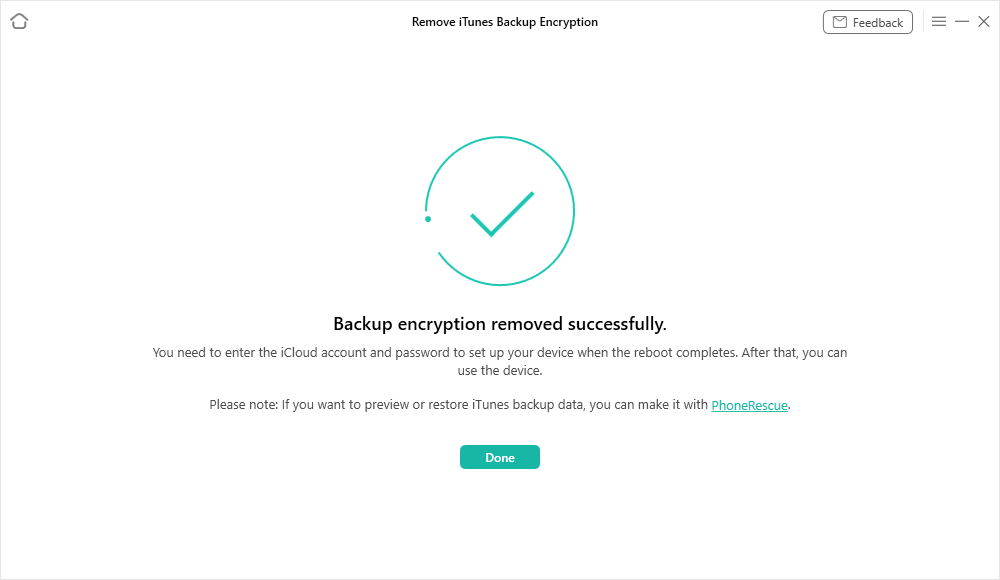
Backup Encryption Successfully Removed
You can also follow the video tutorial to remove the iTunes backup password.
Method 2. Use iTunes to Disable the Backup Encryption
Another solution to turn off the backup encryption in iTunes is to use the iTunes app itself. There is an option in the app that allows you to disable encryption for your future iPhone or iPad backups. The following is how you toggle this option.
- Launch the iTunes app on your computer.
- Connect your iPhone to your computer via a USB cable and click on it in the iTunes app.
- Click on the Summary option in the left sidebar on your screen.
- On the right-hand side pane, untick the box that says Encrypt iPhone backup.
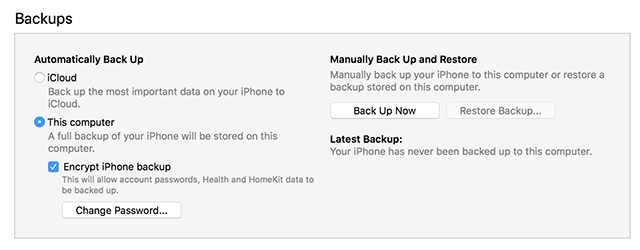
Turn off iTunes Backup Encryption
Your future iTunes backups will no longer be password protected. You will be able to restore them without iTunes asking for a backup password.
The Bottom Line
If iTunes keeps on asking for a backup password, there are several methods to deal with it on your computer. These methods will let you remove the password prompt from iTunes and help you restore whatever backups you want on your iPhone or iPad device. And AnyUnlock allows you to get back forgotten iPhone backup password and turn off backup encryption without entering password as you need. Why not give AnyUnlock a try? And if you got any questions about this article, feel free to leave your comment below.
Free Download * 100% Clean & Safe
More Related Articles
Product-related questions? Contact Our Support Team to Get Quick Solution >

