4 Ways to Recover iTunes Encrypted Backup Password
How to recover iTunes encrypted backup password in an easy way? This tutorial will tell you 4 simple methods for iTunes backup password recovery.
iTunes Backup & Transfer Tips
Transfer from iTunes
Transfer to iTunes
iTunes Backup Password Issues
AnyUnlock – iTunes Encrypted Backup Password Recovery
Free download AnyUnlock to recover iTunes encrypted backup password in 1 click.
There is a multiplicity of views on the iTunes encrypt features, some users think iTunes offers a safe way to protect their personal information, while other users think this is a function that brings all sorts of problems, especially for those people who always forget iTunes encrypted backup password. Under Apple’s strict privacy protection system, it’s hard to find back or bypass iTunes backup passwords.
So, you may ask: How do I bypass iTunes backup password? Don’t worry, this guide is going to tell you 4 easy ways for iTunes encrypted backup password recovery on the computer. One is to seek help from an iTunes backup password recovery tool, the second one is iTunes that you’re familiar with, the third one is using Keychain on Mac, and the fourth one is another third-party tool.
Way 1. Recover iTunes Encrypted Backup Password with AnyUnlock
If you have totally forgotten your iTunes backup password, there isn’t much official choice for you to find it back. Generally, a password recovery tool is a great choice. AnyUnlock – iPhone Password Unlocker, as an easily using and professional passcode management tool, supports unlocking and retrieving iTunes backup password, remove Screen Time(Restrictions), removing Apple ID, bypassing Screen lock, and etc.
Free Download * 100% Clean & Safe
The detailed steps below will lead to a quick and efficient solution to recover your encrypted iTunes backup password.
Detailed Steps for How to Recover iTunes Encrypted Backup Password
Step 1. Free download AnyUnlock and run it on your computer > choose the iTunes Backup Passcode Recovery option.
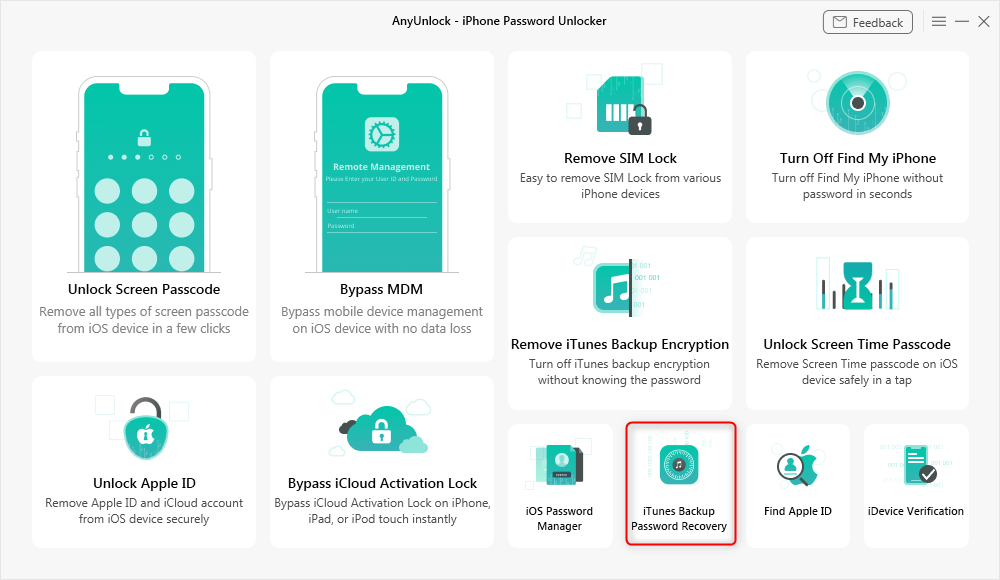
Access the Feature in AnyUnlock to Recover the iTunes Backup Password
Step 2. Click on the right backup you want to unlock > Tap on Continue to go on.
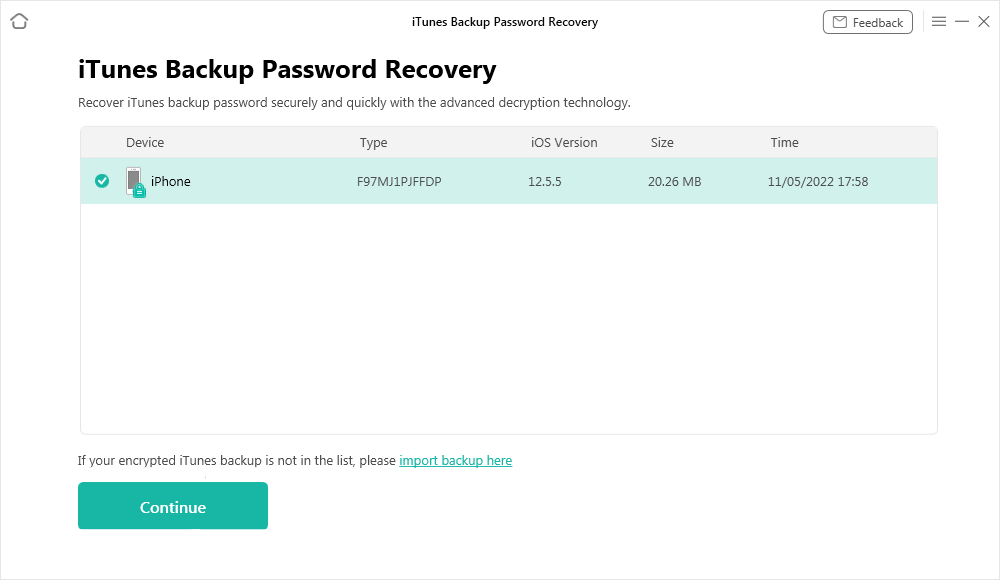
Select your iTunes Backup File
Step 3. Before proceed to the recovering process, please select a recovery mode and hit Recover Now.
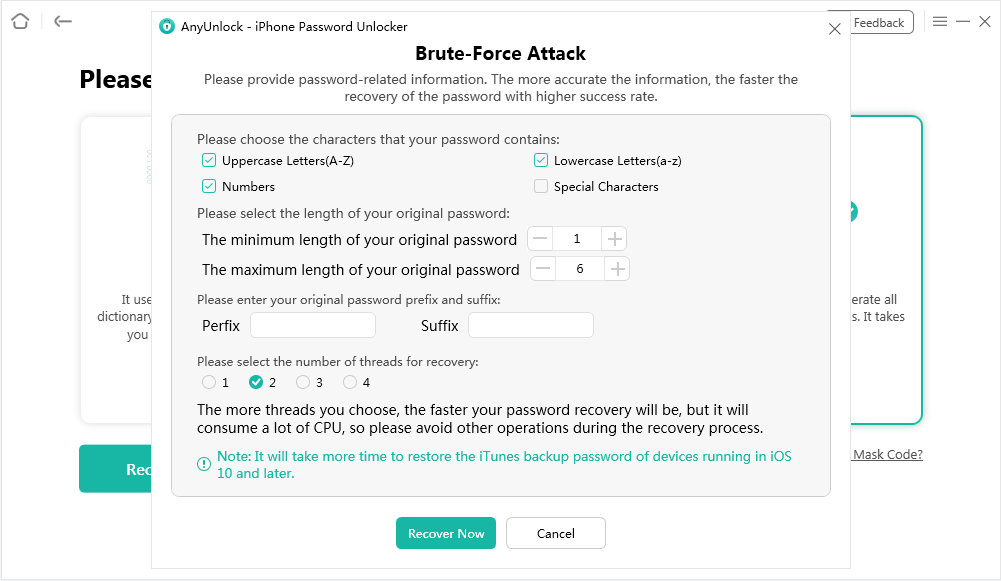
Start Recovering the iTunes Backup Password
Step 4. You can copy the passcodes by clicking on the Copy button once it successfully re-gained your iTunes backup passcode.
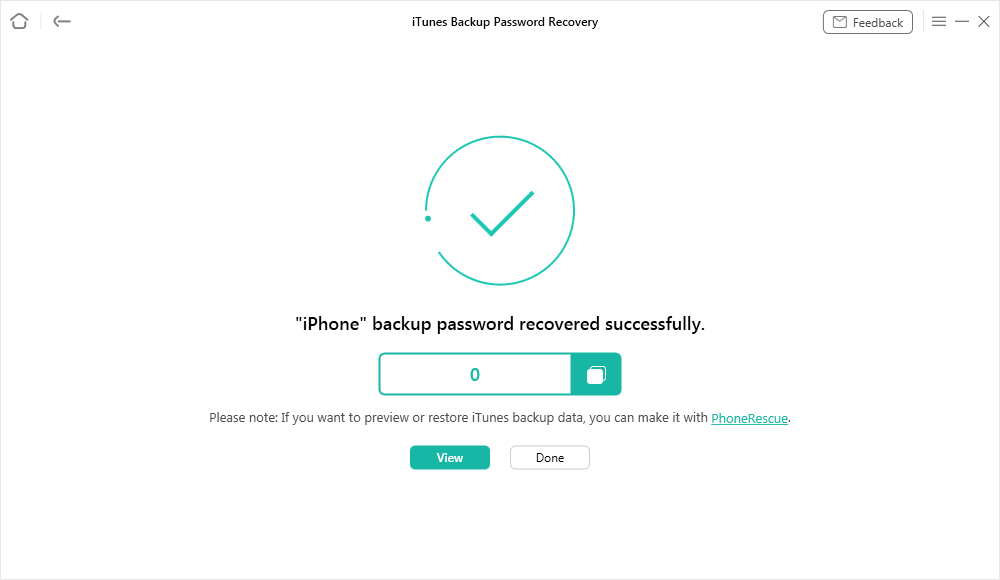
The iTunes Backup Password Recovered
Free Download * 100% Clean & Safe
Video Tutorial on How to Recover iTunes Encrypted Backup Password
Way 2. Recover iTunes Encrypted Backup Password with iTunes
Some users suggest creating a new iTunes backup to replace the old iTunes backup password on the computer. It wasn’t possible before, but it’s ok now. In the past, if you forgot your iTunes encrypted backup password, when you try to make a new iTunes backup, you still need to unencrypt it in iTunes with your password at first. And then you can make a new backup. But now, with iOS 11 and later, you can make a new encrypted backup of the device by resetting the password. Here’s what to do:
This won’t affect your user data or passwords, but it will reset settings like display brightness, Home screen layout, and wallpaper. It also removes your encrypted backup password.
- On your iOS device, go to Settings > General > Reset.
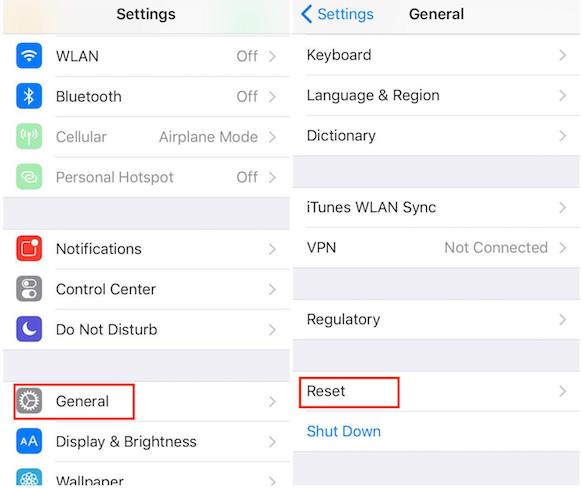
iTunes Backup Password Recovery with iTunes – Step 1
- Tap Reset All Settings, it will ask you to enter your iOS passcode. Then, confirm to Reset All Settings.
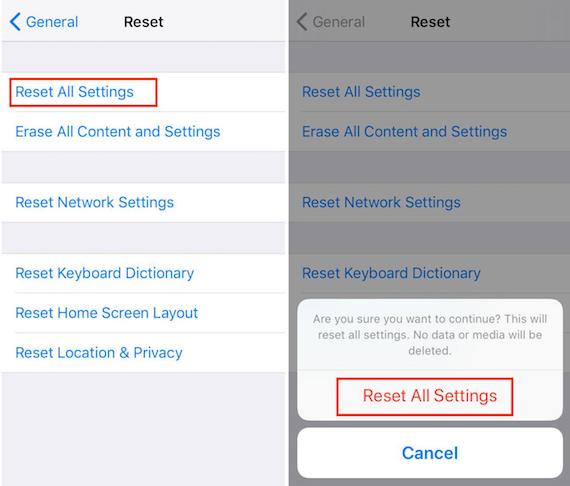
iTunes Backup Password Recovery with iTunes – Step 2
- Connect your iPhone to iTunes again and create a new encrypted backup.
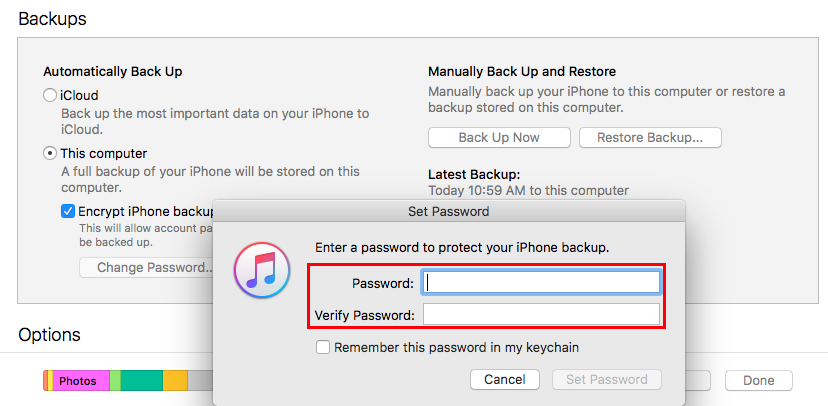
iTunes Backup Password Recovery on with iTunes – Step 3
1. You won’t be able to use previous encrypted backups, but you can back up your current data using iTunes and setting a new backup password.
2. If you want to use the previous encrypted backups and you’re a Mac user, then Part 3 can help you make it.
Way 3. Recover iTunes Encrypted Backup Password with Keychain
To use this method, there is a premise that is you tick the box “Remember this password in my keychain” when you make this encrypt iPhone backup via iTunes. If you didn’t let keychain to remember your password, then this method is useless.
How do I find my encrypted iTunes backup password? If you’re a Mac user, you’re so lucky because you can use the built-in application on Mac called Keychain Access Utility to find and recover your iTunes backup password with ease. And here are the detailed steps:
- On your Mac, open Application > Utilities > Keychain Access.
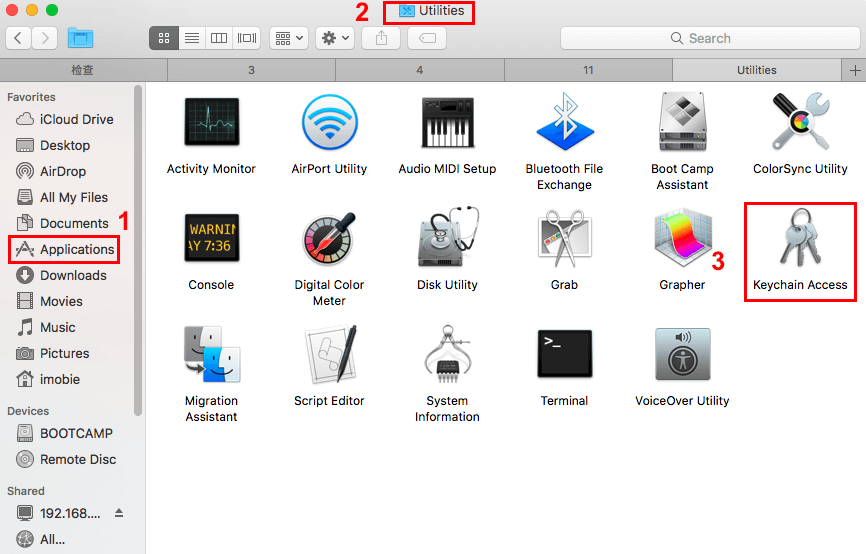
iTunes Backup Password Recovery via Keychain – Step 1
- Click on All Items. Then, in the upper-right search field enter “iPhone” and then look for a keychain item named iPhone Backup.
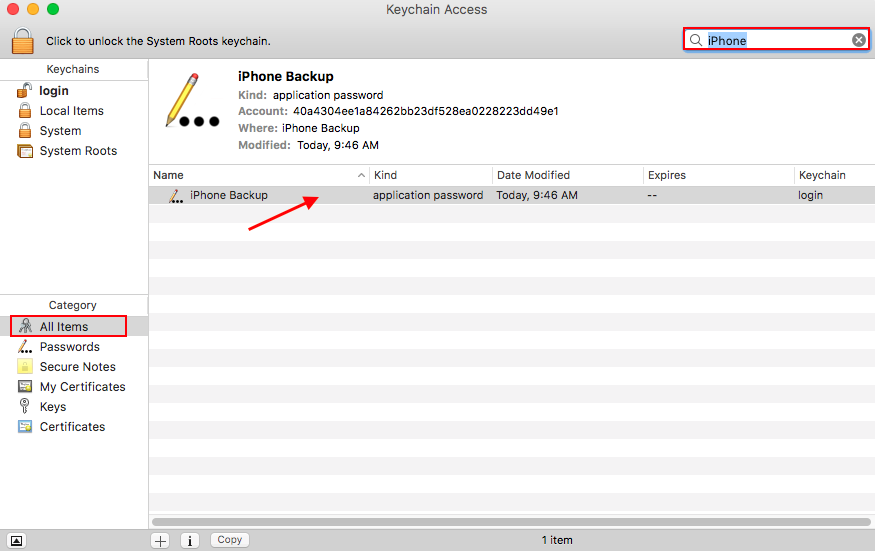
iTunes Backup Password Recovery via Keychain – Step 2
- Double-click the iPhone Backup, a new window that will open, tick the Show password checkbox. You will be prompted to enter your keychain password to show the iPhone backup password. Input your keychain password and click Allow.
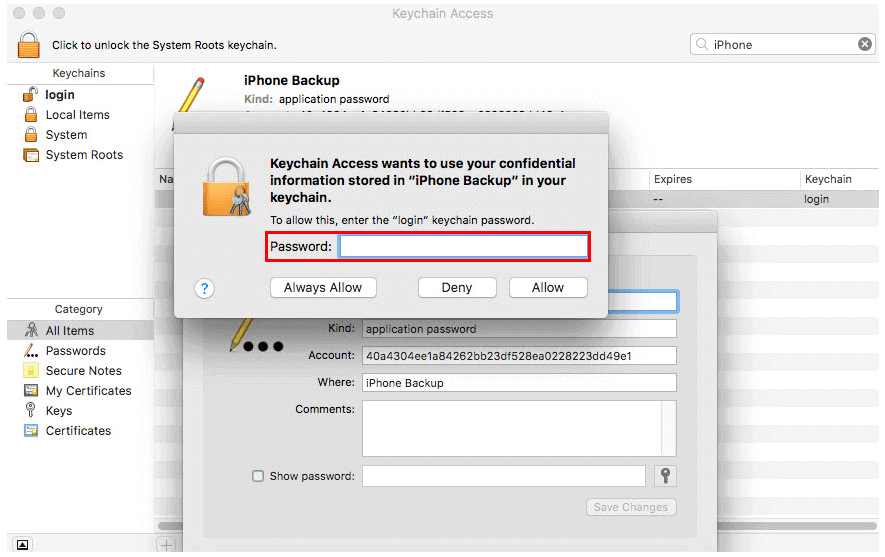
iTunes Backup Password Recovery via Keychain – Step 3
- After that, you’ll see your iPhone Backup password in the popup window.
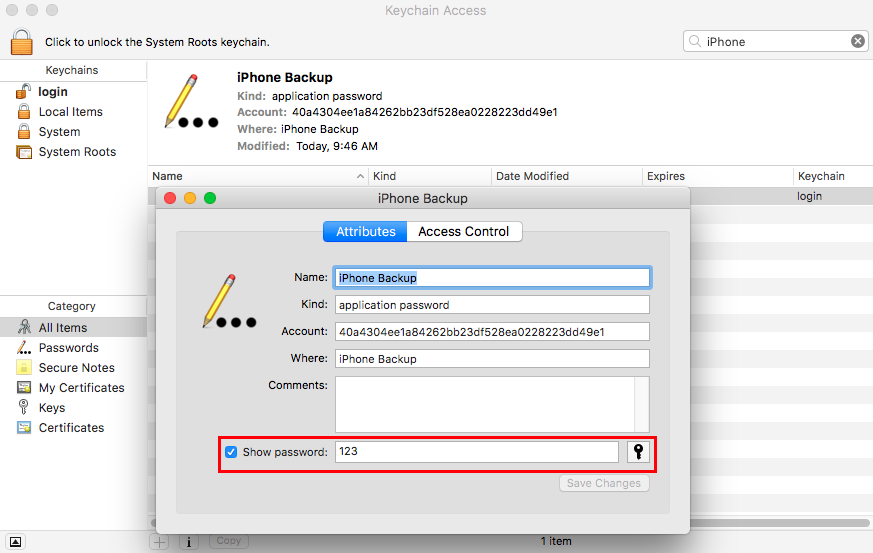
iTunes Backup Password Recovery via Keychain – Step 4
Way 4. Recover iTunes Encrypted Backup Password with PhoneRescue for iOS
If you are neither a Mac user nor want to remove your old encrypted iTunes backup, well, you have another choice to try some iTunes backup password recovery tools to find out your password. There are many tools you can choose, but please notice that you need to pay for this task in most cases. But here in this part, we’ll introduce to you an efficient iTunes backup unlocker tool – PhoneRescue for iOS. As a professional iOS data recovery and an excellent iTunes backup extractor, you can use it to recover lost data, preview, and extract data from iTunes & iCloud backup. More than anything, it really works. It already has helped lots of users unlock iTunes backup password successfully.
Now, download and install PhoneRescue for iOS on your Mac or PC computer, then follow the steps to recover your iTunes backup password.
Free Download * 100% Clean & Safe
Step 1. Open it on your computer > Select Recover from backup mode > Click the Arrow button to proceed.

Find Back iTunes Backup Password by Using PhoneRescue
Step 2. Choose the locked backup you didn’t know the password > Click the Arrow button again > Click Only Scan Backup > Click Forget Password.
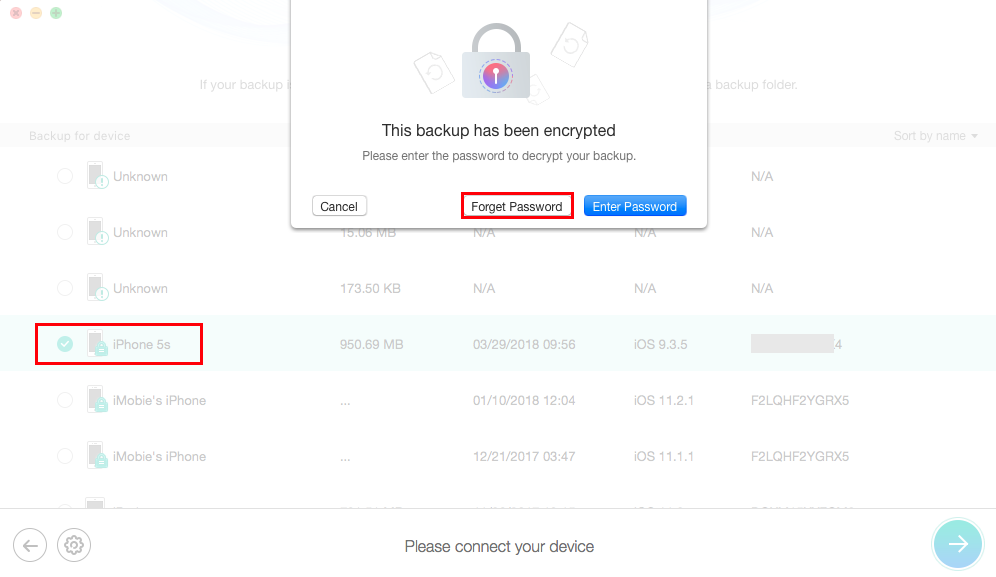
iTunes Backup Password Recovery on PC/Mac
Step 3. Finish the cracking settings and click on the Start button.
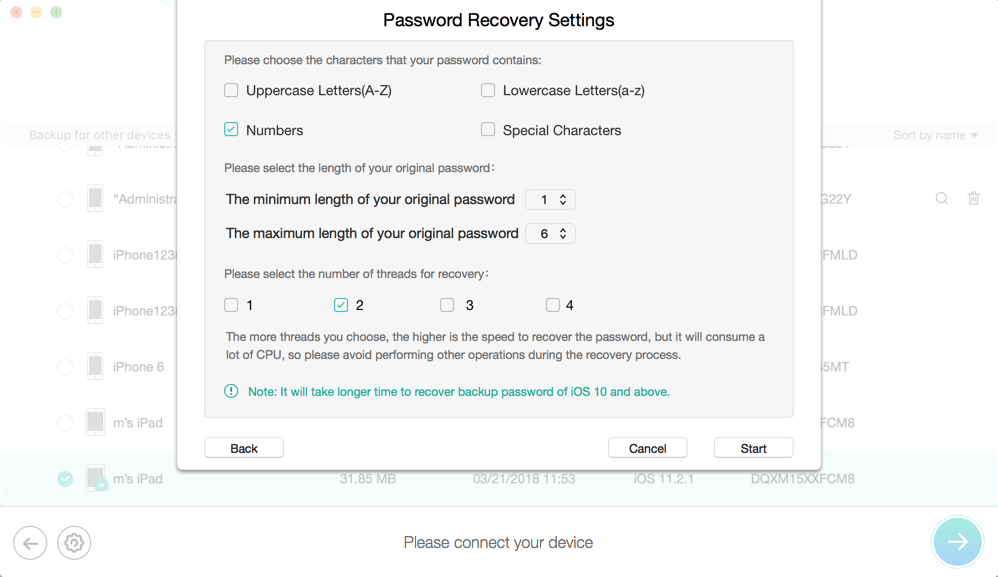
Finish Crack Settings and Start
Step 4. After the unlocking process completes, the screen will show your backup password.
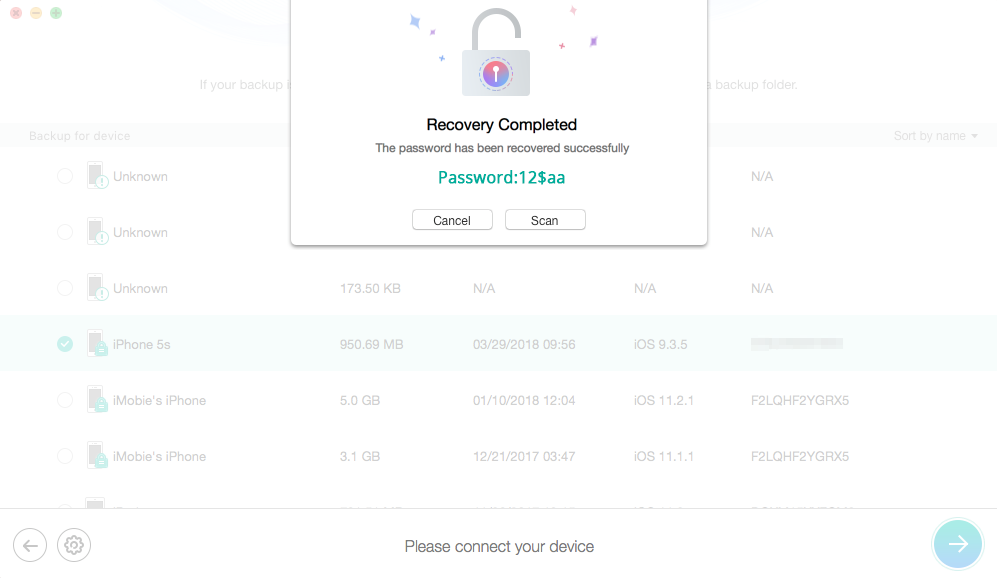
Wait Until PhoneRescue has Cracked the Backup Password
The Bottom Line
That’s all for iTunes backup password recovery on the computer, as you can see, if you don’t want to use the previously encrypted backup anymore, you can make a new one. If you want to use the previous backup and you saved the password with the Keychain on your Mac, then you can find it back. But, if you are neither a Mac user nor want to remove the previous backup, well, you still have AnyUnlock that could offer you a hand. If you have other ways to make it, welcome to share us in the comment section.
AnyUnlock – iTunes Backup Password Recovery
AnyUnlock – iPhone Password Unlocker can help you recover iTunes backup password easily. No tech knowledge is required. It can also help you Unlock iPhone lock screen, Apple ID, bypass iCloud activation lock and SIM lock easily.
Free Download100% Clean & Safe
Free Download100% Clean & Safe
Free Download* 100% Clean & Safe
More Related Articles
Product-related questions? Contact Our Support Team to Get Quick Solution >

