4 Ways to Recover Deleted Line Messages from Android & iOS
If you have deleted your important line messages by accident and don’t know how to restore line chat history without backup Android. If you are looking for a reliable way to recover the deleted line messages. In this guide, we will show you how to recover deleted line messages from Android & iOS effortlessly.
Social Apps Backup & Restore
WhatsApp Tips & Issues
Kik Backup & Restore
Viber Backup & Restore
Line Chat Backup & Restore
PhoneRescue – Restore LINE Chat History without Backups
This powerful iOS & Android data recovery tool can help you recover your lost data like line messages, photos, contacts, etc. with no effort. Just give it a try now to restore line chat history in just 1 click.
The Line app is a very popular messaging app for communication among smartphone users. It provides a more convenient way for us to send text messages, photos, and videos to our families, friends, workmates, etc. online. But at the same time, our smart responsive phone makes it quite easy to delete or lost those precious chat histories.
When it happens, is it possible to recover the deleted line messages? The answer is an absolute yes. Those deleted line chat histories can be easily recovered with this #1 iOS & Android data recovery – PhoneRescue. And in the following, we will show you how to recover deleted line messages step by step.
Don’t Miss: How to Recover Deleted Phone Calls from Android & iOS >
How to Restore LINE Chat History without Backup from iPhone & Android?
If you haven’t backed up line chat history in advance, you may need a special tool to restore line chat history without backup. PhoneRescue offers you the most efficient and reliable way to recover the deleted or lost data from iOS & Android devices. Now, let’s get a better understanding of the tool you need.
- Three simple steps are needed to recover – it will successfully recover all your deleted line messages in minutes via connecting, scanning, and recovering. It also enables you to preview and select the line messages you want to recover.
- Recovering various file types – besides line messages, it also supports photos, contacts, videos, music, messages, WhatsApp messages, call logs, calendars, etc.
- Compatible with all kinds of smartphones – it supports you to recover from iOS devices like iPhone 12/12 Pro max/11/XS/XR/X/8/7, iPad, iPod, and also Android models like Samsung, LG, Huawei, HTC, Sony, etc.
Now, let’s go to the download page of PhoneRescue. If you are an iOS user, please click Download for iOS to download, and for Android users, click Download for Android. And below we will show you how to recover deleted line messages separately from iOS & Android.
How to Restore LINE Chat History without Backup on iPhone?
PhoneRescue for iOS Data Recovery provides you 3 different modes to restore line chat history, from iDevice directly (here we take this mode for example), from iTunes backup, and from iCloud backup. Let’s take a look at how to restore LINE chat history with PhoneRescue for iOS.
Free Download * 100% Clean & Safe
Step 1. Download PhoneRescue for iOS on Computer
Run PhoneRescue for iOS on your computer > Connect your iOS device to the computer and choose to Recover from iOS Device mode > Click the scan button on the bottom of the right.

How to Recover Deleted Snapchat Photos on iPhone – Step 1
Step 2. Preview and Restore the Deleted LINE Messages
After scanning, all your deleted LINE messages will display here > Preview and select the line messages you want to recover and click the To Computer button on the lower right corner.
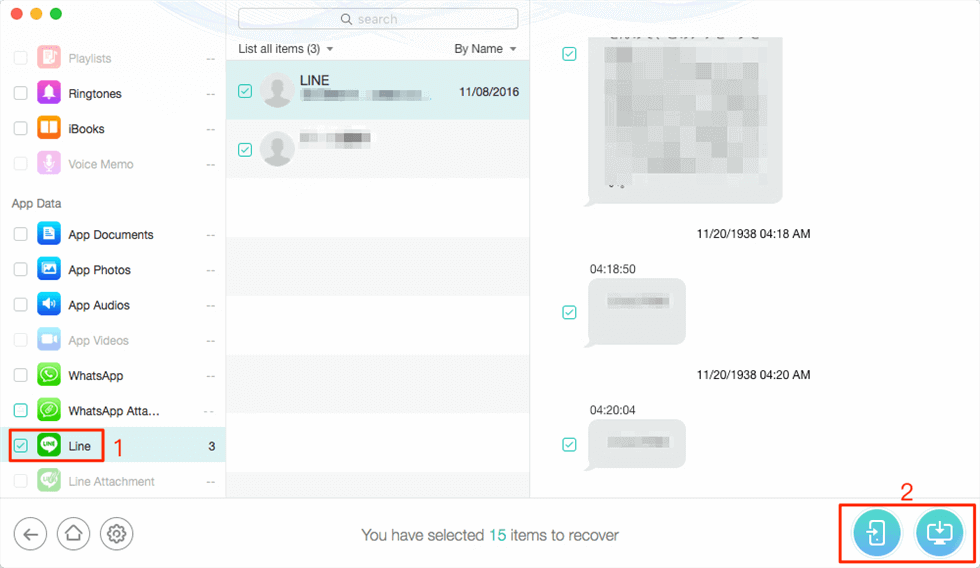
Recover Deleted Line Messages from iPhone/iPad/iPod without Backup – Step 2
How to Restore LINE Chat History without Backup on Android?
After you entered in Download for Android page, click the appropriate one suit for your Android phone to download.
Step 1. Run PhoneRescue for Android on the Computer
Get the latest version of PhoneRescue for Android – the Android Data Recovery tool on your computer > Open it on your computer > Connect your Android phone to the computer via its USB cable.
Step 2. Choose LINE to Scan and Restore
Choose Line > Tap Next button on the right > Choose the deleted line messages you want to recover > Click the Download to computer to begin the recovery process.
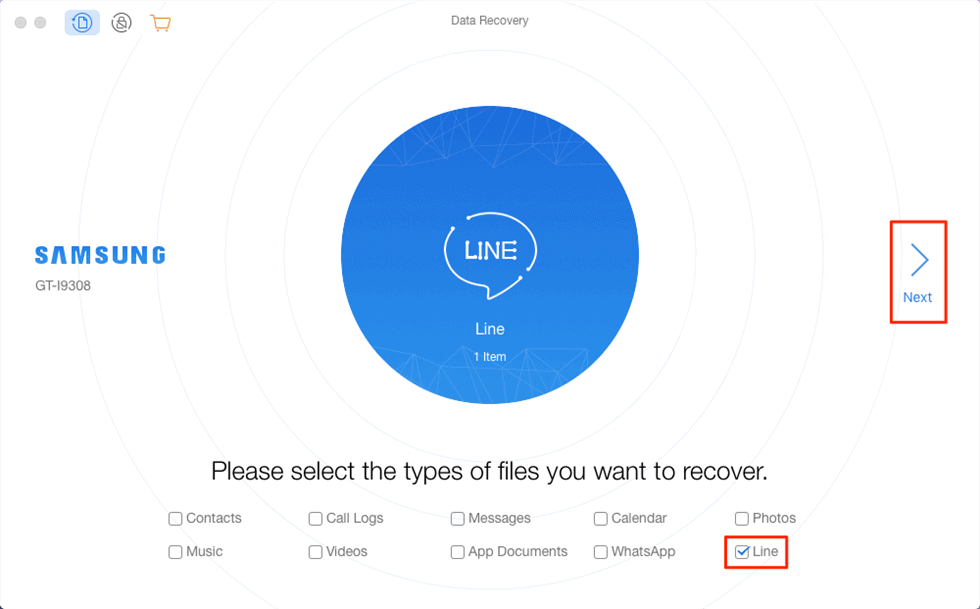
Recover Deleted Line Messages from Android Phone
How to Deeply Restore LINE Chat History without Backup on Android?
Well, there is no doubt that you can easily retrieve Line chat history without backup on Android devices with PhoneRescue for Android. PhoneRescue for Android is quite efficient and helped lots of users get Line chat back. Different from PhoneResuce for Android, iMobie has released an advanced data recovery tool, DroidKit, which offers a deeper recovery of the Line chat history.
DriodKit is quite more efficient on lost data recovery. You can choose to recover lost data from Google backups, SD cards, and even the broken device won’t block data recovery. Not only data recovery, more highlight features like lock removal, data extraction, over the Samsung FRP, and cleaning the Android device, etc. are included.
Here, let’s take a look at how to recover Line chat history without backups on Android with DroidKit.
Step 1. Download and install it on the computer. Launch it after successfully installed it and connect your Android device to the computer with a fine USB cable.
Free Download * 100% Clean & Safe
Step 2. Choose Recover Lost Data on the left and tap on the Deep Recovery from Device option.

Deep Recovery from Device
Step 3. Now unselect all the data, and just check Line. Then click the Start button to go on.

Recover Line Chat History on Android with DroidKit
Following the on-screen instructions, seconds later, when DroidKit successfully scanned the data you own on the device, you will see all the Line chats you have on the phone will be listed on the front. You can preview and choose the exact ones to recover.
How to Restore Line Chat History without Backup on Android & iPhone in a One-Stop Way?
For sure, you can easily retrieve deleted Line Messages via PhoneRescue for iOS on iPhone and PhoneRescue for Android on Android devices. Now if you are an iPhone and Android device user, you need to download and install both on the computer. Quite bothering, isn’t it?
No worries! You got a better choice as AppTrans supports working on both iPhone and Android devices without any effort anymore. AppTrans, one-stop app manager for both iPhone and Android users. It supports restoring line chat from different backups. Also, to transfer apps between iOS and Android devices, to install apps to the devices, or to back up apps are all available with AppTrans.
Let’s figure the steps about how to restore line chat via AppTrans.
Step 1. Run AppTrans on the Computer
You need to download AppTrans and install it on the computer. At the same time, you should connect your iPhone or Android to the computer. Once your launch AppTrans on the computer, the tool will detect your device.
Step 2. Restore from iTunes Backup
Now you will see there are 4 options on the left panel. You need to choose the App Restore on the left side. Then you may choose the iTunes Backup and tap the Restore button on the next page.
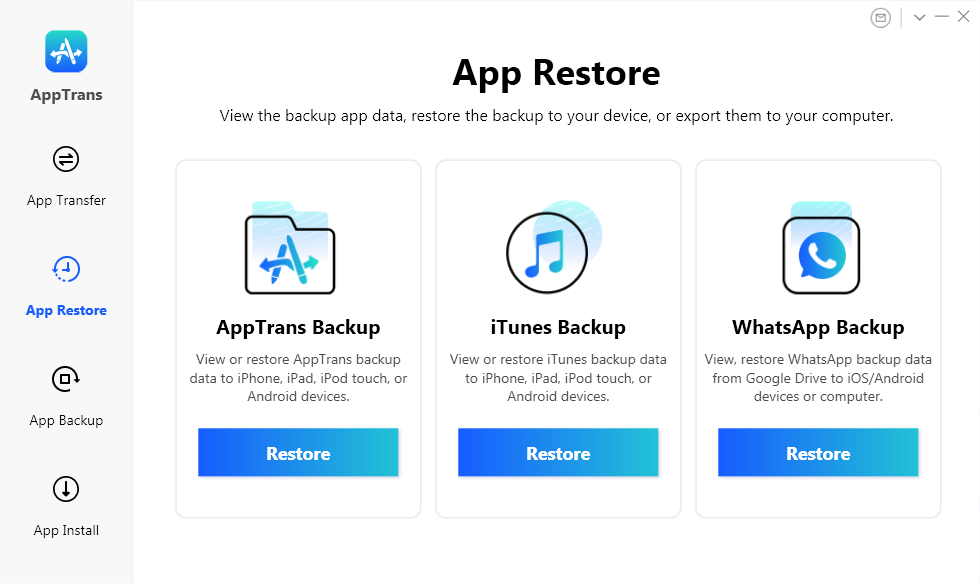
Click iTunes Backup After App Restore
Step 3. Restore Line Chat
You can see there are some iTunes backups that have been found out on the computer. Choose one of them to restore the Line app and app data. Follow the instructions on the screen, tap on the Restore to restore Line chat to the target iPhone.
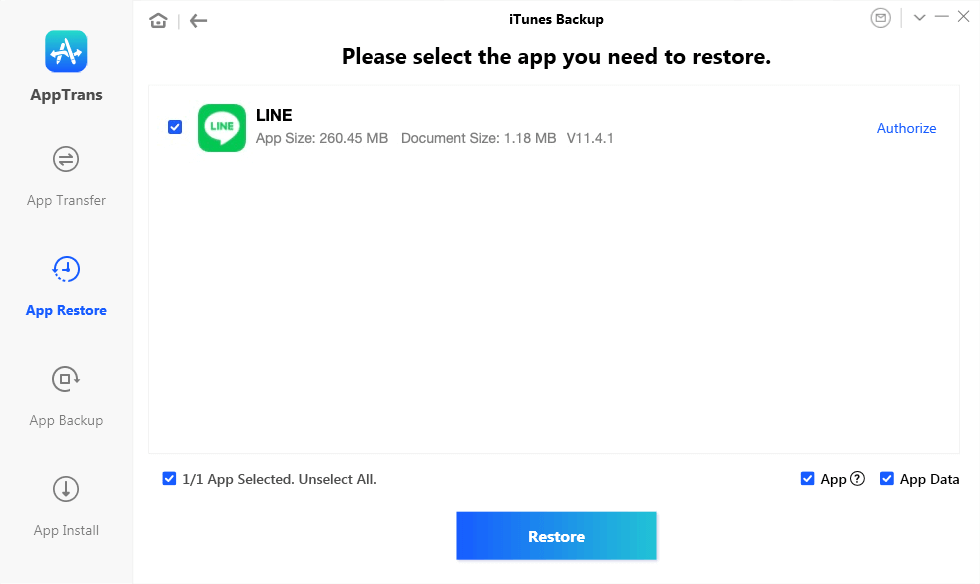
Restore Line Chats from iTunes Backup
Then you will be asked to replace the Line data, tap the Confirm button to go on. And later you need to confirm the Apple ID to restore Line chat data to your iPhone. It won’t take long to restore the data from backup to the device.
The Bottom Line
With PhoneRescue and this detailed tutorial about how to recover deleted line messages, you can easily restore deleted line chat history in minutes. Any questions about recovery or PhoneRescue, please be free to let us know in the Comments Section. Get more from PhoneRescue now >
More Related Articles
Product-related questions? Contact Our Support Team to Get Quick Solution >

