How to Retrieve Old Viber Messages
If you wish to read your old Viber messages on your device, the following guide shows how you go about retrieving old Viber messages on your compatible device. Read on to find out available methods to do the task.
Social Apps Backup & Restore
WhatsApp Tips & Issues
Kik Backup & Restore
Viber Backup & Restore
Line Chat Backup & Restore
Viber has become so addictive for many people that they do not ever use any other apps to communicate with your friends and families. If you are a Viber user, you would know the magic it carries with it. One of the useful features the app comes with is it lets you view your old messages on your device.
What we mean by old messages are the messages that are no longer on your device but were backed up before. These message backups cannot be viewed in a text viewer but instead, you need to first restore them on your device to recover your old Viber messages.
It is pretty easy to retrieve messages from a Viber backup and there are two methods to do the task on your device. You can either use the built-in restore method to restore your messages or use a dedicated app to have your messages restored on your device.
Let’s check both the ways out:
Retrieve Old Viber Messages from a Viber Backup
In this section, you are going to learn how you can retrieve your messages from a Viber backup using the built-in app option. You do not need a third-party app to do the task as the option to restore your messages is available right in the Viber app on your device.
Here’s how you do it:
Step 1. Connect your iPhone account to the same iCloud account you used to backup your Viber messages.
Step 2. Launch the App Store on your device and download and install the Viber app. Activate the app when it is installed.
Step 3. You will be automatically prompted by the app to restore your Viber messages. Tap on the Restore now button to begin restoring your messages.
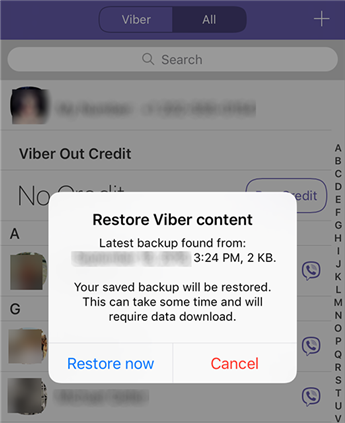
Retrieve Viber messages from a built-in backup
Within a few minutes, you will have your Viber messages retrieved on your device. You should be able to read all of your old messages right in the app on your device.
Retrieve Old Viber Messages from Multiple Viber Backups
If you notice, the above built-in method only lets you retrieve messages from a single backup. What if you wish to restore messages from a particular backup you created? Unfortunately, that is not possible with the default method.
However, you do have an app that makes it possible to retrieve your old Viber messages from multiple backups. Meet AnyTrans for iOS, an app that enables you to create and keep multiple Viber backups and restore messages from any of the back-ups you want.
Here’s why you may want to use this app to access your old Viber messages:
- Select the backup to restore your messages from multiple backups.
- Supports not only restore Viber messages but also back up and restore WhatsApp and Line Chat history.
- Modern and easy to use interface. It only needs a few clicks for users to retrieve Viber messages with AnyTrans.
- Safe and secure. You don’t need to worry about information leakage during the process.
If you would like to give AnyTrans for iOS a try to restore your messages, the following is how you do it on your computer.
Step 1. First of all, download and install the AnyTrans for iOS app on your computer. Plug-in your iPhone to your computer and launch the app.
Free Download * 100% Clean & Safe
Step 2. You will see various options on the main interface of the app. Click on Device Manager at the top.
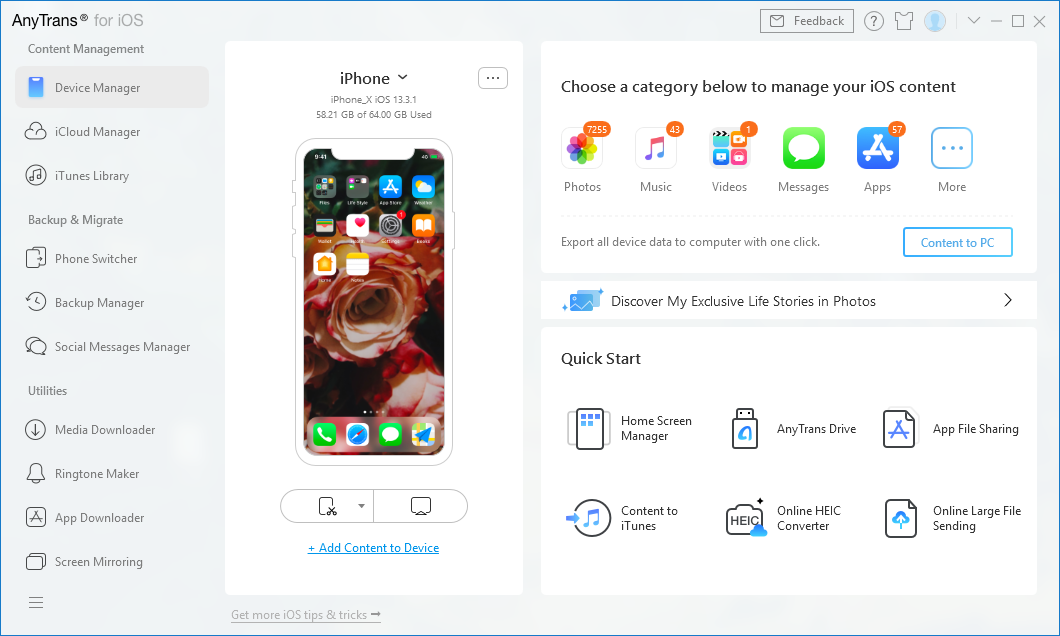
Click on Device Manager Option
Step 3. Then select the option that says Social Messages Manager. It is the feature that lets you restore your Viber messages. Hover your cursor over the Viber app icon on the following screen and choose Restore from the options available on your screen.
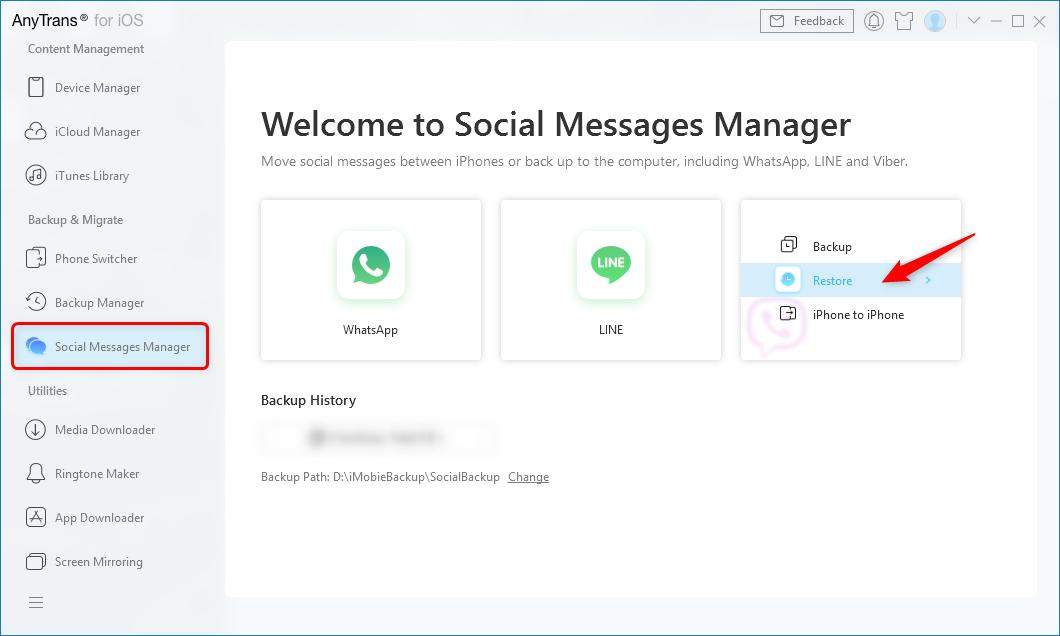
How to Restore Viber with AnyTrans
Step 4. Select the backup you would like to restore on your iPhone. This is something that the built-in restore method does not offer.
Step 5. Follow the on-screen instructions to retrieve your Viber messages. You will see the following on your screen when all the messages are restored on your device.
All done. You have successfully retrieved Viber messages from your chosen backup on your device.
The Bottom Line
If you ever feel like reading your old messages in Viber on your device, the above guide will help you retrieve the messages using multiple methods for you to read them on your iPhone. We hope the guide helps you out with your task.
More Related Articles
Product-related questions? Contact Our Support Team to Get Quick Solution >

